Films have been shot in 24 frames per second (24p) for many years. However, since most modern TVs refresh at either 60 or 120Hz, this creates a problem. If movies are designed for 24 frames per second, and the TV refreshes at 60 or 120 frames per second, how do you display 24p content evenly?
We test our TVs to see if they can remove judder by playing a 24p video from four different sources: a native 24p source, native apps, and 60p and 60i sources. We simply check to see if a TV can remove judder from these different sources.
Test results
Test Methodology Coverage
Our Stutter test was initially added as part of our 1.0 test methodology update, and it hasn't really changed at all since then. The test for judder-free playback via the native apps was added in test 1.2. Learn how our test benches and scoring system work.
| 1.6 | 1.7 | 1.8 | 1.9 | 1.10 | 1.11 | |
|---|---|---|---|---|---|---|
| Judder-Free 24p | ✅ | ✅ | ✅ | ✅ | ✅ | ✅ |
| Judder-Free 24p via 60p | ✅ | ✅ | ✅ | ✅ | ✅ | ✅ |
| Judder-Free 24p via 60i | ✅ | ✅ | ✅ | ✅ | ✅ | ✅ |
| Judder-Free 24p via Native Apps | ✅ | ✅ | ✅ | ✅ | ✅ | ✅ |
When It Matters
24p judder only matters when you watch movies because it's the only content shot in 24 frames per second; if you don't watch movies, you have nothing to worry about.
Overall, 24p judder isn't a major problem; most people won't even notice it. If you're wondering whether it's an issue for you, look at the video above and compare the look of the 24p with judder (left) to the judder-free 24p video (right). The slow-motion videos are exactly what they sound like: slowed down to show the effect of judder, but you won't see films like that anyway. If you don't notice the judder on the left, or it doesn't bother you, there's no need to worry about getting a TV that can do judder-free 24p. If you notice it and it bothers you, make a point of getting a TV that can, but most modern TVs can remove judder from at least 24p sources anyway.
Our Tests
To conduct the test, we play a 24 fps video on the TV (which you can download here). The test video cycles a white square through 24 slots in one second. While it plays, we photograph the screen using a one-second exposure. You can see below what a TV looks like without judder on the left and with it on the right.
If all the boxes are the same color, it means each of the 24 slots displayed the square for the same amount of time, which the camera captures within the second of exposure, so the TV passes the test. If certain squares are light and others are dark, it means the TV fails to play each frame for an even amount of time and, therefore, has judder.
Judder-Free 24p
We use this test to see whether a TV has judder on 24p videos sent via a 24Hz signal. Most high-quality sources, like UHD Blu-ray players, support native 24Hz signals. Some high-end streaming boxes like the Apple TV also support this mode but usually require an extra setting like "Match Frame Rate." This setting will adjust the output format depending on what you're watching. So, if you start watching a movie, it'll automatically switch to a 24Hz output.
To pass this judder-free 24p test, a TV must recognize that a 24 fps video is playing and adjust its refresh rate accordingly.
Judder-Free 24p via 60p
This test determines whether a TV has judder on 24p videos sent via a 60p signal. This will tell you whether movies played over a 60p signal, like streaming devices and game consoles, will have judder.
This test uses the same process as the judder-free 24p test but with the 24p video sent over a 60Hz progressive (60p) signal. To pass, a TV must recognize that a 24p video is playing over a 60p signal and adjust its refresh rate so the video plays at 24 frames per second. Once again, if the color of the squares in the resulting photo is not even, the TV has judder.
Judder-Free 24p via 60i
We also test whether a TV has judder when playing a 24p video sent via a 60Hz interlaced (60i) signal. Interlaced signals are increasingly uncommon, but some older cable and satellite TV receivers still support this format, usually offering the user a choice between 720p and 1080i signals.
This test uses the same process as the judder-free 24p test but with the 24p video sent over a 60i signal. To pass, a TV must recognize that a 24 fps video is playing over a 60i signal and adjust its refresh rate so the video plays at 24 frames per second. As with the other 24p judder tests, we consider the TV judder-free if the color of squares in the test photo is the same throughout.
Judder-Free 24p via Native Apps
The test to see if a TV removes judder from native apps is a bit more complicated, but the process the TV has to go through to remove judder from a native app is the same as a 24p source. We open a native app on the TV for our test and watch a movie. We set up our high-speed camera in front and record video at 240 frames per second. We watch the video in slow motion and check if each frame is held for ten frames of the camera's video. If it is, it means the TV removes 24p judder, but if the frame time is uneven, with some frames held static for longer, it means the TV can't remove judder from the native apps.
Additional Information
The cause of judder on 24p video
As mentioned above, most TVs nowadays have either a 60Hz or a 120Hz refresh rate. Some TVs even offer higher refresh rates but still default to at most 120Hz. Most 120Hz panels can display 24p video without issue because 24 goes into 120 five times, so they can easily display 24p content by simply repeating each frame five times. Judder is most noticeable on 60Hz TVs because 60 isn't a multiple of 24. Even if the TV doubles each frame, there are only 48 frames per second, and it's still missing 12 to reach the 60 fps needed to match the 60Hz refresh rate.
So what 60Hz TVs usually do is called the 3:2 pulldown (also called telecine): the odd-numbered frames repeat twice, and the even-numbered frames repeat three times to get 60 frames. However, this means that every second frame is held on longer than the next frame as it stays on the screen for 50 milliseconds compared to 33 ms; this causes the juddery motion. To remove judder, the TV wants to display each frame for an even amount of time.
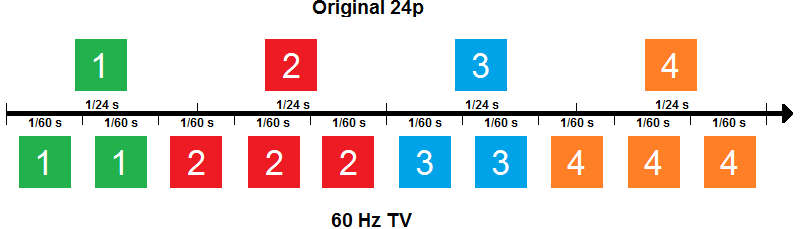
Above is a diagram depicting the cause of judder. Frames #1 and #3 repeat twice, while frames #2 and #4 repeat three times, so they stay on the screen 50% longer.
So, in the above case, how do 60Hz TVs actually display a 24p signal without judder? When displaying content from a 24p source or a native app, it's actually pretty easy for a 60Hz TV to remove judder. A 60Hz TV will either drop its refresh rate down to 48Hz or slightly increase it to 72Hz so it can multiply the frames by an even number. TVs can't drop down to 24Hz, which explains why it still has to increase the frame rate to match either 48Hz or 72Hz. It's easy for 120Hz TVs to remove 24p judder because they display each frame five times.
The cause of judder on 24p via 60p/60i video
Most TVs can remove 24p judder from native apps or native 24p sources because they receive the 24p signal and can manipulate the frames how they want. However, if a 24p video is coming from a 60Hz source, like a cable box, it's harder to remove the 24p judder because it has to try to manipulate a 60p or 60i signal. The judder itself looks the same from a native 24p source or a 60p source, but the difference is that it's harder to remove from a 60p source.
Removing 24p judder from a 60Hz TV, like a streaming box or cable box, is more complicated than the 24p scenario mentioned above. Firstly, the TV needs to recognize that it's playing a 24p film, then it adjusts itself to remove judder. Since the incoming video has a 3:2 pulldown and the TV can't change that, it either switches to a 48Hz or 72Hz refresh rate, then it either multiplies or triples every frame to remove the judder. We don't have a way of knowing which technique the TV is using since we would need a high-speed camera and have to check to see how many times it's refreshing. It's not necessary because we only want to know if the TV removes judder.
Removing 24p judder from 60p/i sources is more common on 120Hz TVs, and only a handful of 60Hz TVs can do it. There's no technical limitation as to why most 60Hz TVs can't remove judder from a 60p/60i source, but since these TVs tend to be budget or entry-level models, the manufacturers may choose not to implement it.
Judder vs stutter
Judder and stutter sound like they're the same thing, but they're not. Judder can make movement look stuttery, but it's not what real stutter is. Stutter is caused by lower-frame rate content on a TV with a fast response time, as each frame holds on too long. Motion interpolation helps reduce this problem by increasing the frame rate.
How To Get The Best Results
Either a TV removes judder, or it doesn't, and it's out of your control, so you need to get a TV with a judder-removal feature if it bothers you. If you already have a TV and are unsure whether it removes judder or not, check to see if there's a cinema/film setting in the motion settings. If it does, and you don't know which sources it removes judder from, it's best to watch movies from native apps or directly from a Blu-ray player because most TVs can at least remove judder from 24p sources. Should your TV not have a judder-free setting and judder bothers you, it may be your best bet to look for a new TV.
Each major TV brand uses different settings names to remove judder, so we've listed them below. These settings are valid for the 2024 models, but the settings haven't changed much over the years. If you're unsure about the judder-free setting, it usually has Film, Cinema, or Theatre in the name. Some TVs have De-Judder or Judder Reduction settings, but these control the motion interpolation feature.
Hisense: Usually no extra settings are required for judder removal from 24p sources, but for 60Hz sources you have to set Motion Enhancement to 'Film'.
LG: Enable Real Cinema. Note that their OLEDs can't remove judder if the BFI feature is enabled without adding motion interpolation.
Samsung: No additional settings are required. Like with LG, their OLEDs can't remove judder if the BFI feature is enabled without adding motion interpolation.
Sony: For native 24p sources, no additional settings are needed. For 60p/i sources, you need to set Cinemotion to 'High' with Motionflow to 'Custom' and the Clearness and Smoothness sliders at the minimum. This removes judder without adding any unwanted motion smoothing.
TCL: No additional settings are required.
Depending on your source, you can also adjust the settings to send a 24p signal directly instead of a 60p signal, making it easier for the TV to remove judder. For example, in the video settings on Apple TV, you can select the Match Frame Rate feature. This will automatically adjust the output resolution to match the content you're playing, so if you watch a movie, it'll adjust the output to 24p. If you have other devices, go through their settings menu to see if there's anything related to it.
Conclusion
Judder is caused by 24p films and is noticeable in slow-panning shows where the camera doesn't look smooth. It happens because your TV displays each frame for an uneven amount of time, so some hold on longer than others. Most people won't notice it, but if you do, it can be annoying to watch a movie with judder. Our judder tests check to see if a TV can remove judder from four different sources and which settings are needed to do so.














































