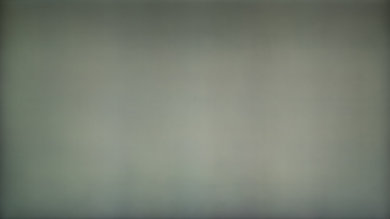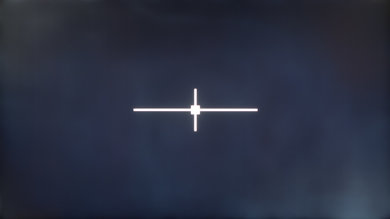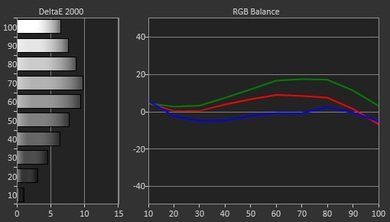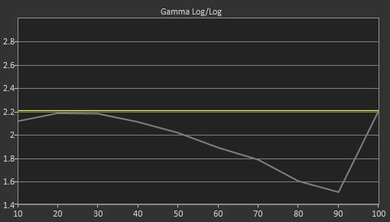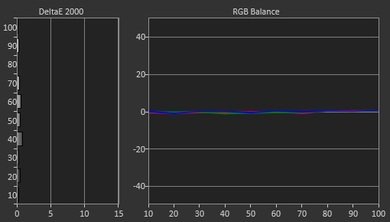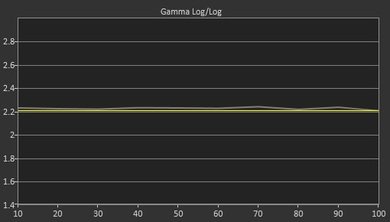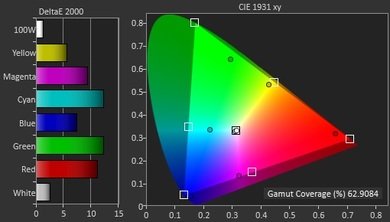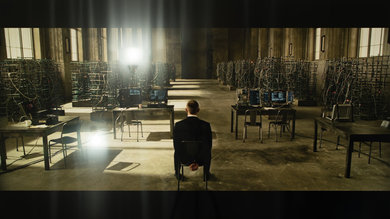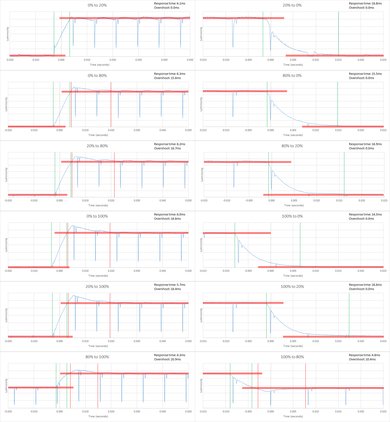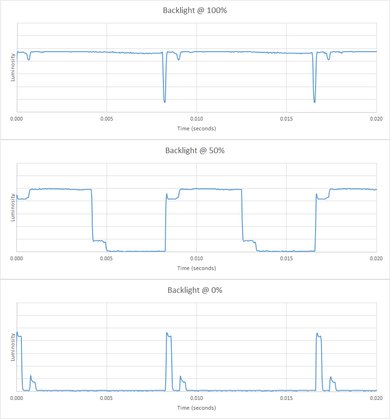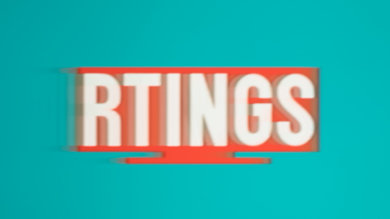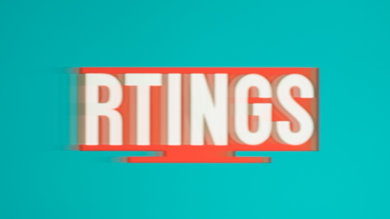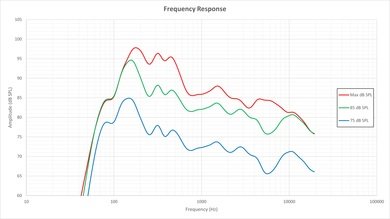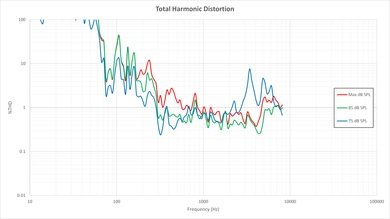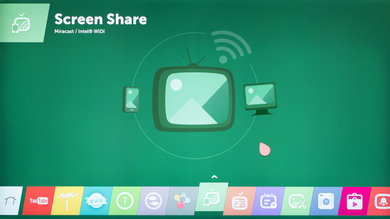The LG UF9500 UHD TV is LG's flagship 4k LED TV. Despite its plethora of features, the image quality is sub-par, especially when watched in the dark. For a well-lit, wide living room with seating on the sides, it will still fit the bill, and most will enjoy its good smart functions.
Our Verdict
The LG UF9500 is the flagship 4k LED TV from LG. Feature-rich, it still struggles with picture quality because of its low contrast and grayish blacks. It will shine in a well-lit room, and when viewed from the side, but even then, sports fans might be disappointed by the poor screen uniformity. Gamers will enjoy its motion handling and responsiveness, though. As for movie lovers or people that like to watch TV in the dark, they will be happier with a different, and probably even cheaper TV.
-
Great viewing angle
-
Great smart TV interface (WebOS 2.0)
-
Very bad screen uniformity
-
Poor picture quality in a dark room
- 7.1 Mixed Usage
- 6.6 Movies
- 7.3 TV Shows
- 7.0 Sports
- 7.4 Video Games
- 6.9 HDR Movies
- 7.1 HDR Gaming
- 6.8 PC Monitor
- Updated Mar 01, 2017: Review published.
- Updated Dec 22, 2015: Our testers have started testing this product.
- Updated Apr 24, 2015: We've purchased the product and are waiting for it to arrive in our lab.
Check Price
Test Results
The LG UF9500 looks high-end with its particular stand. The TV is very slim on the upper portion, and although the middle and bottom portions are a bit thicker, it still manages to look sharp overall. Like some other recent TVs from LG, its back is all white, which is something to keep in mind if the TV won't be close to a wall.
Black will appear gray in a dark room, which isn't ideal.
The local dimming zones are too big to provide a real improvement to the picture. In our test, when the dot is moving fast, the middle zones don't appear to light up anymore. Only the left and right edges of the screen lit up (almost half of the screen lit up for each side).
This TV isn't able to bring highlights very bright.
Uniformity is particularly bad. In fact, it is the worst we have seen to date. Edges of the screen are very dark and banding can be seen in middle of the screen on most content. It is especially distracting for sports on long camera pans over playing surfaces. For example, in football, long passes where the camera travels from one end of the field to the other will reveal the 'dirty screen effect' (DSE).
Like other TVs that have IPS panels, the LG UF9500 has a great viewing angle. Watching from the sides won't degrade picture quality as much as most other LED TVs with VA panels.
Update 01/06/2017: We have changed the methodology of testing. Since this is an old TV which we don't have anymore, we extrapolated the results from 2016 TVs.
Calibration was hard to achieve, and we had to lower contrast to correct the more pronounced gamma issues. Our settings then give a less-bright picture, with lower contrast than what the TV can do by default. It was a sacrifice that has to be made to get the grayscale close to gamma 2.2.
24p sources like Blu-ray will look smooth, without judder. You can only get rid of judder on 60p and 60i by using motion interpolation, which adds the soap opera effect.
It isn't the fastest TV around but you most likely won't complain about responsiveness. Controls will feel good for all kinds of games. Motion interpolation isn't recommended while gaming, because it increases the input lag too much.
Most PC inputs are compatible, except for 1080p @ 120Hz. For all supported modes, chroma 4:4:4 can be enabled for sharp-looking text. To enable, change the input icon to PC. While in 4k, 'HDMI ULTRA HD Deep Color' must also be turned on. Under PC mode, the input lag is the same as in game mode as long as the 'Game' picture mode stays selected.
Very good distortion results overall. We did, however, experience some strange behavior (clicks and pops) with our unit. It happens only at high frequencies, with the volume on the TV set to 25 and lower (see the spikes above 3 KHz on the blue line). The problem seems to go away when the volume is increased above 25. This issue may not be audible under regular use, but it was quite audible and reproducible with our test signal.
WebOS 2.0 is the smart platform running on the LG UF9500 and it offers a very good interface. It could have been better with more apps, but the most popular ones are there. Combined with the great interface, the magic remote makes everything easy to navigate and can act as a universal remote for your other connected devices, such as a cable box and receivers. Switching inputs feels like using apps, which is great.
You can see our full review of the LG WebOS here.
Comments
LG UF9500: Main Discussion
Let us know why you want us to review the product here, or encourage others to vote for this product.
- 21010
I thought your luminance level of 51 was pretty dark in a normally lit living room. Did you have the ambient sensor on or off? I noticed when I turned it on it was a bit better. Further, I have the “logo luminance control” set to maximum. Does this affect the preferred luminance setting? (Most SDR content has some kind of logo and I believe this dims the entire screen). Also, why do you shoot for a 200 nit target? In relation to this, in the “advanced brightness” settings, there’s a setting called “dark visibility”. A confusing name because when I turn this up the brightness increased. How is this setting different from “luminance level”? (Actually I’m a bit confused about all of the settings in the “advanced brightness” section. An explanation would be great if you have the time. Additionally , I could not find some of the granular settings like 0.5 IRE. Could you give directions on how to get there? Lastly, when streaming Dolby Vision I found that DV IQ was too dark and Vibrant was too bright (among other things). I could not figure out a way to disable Dolby Vision so I could just watch the content and SDR. Is there a way to do this?
Hi, we shoot for the 200-nit target because, for general use, we believe most users will prefer the extra brightness in more varied conditions. That being said, we still calibrate at 100 nits with ambient sensor (Off), as this is the industry standard for SDR. Keep in mind that the setting to reach 200 nits may vary depending on your TV’s APL (Average Picture Level) and panel variance.
“Dark Visibility” in this case refers to raising the black level. Think of it as scrunching the bottom end of a slinky while leaving the top relatively untouched. As a result, the darkest shades appear brighter, which is likely what you noticed.
“Luminance Level,” on the other hand, adjusts the overall brightness. Think of it as moving the entire slinky up or down without changing the relative spacing between each ring. This affects the entire image evenly.
For the setting you’re trying to find, follow this pathway: Settings → Picture → Color Management Settings → White Balance Adjustment → More Detailed Adjustments → Input Signal Level.
Please note that we don’t recommend copying over our calibration settings, as these are unique to our panel. Every panel has its own variances, so copying these settings could negatively impact your picture quality.
As for disabling Dolby Vision, you can do this by navigating to: Settings → HDMI Settings → HDR Setting → Off. This will force the TV to display in SDR only.
Thank you for reaching out!
- 21010
Why is the Z95A rated lower than the sony A95L for HDR brightness when it has better results almost everywhere even for the ABL?
- 21010
I thought your luminance level of 51 was pretty dark in a normally lit living room. Did you have the ambient sensor on or off? I noticed when I turned it on it was a bit better. Further, I have the “logo luminance control” set to maximum. Does this affect the preferred luminance setting? (Most SDR content has some kind of logo and I believe this dims the entire screen). Also, why do you shoot for a 200 nit target?
In relation to this, in the “advanced brightness” settings, there’s a setting called “dark visibility”. A confusing name because when I turn this up the brightness increased. How is this setting different from “luminance level”?
(Actually I’m a bit confused about all of the settings in the “advanced brightness” section. An explanation would be great if you have the time.
Additionally , I could not find some of the granular settings like 0.5 IRE. Could you give directions on how to get there?
Lastly, when streaming Dolby Vision I found that DV IQ was too dark and Vibrant was too bright (among other things). I could not figure out a way to disable Dolby Vision so I could just watch the content and SDR. Is there a way to do this?
Edited 4 months ago: Added additional info We’ve just released a new video that mentions the Panasonic Z95A OLED here.
- 21010
I thought your luminance level of 51 was pretty dark in a normally lit living room. Did you have the ambient sensor on or off? I noticed when I turned it on it was a bit better. Further, I have the “logo luminance control” set to maximum. Does this affect the preferred luminance setting? (Most SDR content has some kind of logo and I believe this dims the entire screen). Also, why do you shoot for a 200 nit target? In relation to this, in the “advanced brightness” settings, there’s a setting called “dark visibility”. A confusing name because when I turn this up the brightness increased. How is this setting different from “luminance level”? (Actually I’m a bit confused about all of the settings in the “advanced brightness” section. An explanation would be great if you have the time. Additionally , I could not find some of the granular settings like 0.5 IRE. Could you give directions on how to get there? Lastly, when streaming Dolby Vision I found that DV IQ was too dark and Vibrant was too bright (among other things). I could not figure out a way to disable Dolby Vision so I could just watch the content and SDR. Is there a way to do this?
Hi, we shoot for the 200-nit target because, for general use, we believe most users will prefer the extra brightness in more varied conditions. That being said, we still calibrate at 100 nits with ambient sensor (Off), as this is the industry standard for SDR. Keep in mind that the setting to reach 200 nits may vary depending on your TV’s APL (Average Picture Level) and panel variance.
“Dark Visibility” in this case refers to raising the black level. Think of it as scrunching the bottom end of a slinky while leaving the top relatively untouched. As a result, the darkest shades appear brighter, which is likely what you noticed.
“Luminance Level,” on the other hand, adjusts the overall brightness. Think of it as moving the entire slinky up or down without changing the relative spacing between each ring. This affects the entire image evenly.
For the setting you’re trying to find, follow this pathway: Settings → Picture → Color Management Settings → White Balance Adjustment → More Detailed Adjustments → Input Signal Level.
Please note that we don’t recommend copying over our calibration settings, as these are unique to our panel. Every panel has its own variances, so copying these settings could negatively impact your picture quality.
As for disabling Dolby Vision, you can do this by navigating to: Settings → HDMI Settings → HDR Setting → Off. This will force the TV to display in SDR only.
Thank you for reaching out!
- 21010
Why is the Z95A rated lower than the sony A95L for HDR brightness when it has better results almost everywhere even for the ABL?
- 21010
I thought your luminance level of 51 was pretty dark in a normally lit living room. Did you have the ambient sensor on or off? I noticed when I turned it on it was a bit better. Further, I have the “logo luminance control” set to maximum. Does this affect the preferred luminance setting? (Most SDR content has some kind of logo and I believe this dims the entire screen). Also, why do you shoot for a 200 nit target?
In relation to this, in the “advanced brightness” settings, there’s a setting called “dark visibility”. A confusing name because when I turn this up the brightness increased. How is this setting different from “luminance level”?
(Actually I’m a bit confused about all of the settings in the “advanced brightness” section. An explanation would be great if you have the time.
Additionally , I could not find some of the granular settings like 0.5 IRE. Could you give directions on how to get there?
Lastly, when streaming Dolby Vision I found that DV IQ was too dark and Vibrant was too bright (among other things). I could not figure out a way to disable Dolby Vision so I could just watch the content and SDR. Is there a way to do this?
Edited 4 months ago: Added additional info We’ve just released a new video that mentions the Panasonic Z95A OLED here.