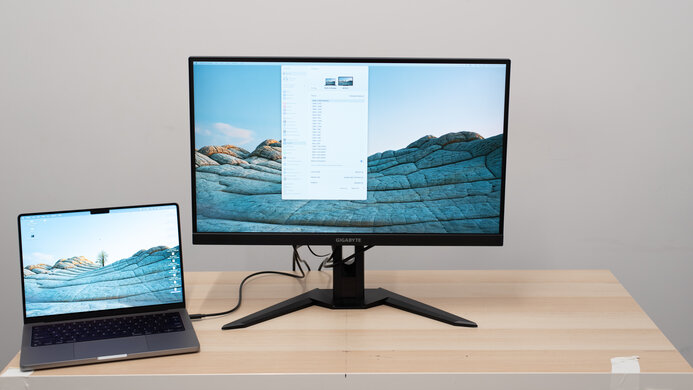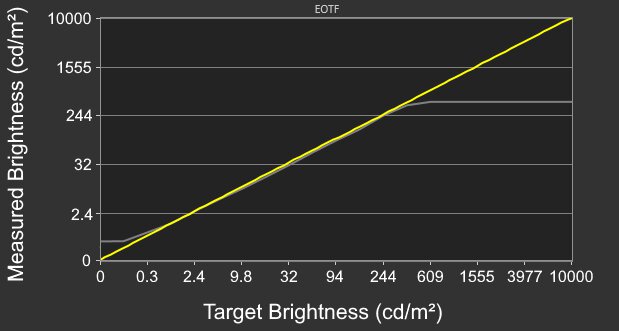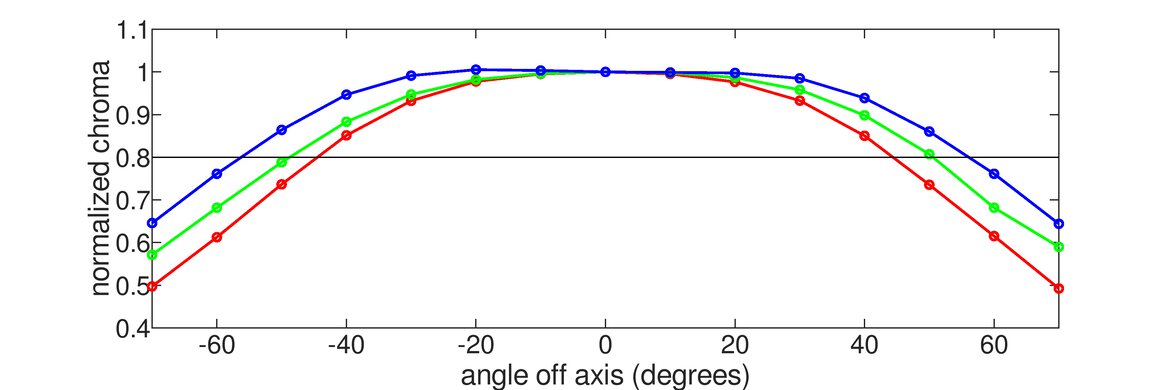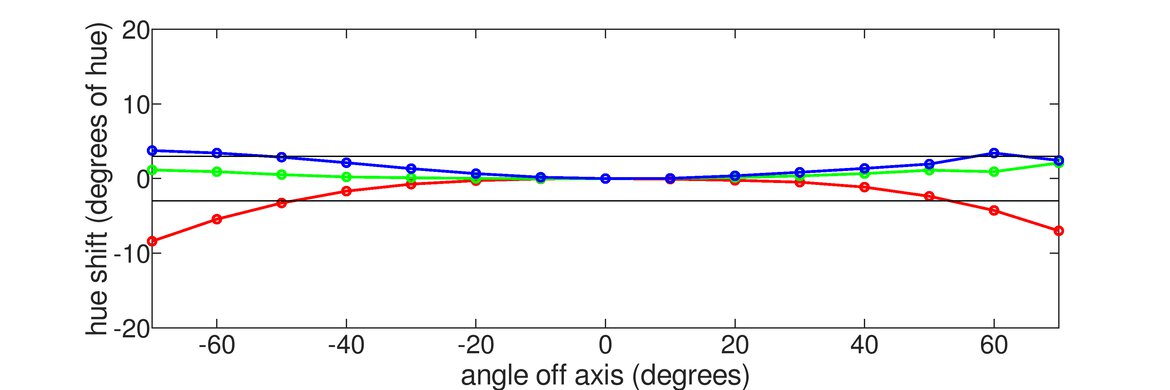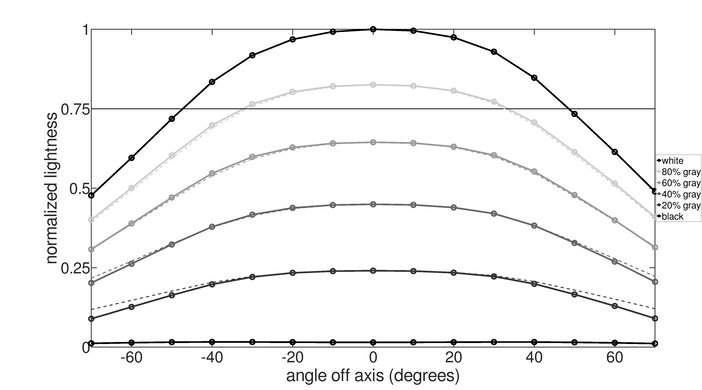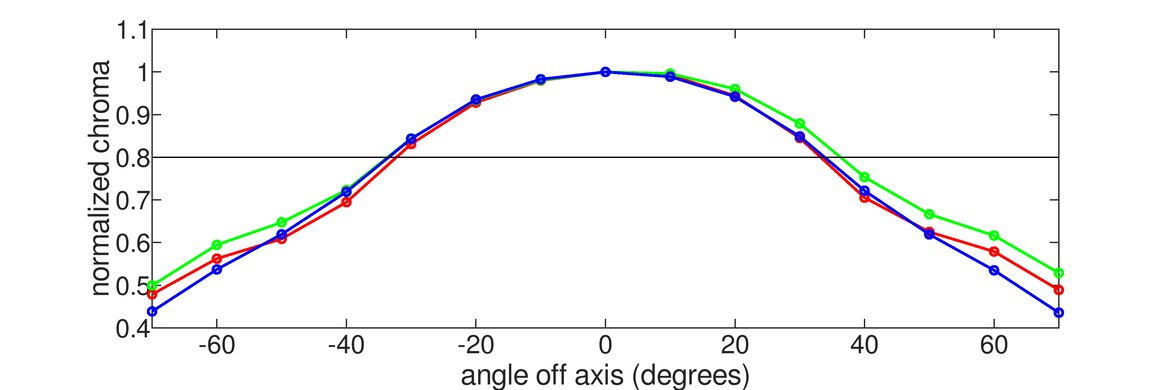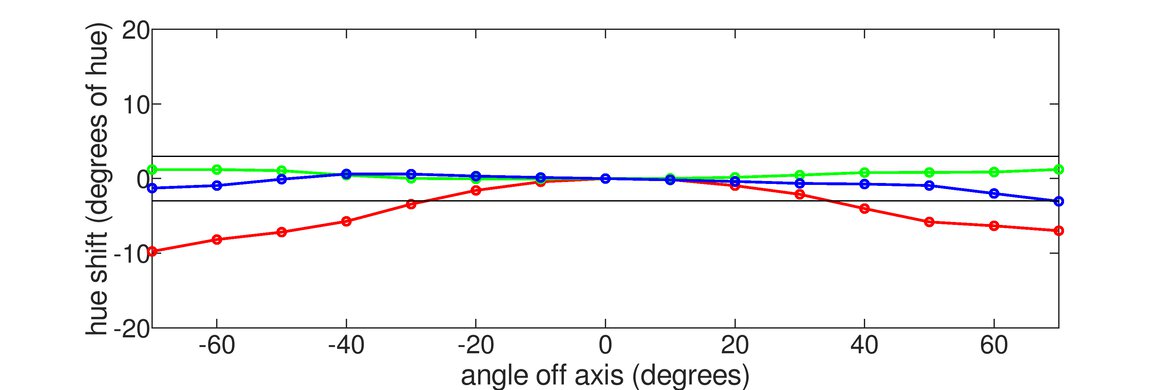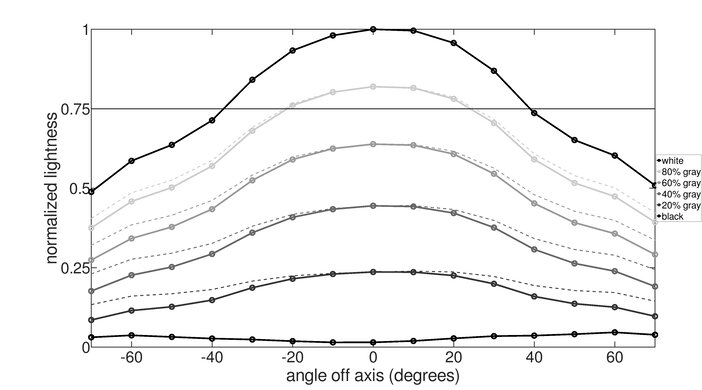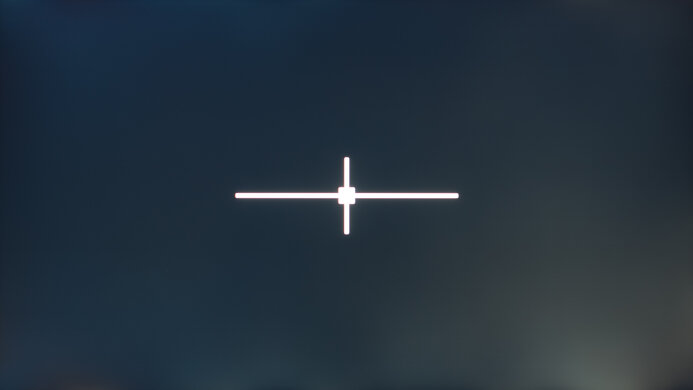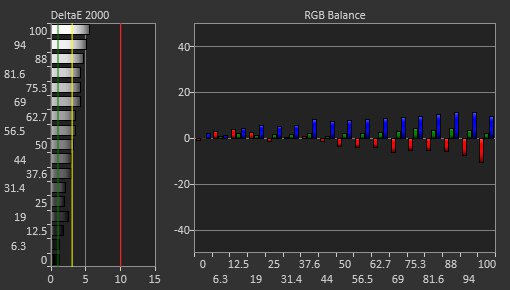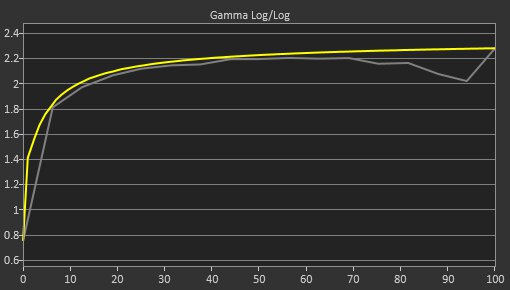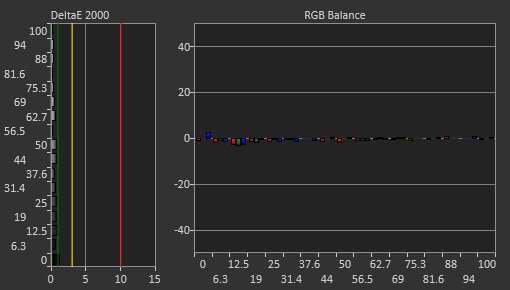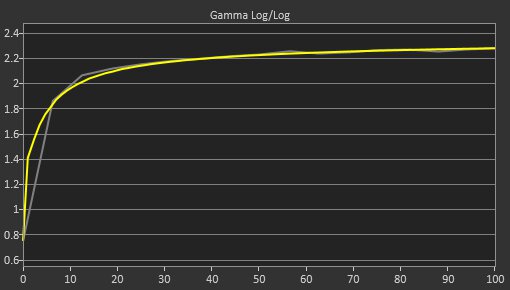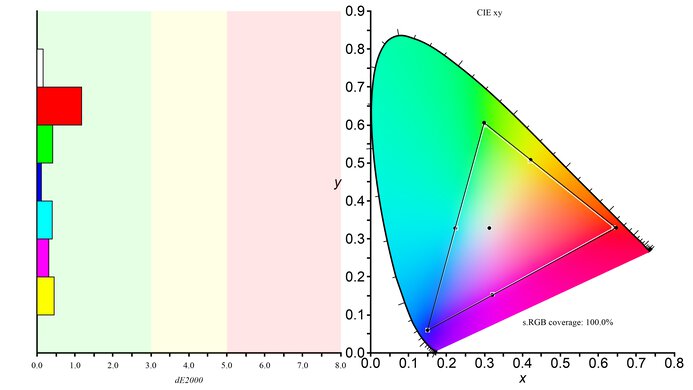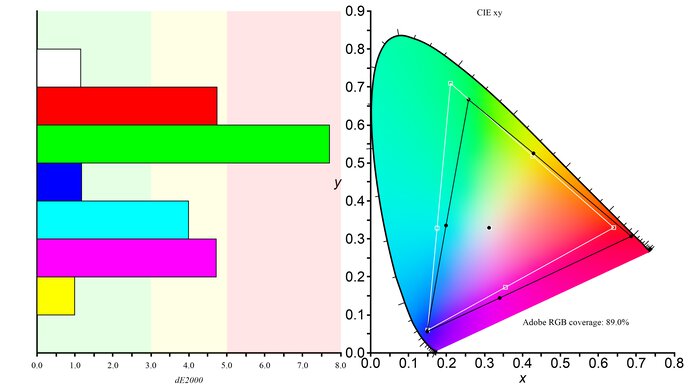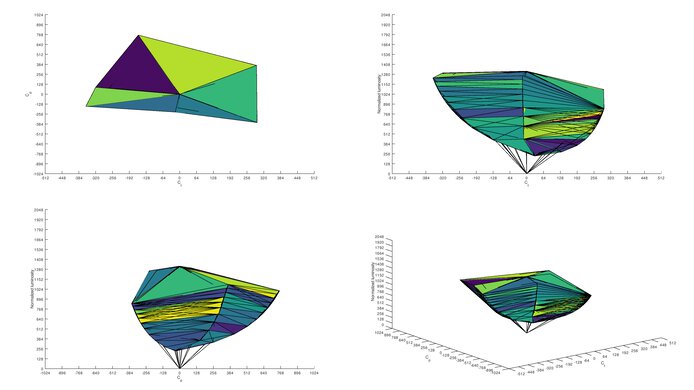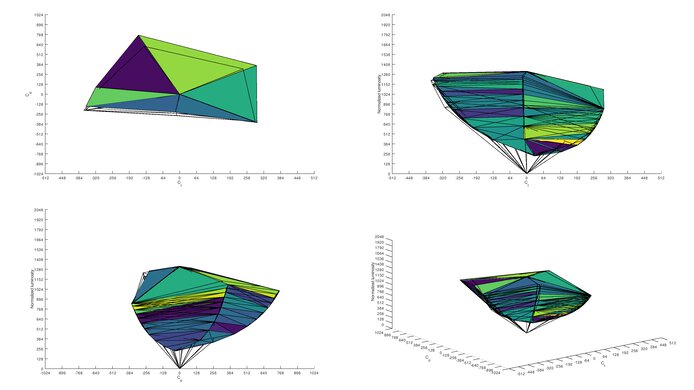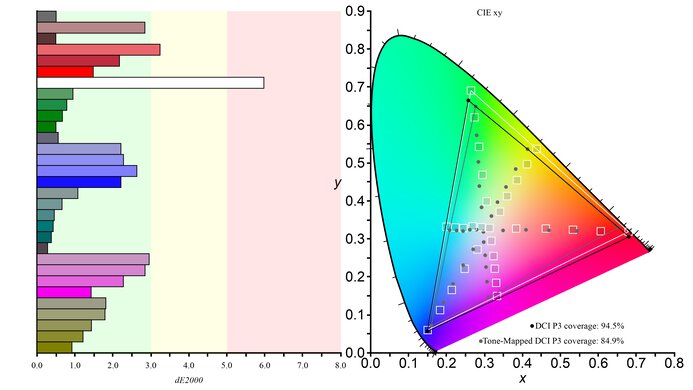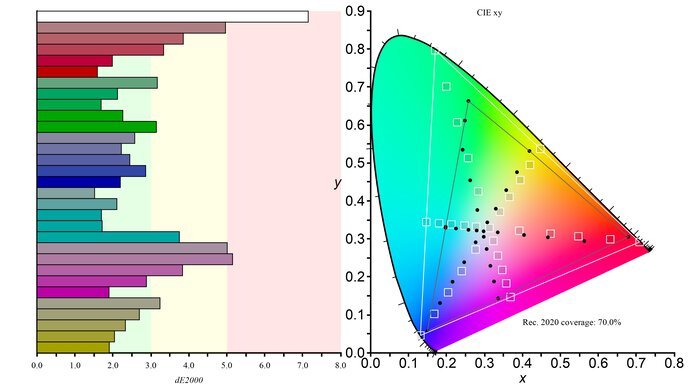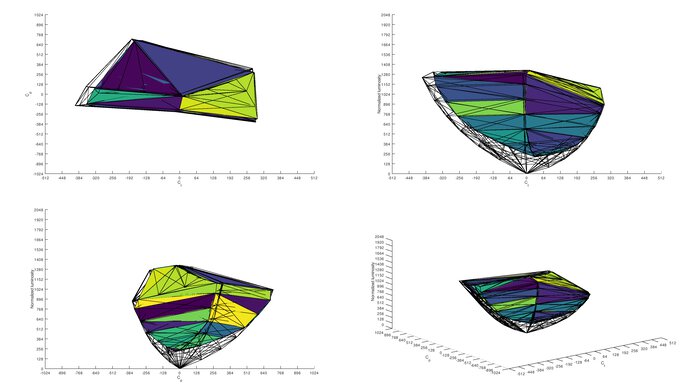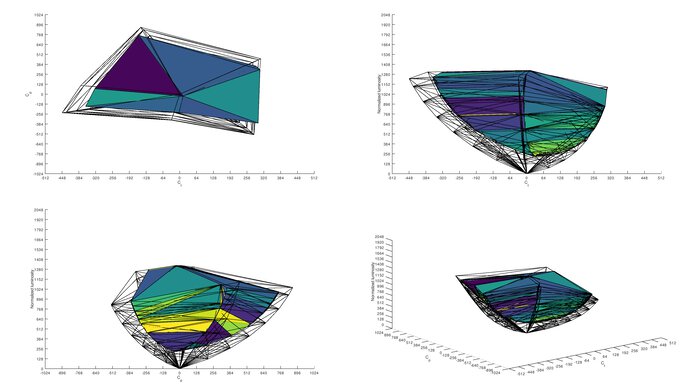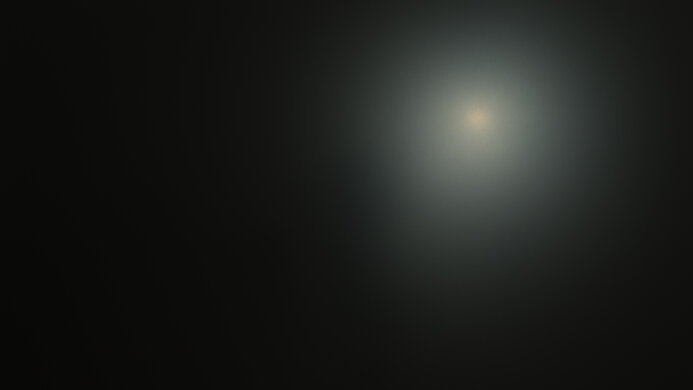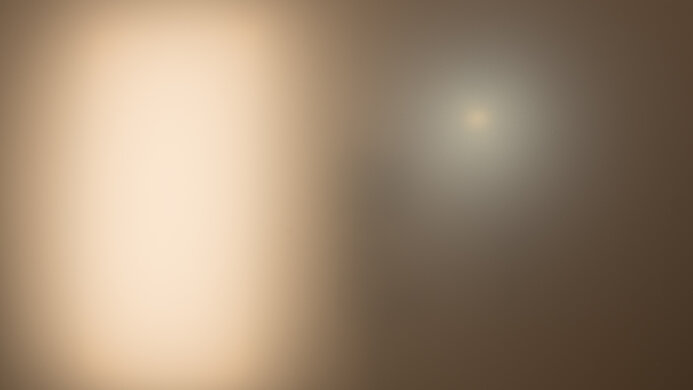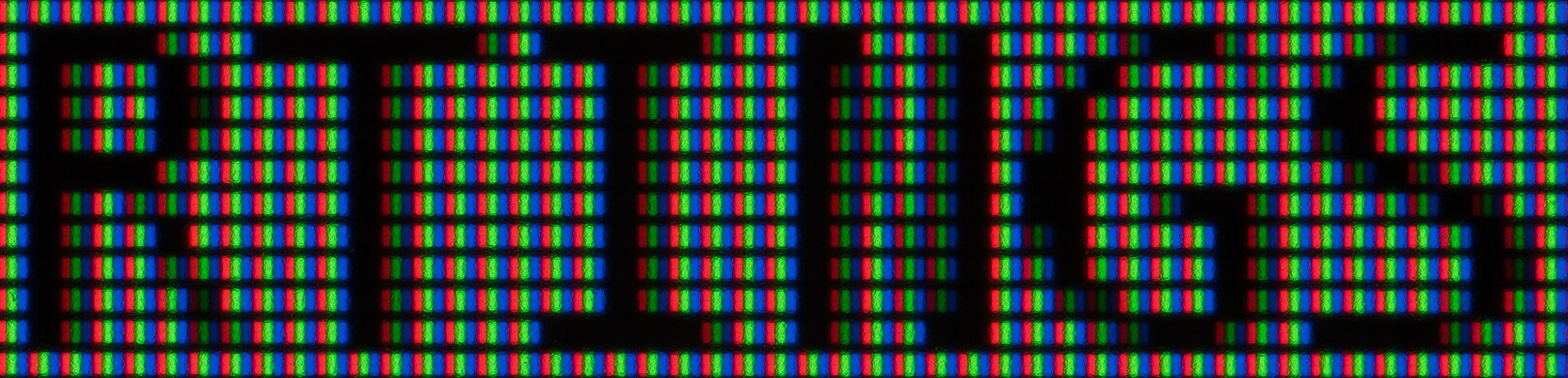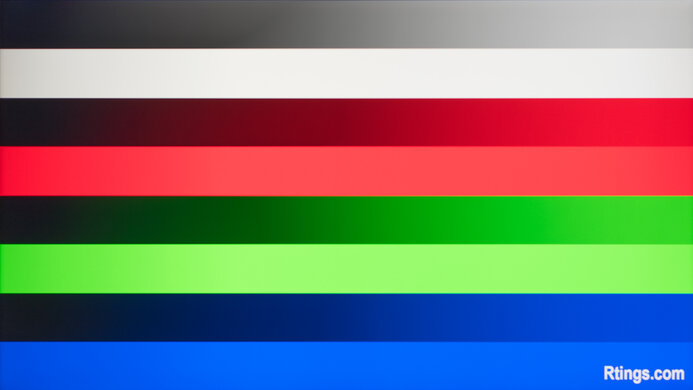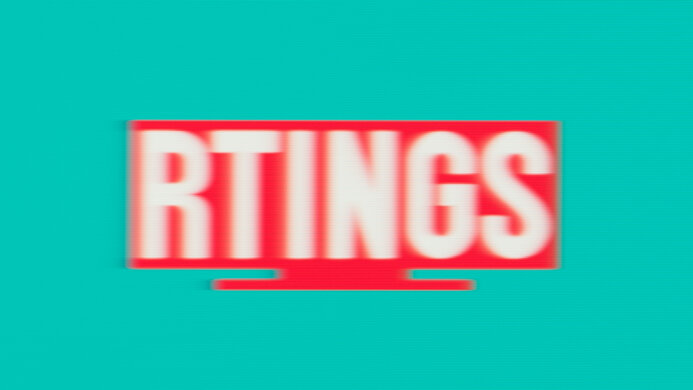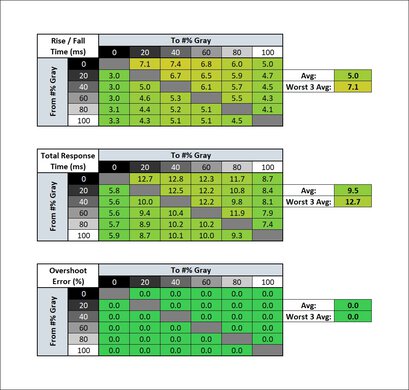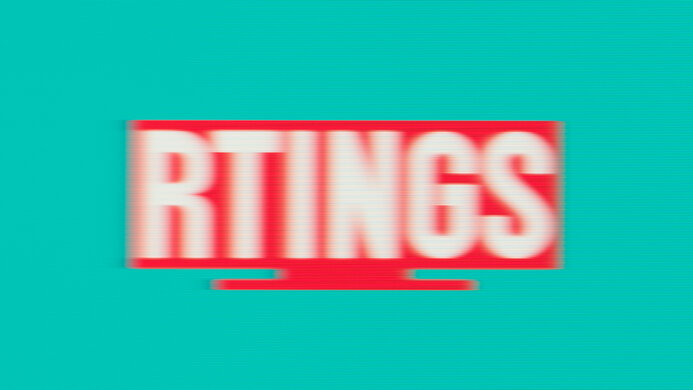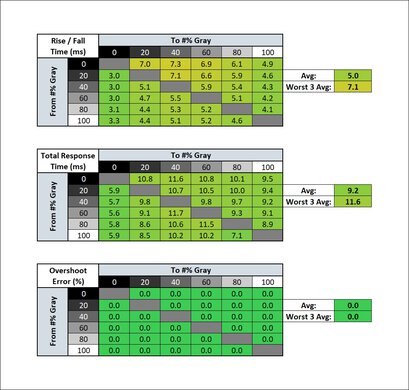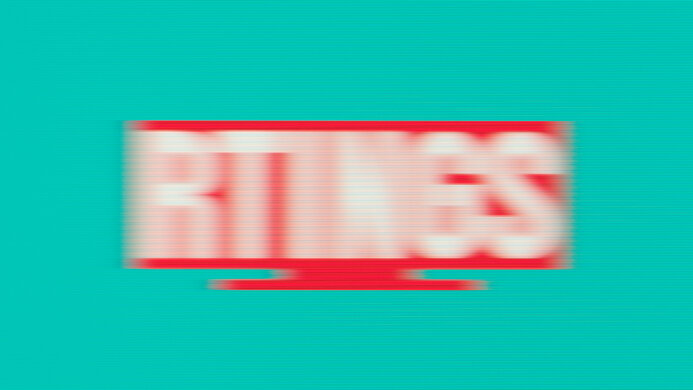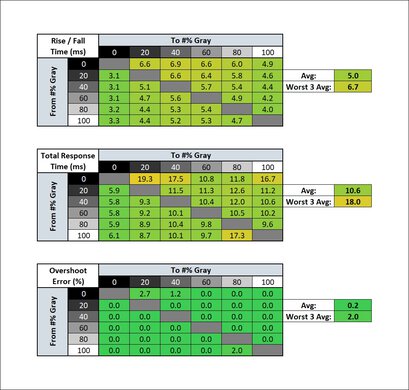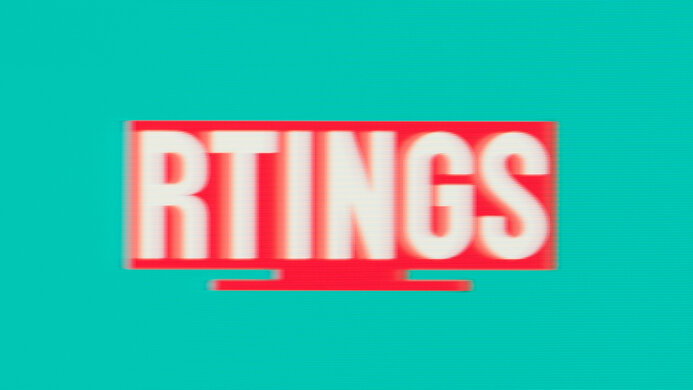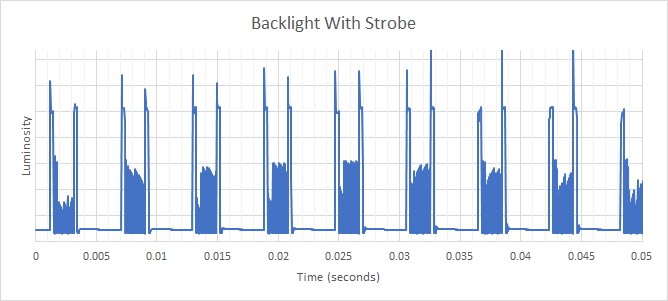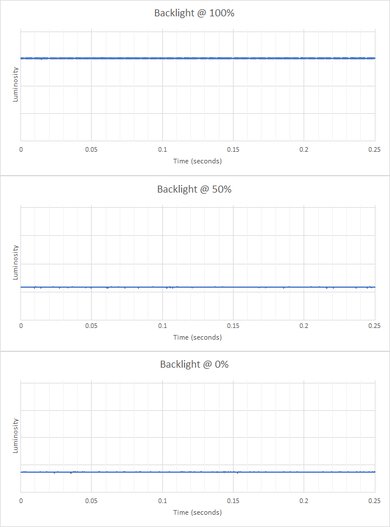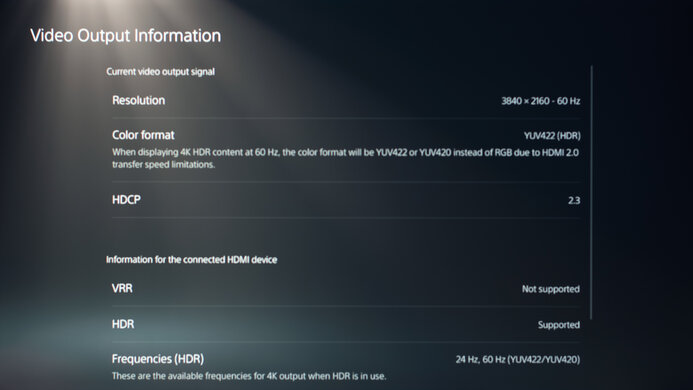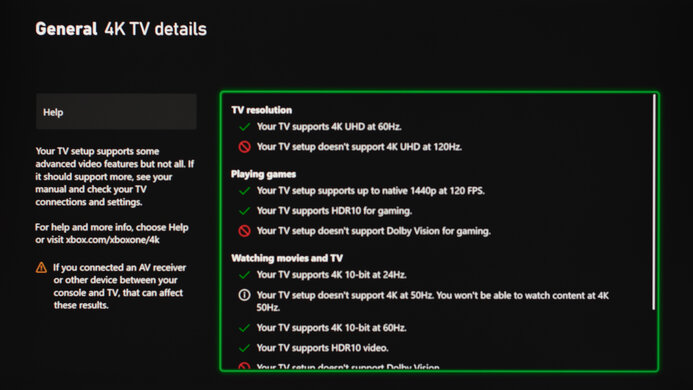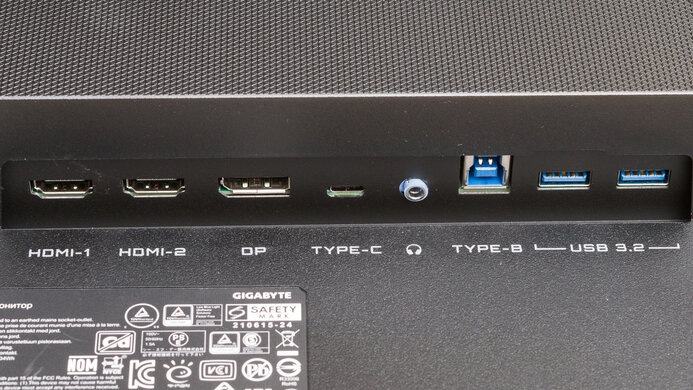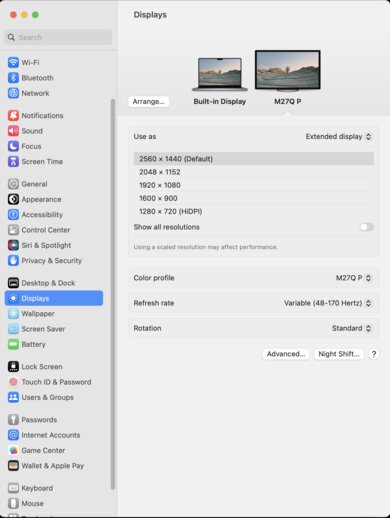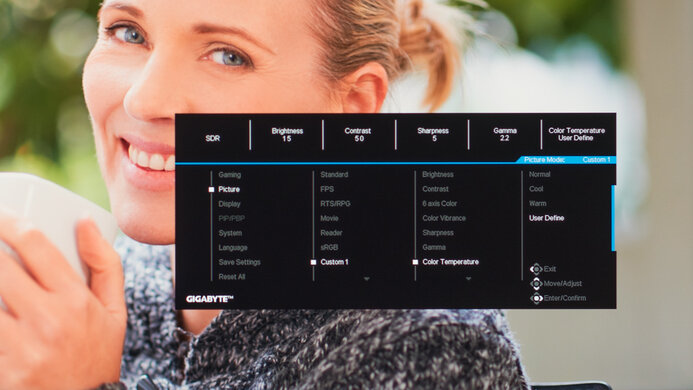The Gigabyte M27Q Pro is a budget-friendly 27-inch, 1440p gaming monitor. It's a newer version of the Gigabyte M27Q with many of the same features, including the 170Hz refresh rate and variable refresh rate (VRR) support in the form of FreeSync and G-SYNC compatibility. However, the main difference is that it uses an RGB subpixel layout for improved text clarity compared to the M27Q, and it also supports DisplayPort 1.4 bandwidth. While it's designed as a gaming monitor, it also has features for productivity like Picture-in-Picture and Picture-by-Picture modes, and it has a KVM switch that makes it easy to swap between two sources while using the same keyboard and mouse connected to the monitor.
Our Verdict
The Gigabyte M27Q Pro is good for most uses. It excels as a gaming monitor thanks to its 170Hz refresh rate, VRR support, consistently fast response time, and low input lag at higher refresh rates, but the input lag increases a lot more at 60Hz. It's also good for general office use and content creation, especially if you want to use it in a well-lit room, as it gets bright enough to fight glare and has good reflection handling. Its wide viewing angles are also ideal if you want to share your screen with a coworker or client next to you, but without any swivel adjustments on the stand, it's hard to turn it. Unfortunately, it has a low contrast ratio and terrible black uniformity. Without a local dimming feature to improve either of those, it struggles in dark rooms, like when you're watching content or playing HDR games.
-
Bright enough to fight glare, and good reflection handling.
-
Wide viewing angles.
-
USB-C port and KVM switch.
-
Consistently fast response time.
-
No swivel adjustment.
-
Low native contrast ratio.
-
Terrible black uniformity.
-
No local dimming feature.
The Gigabyte M27Q Pro is good for office use. It has good text clarity, and its 27-inch screen size is big enough to open two windows next to each other. It also has wide viewing angles that keep the image consistent from the sides, but its stand doesn't offer swivel adjustments, which is disappointing if you want to turn the screen to show something to a coworker. On the plus side, it gets bright enough to fight glare and has good reflection handling, so visibility won't be a problem in well-lit rooms. It also has a few office-oriented features, like a KVM switch to control multiple devices with the same keyboard and mouse.
-
Bright enough to fight glare, and good reflection handling.
-
Wide viewing angles.
-
USB-C port and KVM switch.
-
No swivel adjustment.
The Gigabyte M27Q P is great for gaming. It maintains a fast response time across its entire refresh rate range to ensure motion looks smooth, and it also has an optional backlight strobing feature to reduce persistence blur. It has a max 170Hz refresh rate and supports VRR for a nearly tear-free gaming experience. It also has low input lag for a responsive feel with most games, but the input lag increases a lot more with 60Hz signals, which is disappointing if you often play reaction-based games at lower refresh rates. Unfortunately, it doesn't perform well for dark room gaming as it has a low contrast ratio and lacks a local dimming feature to improve the picture quality in dark scenes.
-
170Hz refresh rate.
-
Consistently fast response time.
-
Low input lag at 170Hz and 120Hz.
-
FreeSync VRR and G-SYNC compatibility.
-
Input lag increases at 60Hz.
-
Low native contrast ratio.
The Gigabyte M27Q Pro is decent for media consumption. It's ideal for watching content in bright rooms as it has good reflection handling and great peak brightness, enough to fight glare. It also has wide viewing angles that keep the image consistent from the sides, like if you want to watch content with a friend sitting next to you. However, it's worse for watching content in dark rooms as blacks look gray, and it doesn't have a local dimming feature to further improve the contrast. Its black uniformity is also terrible, as there's backlight bleed and clouding throughout.
-
Bright enough to fight glare, and good reflection handling.
-
Wide viewing angles.
-
Accurate colors before calibration.
-
No swivel adjustment.
-
Low native contrast ratio.
-
Terrible black uniformity.
-
No local dimming feature.
The Gigabyte M27Q Pro is very good for content creation. It has a dedicated sRGB mode that results in excellent accuracy without any calibration. Still, it limits the peak brightness, so it's meant for editing content in a dim or dark environment. Instead, if you want to calibrate it and use it in a bright room, it easily gets bright enough to fight glare, and the reflection handling is good. Its 1440p resolution results in good enough image clarity to see sharp details, and its 27-inch screen size gives you enough work area, but you likely won't see your entire video timeline at once.
-
Bright enough to fight glare, and good reflection handling.
-
Wide viewing angles.
-
USB-C port and KVM switch.
-
Accurate colors before calibration.
-
No swivel adjustment.
-
sRGB mode limits peak brightness.
The Gigabyte M27Q P is mediocre for HDR. While it displays a wide range of colors in HDR, it has terrible tone mapping with bright signals, so images can look washed out depending on the content. It also has okay HDR brightness, but it doesn't get bright enough for small highlights to stand out against the rest of the image. Lastly, with a low native contrast ratio and no local dimming feature, blacks look gray in dark rooms, and there's a ton of distracting backlight bleed and clouding in dark scenes.
-
Displays wide range of colors.
-
Low native contrast ratio.
-
Terrible black uniformity.
-
No local dimming feature.
-
Bad tone mapping depending on the signal.
- 7.7 Mixed Usage
- 7.8 Office
- 8.3 Gaming
- 7.2 Media Consumption
- 7.9 Media Creation
- 6.2 HDR
- Updated Oct 26, 2023: Specified the differences with the Gigabyte M27Q (rev. 2.0) in Variants.
- Updated Sep 26, 2023: Added that the Dell G2724D is another budget option with better Ergonomics.
- Updated Sep 19, 2023: Made a mention that the Dell Alienware AW2724DM is another 1440p monitor that supports VRR with the PS5.
- Updated Aug 23, 2023: Review published.
- Updated Aug 16, 2023: Early access published.
- Updated Aug 09, 2023: Our testers have started testing this product.
- Updated Jul 13, 2023: The product has arrived in our lab, and our testers will start evaluating it soon.
- Updated Jul 05, 2023: We've purchased the product and are waiting for it to arrive in our lab.
- Updated Jul 05, 2023: The product has won our suggestion poll, so we'll buy and test it soon.
Differences Between Sizes And Variants
We tested the 27-inch Gigabyte M27Q P, which is part of Gigabyte's M Series lineup. There are other M27Q models that we've tested, including the Gigabyte M27Q (rev. 1.0), Gigabyte M27Q (rev 2.0), and the Gigabyte M27Q X. You can see the differences between them below, but the results are only valid for the M27Q P.
| Model | Size | Panel Type | Resolution | Max Refresh Rate | Subpixel Layout | DisplayPort |
|---|---|---|---|---|---|---|
| M27Q P | 27" | IPS | 1440p | 170Hz | RGB | 1.4 |
| M27Q X | 27" | IPS | 1440p | 240Hz | RGB | 1.4 |
| M27Q (rev. 1.0) | 27" | IPS | 1440p | 170Hz | BGR | 1.2 |
| M27Q (rev 2.0) | 27" | IPS | 1440p | 170Hz | RGB | 1.2 |
Our unit was manufactured in March 2023; you can see the label for it here. We tested this monitor with firmware F03.
Compared To Other Monitors
The Gigabyte M27Q Pro is a great budget gaming monitor with many of the same features the original Gigabyte M27Q (rev. 1.0) is known for. It offers greater value than other monitors like the LG 27GP850-B/27GP83B-B as it's a well-rounded display. The M27Q P is a great choice if you want something for productivity and gaming, as its RGB subpixel layout results in better text clarity than the M27Q (rev. 1.0). However, it still has a few downsides compared to the M27Q (rev. 1.0) because it doesn't get as bright, and its input lag increases much more at 60Hz. Essentially, go for the M27Q P if you care about text clarity, but if you want a great budget gaming monitor, you can't go wrong with the M27Q (rev. 1.0) as long as you can still find it available.
See our recommendations for the best 27-inch gaming monitors, the best budget and cheap gaming monitors, and the best 1440p gaming monitors.
The Gigabyte M27Q P is the newer version of the Gigabyte M27Q (rev. 1.0) and has many of the same features. The main difference is that the P version has an RGB subpixel layout for improved text clarity versus the M27Q (rev. 1.0), and the P model also supports higher DisplayPort 1.4 bandwidth. The performance between the two is similar, with the M27Q (rev. 1.0) getting a bit brighter and having a faster response time at the max refresh rate. On top of that, the M27Q (rev. 1.0) also has a lower input lag at 60Hz.
The Gigabyte M27Q (rev. 2.0) and the Gigabyte M27Q P are both budget-friendly 1440p monitors with similar features, but there are differences in performance. The P model has better motion handling thanks to its faster response time, and it also supports DisplayPort 1.4 bandwidth, while the M27Q is limited to DisplayPort 1.2 bandwidth, so the P version supports higher refresh rates with 10-bit signals. One added feature of the P version is its built-in speakers, which the M27Q doesn't have.
The LG 27GP850-B/27GP83B-B and the Gigabyte M27Q P are both impressive 1440p gaming monitors. They each have a 165Hz native refresh rate with overclock features, as the LG goes up to 180Hz and the Gigabyte goes up to 170Hz. The LG has better motion handling, especially at the max refresh rate, and it also has lower input lag at 60Hz. On the other hand, the Gigabyte has a few extra productivity features, like a USB-C port that supports DisplayPort Alt Mode and a KVM switch.
The Gigabyte M27Q P and the MSI G274QPF-QD are 27-inch gaming monitors. Both monitors have similar performance with a few small differences. The Gigabyte gets slightly brighter, so it's better suited to bright rooms and looks better when viewed from the sides. However, the MSI displays a wider range of HDR colors, which is important if you want to see realistic colors with HDR videos and games.
The Gigabyte M27Q P is a lower-end model than the Gigabyte M27Q X, but they still share many features. The main difference is that the X version has a higher 240Hz refresh rate, which allows for a faster response time at the max refresh rate than the P version. The X model also has a lower input lag at 60Hz, and it gets brighter in SDR. Besides that, they have many of the same features, like the KVM switch and USB-C port that supports DisplayPort Alt Mode.
The Gigabyte M27Q P and the Dell G2724D are both budget-friendly 1440p gaming monitors. While they have similar specs, like their native 165Hz refresh rates — which can be overclocked to 170Hz on the Gigabyte — there are a few differences in performance. The Dell is the better gaming monitor as it has better motion handling, and it also supports VRR with the PS5, which the Gigabyte doesn't. However, the Gigabyte wins out when it comes to extra features as it has a USB hub and KVM switch, which the Dell doesn't have, so it's easy to connect different devices and multitask with the Gigabyte.
The Gigabyte M27Q P is a higher-end model compared to the Gigabyte G27Q. While the M27Q P has a higher 170Hz refresh rate than the G27Q, the main difference comes down to their ports and features. The M27Q P has a USB-C port and a KVM switch, making it easy to multitask with different computers, which the G27Q doesn't have. The M27Q P also has much better motion handling, but the G27Q has lower input lag with 60Hz signals.
The MSI Optix MAG274QRF-QD and the Gigabyte M27Q P are both great gaming monitors. They have similar specs with a 1440p resolution and 27-inch screen size, and they each have a 165Hz native refresh rate, but you can overclock the Gigabyte to 170Hz. In terms of its gaming performance, the MSI has a faster response time at its max refresh rate, but the motion handling is the same between the two at lower refresh rates. The MSI also has a lower input lag at 60Hz. The Gigabyte has a few extra features, like a KVM switch, that make it useful for productivity, but the MSI has better ergonomics.
The Samsung Odyssey G5 S27AG50 and the Gigabyte M27Q P are both impressive gaming monitors. They have similar specs with a 1440p resolution and 165Hz native refresh rate, but the Gigabyte has an overclock feature to go up a bit to 170Hz. However, the Samsung monitor still has a faster response time at any refresh rate, leading to less motion blur, and this model has lower input lag with 60Hz signals. The main advantage the Gigabyte has is that there are a few office-oriented features, like a USB-C port and a KVM switch. The Gigabyte also displays a wider range of colors with better accuracy, especially in HDR.
The Gigabyte M27Q P and the HP OMEN 27q are both great budget-friendly 1440p gaming monitors, but they have a few differences. While the HP has a faster response time at higher refresh rates, the Gigabyte has better motion handling at lower refresh rates, leading to less blur. The Gigabyte is also better for console gaming as it can downscale a 4k signal, which the HP can't do. Lastly, the Gigabyte has a few extra features, like a USB hub and KVM switch, making it the better choice for multitasking.
Test Results
The Gigabyte M27Q Pro has a simplistic design with an all-black body and both matte and glossy plastic on the back. It's similar to the previous Gigabyte M27Q (rev. 1.0) and Gigabyte M27Q X but with different feet and a bigger bottom bezel.
The build quality is good. Nothing stands out about how this monitor is made, good or bad, and it's well-built for a budget model. The plastic materials feel fine, and while the back flexes a bit, it's nothing concerning. The bottom bezel is mostly flush with the entire screen, with no obvious defects. The stand supports the screen well, as there isn't too much wobble.
The Gigabyte M27Q P has alright ergonomics. The lack of swivel is disappointing if you often need to share your screen with someone else, but you won't have difficulty adjusting the screen to an ideal position. If you want a budget monitor that has better ergonomics, then check out the Dell G2724D.
The height adjustment goes very low as there's only 0.75" (1.9 cm) between the screen and the desk at the lowest setting. The stand also features a cutout for cable management.
The Gigabyte M27Q Pro has a different stand than the Gigabyte M27Q (rev. 1.0), and there's more space to put stuff in between the feet.
This monitor doesn't have a local dimming feature. We still film these videos on the monitor so you can compare the backlight performance with a monitor that has local dimming.
The SDR peak brightness is great. It gets bright enough to fight glare in well-lit rooms and maintains its brightness consistently across different content, which is fantastic. However, its minimum brightness is high, which can be bothersome if you like working in dark rooms and are sensitive to bright lights. These results are from after calibration in the 'Custom 1' Picture Mode with the Brightness at its max.
The HDR brightness is okay, but without a local dimming feature and a low contrast ratio, highlights don't pop against the rest of the image. Highlights are rather muted across the entire image. The monitor has no settings to enable HDR, and all picture settings are locked in HDR.
The EOTF performance is strange and depends on the type of HDR signal the source sends. We normally test with a 10,000-nit signal, but with that, the EOTF has an aggressive roll-off even with mid-tones, so there's a loss of details with most content, and everything looks blown out. One way of fixing this is by using Windows HDR calibration, and HDR looks better at lower brightness signals. The EOTF in the review is with a 400-nit signal, and it tracks the EOTF almost perfectly until there's a sharp roll-off at the peak brightness, meaning it lets highlights get bright. You can see the EOTF with other signals here.
The Gigabyte M27Q P has an impressive horizontal viewing angle. The image remains consistent from the sides, ideal if someone sits beside you looking at the screen.
The vertical viewing angle isn't bad. It isn't as good as the horizontal viewing angle as there's color shift from wide angles, but this is only noticeable if you're really standing above the monitor and looking down on it.
The accuracy before calibration in the dedicated sRGB mode is excellent. It's useful for content creators who work in the sRGB color space, as most colors are accurate. There are still some minor inaccuracies, particularly with the white balance and color temperature, which is on the cold side. Gamma follows the sRGB curve well, but it's slightly too bright with all content.
Unfortunately, the sRGB mode locks most picture settings, including gaming settings like Overdrive. While it doesn't lock the brightness, the max brightness is low. However, this is the case with sRGB modes on other monitors, too, as it's designed for content creators working in a dark room. If you want to access most settings and increase the brightness, you would need to use another mode that's still accurate but has oversaturated colors, as you can see here.
After a full calibration, the Gigabyte M27Q Pro has fantastic accuracy. The main benefit of calibrating it versus using the dedicated sRGB mode is that you can use most picture settings, and the screen gets much brighter.
The SDR color gamut is incredible. It displays the entire sRGB color space used in most web content, and it also has great coverage of the wider Adobe RGB color space used in photo editing. However, blues and reds are oversaturated in Adobe RGB, and greens are undersaturated.
The HDR color gamut is excellent, but like with HDR Brightness, the color gamut performs differently depending on the signal. It struggles with a 10,000-nit signal, which is what we normally test with. However, it's better with a 400-nit signal, which is what we used for testing this monitor, and you can see the differences between both here. It's best to calibrate HDR with your source for the best HDR performance.
The HDR color volume is great with a 400-nit signal. As explained in HDR Color Gamut, it performs better once you calibrate it and send a lower brightness signal, as it struggles with the 10,000-nit signal that we normally test with. The DCI-P3 color volume is 63.4% with a 10,000-bit signal, as you can see here.
The Gigabyte M27Q Pro has good reflection handling. Combined with its great peak brightness, you won't have issues using it in most bright rooms, but it can struggle a bit if you place it opposite a bright window.
The Gigabyte M27Q Pro has good text clarity. The main advantage over the Gigabyte M27Q (rev. 1.0) is that this monitor uses an RGB subpixel layout, and computer programs render text better with it. Enabling Windows ClearType (top photo) helps improve the text clarity as well. These photos are with Windows 10, and you can also see the text clarity in Windows 11:
The Gigabyte M27Q P has a setting to enable the overclock feature to reach 170Hz, and there aren't any issues while using it.
Although NVIDIA doesn't officially certify this monitor as G-SYNC compatible, it still works without issues over DisplayPort. On the other hand, FreeSync works with both HDMI and DisplayPort.
| Overdrive Setting | Response Time Chart | Response Time Tables | Motion Blur Photo |
| Off | Chart | Table | Photo |
| Smart OD | Chart | Table | Photo |
| Picture Quality | Chart | Table | Photo |
| Balance | Chart | Table | Photo |
| Speed | Chart | Table | Photo |
This monitor has an impressive response time at its max refresh rate of 170Hz. With Overdrive set to 'Picture Quality', motion looks smooth without any overshoot that causes inverse ghosting. The 'Smart OD' setting is supposed to adjust the overdrive based on the refresh rate, and in this case, it just performs like 'Speed'.
| Overdrive Setting | Response Time Chart | Response Time Tables | Motion Blur Photo |
| Off | Chart | Table | Photo |
| Smart OD | Chart | Table | Photo |
| Picture Quality | Chart | Table | Photo |
| Balance | Chart | Table | Photo |
| Speed | Chart | Table | Photo |
The response time at 120Hz is impressive, similar to its max refresh rate. The recommended Overdrive setting is 'Picture Quality', which has less overshoot than 'Balance' and 'Speed'. At 120Hz, the 'Smart OD' setting performs like 'Balance'.
| Overdrive Setting | Response Time Chart | Response Time Tables | Motion Blur Photo |
| Off | Chart | Table | Photo |
| Smart OD | Chart | Table | Photo |
| Picture Quality | Chart | Table | Photo |
| Balance | Chart | Table | Photo |
| Speed | Chart | Table | Photo |
The Gigabyte M27Q P has a great response time at 60Hz. Once again, the recommended Overdrive setting is 'Picture Quality', which is useful as you won't have to change the setting if the frame rate of your game drops or if you change games. The 'Smart OD' setting performs like 'Balance' at 60Hz as well.
| Refresh Rate | VRR - On | VRR - Off |
| 170Hz |  |  |
| 120Hz |  |  |
| 60Hz | 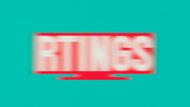 | N/A |
This monitor has an optional backlight strobing feature, also known as black frame insertion. It behaves differently than on the Gigabyte M27Q (rev. 1.0) and the Gigabyte M27Q X because there's an additional backlight flicker going on, and it doesn't effectively reduce persistence blur. Although you can't enable it with a fixed refresh rate below 120Hz, it continues working with VRR enabled as low as 60Hz, then below that, there's a lot of distracting image duplication.
The Gigabyte M27Q Pro has low input lag at high refresh rates for a responsive feel while gaming. However, it increases significantly with 60Hz signals, and we confirmed this with different testing methods. While it isn't high enough to be noticeable during regular PC use, it can affect your gaming when you need quick reactions.
This monitor works as expected with the PS5, but without HDMI 2.1 bandwidth, it doesn't support VRR or 4k @ 120Hz. It still displays a 4k signal by downscaling it to 1440p, which results in a more detailed image than native 1440p. It doesn't support HDMI Forum VRR, which is the VRR format that the PS5 uses, but if you want a 1440p monitor that does, check out the Dell Alienware AW2724DM.
The Gigabyte M27Q P works well with the Xbox Series X|S, and there aren't any issues. Due to a lack of HDMI 2.1 bandwidth, it doesn't support 4k @ 120Hz, but everything else works. It still displays a 4k signal by downscaling it to 1440p, which results in a more detailed image than native 1440p.
One of its upgrades over the Gigabyte M27Q (rev. 1.0) is that it supports DisplayPort 1.4 instead of DisplayPort 1.2, allowing for higher bandwidth.
The DisplayPort Alt Mode on the USB-C port allows you to display an image from a compatible device, like a laptop. However, because it's only limited to 18W of power delivery, it isn't enough to charge your laptop, and you'll still need an external power source.
The Gigabyte M27Q P has a few extra features to improve your gaming experience, like:
- Black Equalizer: Adjusts the gamma so that it's easier to see opponents in dark areas of games.
- Dashboard: Shows information from your PC like CPU and GPU temperatures.
- Game Assist: This includes gaming-oriented features like a timer, frame rate counter, and virtual crosshair. It also has a display alignment grid so that it's easier to place the monitor next to another display.
- HDMI-CEC: The monitor turns on when you power on HDMI-CEC enabled devices, like a PS5 or Xbox Series X|S.
- KVM Switch: Lets you control two computers with the same keyboard and mouse connected to the monitor. One computer needs to be connected via USB-C using DisplayPort Alt Mode, while you can connect the other over HDMI or DisplayPort, with the USB-B to USB-A cable going to the computer.