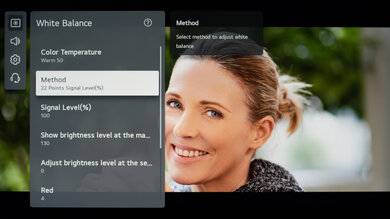We used the following calibration settings to review the LG NANO85 65" (65NANO85APA), and we expect them to be valid for the 50" model (50NANO85APA), 55" model (55NANO85APA), 75" model (75NANO85APA), and the 86" model (86NANO85APA). These settings should apply to most types of content, except for gaming or use as a PC monitor, which require a few additional changes, listed below.
General Settings
Eco Settings
One of the first things we did was disable all of the Energy Saving and automatic image modes, as we don't want the TV to adjust the image during testing. For the LG NANO85, we set Energy Saving Step to 'Off', and from the General menu, we set AI Picture to 'Off', and we also disabled Motion Eye Care in the Brightness menu. You should adjust these settings to your preference.
SDR
For SDR content, we recommend choosing the 'Expert (Dark space, night)' Picture Mode, as it's the most accurate one out of the box and allows for the most customization. If you watch in a brighter room, 'Expert (Bright Space, day)' is almost as accurate.
We recommend setting the Adjust Contrast to '85', Color Depth at '50', and Tint at '0'. LED Local Dimming controls the TV's edge-lit local dimming feature.
To adjust the TV's luminosity, you should adjust the Panel Brightness setting depending on your specific viewing conditions. Changing this setting does not have any impact on the overall picture quality. The Screen Brightness setting adjusts the image itself and not the TV's luminosity. We usually recommend leaving this at '50'. We also set the Color Temperature to 'Warm 50', as it delivers the closest color temperature to our D65 target white point.
HDR
HDR is automatically enabled for the native apps. Once you start playing HDR content, some of the settings change automatically. We recommend leaving these settings to their default settings in HDR.
For HDR to work from external devices, the HDMI Deep Color option usually has to be set to '4K' from the HDMI Settings menu for the input you are using. Older devices may have compatibility issues if this option is left enabled, so it is recommended to only enable this setting for devices that require it.
Dolby Vision
The LG NANO85 supports Dolby Vision from native apps and most external devices. As with normal HDR content, when you start playing Dolby Vision content, some settings change automatically. We recommend leaving these settings as-is, don't copy our SDR settings over. You can also disable a setting that displays the Dolby Vision logo when it starts playing.
Motion Settings
Although we disable most motion enhancing functions for most of our tests, you should adjust these to whatever looks best for you. Some settings, like motion interpolation settings, may need to be adjusted depending on the specific content you are watching.
Motion Interpolation
If you want to enable motion interpolation, set TruMotion in the Clarity menu to 'User Selection', adjust the De-Judder slider to your personal preference for 30 fps content, and adjust De-Blur for 60 fps content.
Black Frame Insertion
The LG NANO85 has an optional backlight strobing feature, commonly known as black frame insertion. It flickers at 120Hz with TruMotion enabled, and it flickers at 60Hz once you enable Motion Pro. If you want to use it while gaming, the 'Game Optimizer' Picture Mode always flickers at 120Hz, so you just need to enable Motion Pro for 60Hz.
Judder Settings
The LG NANO85 can only remove judder from 24p sources and the native apps. To do so, simply enable the Cinema Screen setting from the 'Picture Mode Settings' menu.
Gaming Settings
From the base SDR and HDR settings, very few changes are required for a great gaming experience. The LG NANO85 should automatically switch to the 'Game Optimizer' Picture Mode when it detects a game is being played and switch out of it when you stop playing, as long as you have the Game Optimizer setting enabled. You can also set the Picture Mode to 'Game Optimizer (User)'.
For HDR Gaming, it is recommended to set HDMI Deep Color to '4K' for the port you are using; otherwise, you might have some issues.
Variable Refresh Rate
The LG NANO85 supports variable refresh rate technology to reduce screen tearing. For it to work, simply enable VRR and set AMD FreeSync Premium to 'High' for a 60Hz refresh rate and 'Wide' for 120Hz.
PC Gaming/Desktop Use
For an optimal PC gaming experience and proper chroma 4:4:4 support, it is important to set the input label to 'PC' for the HDMI port you are using. Once you've set the label, it's recommended to reapply our base SDR or HDR settings, as the picture modes change when you set the label. You can do this from the 'Home Dashboard' menu. Depending on the format you are sending, it might also be necessary to set the HDMI Deep Color setting to '4K' for the port you are using.
Audio Settings
eARC/ARC
The LG NANO85 can pass uncompressed audio to a compatible receiver through a single HDMI connection. For eARC and ARC connections, it can pass Dolby Atmos and Dolby Digital formats, but not DTS or DTS:X. For it to work, set Select HDMI Input Audio Format to 'Bitstream', Digital Sound Output to 'Auto', and enable eARC, all from the sound menu.
White Balance Settings
The following are the results of the white balance and colorspace calibration on our unit. They're provided for reference, and shouldn't be copied as the calibration values vary per individual unit even for the same model and same size as the TV we reviewed due to manufacturing tolerances. If you want to try them, you'll need to enter all values shown, as all of them are active at the same time. If you end up with worse picture quality, simply reset them to the default values.