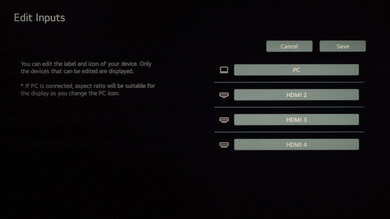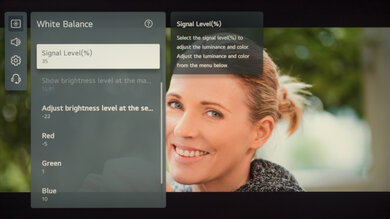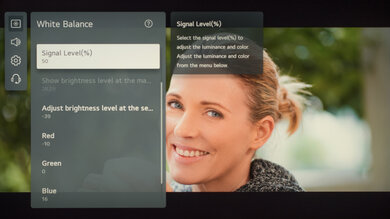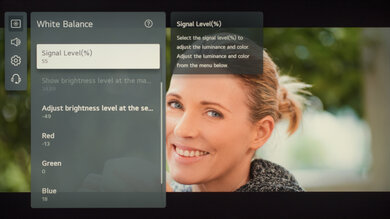- Table of Contents
- Top
- General Settings
- Motion Settings
- Gaming
- White Balance
- Discussions
We used the following calibration settings to review the LG NANO90 55" (55NANO90UPA), and we expect them to be valid for the 65" model (65NANO90UPA), 75" model (75NANO90UPA), and the 86" model (86NANO90UPA). These settings should apply to most types of content, except for gaming or use as a PC monitor, which require a few additional changes, listed below.
General Settings
Eco Settings
One of the first things we did was disable all of the Energy Saving and automatic image modes, as we don't want the TV to adjust the image during testing. For the NANO90, we set Energy Saving Step to 'Off', and from the General menu we set AI Picture to 'Off', and we also disabled Motion Eye Care in the Brightness menu. You should adjust these settings to your preference.
SDR
For SDR content, there are a whopping 9 preset picture modes. We recommend choosing the 'Expert (Dark space, night)' Picture Mode, as it is the most accurate one out of the box, and allows for the most customization. If you watch in a brighter room, 'Expert (Bright Space, day)' is almost as accurate.
We recommend setting the Contrast to '85', Color Depth at '50', and Tint at '0'.
To adjust the TV's luminosity, you should adjust the Panel Brightness setting depending on your specific viewing conditions. Changing this setting does not have any impact on the overall picture quality. The Screen Brightness setting adjusts the image itself, and not the TV's luminosity. We usually recommend leaving this at '50'.
Local Dimming
You can access the LED Local Dimming setting through the 'Brightness' page; we recommend leaving it at 'Medium'. We also disabled Automatic Dynamic Contrast for most of our testing. In the 'Color Page', we left the Color Gamut set to 'Auto', so the NANO90 will choose the proper color gamut depending on the content. We set the Gamma to 2.2, as that is our target gamma. We chose the 'Warm 50' Color Temperature, which was the default for some picture modes, and this can be found on the 'White Balance' page.
HDR
HDR is automatically enabled for the native apps. Once you start playing HDR content, some of the settings change automatically. We recommend leaving these settings to their default settings in HDR.
For HDR to work from external devices, the HDMI Deep Color option usually has to be enabled from the 'HDMI Settings' menu for the input you are using. Older devices may have compatibility issues if this option is left enabled, so it is recommended to only enable this setting for devices that require it.
Dolby Vision
The NANO90 supports Dolby Vision, from native apps and with most external devices. As with normal HDR content, when you start playing Dolby Vision content, some settings change automatically. We recommend leaving these settings as-is, do not copy our SDR settings over. We recommend the 'Cinema' Picture Mode, but if you find the image too dim, try 'Cinema Home'.
Motion Settings
Although we disable most motion enhancing functions for most of our tests, you should adjust these to whatever looks best for you. Some settings, like motion interpolation settings, may need to be adjusted depending on the specific content you are watching.
Motion Interpolation
If you want to enable motion interpolation, set TruMotion to 'User', and adjust the De-Blur and De-Judder sliders each to '10'. It can interpolate 60fps content up to 120fps, but we found 30fps content can only be interpolated up to 60fps.
Black Frame Insertion
The NANO90 has a Black Frame Insertion feature to try to reduce motion blur. For it to flicker at 120Hz, set the Picture Mode to 'Game Optimizer' or enable TruMotion with the sliders each set to '0'. For a 60Hz flicker, enable Motion Pro.
Judder Settings
The LG NANO90 can remove judder from all sources. To do so, simply enable the Cinema Screen setting from the 'Picture Mode Settings' menu.
Gaming
From the base SDR and HDR settings, very few changes are required for a great gaming experience. The NANO90 should automatically switch to the 'Game Optimizer' Picture Mode when it detects a game is being played, and switch out of it when you stop playing, as long as you have the Game Optimizer setting enabled.
For HDR Gaming, it is recommended to enable HDMI Deep Color for the port you are using, otherwise, you might have some issues. To get lower input lag, you can also set Prevent Input Delay to 'Boost', but it only improves the input lag with 60fps games.
PC Gaming/Desktop Use
For an optimal PC gaming experience and proper chroma 4:4:4 support, it is important to set the input label to 'PC' for the HDMI port you are using. Once you have set the label, it is recommended to reapply our base SDR or HDR settings, as the picture modes change when you set the label. This can be done from the new 'Home Dashboard' menu. Depending on the format you are sending, it might also be necessary to enable the HDMI Deep Color setting for the port you are using.
White Balance Settings
The following are the results of the white balance and colorspace calibration on our unit. They are provided for reference, and should not be copied as the calibration values vary per individual unit even for the same model and same size as the TV we reviewed due to manufacturing tolerances. If you want to try them you will need to enter all values shown, as all of them are active at the same time. If you end up with worse picture quality, simply reset them to the default values.