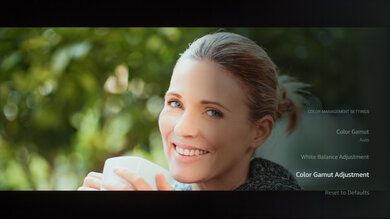We used the following calibration settings to review the 65-inch (65Z85AP) Panasonic Z85A OLED, but they're also valid for the 55-inch (55Z85AP) model. These settings should apply to most types of content, except for gaming or use as a PC monitor, which require a few additional changes, listed below.
These settings are meant to provide a starting point; they're not meant to be copied 1:1. They provide the most accurate image, but you should adjust them to match your preferences and viewing conditions.
General Settings
Basic Picture Settings
For SDR content, you can choose a few different preset picture modes. We used the 'Professional 1' Picture Mode because it's the most accurate out of the box and allows for the most customization. A Luminance Level setting of '52' corresponds to about 200 nits on our unit, which is our target for a moderately lit room, but you should adjust this setting to your specific viewing condition.
Advanced SDR Picture Settings
From the Advanced Settings menu, we left Contrast at '90', Color at '50', Tint at '0', and set Gamma to '2.2'. We also set the Color Temperature to 'Warm 2' and set Sharpness at '0', which is different than the sharpness setting of '30' we used for our upscaling test. We also set Peak Luminance to 'High'.
We disabled Color Remaster, Random Noise Reduction, Block Noise Reduction, Resolution Remaster, and Gradation Smoothing, as we leave all advanced processing disabled for the most natural image possible. These features can help reduce banding and noise in some content, but they aren't very effective.
HDR, HDR10+, and Dolby Vison
HDR is automatically enabled for native apps. When you start playing HDR content, a small HDR icon appears in the picture settings menu. Once you start playing HDR content, some of the settings change automatically. We recommend choosing the 'Professional 1' Picture Mode, setting the Color Temperature to 'Warm 2,' Color Remaster to 'Off', and leaving the other settings to their defaults in HDR.
The TV supports Dolby Vision and HDR10+ from native apps and external devices. As with normal HDR content, when you start playing Dolby Vision or HDR10+ content, some settings change automatically. We recommend leaving these settings as-is; don't copy the SDR settings over.
HDR White Point
The following are the old results of calibrating the white balance of our unit to 6,500K in HDR using the 2-point method. We don't publish the values we used for our new 20-point calibration.
They are provided for reference and shouldn't be copied as the calibration values vary per individual unit, even for the same model and size as the TV we reviewed, due to manufacturing tolerances. If you want to try them, you'll need to enter all values shown, as all of them are active at the same time. If you have worse picture quality, simply reset them to the default values.
Motion Settings
Although we disable most motion-enhancing functions for most of our tests, you should adjust these to whatever looks best for you. Some settings may need to be adjusted depending on the specific content you are watching.
Motion Interpolation
Although we usually leave these settings disabled during most of our testing, you should adjust the settings in the Advanced Settings menu to your liking, as different people prefer different levels of motion interpolation. If you want to enable motion interpolation, set Intelligent Frame Creation to 'Custom' and adjust the 'Blur Reduction' and 'Film Smooth' sliders to taste.
Judder
The Panasonic Z85A automatically removes judder from 24p sources, like a Blu-ray player or an external streaming device with a 'Match Frame Rate' feature. For 60 p/i signals, like a cable box, you have to set Accurate IFC to 'On'
Gaming Settings
From the base SDR and HDR settings, very few changes are required for the best gaming experience. When you start gaming, it is best to switch to the 'True Game' Picture mode to get the lowest input lag and use the recommended settings for SDR or HDR. This TV supports a variable refresh rate. As long as you're in 'True Game' mode, it's automatically enabled.
PC Gaming
To get proper chroma 4:4:4 when gaming on a PC, enable the 'Pure Direct' setting in the HDMI Settings.
eARC/ARC
The TV supports eARC. To make it work, set ARC Mode to 'eARC' and the Digital Audio Format to either 'Passthrough' or 'Auto.' These settings are in the Display & Sounds section.
Other Settings
Accessibility Settings
The Panasonic Z85A has a few accessibility features, and the settings are all available in the Accessibility section.
Storage Space & Firmware
This TV has about 9.5GB of accessible internal storage, of which about half is used with the default apps installed. These settings are valid for the unit we bought and tested, and it was calibrated on version 8.1.1.2.
White Balance Settings
The following are the results of the white balance and colorspace calibration on our unit. They are provided for reference and should not be copied, as the calibration values vary per individual unit, even for the same model and size as the TV we reviewed, due to manufacturing tolerances. If you want to try them, you will need to enter all the values shown, as all of them are active at the same time. If you end up with worse picture quality, simply reset them to the default values.