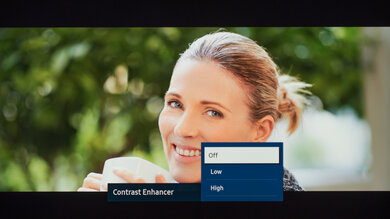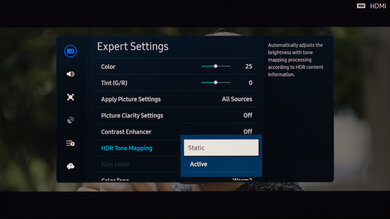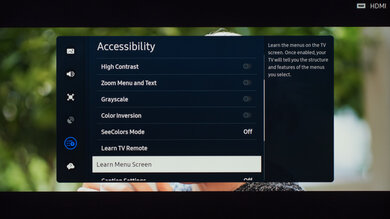We used the following calibration settings to test the 65-inch Samsung DU8000 (UN65DU8000FXZA), but they're also valid for the 43-inch model (UN43DU8000FXZA), the 50-inch model (UN50DU8000FXZA), the 55-inch model (UN55DU8000FXZA), the 75-inch model (UN75DU8000FXZA), and the 85-inch model (UN85DU8000FXZA). These settings apply to most types of content, except for gaming or use as a PC monitor, which requires a few additional changes, listed below.
These settings are meant to provide a starting point; they're not meant to be copied 1:1. They provide the most accurate image in a dark room, but you should adjust them to match your personal preferences and viewing conditions.
General Settings
Basic SDR Picture Settings
For SDR content, there are a few different preset picture modes available. The 'Movie' picture mode delivers the most accurate image out of the box and allows for the most customization, so that's what we used for our calibration and all SDR content. If you prefer a brighter image, the 'Dynamic' preset is a bit brighter overall but less accurate.
Expert Settings
From the Expert Settings menu, the Brightness setting controls the intensity of the backlight. You should adjust this to your viewing conditions and personal preferences. Changing this setting has no impact on the overall picture quality. If you have the Brightness Optimization setting enabled from the Power and Energy Saving menu, this setting will adjust automatically depending on the level of ambient light in your room.
We left Contrast at '45' and set Sharpness at '5'. We also left Color at the default value of '25' and Tint (G/R) at '0'. Finally, we chose the 'Warm2' Color Tone, as it's closest to our calibration target of 6500K. If you're not satisfied with the picture quality of your set, adjusting the Color Tone is a good place to start. We set the Gamma to '2.2', as that's also closest to our calibration target for a dark room. You should adjust that setting to your viewing conditions. We also left Color Space set to 'Auto' as that will pick the color space to match the content you're watching.
As we aim for the most accurate image possible, we left Contrast Enhancer disabled for our testing. We also left the Shadow Detail setting at '0', as that's the most neutral setting. If you find that the TV is crushing details in shadows or boosting shadows too much, you should adjust these settings to your personal preference.
HDR
HDR is automatically enabled for native apps. When you start playing HDR content, a small HDR icon appears next to the picture mode on the quick settings menu, and some of the settings change automatically, including Brightness, which increases to 'Max.' We left all the picture settings at their defaults in HDR, but you should adjust them to whatever looks best. In HDR, the 'Movie' HDR Picture Mode delivers the most accurate image overall, as it tracks the PQ EOTF the best. This ensures that most content is displayed at the brightness level the content creator intended.
It's usually best to leave Color Space set to 'Auto,' as the TV automatically chooses the color gamut to match the content. We also left HDR Tone Mapping at 'Static' as this setting best tracks the PQ EOTF, but you can set this to 'Active' if you want a brighter overall image.
For HDR to work from external devices, Input Signal Plus usually has to be enabled from the External Device Manager menu for the input you are using.
HDR White Point
The following are the results of calibrating the white balance of our unit to 6500K in HDR. They're provided for reference, and you shouldn't copy them, as the calibration values vary per individual unit, even for the same model and size as the TV we reviewed, due to manufacturing tolerances. If you want to try them, you'll need to enter all values shown, as all of them are active at the same time. If you end up with worse picture quality, simply reset them to the default values.
Motion Settings
Although we usually leave these settings disabled during most of our testing, you should adjust the settings in the Picture Clarity Settings menu to your liking, as different people prefer different levels of motion interpolation. If you want to enable motion interpolation, set Picture Clarity to 'Custom,' and adjust the Judder Reduction slider for low frame rate content, like Blu-Ray movies. The LED Clear Motion setting controls the black frame insertion feature on the Samsung DU8000. Most of these settings will need to be adjusted depending on the specific content you are watching.
Judder
The Samsung DU8000 automatically removes judder from native 24p signals, like DVD or Blu-ray players, as well as from native apps. Unfortunately, it doesn't remove judder from 60i or 60p sources, so movies played from satellite/cable boxes aren't judder-free.
Gaming
From the base SDR and HDR settings, very few changes are required for a great gaming experience. When you start gaming, it's best to enable Game Mode from the Game Mode Settings tab in the External Device Manager to get the lowest input lag and then use the same settings for SDR or HDR.
ARC/eARC
The Samsung DU8000 supports both ARC and eARC, allowing it to pass high-quality audio from a connected source through to a connected soundbar or home theater receiver. To use it, you must set the HDMI eARC Mode to 'Auto' and Digital Output Audio Format to 'Pass-Through.'
If you notice any delay between the action on-screen and the audio, you may need to adjust the Digital Output Audio Delay setting. The required setting varies depending on the audio device, so you'll have to play with the setting to get the audio to match. For eARC devices, this should adjust automatically, but you might still need to modify it.
Other Settings
Power And Energy Saving
From the Power and Energy Saving menu, we left everything disabled, as we don't want the screen to change while taking measurements. There are a few helpful settings here that you may wish to enable, though. The Brightness Optimization feature automatically adjusts the brightness level based on the ambient light level in your room, so if you watch at night, it automatically dims the TV from your daytime viewing setting. If this setting is enabled, you can set a minimum brightness level by adjusting the Minimum Brightness setting.
The Energy Saving Solution and Motion Lighting settings are power-saving modes. Again, we left these disabled, but if you want to limit the power consumption of the TV, these settings help.
Accessibility Settings
The Samsung DU8000 has a huge selection of accessibility features. It supports automatic closed captioning, high contrast mode, or even grayscale mode, just to name a few. There's also an option to turn off the picture entirely, leaving the audio, which is great if you want to listen to music and don't need the screen on.
Voice Assistant
This TV supports Bixby and Alexa voice assistants, but you can only have one active at a time. You can adjust the wake word for each assistant and change specific settings for some of them. It also supports passthrough to a connected soundbar if your soundbar supports this feature.
White Balance Settings
The following are the results of the white balance and colorspace calibration on our unit. They are provided for reference, and you shouldn't copy them, as the calibration values vary per individual unit, even for the same model and size as the TV we tested, due to manufacturing tolerances. If you want to try them, you'll need to enter all values shown, as all of them are active at the same time. If you end up with worse picture quality, simply reset them to the default values.