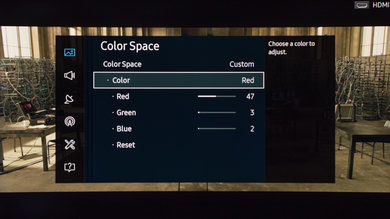- Table of Contents
- Top
- General Settings
- White Balance
- Discussions
General Settings
The following calibration settings were used during our review of the Samsung K6250. They will work fine for most content, especially for watching movies. If you are planning to play video games, first select the 'Game' picture mode under 'Special Viewing Mode' and copy the rest of the settings below.
We set the picture mode to 'Movie', like on most other Samsung TVs the 'Movie' picture mode is the closest to our calibration goal.
Under 'Expert Settings', we set the backlight value to 7 to have a white value closest to our dark room standard of 100 cd/m² (in that case 106.1 cd/m²). You can adjust the backlight higher if you find the screen too dim. Higher values won't mess with the color calibration. Leave 'Sharpness' to 0 so no extra sharpness are applied to the picture.
Turn on 'Digital Clean View' when watching low quality content like cable TV or DVDs. Leave it off otherwise. The 'Auto Motion Plus' setting will smooth motion and add the soap opera effect (SOE). Use low custom values like 3-4 for slightly better motion without too much of the soap opera effect. 'Color Tone' is set to 'Warm2' to get that warm movie picture look. If you find the picture too dull or yellowish, use a colder value.
We turn off all the 'Eco Solution' settings to maintain the same performance even if the lightning of the room changes a bit, and to deliver the best performance.
White Balance Settings
The following are the results of the white balance and colorspace calibration on our unit. They are provided for reference, and should not be copied as the calibration values vary per individual unit even for the same model and same size as the TV we reviewed due to manufacturing tolerances. If you want to try them you will need to enter all values shown, as all of them are active at the same time. If you end up with worse picture quality, simply reset them to the default values.