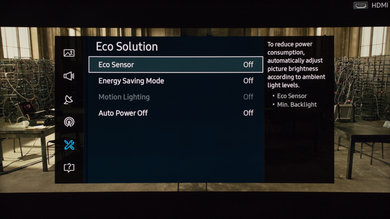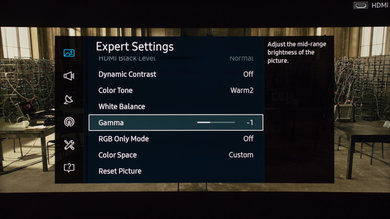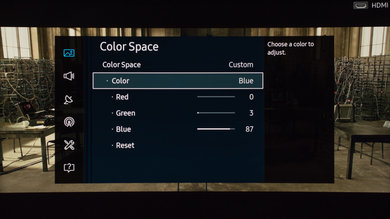- Table of Contents
- Top
- General Settings
- White Balance
- Discussions
General Settings
These are the calibration settings that were used for the review of the Samsung KU6600. They will be fine for most content, especially for watching movies. If you intend to use the the TV for gaming, simply select the 'Game' picture mode under 'Special Viewing Mode' and copy the rest of the following settings. If you intend to use the TV as a PC monitor, simply set the 'Input label' as 'PC' and copy the available options below.
First of all, we turned off the all of the 'Eco Solution' settings, since we wanted the brightness of the TV to be constant no matter what the room lightning was.
After, we selected the 'Movie' picture mode, since is the closest to our calibration goal.
Under 'Expert Settings', we used a backlight value of 3 for our totally dark room, but you can adjust this value to your room lighting or to a comfortable level without deteriorating the picture quality. We set the 'Contrast to 100 to get the most contrast range possible and left 'Sharpness' to 0 so no extra sharpness is applied to the picture. If you are in 'PC' mode, leave the 'Sharpness' to the default value of 50.
Turn off 'Digital Clean View' if you are watching high resolution content in 4k. You can turn it on if you are watching low quality content like cable TV and DVDs. The 'Auto Motion Plus' setting will smooth motion and add the soap opera effect. Use low custom values like 3-4 for slightly better motion without much of the soap opera effect. The 'Color Tone' is set to 'Warm2' since it is the setting that is the closest to our desired calibration goal. If you find the picture too dull or yellowish, use a colder value.
To reach our desire gamma curve of 2.2, we have set the 'Gamma' to -1. If you find that you lose too much detail in the dark part of a movie scene or you find that the picture is too dark in general, you can readjust it to 0.
Turn on 'HDMI UHD Color' if you intend to use a device that needs to use the full bandwidth of the HDMI port. Such devices as HDR UHD Blu-ray players, PC and HDR gaming console will not work properly without this option turned on. Note that only HDMI port 1 has this option available.
White Balance Settings
The following are the results of the white balance and colorspace calibration on our unit. They are provided for reference, and should not be copied as the calibration values vary per individual unit even for the same model and same size as the TV we reviewed due to manufacturing tolerances. If you want to try them you will need to enter all values shown, as all of them are active at the same time. If you end up with worse picture quality, simply reset them to the default values.