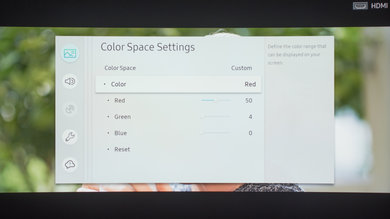These are the settings we used to calibrate our Samsung 55 inch UN55MU6500 TV and we expect them to be good for the 49" version (UN49MU6500), and the 65" version (UN65MU6500). These are good for any content, from watching movies to TV shows and gaming. For Gaming, some little adjustments need to be done, and they are listed below.
General Settings
The first thing we did was to turn off all of the 'Eco Solution' settings since we didn't want the backlight level to change during our calibration. This is recommended if you don't want the luminance of the TV to change automatically each time that the room lighting changes.
For TV shows and movies, we selected the 'Movie' 'Picture Mode', since it is the picture mode that brought us the closest to our calibration goal. The 'Movie' 'Picture Mode' is recommended as it should bring the image quality closest to what the content creator intended it be.
The 'Picture Size Settings' was set to '16:9 Standard' as this is the screen standard format for most new content. The 'Fit to Screen' option was also set to 'On' and this is particularly useful if you are connecting your PC to the TV, as it can help fix overscan issues without having to change the video card settings on the computer itself.
To have a luminosity closest to our calibration target of 100 cd/m² in our totally dark room, we used a 'Backlight' setting of 5. Note that you should change 'Backlight' value to match your room lighting and it won't affect the picture quality. We left the 'Brightness' to 0 and the 'Contrast' to 95, their default values. We left the 'Sharpness' to 0 to avoid any oversharpening. We left the 'Color' setting to 50 and the 'Tint (G/R) setting to its default value of 'G50 and R50'.
Next, we turned off the 'Digital Clean View', but if you intend to watch some older low-resolution content, you may want to set it on to make the content smoother and with fewer compression artifacts. For our calibration, we left the 'Auto Motion Plus Settings' off, left 'Contrast Enhancer' off and left unticked 'HDR+ Mode' (this extrapolates HDR from SDR).
In the 'Auto Motion Plus Settings' tab, you can control both the motion interpolation and the black frame insertion feature. When 'Auto Motion Plus' is set to 'Custom', you can adjust the slider of 'Judder Reduction' to add the amount of soap opera effect you want. As mention before, since this TV as a 60Hz panel, the soap opera effect won't be as strong as with a TV with a 120Hz panel and only content with a frame rate lower than 60Hz will be impacted. The 'LED Clear Motion controls the black frame insertion and can help to reduce the motion blur. 'LED Clear Motion' will dim the TV image considerably and will introduce some screen flicker, so if you are sensitive to flicker, this option might not be the best for you. You can read here to learn more about the black frame insertion feature of the Samsung MU6500.
We selected the 'Warm2' 'Color Tone' since it was the color temperature the closest to our calibration goal, but you can choose a colder color temperature if you find the color of the screen too warm (yellow or red).
The 'Gamma' 'BT.1886' was adjusted to 1 to reach our calibration goal of a 2.2 gamma. Note that here, the gamma type is set automatically depending on the type of content you are watching. You can only adjust the gamma curve with the slider (plus or minus) if you find there is black crush or if dark scenes are not deep enough.
In the 'Color Space' setting, it is preferable to leave it to 'Auto' as it makes it much easier to always have the good settings. When set to auto, the color space will change to match the type of content you are watching automatically (SDR or HDR). If you want to calibrate your TV for SDR content (Rec.709), you must set it to custom. Afterward, you must set it back to 'custom' to benefit from your calibration. Note that, as it is the case with other TVs, we don't really recommend to calibrate this TV for normal use since it was pretty accurate out of the box and it becomes a bit of a pain to always goes back to change the setting from 'Auto' to 'Custom' depending on what kind of content you are watching.
HDR Settings
When watching HDR content via an HDMI connection, it is important that the 'HDMI UHD Color' is turned on for each HDMI input that will receive the HDR content. This will permit the HDMI port to transmit all the bandwidth needed for HDR. If the 'HDMI UHD Color' is not turned on, some devices will not detect the Samsung MU6500 as being compatible with HDR. For HDR content, it is also preferable to set the 'Backlight' to maximum and set the 'Color Space Settings' to 'Auto'.
SDR Gaming Settings
To have the best input lag while playing games via a video game console or PC, you can keep the general settings mentioned above and turn on 'Game Mode' from the 'External Device Manager'.
If you are playing on a PC, then set the input icon to 'PC' if you want to enable the chroma subsampling.
HDR Gaming Settings
For HDR gaming apply the same HDMI settings mentioned in the HDR settings and game settings above. Note that for HDR content, even when in game mode, if you want to be sure to that you have the best settings, just verify that the 'Backlight' to maximum and set the 'Color Space Settings' to 'Auto'.
White Balance Settings
The following are the results of the white balance and colorspace calibration on our unit. They are provided for reference, and should not be copied as the calibration values vary per individual unit even for the same model and same size as the TV we reviewed due to manufacturing tolerances. If you want to try them you will need to enter all values shown, as all of them are active at the same time. If you end up with worse picture quality, simply reset them to the default values.