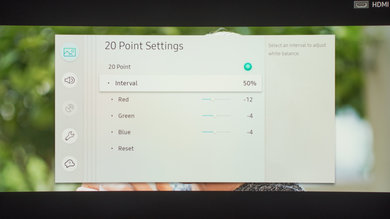These are the settings we used to calibrate the Samsung 55 inch UN55MU8500 TV and we expect them to be valid for the 65 inch version (UN65MU8500). These are suitable for any content, from watching movies to TV shows and gaming. For Gaming, some adjustments need to be done, and they are listed below.
General Settings
The first thing we did was to turn off all of the 'Eco Solution' settings since we didn't want the backlight level to change during our calibration. This is recommended if you don't want the luminance of the TV to change automatically depending on the room lighting.
For movies and TV content, we selected the 'Movie' 'Picture Mode', since it is the picture mode that gave us the closest result to our calibration goal and it should bring the image quality closest to what the content creator intended it be.
To have a luminosity closest to our calibration target of 100 cd/m² in our totally dark room, we used a 'Backlight' setting of 4. Note that you should change 'Backlight' to match your room lighting and it won't affect the picture quality. We left the 'Brightness' to 0 and the 'Contrast' to 95, their default values. We left the 'Sharpness' to 0 to avoid any oversharpening. We left the 'Tint (G/R)' to its default value of 'G50 and R50'.
We turned off the 'Digital Clean View', but if you are watching some older low-resolution content, you may want to set it on to make the content smoother and with fewer compression artifacts. For our calibration, we left the 'Auto Motion Plus Settings' Off, but if you like the Soap Opera Effect, 'Auto Motion Plus Settings' is the setting that is related to the motion interpolation and we going to talk about it next. We set the 'Local Dimming' to 'Low' for the calibration (usually we set it off completely for the calibration, but it is not possible on the MU8500). The local dimming feature is not that effective on the MU8000 (like most of Samsung edge-lit TV), so we recommend that you try all of the different settings and choose the one that you feel is the best for your use. 'Contrast Enhancer' was left turned off since we don't want to add any extra image processing to keep the content as faithful to the original intent. 'HDR+' was also left turn off for the review process. The 'HDR+' is the feature that extrapolates HDR from SDR (create a fake HDR from normal regular TV content) and as such, can be used at your discretion, but since we aim to show the video content as true to what the content creator intended it to be, we don't recommend to turn it on.
Judder control and Motion interpolation (Soap Opera Effect)
The 'Auto Motion Plus Settings' is the setting that controls the motion interpolation, commonly name Soap Opera Effect. It also controls the way the TV deals with judder. If it is turned off, the TV won't be able to remove judder from any sources (Blu-ray players, native app or cable boxes). To have a judder-free movie you need to set the 'Auto Motion Plus' setting to 'Custom', set the 'Blur Reduction' to 0, set 'Judder Reduction' to 0 and leave the 'LED Clear Motion' unticked. This won't add the soap opera effect. 'LED Clear Motion' is used to clear up motion and you can read more about it here.
The 'Auto Motion Plus Settings' also control The MU8500 motion interpolation. Since it has a 120Hz panel, it can interpolate lower frame rate content up to 120Hz. To do so, set 'Auto Motion Plus' to 'Custom' and increase the 'De-judder' and 'De-blur' sliders. The 'De-judder' slider affects 30 fps or lower content, and the 'De-blur' slider affects 60fps content. For both sliders, you can adjust the setting to your liking to add more or less soap opera effect. For more information on judder and on the motion interpolation features of the MU8000, you can read the motion section of the review
We selected the 'Warm2' 'Color Tone' since it was the closest to our calibration goal, but you can change it to a cooler 'Color Tone' if you find the color too yellow or reddish.
The 'Gamma' setting adjustment was left to 0 since we did not need to change it to our calibration goal. Note that here, the gamma type is set automatically depending on the type of content you are watching. You can only adjust the gamma curve with the slider (plus or minus) if you find there is black crush or if dark scenes are not deep enough.
In the 'Color space' setting, it is preferable to leave it to 'Auto'. When set to auto, the color space changes to match the type of content you are watching automatically. If you want to calibrate your TV for SDR content (Rec.709), you must set it to 'Custom'. Afterward, you must set it back to 'custom' to benefit from your calibration. Note that we don't really recommend to calibrate this TV for normal use since it was pretty accurate out of the box.
HDR Settings
For watching HDR content via an HDMI connection, it is important to set the 'HDMI UHD Color' on for each HDMI input that will receive the HDR content. This will permit the HDMI port to transmit all the bandwidth needed for HDR. If the 'HDMI UHD Color' is not turned on, some devices will not detect the MU8000 as being compatible with HDR. For HDR content, it is also preferable to set the 'Backlight' to maximum, set 'Local Dimming' to 'High' and set the 'Color Space Settings' to 'Auto'.
Gaming Settings
To have the best input lag while playing games via a video game console or PC, you can keep the general settings mentioned above and turn on 'Game Mode' from the 'External Device Manager'.
HDR Gaming Settings
For HDR gaming apply the same HDMI settings mentioned in the HDR settings and game settings above. Note that when in game mode, the TV won't change the backlight setting and the local dimming setting automatically, so it is preferable to set the 'Backlight' to max and set the 'Local Dimming' to high.
Miscellaneous settings
If you are using the screen as a PC monitor and you want to enable the chroma subsampling, you will need to change the 'Device Type' from the home page, by going to the selected HDMI input, and pressing up on the remote et select 'Edit'. From there, select the 'PC' type from the list.
White Balance Settings
The following are the results of the white balance and colorspace calibration on our unit. They are provided for reference, and should not be copied as the calibration values vary per individual unit even for the same model and same size as the TV we reviewed due to manufacturing tolerances. If you want to try them you will need to enter all values shown, as all of them are active at the same time. If you end up with worse picture quality, simply reset them to the default values.