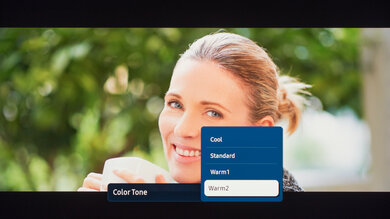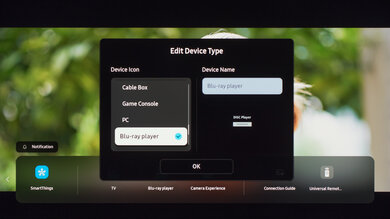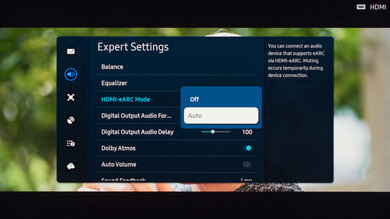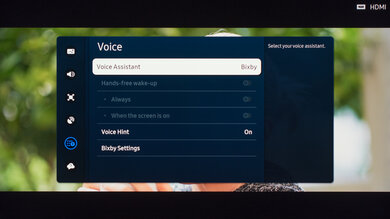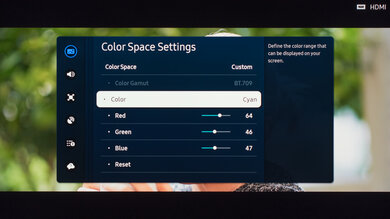We used the following calibration settings to review the 65-inch Samsung The Frame 2024 QLED (QN65LS03DA), but they're also valid for the 43-inch (QN43LS03DA), 50-inch (QN50LS03DA), 55-inch (QN55LS03DA), 75-inch (QN75LS03DA), and 85-inch (QN85LS03DA) models. These settings should apply to most types of content, except for gaming or use as a PC monitor, which require a few additional changes, as listed below. The 43-inch and 50-inch models don't have the same gaming features, so some settings don't apply to those.
These settings are meant to provide you with a starting point; they're not meant to be copied 1:1. They provide the most accurate image, but you should adjust them to match your personal preferences and viewing conditions.
General Settings
Basic SDR Picture Settings
For SDR content, a few different preset picture modes are available to choose from. The 'Movie' picture mode delivers the most accurate image out of the box and allows for the most customization, so that's what we used for our calibration. 'FILMMAKER' mode is a great alternative if you're a movie fan and want an accurate image, as it automatically disables most of the TV's processing, but it also locks you out of most settings, so we don't use it for our calibration. If you prefer a brighter image, the 'Dynamic' preset is a bit brighter overall but less accurate.
The Brightness setting controls the intensity of the backlight. You should adjust this to your viewing conditions and personal preferences. Changing this setting has no impact on the overall picture quality.
Expert Settings
From the Expert Settings menu, we left Contrast at '45' and set Sharpness to '5.' We also left Color at the default value of '25' and Tint (G/R) at '0.' Finally, we chose the 'Warm2' Color Tone, as it's closest to our calibration target of 6500K. If you're not satisfied with the picture quality of your set, adjusting the Color Tone is a good place to start. We set the Gamma to '2.2,' as that's also closest to our calibration target for a moderately lit room. You should adjust that setting to your viewing conditions.
As we aim for the most accurate image possible, we left Contrast Enhancer disabled for our testing. We also left the Shadow Detail setting at '0,' as that's the most neutral setting. If you find that the TV is crushing details in shadows or boosting shadows too much, you should adjust these settings to your personal preference.
Finally, the Samsung The Frame supports a new Smart Calibration feature. If you have a Galaxy S, Note, Flip, or Z Fold device released after January 2019 or a recent iPhone that supports Face ID, you can use this feature to partially calibrate your TV automatically. Unfortunately, it doesn't appear to do much at all, and it locks down most picture settings, requiring a full factory reset to change the picture settings again.
HDR
HDR is automatically enabled for native apps. When you start playing HDR content, a small HDR icon appears next to the picture mode on the quick settings menu, and some of the settings change automatically, including Brightness, which increases to 'Max.' We left all of the picture settings at their defaults in HDR, but you should adjust them to whatever looks best for you. We used the 'Filmmaker' picture setting for our testing since it's the most accurate, but try out 'Dynamic' if you need a brighter image.
For HDR to work from external devices, Input Signal Plus usually has to be enabled from the External Device Manager menu for the input you are using. If you find HDR content too dim, set the Contrast Enhancer to 'High' and ST.2084 to 'Max,' or set HDR Tone Mapping to 'Active.'
HDR White Point
The following are the results of calibrating the white balance of our unit to 6500K in HDR. They are provided for reference and shouldn't be copied as the calibration values vary per individual unit, even for the same model and size as the TV we reviewed, due to manufacturing tolerances. If you want to try them, you'll need to enter all values shown, as all of them are active at the same time. If you have worse picture quality, simply reset them to the default values.
Motion Settings
Although we disable most motion-enhancing functions for most of our tests, you should adjust these to whatever looks best for you. Some settings may need to be adjusted depending on the specific content you are watching or because of your personal preferences.
Motion Interpolation
Although we usually leave these settings disabled during most of our testing, you should adjust the settings in the Picture Clarity Settings menu to your liking, as different people prefer different levels of motion interpolation. If you want to enable motion interpolation, set Picture Clarity to 'Custom,' and adjust the Blur Reduction for content that's 60 fps or higher and the Judder Reduction slider for low frame rate content, like Blu-Ray movies. The LED Clear Motion setting controls the backlight strobing feature on The Frame. Most of these settings will need to be adjusted depending on the specific content you are watching.
Judder
The Samsung The Frame 2024 removes judder from all sources without having to enable additional settings.
Gaming
From the base SDR and HDR settings, very few changes are required for a great gaming experience. When you start gaming, it's best to enable Game Mode from the Connection tab to get the lowest input lag and use the same settings for SDR or HDR. In the HDR Tone Mapping menu, you can adjust the way the TV tone maps for HDR10+ Gaming, but HDR10+ isn't supported yet by any consoles. You can adjust these settings to your liking, but they don't make much difference.
This TV supports FreeSync, HDMI Forum VRR, and G-SYNC compatible variable refresh rate technology. It's enabled automatically when the TV is in 'Game' mode. For G-SYNC to work, you need to be in 'PC' mode, though.
Game Motion Plus
The Frame 2024 supports low latency motion interpolation, which is great for improving motion on low frame rate games. The options are almost identical to the Motion Interpolation settings. To enable motion interpolation in Game Mode, enable Game Motion Plus and adjust the sliders to your preference. The Blur Reduction setting adjusts the interpolation of high frame rate content (60 fps and higher), and the Judder Reduction slider adjusts the interpolation of low frame rate content (30 fps). The LED Clear Motion setting enables the backlight strobing feature.
PC Gaming
The Frame 2024 usually automatically detects when it's connected to a PC and enters 'PC' mode to ensure proper chroma 4:4:4 support, which is essential for clear text from a PC. You can also manually change the Source from the home menu to 'PC on TV.' To get a low input lag in 'PC' mode, you must enable Game Mode.
ARC/eARC
The Samsung The Frame 2024 supports both ARC and eARC, allowing it to pass high-quality audio from a connected source to a connected soundbar or home theater receiver. To use it, you must set the HDMI eARC Mode to 'Auto,' and Digital Output Audio Format to 'Pass-Through.'
If you notice any delay between the action on-screen and the audio, you may need to adjust the Digital Output Audio Delay setting. The setting needed varies depending on the audio device, so you'll have to play with the setting to get the audio to match. For eARC devices, this should adjust automatically, but you might still need to adjust it.
Other Settings
Art Mode
The Frame's stand-out feature is the Art Store, which you can access to display artwork or paintings on the TV. It comes with just over 50, but you need to buy a subscription to the Art Store if you want more, or you can upload your own photos.
Intelligent Mode Settings
From the Intelligent Mode Settings menu, we didn't use the Adaptive Sound+ setting for our sound testing. It's part of the TV's room correction feature, which adapts the TV's sound equalization to suit your room. Depending on your room, you may have better sound quality with this enabled.
We disabled Adaptive Volume for our testing, but if you find that commercials are louder than the content you're watching, this setting can even things out for you. We also disabled Adaptive Picture, which adjusts the TV's brightness to the lighting of your room using a built-in light sensor, as we don't want the brightness to change with different content.
Power And Energy Saving
From the Power and Energy Saving menu, we left everything disabled, as we didn't want the screen to change while we were taking measurements. There are a few helpful settings here that you may wish to enable, though. The Brightness Optimization feature automatically adjusts the brightness level based on the ambient light level in your room, so if you watch at night, it automatically dims the TV from your daytime viewing setting. If this setting is enabled, you can set a minimum brightness level by adjusting the Minimum Brightness setting.
The Brightness Reduction and Motion Lighting settings are power-saving modes. Again, we left these disabled, but if you want to limit the power consumption of the TV, these settings help.
Accessibility Settings
The Samsung The Frame 2024 has a huge selection of accessibility features. It supports automatic closed captioning, high contrast mode, and even grayscale mode, just to name a few. There's also an option to disable the picture entirely, leaving the audio, which is great if you want to listen to music and don't need the screen on.
Voice Assistant
This TV supports Bixby and Alexa voice assistants, but you can only have one of them active at a time. You can adjust the wake word for each assistant and change specific settings for some of them. It also supports passthrough to a connected soundbar if your soundbar supports this feature.
White Balance Settings
The following are the results of the white balance and colorspace calibration on our unit. They are provided for reference, and should not be copied as the calibration values vary per individual unit even for the same model and same size as the TV we reviewed due to manufacturing tolerances. If you want to try them you will need to enter all values shown, as all of them are active at the same time. If you end up with worse picture quality, simply reset them to the default values.