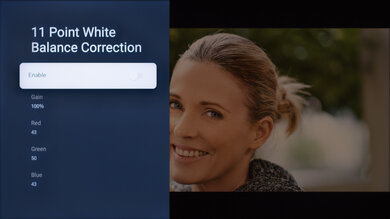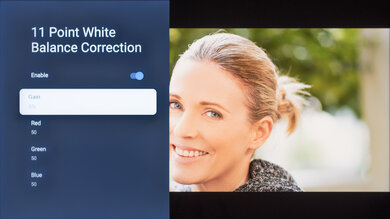We used the following calibration settings to review the 65-inch Sharp AQUOS XLED FV1 (4T-C65FV1U), and we expect them to be valid for the 75-inch (4T-C75FV1U) model.
These settings are meant to provide you with a starting point; they're not meant to be copied 1:1. They provide the most accurate image overall, but you should adjust them to match your personal preferences and viewing conditions.
General Settings
Basic SDR Picture Settings
For SDR content, you can choose a few different preset picture modes. We used the 'Movie' Picture Mode because it's the most accurate out of the box and allows for the most customization.
We set the Backlight Level to '28', but you should adjust the Backlight Level to your specific viewing conditions, and changing this doesn't have any impact on the overall picture quality. Most of our testing was done with Local Dimming set to 'High', but if you find the zone transitions distracting, you should set this to a lower setting.
Advanced SDR Picture Settings
There are a few settings you can adjust on the Picture settings page to optimize the image to your preference. We set the Contrast to '45', Brightness to '50', Saturation to '50', and Hue to '0'. The Brightness setting is different from the Backlight Level setting because it affects the picture quality, and we don't suggest changing it. We also left the Sharpness setting to its default value of '0' during calibration, which is different than our recommended setting of '10' for upscaling.
In the Advanced Settings tab, we chose the 'Warm' Color Temperature because it's closest to the target color temperature of 6500K. We set the Gamma to 'Middle', as that's also closest to our calibration target of 2.2 for a moderately-lit room. If you find the TV crushes details in shadows or boosts shadows too much, you should adjust this setting to your preference.
We left DNR, MPEG NR, Adaptive Luma Control, and Local Contrast Control disabled as they can cause a loss of fine details in higher-quality content. We also left the Color Space set to 'Auto', so the TV doesn't appear over-saturated when playing SDR content.
HDR
HDR is automatically enabled for native apps. When you start playing HDR content, a small HDR icon appears next to the picture mode on the quick settings menu, and some of the settings change automatically, including Backlight Level, which increases to 'Max.' We left all the picture settings at their defaults in HDR, except for Color Temperature, which we set to 'Warm', but you should adjust them to whatever looks best. In HDR, the 'Movie (HDR)' Picture Mode delivers the most accurate image overall, as it best tracks the PQ EOTF. This ensures that most content is displayed at the brightness level the content creator intended.
We recommend setting the HDMI RGB Range to 'Auto' so the TV selects the proper setting depending on the content.
HDR White Point
The following are the results of calibrating the white balance of our unit to 6500K in HDR. They are provided for reference and shouldn't be copied as the calibration values vary per individual unit, even for the same model and size as the TV we tested, due to manufacturing tolerances. If you want to try them, you'll need to enter all values shown, as all of them are active at the same time. If you end up with worse picture quality, simply reset them to the default values.
Dolby Vision
The Sharp AQUOS XLED supports Dolby Vision from native apps and external devices. As with normal HDR content, some settings change automatically when you start playing Dolby Vision content, and we recommend you leave them as is. 'Dolby Vision Dark' is the most accurate, but you can select the picture mode that looks best to you.
Motion Settings
Although we disable most motion settings for most of our tests, you should adjust these to whatever looks best. Some settings, like motion interpolation, may need to be adjusted depending on the specific content you're watching.
Motion Interpolation
If you want to enable motion interpolation, you can choose between three different Motion Enhancement settings. You should adjust these settings to your preferences and may need to adjust them depending on the specific content you're watching.
Judder
The TV automatically removes judder from any source. You don't need to change any settings for it to do this.
Gaming Settings
From the base SDR and HDR settings, very few changes are required for a great gaming experience. When you start gaming, it's best to switch to the 'Game' Picture Mode to get the lowest input lag and use the same settings for SDR or HDR.
eARC/ARC
The TV supports eARC passthrough on HDMI 3, so you can pass high-quality audio to a compatible receiver. It supports both Dolby Atmos and DTS:X audio formats. For DTS-X passthrough, set Digital Output to 'Bypass' and set it to 'Dolby Digital' or 'Dolby Digital Plus' for all other formats.
Other Settings
Accessibility Settings
The Sharp AQUOS XLED FV1 has a few accessibility features, and the settings are all available in the Accessibility section. You can enable Captions, High Contrast Text, and Text-to-Speech, to name a few.
Power and Energy Saving
We disabled Energy Saver so that the TV doesn't turn off during testing, but you can adjust this to your liking if you want the TV to turn off on its own.
White Balance Settings
The following are the results of the white balance and colorspace calibration on our unit. They are provided for reference and should not be copied as the calibration values vary per individual unit, even for the same model and same size as the TV we reviewed due to manufacturing tolerances. If you want to try them, you will need to enter all values shown, as all of them are active at the same time. If you end up with worse picture quality, simply reset them to the default values.