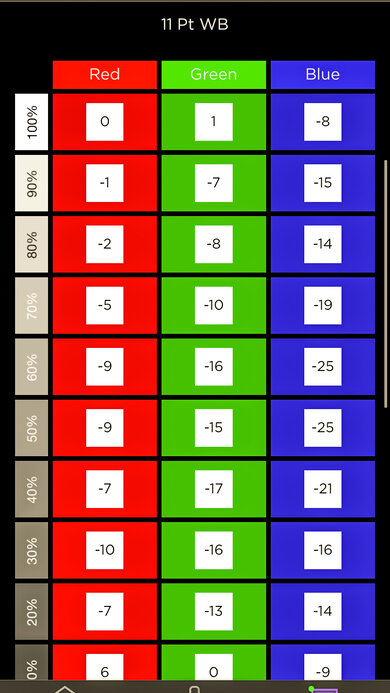We used the following calibration settings to review the 65-inch TCL 4 Series Roku TV (65S455), but they're also valid for the 43-inch, 50-inch, 55-inch, and 75-inch models. These settings apply to most types of content, except for gaming or use as a PC monitor, which require a few additional changes, listed below.
These settings are meant to provide you with a starting point, they're not meant to be copied 1:1. They provide the most accurate image, but you should adjust them to match your personal preferences and viewing conditions.
General Settings
Basic SDR Picture Settings
For SDR content, there are five preset picture modes. The 'Movie' picture mode is the most accurate one out of the box and allows for the most customization. For our calibration, from the Advanced Picture Settings menu, we set Contrast to '100', Brightness to '50', and Sharpness to '0'. We also set Color to '45' and Tint to '0'. Finally, we chose the 'Warm' Color Temperature.
To make the image brighter in SDR, you should first select the TV Brightness range in the Options menu to one of the five preset options and then adjust the Backlight on the Picture Settings depending on your specific viewing conditions. Changing this setting does not have any impact on the overall picture quality. The Brightness setting is a picture adjustment setting.
Image Enhancements
As we aim for an image that's as close as possible to the content creator's intent, we disable most image processing options, including Dynamic Contrast. You should adjust these to your personal preference, though.
HDR
HDR is automatically enabled for the native apps. When you start playing HDR content, a small HDR icon appears next to the picture mode on the quick settings menu. Once you start playing HDR content, some settings change automatically, including the Backlight.
For HDR to work from external devices, you have to set the HDMI Mode setting to either 'Auto (recommended)' or 'Standard'. The automatic setting usually works well, so you shouldn't have to adjust this setting, but if you have any issues with older devices, try changing this to 'Compatibility' instead.
HDR White Point
The following are the results of calibrating the white balance of our unit to 6500K in HDR. They are provided for reference and shouldn't be copied as the calibration values vary per individual unit, even for the same model and same size as the TV we reviewed, due to manufacturing tolerances. If you want to try them, you'll need to enter all values shown, as all of them are active at the same time. If you end up with worse picture quality, simply reset them to the default values. Unlike most TVs, you have to enter these settings in the Roku companion app by selecting 'Expert Picture Settings'.
Motion Settings
Although we disable most motion enhancing functions for most of our tests, you should adjust these to whatever looks best for you. Some settings may need to be adjusted depending on the specific content you are watching or because of your personal preferences.
Motion Interpolation
The TCL 4 Series Roku TV doesn't have an optional motion interpolation feature.
Judder
The TCL 4 Series Roku TV removes judder from 24p sources, like a Blu-ray player or a streaming stick with a Match Frame Rate setting without enabling additional settings.
Gaming
This TV can enter 'Game' mode from any picture mode. When you start gaming, set Game Mode to 'On' to get the lowest possible input lag. Continue using the same settings for SDR or HDR. This TV also supports auto low latency mode (ALLM), as long as the Auto low latency mode setting is enabled. When connected to supported gaming devices, including the Xbox One, the TV will automatically enter game mode when it detects a game is running and leaves game mode when the game stops.
PC Gaming
The TV automatically detects when it's connected to a PC and will automatically enter PC Mode.
ARC/eARC
The TCL 4 Series Roku TV supports both ARC and eARC, allowing it to pass high-quality audio from a connected source through to a connected soundbar or home theater receiver. To use it, you must set Audio output to 'eARC (HDMI 4) and Digital output format to 'Passthrough'.
Other Settings
Power and Energy Saving
From the Power settings menu, we disabled all power savings options, as we don't want the TV to turn off or adjust the settings during our testing. We left these disabled, but if you want to limit the power consumption of the TV, these settings help.
Accessibility Options
This TV has very few accessibility options, unfortunately. You can customize captions to your liking, including changing the font, color, size, and location, as well as adding a background or window around them.
White Balance Settings
The following are the results of the white balance and colorspace calibration on our unit. They are provided for reference and shouldn't be copied, as the calibration values vary per individual unit even for the same model and same size as the TV we reviewed due to manufacturing tolerances. If you want to try them, you'll need to enter all values shown, as all of them are active at the same time. If you end up with worse picture quality, simply reset them to the default values. Unlike most TVs, you have to enter these settings in the Roku companion app by selecting 'Expert Picture Settings'.