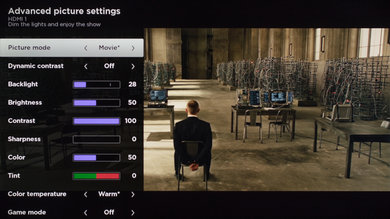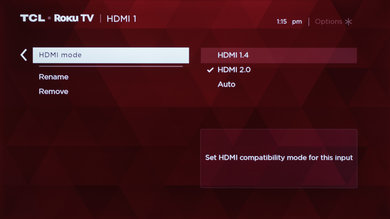- Table of Contents
- Top
- General Settings
- White Balance
- Discussions
General Settings
The following are the settings used to calibrate our TCL UP130. They work well for any content, but are best suited for watching movies.
We used the 'Movie' picture mode, as it is closest to our calibration goal. Set the 'TV Brightness' to your preference, as it just adjusts the brightness of the menus without affecting the picture.
For our dark room we set the 'Backlight' to 28 as this was closest to our calibration value of 100 cd/m², but you can adjust this to your preference without affecting the picture quality. We set the 'Contrast' to 100 as it is closest to our calibration goal. We leave the 'Sharpness' at 0 for the most accurate picture. We calibrate to a warm picture and so set the 'Color temperature' is set to 'Warm'. If you find the picture too yellow or red then use a cooler value. We found that the 'Game mode' didn't have any significant effect on the input lag, and so we leave it disabled even for gaming.
If your device supports HDMI 2.0, then adjust 'HDMI Mode' in the input settings to 'HDMI 2.0'.
Use the Roku app on your phone or tablet if you would like to adjust the color space or white balance. For iOS it can be found here and for Android here.
White Balance Settings
The following are the results of the white balance and colorspace calibration on our unit. They are provided for reference, and should not be copied as the calibration values vary per individual unit even for the same model and same size as the TV we reviewed due to manufacturing tolerances. If you want to try them you will need to enter all values shown, as all of them are active at the same time. If you end up with worse picture quality, simply reset them to the default values.