- Table of Contents
- Top
- General Settings
- Motion Settings
- Gaming
- White Balance
- Discussions
We used the following calibration settings to review the Vizio M7 Series Quantum 2020 (M65Q7-H1), and we expect our settings to be valid for the 50" (M50Q7-H1) and the 55" (M55Q7-H1) models as well.
These settings should apply to most types of content, except for gaming or use as a PC monitor, which require a few additional changes, listed below.
General Settings
SDR
For SDR content, we recommend choosing the 'Calibrated Dark' picture mode, as it's the most accurate one out of the box, and allows for the most customization. We recommend leaving the Contrast to '50', Color at '50', Tint at '0', and Sharpness at '0'. We selected the 'Warm' Color Temperature, as it's closest to our calibration target of 6500K. If you prefer a warmer or cooler image, you should adjust this setting to your preference.
You should adjust the Backlight to your specific viewing conditions. Changing the backlight does not have any impact on the overall picture quality. The Brightness setting adjusts the image itself, and we don't recommend changing it.
Under the 'Advanced Picture' tab, the Active Full Array setting controls the M7 Series Quantum 2020's local dimming feature. The peak brightness of the TV varies depending on this setting. We recommend using the 'High' setting. We recommend setting the Gamma to '2.2'.
HDR
HDR is automatically enabled for the native apps. When you start playing HDR content, the picture settings menu changes to specify the HDR format. Once you start playing HDR content, some of the settings change automatically. We recommend choosing the 'Calibrated Dark' Picture Mode, and leaving the other settings to their defaults in HDR.
Unlike the Vizio M Series Quantum 2019, there's no longer a Full UHD Color setting to enable full bandwidth. Instead, you have to set the HDMI mode to '2.1' and enable Full Color 444.
Dolby Vision
The Vizio M7 Series Quantum 2020 supports Dolby Vision, from native apps and with most external devices. As with normal HDR content, when you start playing Dolby Vision content, some settings change automatically. We recommend leaving these settings as-is, do not copy our SDR settings over.
How to Make HDR Brighter
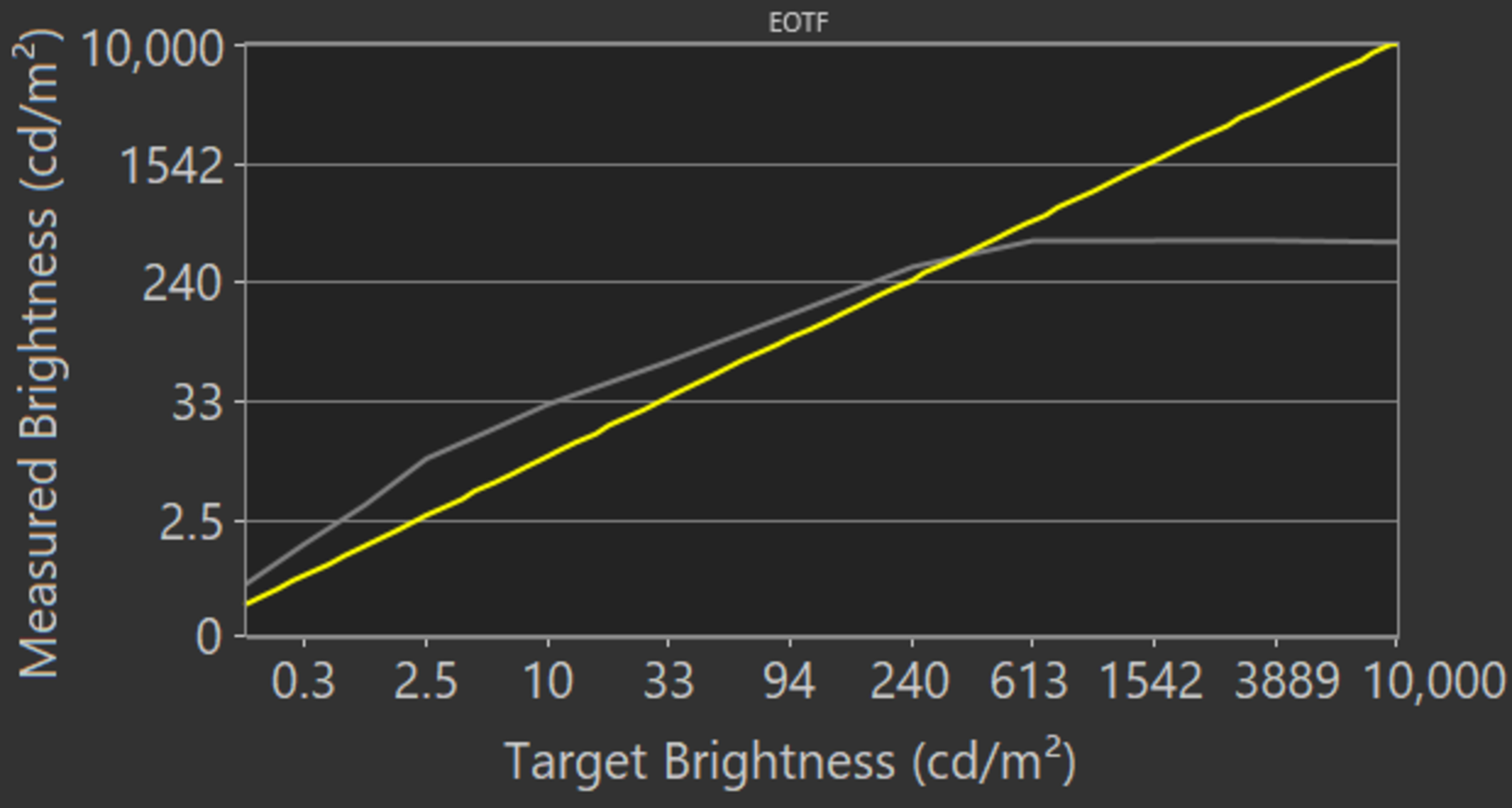
If you find HDR content too dim, you can make it brighter by setting the Picture Mode to 'Calibrated Dark', Active Full-Array to 'High', Gamma to '1.8', Color Temperature to 'Warm', Black Detail to 'High, and Local Contrast to 'High'. These settings result in a much brighter image, as you can see in the EOTF curve.
Motion Settings
Although we disable most motion enhancing functions for most of our tests, you should adjust these to whatever looks best for you.
BFI Settings
The M7 Series Quantum 2020 has a Black Frame Insertion feature to improve motion clarity. To use it, enable Clear Action.
Judder Settings
The M7 Series Quantum 2020 can only remove judder from true 24p sources and native apps. To do so, enable Film Mode.
Gaming
From the base SDR and HDR settings, simply enable the Game Low Latency setting from the ProGaming Engine menu. Unlike most other TVs, this setting can be enabled with any picture mode. For signals that require full bandwidth, Vizio has removed the Full UHD Color setting, but you have to set the HDMI mode to '2.1' and enable Full Color 444.
Variable Refresh Rate
The M7 Series Quantum 2020 supports variable refresh rate to reduce screen tearing when gaming. To use VRR, set Game Low Latency and Variable Refresh Rate to 'On'.
PC Gaming
Unlike TVs from most other brands, no special settings are required for PC use on the M7 Series Quantum 2020, you only need to turn on Game Low Latency to get low input lag. To get full bandwidth, Vizio has removed the 'Computer' Picture Mode, and the Full UHD Color setting, but you need to set the HDMI mode to '2.1' and enable Full Color 444.
White Balance Settings
The following are the results of the white balance and colorspace calibration on our unit. They are provided for reference, and should not be copied as the calibration values vary per individual unit even for the same model and same size as the TV we reviewed due to manufacturing tolerances. If you want to try them you will need to enter all values shown, as all of them are active at the same time. If you end up with worse picture quality, simply reset them to the default values.









































































