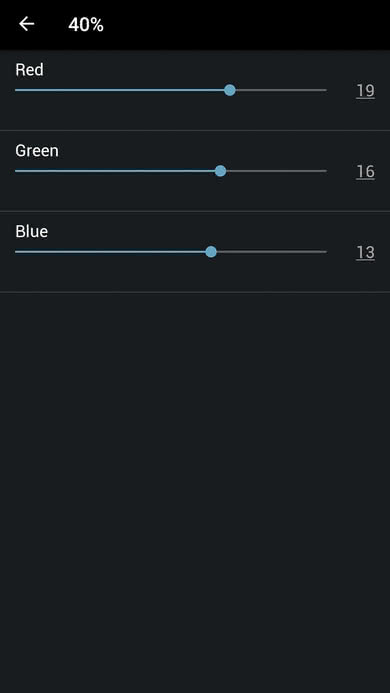These are the settings we used to calibrate the 65 inch Vizio P Series Quantum TV (PQ65-F1). These are good for most content, from watching movies to TV shows and gaming. For Gaming, some minor adjustments need to be done and they are listed below.
General settings
The first thing we did was select the Calibrated Dark picture mode, as it provided the most accurate results out of the box.
For our dark room calibration, we set the Backlight to 1, as it was closest to our target of 100 cd/m² used for calibration. Most people will find this too dim and as it does not affect the picture quality, it should be changed depending on the ambient light in your room. For a bright room, set it to maximum. Brightness, Contrast, and Color were left at the default of 50.Tint was also left at the default of 0. Sharpness was left at the default value of 0 since we don't want to add any sharpness.
We selected the Normal color temperature since it had the most accurate settings. If you find the image too yellow or dull, the Cool color temperature will add more blue tint to the image.
In the More Picture menu, we left Black Detail to 'Off' and Active Full Array to 'Medium' for most of the review. We recommend leaving Black Detail to 'Off', but if you find there is black crush (loss of shadow details) in dark scenes you can adjust this to your preference. Active Full Array is Vizio's name for their local dimming feature. For our testing, we leave this to 'Medium', but you should adjust this to your liking. If you find the image too bright for a dark room or notice distracting blooming then set it to 'Low' instead. You can read more about the local dimming performance on the review page.
Update 01/02/2019: The name for Vizio's local dimming feature has been renamed from Xtreme Black Engine Pro to Active Full Array.
Motion Control contains the motion adjustment options. Reduce Judder and Reduce Motion Blur are the options for motion interpolation. Reduce Judder affects 30Hz signals and below, and will result in smoother movies but introduces artifacts and the soap opera effect. Reduce Motion Blur applies for 60Hz signals and interpolates them up to 120Hz for the strongest soap opera effect. Clear Action is the option for the Black Frame Insertion feature. We left it off for most of the review process, but you can turn it on to help clear up persistence blur in fast-paced motion.
The Reduce Signal Noise and Reduce Block Noise under the Reduce Noise tab were both left off for calibration purposes. These settings are intended for older, low-resolution content. If you find that older content has too much noise, these two settings should be adjusted independently to your liking. With higher quality content, it can be used to reduce gradient noise in some scenes but will cause some loss of fine detail.
Film Mode is the option used to remove judder from 24p sources, including most movies played from a Blu-ray player. Note that during our testing the Vizio P Series Quantum was able to remove judder from most sources even when Film Mode was disabled.
The Color Space setting should be left at Auto since it will change the color space to match the type of content you are watching automatically.
For the Gamma setting, we left it at 2.2 since it brought us the closest to our calibration goal in our completely dark room. The gamma can be changed, especially if you find that dark scenes are too dark or you are missing some details. You can try a lower value to bring out dark details.
Enhanced Viewing Angle is a new feature that is supposed to increase the accuracy when viewing the image from the side. However, when we tried it, we did not notice much difference and it results in reduced color detail so we left to it to 'Off'.
Gaming Settings
The most important option for gaming is the Game Low Latency and if you intend to play video games, it is important to turn on this option to have the best input lag possible.
HDR Settings
In the input menu, if you intend to play HDR movies or games via most external devices, it is important to turn on the Full UHD Color option for the HDMI port used. This allows the HDMI port to transmit at full HDMI bandwidth and if not turned on, your external device may not recognize the TV as being HDR compatible. There may be compatibility issues with older devices if Full UHD Color is enabled.
Miscellaneous Setting
Chroma 4:4:4 for use as a PC monitor is only supported when the Picture Mode is set to Computer. Changing the picture mode to Computer will automatically set the color temperature to Computer as well.
White Balance Settings
The following are the results of the white balance and colorspace calibration on our unit. They are provided for reference, and should not be copied as the calibration values vary per individual unit even for the same model and same size as the TV we reviewed due to manufacturing tolerances. If you want to try them you will need to enter all values shown, as all of them are active at the same time. If you end up with worse picture quality, simply reset them to the default values.