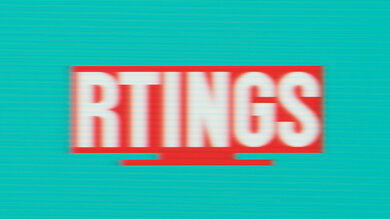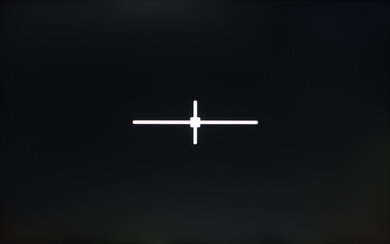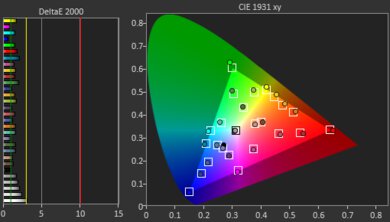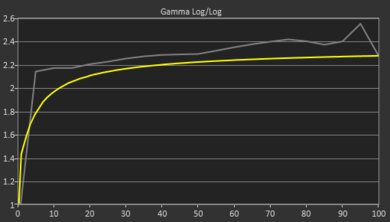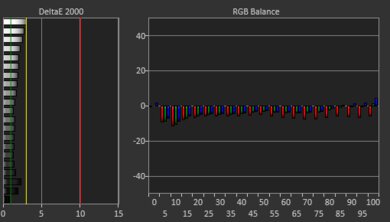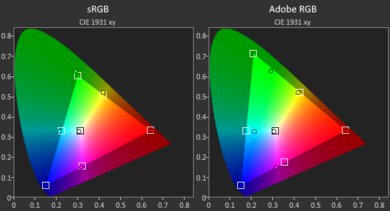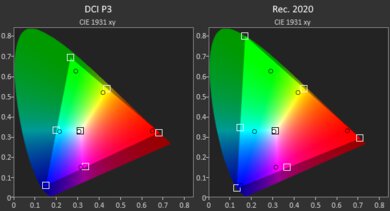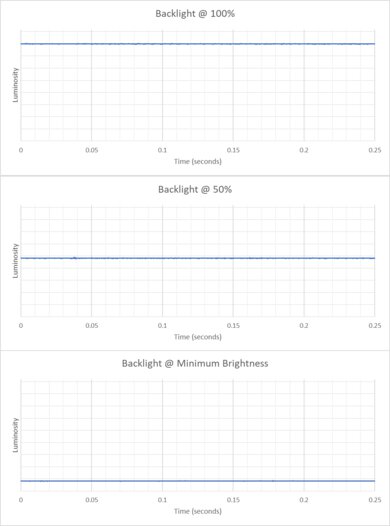The Acer Nitro V 16 (2024) is a budget 16-inch gaming laptop. It's available with AMD Ryzen 8040 Series CPUs paired with an NVIDIA GeForce RTX 3050, RTX 4050, or RTX 4060 Laptop GPU. Memory and storage max out at 32GB and 2TB, respectively. It has two 165Hz FHD+ display options with either 100% sRGB or 45% NTSC coverage, and a 165Hz QHD+ IPS display option; all displays are G-SYNC compatible. There's also Wi-Fi 6E wireless connectivity, a 720p webcam, and a 59Wh battery. Ports comprise two USB-As, one USB-C, an HDMI 2.1, an Ethernet port, and a 3.5 mm headphone jack.
See our unit's specifications and the available configuration options in the Differences Between Variants section.
Our Verdict
The Acer Nitro V 16 (2024) is mediocre for general productivity. It's well-built and its large screen is great for multitasking. Its hardware can easily handle general productivity tasks like spreadsheets and presentations, and more demanding tasks like photo and video editing. Unfortunately, the webcam is mediocre, the keyboard layout requires some getting used to, and the battery life is unremarkable, so you'll need to plug it in to get through a full day. Finally, portability isn't great since it's a bulky 16-inch device.
CPU and GPU can handle demanding workloads.
Large and bright display.
User-replaceable RAM and storage.
Good touchpad.
Loud fans.
Bulky and heavy.
Short battery life.
The Acer Nitro V gaming laptop is decent for media consumption. Its large 16-inch display is quite sharp and has a fast response time to deliver a clear image in fast-moving content. It also gets bright enough for most environments unless you're outdoors in broad daylight or direct sunlight. The displays use IPS panels with a relatively low contrast ratio, so blacks will look gray in dim settings. The speakers get reasonably loud but sound muddy, lack treble and bass, and distort at max volume. Finally, this laptop is bulky and heavy, and its battery life is poor, so it's not great for on-the-go use, like traveling.
Large and bright display.
Speakers get relatively loud.
Bulky and heavy.
Short battery life.
Speakers sound muddy.
The Acer Nitro V is a good gaming laptop. Its AMD Ryzen CPU and NVIDIA GPU can push high frame rates, delivering a smooth gaming experience at 1080p or 1440p. There are multiple 165Hz display options, including FHD+ and QHD+ panels, all with G-SYNC support to reduce screen tearing. There's no thermal throttling on the CPU or GPU, so you won't experience any performance loss when gaming for an extended period. The RAM and storage are user-replaceable if you want to upgrade later on. The battery lasts less than an hour when gaming, though it charges quickly.
CPU and GPU can handle demanding workloads.
Stays cool under load.
High-refresh displays with fast response times and VRR support.
User-replaceable RAM and storage.
Loud fans.
The Acer Nitro V gaming laptop is good as a workstation, though it isn't designed for it. Its Ryzen 8040 series CPUs and NVIDIA GeForce discrete GPUs are relatively powerful but lack optimizations that professional models receive for tasks like 3D modeling or simulation work. Similarly, for anyone looking to do color-critical work, the display offers 100% coverage of the commonly used sRGB color space for web content but lacks coverage of the DCI-P3 and Adobe RGB color spaces for HDR video production or print photography. The RAM and storage options are likely insufficient for highly intensive tasks out of the box; thankfully, they're both user-replaceable. Otherwise, the laptop stays cool under load, but it's quite loud, and you get a decent port selection, including one USB-C port with USB4 and a true HDMI 2.1 port.
CPU and GPU can handle demanding workloads.
Stays cool under load.
User-replaceable RAM and storage.
No professional GPU options.
Loud fans.
Changelog
-
Updated Oct 30, 2025:
We've updated text throughout the review after converting to Test Bench 0.9.
- Updated Oct 30, 2025: We've updated the review to Test Bench 0.9, which adds several test boxes in the performance section, including CPU/RAM Performance, Low Tier Graphics, High Tier Graphics, Professional 3D (GPU accelerated), CPU-Intensive Game Performance, GPU-Intensive Game Performance, and Ray Tracing Performance. See the 0.9 changelog here.
- Updated May 07, 2025: We've updated this review to Test Bench 0.8.3, which removes the viewing angle tests and adds a GPU Total Graphics Power comparison in the GPU section. The Pen Input test in the Extra Features section has also changed, as it now shows whether the laptop supports pen input rather than the inclusion of a stylus in the box. See the changelog for more details.
-
Updated Nov 20, 2024:
Added mention of the HP Victus 16 (2024) as an alternative with a longer battery life in the Battery section.
Check Price
Differences Between Sizes And Variants
We tested the Acer Nitro V 16 (2024) (model number ANV16-41-R5J0) with an FHD+ 165Hz display, Ryzen 7 8845HS CPU, NVIDIA GeForce RTX 4060 GPU, 16GB of RAM, and 1TB of storage. The display, CPU, GPU, RAM, storage, and color are user-configurable; see below for all configuration options:
SCREEN
- 16" IPS 1920 x 1200 165Hz (matte, 45% NTSC, G-SYNC)
- 16" IPS 1920 x 1200 165Hz (matte, 100% sRGB, G-SYNC)
- 16" IPS 2560 x 1600 165Hz (matte, 100% sRGB, G-SYNC)
CPU
- AMD Ryzen 5 8645HS (6 cores/12 threads, up to 5.0GHz, 16MB L3 cache)
- AMD Ryzen 7 8845HS (8 cores/16 threads, up to 5.1GHz, 16MB L3 cache)
GPU
- NVIDIA GeForce RTX 3050 Laptop GPU 6GB GDDR6 (70W TGP /w Dynamic Boost)
- NVIDIA GeForce RTX 4050 Laptop GPU 6GB GDDR6 (85W TGP /w Dynamic Boost)
- NVIDIA GeForce RTX 4060 Laptop GPU 8GB GDDR6 (85W TGP /w Dynamic Boost)
MEMORY
- 8GB DDR5 5600MHz
- 16GB DDR5 5600MHz
- 32GB DDR5 5600MHz
STORAGE
- 512GB M.2 PCIe Gen 4 NVMe SSD
- 1TB M.2 PCIe Gen 4 NVMe SSD
- 2TB M.2 PCIe Gen 4 NVMe SSD
COLOR
- Obsidian Black
See our unit's label.
Popular Laptop Comparisons
The Acer Nitro V 16 (2024) is an excellent budget gaming laptop. It performs well, delivering a smooth gaming experience with consistent frame rates. The build is better than other laptops in its class. However, its battery life is unremarkable, limiting its versatility beyond gaming. Also, while it has a fast CPU and GPU, it doesn't offer enough RAM for most workstation applications out of the box. Thankfully, the RAM and storage are user-replaceable, so you can add more if this is your intended use case.
For more options, check out our recommendations for the best gaming laptops, the best budget and cheap gaming laptops, and the best workstation laptops.
The HP Victus 16 (2024) and the Acer Nitro V 16 (2024) are both 16-inch budget gaming laptops available with the same AMD Ryzen 8040-series CPUs; however, the HP has more GPU options, including a more powerful NVIDIA GeForce RTX 4070 Laptop GPU, making it a better choice for 1440p gaming. The HP also has a QHD display option with a higher refresh rate of 240Hz, which will give you better input responsiveness and smoother motion, but unlike the Acer, its displays lack VRR support, so if you're particularly sensitive to screen tearing, the Acer is a better choice. In terms of the overall user experience, the HP comes out ahead as well; it has a more comfortable keyboard, a more responsive touchpad, a wider port selection, and a higher-quality webcam.
The Acer Nitro V 16 (2024) and the MSI Katana A15 AI (2024) are both excellent budget gaming laptops. If you only care about performance, the MSI is the clear pick. It offers higher-end hardware options than the Acer, topping out at an RTX 4070 GPU and AMD Ryzen 9 CPUs. However, the Acer's user experience is better overall. It offers brighter displays, stays much cooler under load, resulting in a more comfortable gaming experience, and has better build quality.
The Acer Nitro V 16 (2024) and the Dell G15 (2022) are both budget gaming laptops. The Acer is newer, and its 40-series NVIDIA GPUs support Frame Generation, which can significantly boost gaming performance in games that support it. Neither laptop is particularly quiet under load, but the Acer manages to stay substantially cooler, resulting in a more pleasant gaming experience if you use the built-in keyboard. However, the Dell does offer a higher-refresh rate display, making it the better choice for competitive gaming titles where, as the old adage goes, frames win games.
The Acer Nitro V 16 (2024) and the ASUS TUF Gaming A16 Advantage Edition (2023) are both great 16-inch budget gaming laptops. These laptops offer a very similar user experience. The ASUS is better built and offers a higher refresh rate QHD+ display option than the Acer, but the Acer's display gets much brighter, and the laptop stays much cooler while gaming. The main differences come down to the hardware. While the ASUS features all AMD hardware, the Acer uses newer AMD 8040-series CPUs and NVIDIA GPUs. You can get similar levels of performance on either laptop, but NVIDIA's gaming features like DLSS, Frame Generation, and Reflex offer better visual fidelity and performance than AMD's FSR, Frame Generation, and Anti-Lag.
Test Results

The Acer Nitro V is only available in black. See the bottom of the laptop.
The Acer Nitro V gaming laptop feels well-built. Despite the chassis' mostly plastic construction, it feels solid and durable. There's almost no flex when the laptop lid is closed, and only minimal flex when open. That said, the screen and laptop deck exhibit a decent amount of flex when pressing on them. The laptop's finish isn't prone to scratches but accumulates fingerprints and oil from everyday use. Unfortunately, the laptop isn't well-balanced. It's much heavier at the back than the front, so carrying it while the lid is open isn't the best idea. Finally, the feet are firmly attached to the bottom of the laptop.
The Acer Nitro V gaming laptop has a great hinge. You can easily lift the screen with one hand. That said, the resistance is fairly light, resulting in screen wobble when typing heavily. It's best to be slow and purposeful when adjusting the screen angle to avoid wobble.
The Acer Nitro V's serviceability is excellent. Accessing the internals is straightforward. Simply remove 11 Philips Head screws (they're all the same size), and then pull on the bottom lid where Acer has placed little arrows to release it. You'll also need to unscrew a shield to access the RAM. Both storage slots support M.2 2280 PCIe Gen 4 NVMe SSDs.
You can access the User Manual on Acer's website.
The Acer Nitro V is available with the following displays:
- 16" IPS 1920 x 1200 165Hz (matte, 45% NTSC, G-SYNC)
- 16" IPS 1920 x 1200 165Hz (matte, 100% sRGB, G-SYNC)
- 16" IPS 2560 x 1600 165Hz (matte, 100% sRGB, G-SYNC)
All displays look sharp and provide plenty of space for split-screen multitasking. The QHD+ display has a higher pixel density of 188 PPI and looks sharper. The 16:10 aspect ratio is great for productivity tasks like reading articles or web browsing, as the extra vertical real estate lets you see more information simultaneously. For gaming, this aspect ratio helps by moving HUD elements a bit farther away from the center of the screen, providing a less cramped field of view regardless of the gaming genre. On the flip side, you'll almost always have black bars at the top and bottom when watching standard 16:9 videos.
The 100% sRGB FHD+ display has a fast response time, resulting in a clear image with minimal ghosting in fast-moving scenes. All displays have the same refresh rate, but the advertised response rate isn't advertised. An option for LCD Overdrive is available in the laptop's screen settings. This setting improves response times and further reduces ghosting, but introduces some artifacts. All displays use G-SYNC to reduce screen tearing.
The 100% sRGB FHD+ display is bright enough for indoor use. It'll struggle in very bright environments, though, like outdoors. The screen gets very dim at the lowest brightness setting, which helps reduce eye strain when viewing content in the dark. The other displays don't have an advertised brightness.
The 100% sRGB FHD+ display has acceptable reflection handling. Its matte coating mostly diffuses direct light sources across the screen. Viewing bright content is almost entirely reflection-free, though dark content will be hard to see if there are bright lights shining directly on the screen. All displays use the same matte finish, so they should behave similarly.
The 100% sRGB FHD+ display has excellent out-of-the-box accuracy. Almost all color and white balance inaccuracies are so minor as to be imperceptible. The color temperature is a tad on the cooler side, giving the image a slight blueish tint. As for the gamma, it's too high in almost all scenes, resulting in an image that's too dark.
The 100% sRGB FHD+ display has a very good color gamut. As the name suggests, it fully covers the sRGB color space. However, it doesn't offer sufficient coverage of the Adobe RGB or DCI-P3 color spaces, so it isn't suitable for print photography or HDR video production uses. The QHD+ display will perform similarly, but the other FHD+ display will have a much narrower color gamut.
The Acer Nitro V gaming laptop has a decent keyboard. It offers a full-sized keyboard, including a numpad (minus a couple of keys repurposed as macros). The keys feel extremely stable (with a few outliers that wobble), have great travel, and offer clear and tactile feedback. The keyboard also sounds great; it's loud and clicky but not to the point of being annoying. However, the overall typing experience could be better despite providing solid features and constructions. One issue is the layout. The keyboard is shifted quite far to the left of the laptop, and there's some wasted space around the keyboard. The shape of the keys on the numpad is also irregular; they're more rectangular than the rest of the keyboard, so moving between the keyboard and the numpad can be jarring. Because of this, getting used to typing can take a while. As for backlighting, there's one zone of orange backlighting, and you can increase or decrease the backlighting. However, you can't adjust the backlighting color, though the backlighting shines through nicely, making the legends easy to see.
The Acer Nitro V gaming laptop's touchpad is good overall. It's well-sized for the laptop, although it could be wider, and it's responsive to all movements and gestures. There are minor issues with actions like dragging and dropping, as the item will drop along the way. The touchpad uses a diving board design with mechanical buttons, so you can't click in the top quarter portion of the touchpad. The buttons work well but feel a bit mushy.
The Acer Nitro V gaming laptop's speakers have a muddy sound signature, as neither the treble nor bass are pronounced enough to define the sound. They get quite loud, but there's some distortion at maximum volume.
The Acer Nitro V gaming laptop's webcam is mediocre. The image is noticeably colder than it should be, resulting in a bluish tint. Similarly, fine details are rather unclear. Perhaps the strangest feature is that the webcam crops the sides of the image. By contrast, the microphone is solid, with no noticeable static or white noise.
The Acer Nitro V has a decent port selection. Both USB-A ports support USB 3.2 Gen 2 data transfer speeds of up to 10Gbps. The USB-C port supports USB4 speeds up to 40Gbps data transfer speed.
The Acer Nitro V uses the AMD RZ616 Wi-Fi 6E. Wi-Fi 6E gives you access to the 6GHz band, providing faster speeds, lower latency, and less signal interference than previous wireless standards; however, you need a router that supports Wi-Fi 6E to benefit from these features. If you're looking to upgrade your router for these newer standards, check out our recommendations for the best Wi-Fi routers.
The Acer Nitro V 16 is available with the following CPUs:
- AMD Ryzen 5 8645HS (6 cores/12 threads, up to 5.0GHz, 16MB L3 cache)
- AMD Ryzen 7 8845HS (8 cores/16 threads, up to 5.1GHz, 16MB L3 cache)
Both are high-performance processors typically found in gaming, content creation, and workstation laptops. They're essentially a refresh of the older AMD Ryzen 7040 series processors, but with better Neural Processing Unit (NPU) performance (up to 40% faster than the previous generation) to speed up AI-based tasks, like image generation in photo editing apps and background blurring during video calls. The Ryzen 7 has two additional cores, making it better suited for intensive, multicore workloads than the Ryzen 5 chip. However, the Ryzen 7 only receives a slight bump in its clock speed, resulting in slightly better performance for single-threaded applications, like when playing older game titles.
To see the complete line-up of 8040 series processors and learn more about the architecture, you can read the product brief on AMD's website.
The Acer Nitro V 16 is available with the following GPUs:
- NVIDIA GeForce RTX 3050 Laptop GPU 6GB GDDR6 (70W TGP /w Dynamic Boost)
- NVIDIA GeForce RTX 4050 Laptop GPU 6GB GDDR6 (85W TGP /w Dynamic Boost)
- NVIDIA GeForce RTX 4060 Laptop GPU 8GB GDDR6 (85W TGP /w Dynamic Boost)
These GPUs range from entry-level (RTX 3050 and RTX 4050) to lower mid-range (RTX 4060) models. They're suitable for graphically intensive tasks, but there are significant performance differences. The RTX 3050 uses NVIDIA's older Ampere architecture and doesn't support Frame Generation, a 40-series exclusive feature. Otherwise, they all support features like DLSS, ray tracing, and Reflex. In practical terms, all models can offer playable frame rates in demanding games at 1080p, but you'll have to use the lowest settings and rely on features like DLSS with the 3050; you'll be able to turn up the settings to medium with the 4050, as it has Frame Generation to boost performance. By contrast, the 4060 excels at 1080p gaming, and it can even push decent frames at 1440p if you opt for the QHD+ display option; know you'll have to turn down some settings and use features like DLSS and Frame Generation in demanding titles.
The biggest issue with these GPUs is their relatively low VRAM; 6GB is no longer sufficient for many recent games, even when using low or medium settings at 1080p. For 1440p gaming, 8GB can be insufficient beyond medium settings, depending on the title. You may encounter issues with frame pacing and experience more stutters.
For more information about NVIDIA's 40-series laptop GPUs, check out the comparison table on NVIDIA's website.
You can configure the Acer Nitro V with 8GB, 16GB, or 32GB of RAM. If you plan to use this laptop primarily for intensive gaming, you'll want at least 16GB of RAM, as 8GB can cause performance issues and result in choppy gameplay. The memory is user-replaceable.
You can get the Acer Nitro V with 512GB, 1TB, or 2TB of storage. The storage is user-replaceable; there are two M.2 2280 slots.
The gaming battery life benchmark was performed using the laptop's Turbo mode and with the fans set to Max, while the other battery benchmarks were performed using the laptop's Balanced setting. Models with an RTX 3050 will have slightly longer battery life as that GPU has a lower TGP, while models with a QHD+ display will have shorter battery life. Check out the HP Victus 16 (2024) if you want a similar laptop with a longer battery life.
When using every fan mode except Max, this laptop is silent when idle. The noise picks up a lot under load; it reaches 45 dBA when using the Balanced or Performance mode, while the Turbo mode without the Max fan setting increases the noise even higher to 49 dBA, just under the 49.5 dBA when using the Max fan setting. The laptop remains cool under load. Using the Balanced performance mode, the hotspot is just 34.5 °C (94.1 °F), while Performance mode without Max fans results in a hotspot of 36.3 °C (97.3 °F).
We've conducted this test using the laptop's best performance (Turbo) mode with the fan speed at max instead of the default Balanced mode we've used in previous laptop reviews.
This laptop comes with many pre-installed applications, including:
- Acer LiveArt: Allows you to remove the background from an image with people, animals, or objects using AI.
- Acer QuickPanel: Allows you to quickly access AI-enhanced settings for your webcam and microphone.
- Acer Product Registration: Allows you to register your laptop with Acer for warranty.
- DTS Sound Unbound: Application for 3D spatial sound solutions from DTS, like DTS Headphone: X.
- DTS: X Ultra: This application allows you to customize static, multi-channel, or object-based audio formats for gaming.
- Express VPN: VPN trial.
- McAfee LiveSafe: Antivirus and internet security software. Requires subscription.
- NitroSense: This app lets you access power settings and fan controls and monitor system temperatures and performance. See a video of it in action.
- WebAdvisor by McAfee: Protects you from malware when browsing the internet. Requires subscription.
You can use a button on the top left of the keyboard to toggle power settings. Pressing this button while using the AC power adapter switches between Quiet, Balanced, Performance, and Turbo power settings; on battery power, these settings change to Balanced and Eco modes.