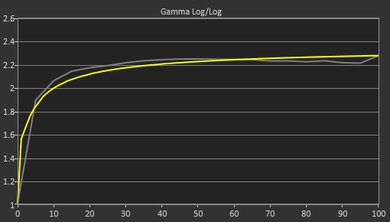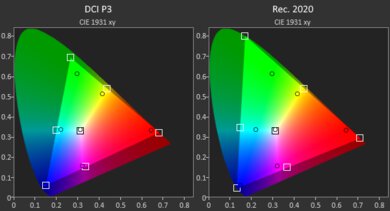The Microsoft Surface Pro 11th Edition (2024) is a premium Windows tablet PC. This 2024 model replaces the Microsoft Surface Pro 9 from 2022, as the Surface Pro 10 is only available to business customers. It's available with a Qualcomm Snapdragon X Plus or X Elite SoC, up to 32GB of RAM, and up to 1TB of storage. The X Plus model has an IPS display, while the X Elite model has an OLED display; both panels have the same 2.8k resolution and 120Hz refresh rate. It has a front-facing 1440p webcam, a Windows Hello facial recognition IR camera, and a rear-facing 10MP Ultra HD camera. Port selection includes two USB-Cs and a Surface Connect charging port. The type cover keyboard and stylus are separate purchases, though you can find bundles that include one or both. You can get this laptop and the Surface Pro Flex Keyboard in a Platinum, Black, Sapphire, or Dune color.
See our unit's specifications and the available configuration options in the Differences Between Variants section.
Our Verdict
The Microsoft Surface Pro 11 is great for school use. It's easy to carry around, thanks to its compact design, and its battery lasts easily through a typical school day with plenty to spare. Its 120Hz display gets bright enough to combat glare in well-lit settings, and it supports pen input, allowing you to take quick handwritten notes or draw. The type cover keyboard feels great to type on, and its haptic touchpad is very responsive, albeit on the smaller side. Performance-wise, although the ARM-based Snapdragon SoCs can handle fairly CPU-intensive workloads, their Adreno-integrated graphics perform poorly, so it isn't ideal for students requiring a lot of GPU processing power. Also, some apps might not run properly, as most programs lack support for Windows on ARM.
-
Easy to carry around.
-
All-day battery life.
-
Sharp, bright display with touch and pen input support.
-
SoC can handle some CPU-intensive tasks.
-
Versatile form factor.
-
Performance can vary due to app compatibility.
-
Integrated graphics can't handle demanding workloads.
-
OLED display's screen door effect may be a dealbreaker for some.
-
Limited port selection.
The Microsoft Surface Pro 11 isn't designed for gaming. Its Snapdragon SoCs don't have enough graphical processing power to handle demanding titles, and most games lack support for Windows on ARM. Some games work through Microsoft's Prism emulation, but performance can vary significantly, depending on the title. The available displays are pretty good, as they have a 120Hz refresh rate and decent response time; however, neither supports VRR to reduce screen tearing.
-
SoC can handle some CPU-intensive tasks.
-
120Hz display with decent response time.
-
Performance can vary due to app compatibility.
-
Integrated graphics can't handle demanding workloads.
-
OLED display's screen door effect may be a dealbreaker for some.
-
No VRR support.
The Microsoft Surface Pro 11 is excellent for media consumption. It's compact and lightweight, and its battery lasts nearly 10 hours of video playback, giving you plenty of time to get through multiple full-length movies and TV show episodes. You can configure it with an IPS or OLED display; both look very sharp and get bright enough to combat glare. Plus, since this is a 2-in-1 tablet PC, you can use it as a tablet with the keyboard detached, which is handy in tight places like on an airplane with small tray tables. The main downside is that the display's digitizer is visible, creating a screen door effect that may be bothersome to some. As for the speakers, although they sound clear and full, with a good amount of bass, they don't get very loud.
-
Easy to carry around.
-
All-day battery life.
-
Sharp, bright display with touch and pen input support.
-
OLED display produces deep blacks for better dark room viewing experience.
-
Versatile form factor.
-
Performance can vary due to app compatibility.
-
OLED display's screen door effect may be a dealbreaker for some.
-
Quiet speakers.
The Microsoft Surface Pro 11 isn't designed for use as a workstation. While its Snapdragon SoC can handle fairly heavy workloads, performance can vary significantly, depending on the programs you use, as many professional applications don't run natively on an ARM-based Windows device. Additionally, the SoC's integrated graphics can't handle demanding tasks, and RAM configuration maxes out at 32GB, which might not be enough for highly complex tasks. As for color-critical work like photo editing and digital art, although both displays have full DCI P3 coverage, the OLED panel's digitizer causes a screen door effect (on some units), which can be quite bothersome, so it's best to get the IPS panel if it bothers you. Port selection is limited—you'll likely need a dock to plug in all your peripherals and external displays.
-
SoC can handle some CPU-intensive tasks.
-
Display has full DCI P3 coverage.
-
Performance can vary due to app compatibility.
-
Integrated graphics can't handle demanding workloads.
-
OLED display's screen door effect may be a dealbreaker for some.
-
Limited port selection.
The Microsoft Surface Pro 11 is good for business use. Its compact and lightweight design makes it easy to carry around, and its battery lasts through a typical eight-hour workday with plenty to spare. You can configure it with an IPS or OLED display; both look very sharp and get bright enough to combat glare in well-lit settings. Plus, this is a tablet PC with a detachable keyboard and pen input support, giving you more ways to use the device and get your work done. Its Snapdragon SoCs perform well and can easily handle general productivity tasks like text processing, web browsing, spreadsheets, and presentations. However, you must ensure that the apps you use can run on an ARM-based Windows device, either natively or through Microsoft's Prism emulation. The type cover keyboard provides a great typing experience, and its haptic touchpad is responsive and easy to use. The downside is that, like the stylus, you must purchase the keyboard separately.
-
Easy to carry around.
-
All-day battery life.
-
Sharp, bright display with touch and pen input support.
-
Versatile form factor.
-
Excellent 1440p webcam.
-
Performance can vary due to app compatibility.
-
OLED display's screen door effect may be a dealbreaker for some.
-
Limited port selection.
- 8.5 School
- 6.5 Gaming
- 8.8 Multimedia
- 7.8 Workstation
- 7.8 Business
Changelog
- Updated May 07, 2025: We've updated this review to Test Bench 0.8.3, which removes the viewing angle tests and adds a GPU Total Graphics Power comparison in the GPU section. The Pen Input test in the Extra Features section has also changed, as it now shows whether the laptop supports pen input rather than the inclusion of a stylus in the box. See the changelog for more details.
- Updated Aug 14, 2024: Review published.
- Updated Aug 08, 2024: Early access published.
- Updated Jul 23, 2024: Our testers have started testing this product.
- Updated Jul 08, 2024: The product has arrived in our lab, and our testers will start evaluating it soon.
Differences Between Sizes And Variants
We tested the Microsoft Surface Pro 11 with an OLED display, a Qualcomm Snapdragon X Elite (X1E-80-100) SoC, 16GB of RAM, and 512GB of storage. The display, SoC, RAM, and storage are configurable; the available options are in the table below.
| Screen |
|
|---|---|
| SoC |
|
| Memory |
|
| Storage |
|
| Color |
Device:
Surface Pro Flex Keyboard:
|
See our unit's label here.
Compared To Other Laptops
The Microsoft Surface Pro 11 is one of the best tablet PCs on the market. It stands out for its sturdy build, versatile form factor, and excellent 1440p webcam. However, as many programs lack support for Windows on ARM, you must ensure that the apps you use have a native ARM version or can run properly through Microsoft's Prism emulation layer.
See our recommendations for the best Windows laptops, the best lightweight laptops, and the best 2-in-1 laptops.
While the Lenovo Yoga 9i 2-in-1 Aura Edition 14 (2025) and the Microsoft Surface Pro 11th Edition (2024) are both Windows convertibles, they're quite different, as the former is a clamshell model with a 360-degree hinge, while the latter is a tablet with a detachable keyboard. This difference in form factor affects the user experience considerably; the Yoga is better suited for use in clamshell mode, especially on your lap since its heavier base keeps the laptop more sturdy. However, the Surface Pro is easier to use as a tablet, as detaching the keyboard makes it more comfortable to hold. The Surface Pro's Snapdragon SoC has better multi-thread performance than the Yoga's Intel Lunar Lake chip, but keep in mind that many programs don't run on an ARM-based SoC, so it's best to check for app compatibility first if you're considering the Surface Pro.
The Microsoft Surface Pro 11th Edition (2024) is a newer version of the Microsoft Surface Pro 8 (2021). Though similar in design, the 11th Edition has quite a few changes, as it's now available with an OLED display and runs on an ARM-based SoC. The new model's Snapdragon SoCs are faster than the Surface Pro 8's Intel 11th Gen CPUs. However, because the Snapdragon chips are ARM-based processors, many apps might not run properly, so you need to ensure that the apps you use are compatible. Microsoft's new Surface Pro Flex keyboard (released at the same time as the 11th Edition Surface Pro) also brings new features, like a haptic touchpad and Bluetooth connectivity; the latter lets you use the keyboard when detached from the device, giving you more flexibility in how you use and position the device. Unfortunately, the 11th Edition's display exhibits a screen door effect caused by its digitizer, which might bother some people.
Although both are general productivity devices, the Microsoft Surface Pro 11th Edition (2024) and the Apple MacBook Air 15 (2024) are very different. The Surface Pro is a 2-in-1 tablet PC with a detachable keyboard and pen input, while the MacBook Air is a more traditional clamshell model. In terms of the user experience, each has its pros and cons; the MacBook Air has a sturdier build, a larger touchpad, and better-sounding, but the Surface Pro is more versatile and is available with 120Hz displays, including an OLED panel that's better suited for media consumption. If you often use your laptop on your lap, the MacBook Air is likely a better choice, as the Surface Pro can feel a little unstable on uneven surfaces. Also, Windows on ARM is still in a transitional phase at the time of writing, so some apps might not work, whereas most macOS apps now run natively on Apple silicon.
Although the Microsoft Surface Pro 11th Edition (2024) and the HP Spectre x360 14 (2024) are both 2-in-1 Windows devices, they're very different, as the Surface Pro is a tablet with a detachable keyboard, whereas the Spectre x360 is a clamshell model with a 360-degree hinge. The Surface Pro is more comfortable to use as a tablet since you can detach the keyboard to make the device easier to hold; however, the Spectre x360 is better for lap use, as the Surface Pro's design makes the device somewhat unstable on your lap on uneven surfaces. The most important thing to know when considering the Surface Pro is app compatibility. This is because it runs on an ARM-based Snapdragon SoC, so many apps that would run with no issue on the Spectre x360 might not run properly on the Surface Pro, even through Microsoft's Prism emulation.
The Microsoft Surface Pro 11th Edition (2024) and the ASUS Zenbook 14 Flip OLED (2023) are both 2-in1 devices; however, the Surface Pro is a tablet with a detachable keyboard, while the Zenbook is a clamshell model with 360-degree hinges. Both devices provide a good user experience overall, though the Zenbook is a better option if you often use the laptop on your lap, as the Surface Pro can be unstable and tip over when using it on uneven surfaces. Performance-wise, the Surface Pro's Snapdragon SoCs are faster. However, since they're ARM-based processors, some apps that run without issues on the Zenbook might not run properly on the Surface Pro, so you need to ensure that the apps you use are compatible with Windows on ARM.
Test Results
The Microsoft Surface Pro 11 is available in four colors: Platinum, Black, Sapphire, and Dune. The keyboard and stylus don’t come with the device as they’re considered accessories, though you can likely find bundle deals that include one or both. This Surface Pro model is compatible with a few type cover keyboards, including ones designed for older models, like the Surface Pro Signature Keyboard and the Surface Pro X Keyboard. We tested the Surface Pro Flex Keyboard, which was released at the same time (and in the same colors) as the Surface Pro 11. Like previous keyboards, this model is covered with Alcantara, a soft, high-end fabric often used in luxury cars. It also has new features, such as a haptic touchpad and Bluetooth connectivity; the latter lets you use the keyboard even when detached from the device, which can be handy in tight spaces, like on an airplane with small tray tables. The pen storage slot still charges the stylus wirelessly. You can attach the keyboard backward since the connectors are symmetrical; this puts the keys on the inside, making the device more comfortable to hold as a tablet.
Though versatile, there are a few things worth noting about the usability of a 2-in-1 tablet PC with a detachable keyboard and kickstand. First, it isn't ideal for lap use, as the keyboard can be unstable on uneven surfaces, and the screen can tip over easily because it's where most of the weight is. Second, you must be mindful of where the kickstand is on the table, as the entire device will fall off the table the moment the kickstand gets pushed off. Lastly, the kickstand can dig into your legs if you wear shorts.
The Microsoft Surface Pro 11's build quality is excellent. Its all-aluminum chassis feels sturdy, exhibiting little to no flex when manipulating it. The finish doesn't easily scratch or pick up fingerprints—the Black model will likely pick up more smudges. As for the keyboard, it flexes a bit, though that's fairly typical for a type cover. Another concern with the keyboard is the Alcantara, which might stain with regular use, especially on the lighter color ones like the Platinum and Dune.
The Microsoft Surface Pro 11 is a tablet PC, so we're strictly referring to the kickstand's hinge, which feels very sturdy and smooth. Its wide range allows you to lower the tablet to an almost flat position, making it more comfortable to write or draw with a stylus. The hinge is strong enough to keep the tablet in a fixed position when using pen input. One-finger lift doesn't apply here since this isn't a clamshell laptop.
The Microsoft Surface Pro 11's serviceability is awful. Accessing the internals is extremely difficult without permanently damaging the device, as you must remove the screen. On the upside, the SSD is easily replaceable, as you can access it via a small panel on the back of the tablet, behind the kickstand. The storage slot supports M.2 2230 PCIe Gen 4 NVMe SSDs. See the service guide here.
The Microsoft Surface Pro 11 is available with the following displays:
- 13" IPS 2880 x 1920 (X Plus model only)
- 13" OLED 2880 x 1920 (X Elite model only)
The two available displays look very sharp, with a pixel density that exceeds the Apple MacBook's Retina screens. They maintain the same 3:2 aspect ratio as previous Surface Pros and Surface Laptops, giving you even more vertical space than the popular 16:10 displays. This format also makes the device feel less narrow when using it as a tablet in portrait mode. Unfortunately, Microsoft limits the configuration to the SoC, meaning you can only get the IPS panel with the Snapdragon X Plus models and the OLED panel with the Snapdragon X Elite models. Generally speaking, the OLED panel will provide a better visual experience since it has a higher contrast ratio to produce deeper blacks but remember that, unlike the IPS panel, it's susceptible to permanent burn-in.
An issue worth noting is that the digitizer grid is visible on some OLED units, creating a 'screen door' effect. It isn't a major issue if you only use this laptop for general productivity tasks like web browsing and text processing, but it can be a dealbreaker for creators like digital artists. It's best to get the IPS panel if this bothers you.
Both displays have a 120Hz refresh rate and Dynamic Refresh Rate support. The latter is a feature that allows the screen to change the refresh rate depending on your usage, so it’ll ramp up the refresh rate to 120Hz when you’re actively navigating the desktop or scrolling through a document, giving you better input responsiveness and smoother motion, and lower it to 60Hz when the content is static. Dynamic Refresh Rate isn't the same as FreeSync or G-SYNC, so you'll likely see some tearing when playing games with an uncapped frame rate. Regarding response time, the OLED panel is pretty fast, resulting in minimal ghosting in fast-moving scenes. The IPS panel’s response time is likely slower but still good, considering the display quality of previous Surface Pro devices.
The Microsoft Surface Pro 11's OLED panel has effectively a near-infinite contrast ratio since it can turn off individual pixels to produce perfect blacks. The IPS panel has a much lower advertised contrast ratio of 1200:1, which will cause blacks to look more like gray in dim settings.
The OLED display is bright enough for use in most settings, even outdoors in broad daylight. That said, you may still have trouble seeing some content in direct sunlight, especially dark-color content. It gets very dim at the lowest brightness setting, which is great for dark room viewing as it causes less eye strain. The IPS panel likely has the same brightness.
The display's reflection handling is decent. Its glossy finish mainly struggles with direct reflections, like a bright lamp or open window during the day. The reflections are visible even with the screen at maximum brightness.
The OLED display's out-of-the-box accuracy is outstanding. Most inaccuracies are minor and hard to spot with the naked eye. This accuracy level is good enough for color-critical work like photo and video editing. The posted results show the display's calibration with no color profile selected. Here are the measurements in the sRGB and Vivid color profiles:
sRGB:
- Avg White Balance dE: 1.68
- Avg Gamma: 2.21
- Avg Color dE: 1.14
- Avg Color Temp: 6463.3
Vivid:
- Avg White Balance dE: 2.01
- Avg Gamma: 2.21
- Avg Color dE: 3.93
- Avg Color Temp: 6452.7
The OLED display has an excellent color gamut and is suitable for color-critical work like content creation. The system limits the color space to sRGB when there isn't a color profile specified in the settings. You must set the profile to 'Vivid' if you want to work in the wider DCI P3 or Adobe RGB color spaces. Here are the 'Vivid' color profile's measurements:
- sRGB xy: 138.08%
- sRGB uv: 128.39%
- Adobe RGB xy: 89.05%
- Adobe RGB uv: 94.28%
- DCI P3 xy: 99.99%
- DCI P3 uv: 99.99%
- Rec. 2020 xy: 72.99%
- Rec. 2020 uv: 74.47%
The IPS panel has the same advertised color gamut, meaning it has full sRGB and DCI P3 coverage.
The Microsoft Surface Pro 11 is a tablet PC with a detachable type cover keyboard, which doesn't come with the device, so you must purchase it separately or find a bundle that includes one. As mentioned in the Style section, it's compatible with a number of type cover keyboards, including older models designed for the Surface Pro X. The latest version, released at the same time as the Surface Pro 11, is the Surface Pro Flex keyboard. Unlike previous keyboards, this 'Flex' version has Bluetooth connectivity, allowing you to use the keyboard when detached from the device, so you have more flexibility in how you use and position the device. There's also a new Copilot key, which lets you quickly access Microsoft's A.I. feature.
The typing experience is great and similar to previous Surface Pro type cover keyboards. The keys are stable, have a decent amount of travel, and provide satisfying tactile feedback. Its layout is standard, but because it's a relatively small tablet, it feels slightly cramped, so it may take some time to get used to and cause some fatigue over an extended period.
The Surface Pro Flex type cover's touchpad is great. Unlike previous type cover keyboards, the Surface Pro Flex type cover keyboard has a haptic touchpad, meaning it has a haptic engine to simulate clicks instead of mechanical buttons, similar to Apple MacBooks. This means you can click anywhere on the touchpad. It tracks all movements and gestures well, and palm rejection works as intended. The touchpad is on the smaller side, so actions like dragging and dropping items over a long distance can be a bit challenging to perform at times.
The Microsoft Surface Pro 11 has speakers on each side of the screen (in landscape mode) that fire directly at you. They sound natural, clear, and full, with a good amount of bass. However, they don't get very loud.
The Microsoft Surface Pro 11 has an excellent webcam. The image looks detailed and well-exposed, with true-to-life colors. There's some noise in darker areas, though it's fairly minimal. Voice clarity is good for the most part, but could be a bit better. Thankfully, the microphone is very effective in reducing background noise.
The Surface Pro has a 10MP back-facing camera, which is handy if you need to take a photo of a document; here's a sample photo taken with the camera.
The Microsoft Surface Pro 11 has a limited port selection. The two USB-C ports support USB4 data transfer speed of up to 40Gbps, DisplayPort, and charging. This laptop supports fast charging via its USB-C or Surface Connect port as long as the charger has an output of 65W or above. The Surface Connect port is a proprietary port similar to Apple’s MagSafe, meaning the connector attaches magnetically. This makes the connector easy to remove, preventing the device from getting pulled off a table should you trip on the cable. Unlike previous Surface Pros, this model isn’t on the list of devices compatible with Microsoft’s Surface Dock 2 (sold separately), which uses the Surface Connect port for data transfer and video output; however, it’s compatible with the Surface Thunderbolt 4 Dock, also sold separately.
The Microsoft Surface Pro 11's wireless adapter is a Qualcomm FastConnect 7800. Like Wi-Fi 6e, Wi-Fi 7 gives you access to the 6GHz band but with even faster speeds and lower latency. However, you need a router that supports Wi-Fi 7 to benefit from these features.
The Microsoft Surface Pro 11 is available with the following SoCs:
- Qualcomm Snapdragon X Plus (X1P-64-100, 10 cores, up to 3.4GHz, 42MB cache)
- Qualcomm Snapdragon X Elite (X1E-80-100, 12 cores, up to 3.4GHz, 42MB cache)
Both are low-power ARM-based SoCs designed for general productivity ultraportable laptops. You can do some fairly intensive tasks like programming and photo editing on models with an X Elite chip but don't expect to get the raw processing power of a workstation or gaming laptop. Besides, you can only get up to 32GB of RAM. Another key feature of these SoCs is the NPU (Neural Processing Unit), which helps speed up A.I.-based tasks like Microsoft's Copilot and image generation in photo editing apps. Unfortunately, the number of apps that can actually make use of the NPU is pretty small at this time, so it probably isn't worth getting this laptop just for this feature.
The most important thing to know when considering this device is app compatibility. If you mainly use Microsoft Office apps or can access everything through a web browser, you'll likely be fine. However, if you need to use a third-party app for work or school, it's best to check whether it'll run well enough to get your work done. App compatibility will likely get better over time, as many software developers are working on a native ARM version of their apps, and there'll certainly be improvements to Microsoft's Prism translation layer as well.
See more information about the Snapdragon chips here.
The Microsoft Surface Pro 11 is only available with integrated graphics. Both SoCs (X Plus and X Elite) have the same Adreno GPU, a low-power GPU designed to handle light productivity tasks like web browsing and video playback. You can play some games, like older or puzzle-like titles, but you'll have to play at a lower resolution or with low graphical settings to get smooth gameplay. Also, remember that most games lack support for Windows on ARM, so they likely won't run at all, and games that work through Microsoft's Prism layer might suffer from glitches or poor performance.
You can configure the Microsoft Surface Pro 11 with 16GB or 32GB of RAM; however, the 32GB option is only available on models with an X Elite SoC. The memory isn't user-replaceable.
You can configure the Microsoft Surface Pro 11 with 256GB, 512GB, or 1TB of storage. The 256GB option is only available on models with an X Plus SoC. You can replace the storage drive; the slot supports M.2 2230 PCIe Gen 4 NVMe SSDs.
The Microsoft Surface Pro 11 scores well in the Geekbench 5 benchmarks. The Snapdragon X Elite's single-thread is slightly behind comparable current-gen processors from Intel, AMD, and Apple; however, its multi-thread performance is quite strong, thanks to the sheer number of cores on the X Elite chip. This performance level is good enough for a variety of productivity workloads, including some demanding tasks like programming. The Snapdragon X Plus SoC is roughly 10% to 15% slower than the X Elite chip.
Geekbench 5 runs natively on ARM, but the GPU compute test doesn't currently support the Snapdragon chip's Adreno GPU, which is why our 9.9 score is abnormally high and isn't representative of the SoC's actual performance. We've performed additional benchmarks in Geekbench 6 to get a better idea of the GPU's performance, and as expected, it performs poorly and isn't suitable for demanding tasks. Here are the results in Geekbench 6:
- CPU Single-thread: 2,213
- CPU Multi-thread: 12, 932
- GPU Compute: 18,676
Cinebench R23 doesn't run natively on the ARM-based Microsoft Surface Pro 11, resulting in significant performance loss. As such, we've performed additional benchmarks in Cinebench 2024, which has a native ARM version. Here are the results:
- Single-thread: 104
- Multi-thread: 831
Similar to the Geekbench benchmarks, the Snapdragon X Elite chip is slightly behind other current-gen processors in single-thread performance but shows strong performance in multi-threaded workloads. Compared to Apple's base M3 SoC, the X Elite is about 35% slower in single-thread and 17% faster in multi-thread. This performance level is suitable for fairly demanding workloads, but again, don't expect to get the processing power of a well-cooled workstation. Also, performance can vary wildly, depending on whether the app runs natively on ARM or through Microsoft's emulation layer.
While you can render 3D images in Blender using the CPU, getting a laptop with a discrete GPU is best, as even an entry-level GPU, like the NVIDIA GeForce GTX 1650, can render images much faster. This version of Blender doesn't support GPU rendering with the Snapdragon X Elite's Adreno GPU.
The Snapdragon X Elite's Adreno GPU is an integrated graphics processor designed for light productivity tasks, so don't expect to play any graphically intensive games. You can play some simple, puzzle-like games or older titles, but you'll have to play at a lower resolution or with low graphics settings to get playable frame rates. Also, remember that the Basemark GPU benchmark is only compatible with x86 Windows devices, so there's likely some performance loss caused by the Prism translation layer.
The Snapdragon X Plus model with an IPS display has a slightly smaller 47Wh battery.
Borderlands 3 isn't playable on the Microsoft Surface Pro 11. The Snapdragon SoC's integrated graphics aren't powerful enough to handle this and other similarly demanding titles. Also, the game doesn't run natively on an ARM-based processor, so there's likely some performance loss from running it through Microsoft's Prism translation layer.
Civilization VI runs terribly at 1080p on the Microsoft Surface Pro 11, even with low graphical settings. Again, this is a combination of the integrated graphics' poor performance and the lack of support for Windows on ARM.
Counter-Strike 2 isn't playable at 1080p. The gameplay is extremely choppy, even with low graphical settings.
Shadow of the Tomb Raider runs poorly on the Microsoft Surface Pro 11. Although you can get over 30 fps with low graphical settings, the gameplay is still very choppy due to frame drops. Running the game at the display's native resolution (2880 x 1920) with high graphical settings lowers the average frame rate to 11 fps.
The Microsoft Surface Pro 11 is a tablet PC with all of its components behind the display, so the heat doesn't affect the keyboard at all. The tablet itself gets a little toasty, but not enough to cause discomfort. Also, you can always use the type cover keyboard as a protective layer when holding the device. Here are the thermal images for the display and back of the tablet under load. The fan is completely silent, even under a heavy load.
We can't test the performance over time because the software we use to perform the test isn't compatible with Windows on ARM. That said, there's likely some thermal throttling since this is a compact tablet PC with a single fan.
The Microsoft Surface Pro 11 doesn't have any pre-installed software applications other than those that typically come with Windows 11. As mentioned in the CPU section, this is an ARM-based device, meaning some apps might not work or run properly. So, it's best to check whether the apps you use have a native ARM version or can run well enough through Microsoft's Prism emulation to get your work done.
The Microsoft Surface Pro 11 has a Windows Hello IR facial recognition camera. You can use it to log in quickly, authorize purchases in the Windows Store, and auto-fill saved passwords on supported websites.
This device supports pen input and is compatible with any Microsoft Pen Protocol styluses. Microsoft has a stylus specially designed for the Surface Pro: the Surface Slim Pen 2. It has 4,096 levels of pressure sensitivity and tilt support. It also has haptic feedback to simulate the feeling of writing or drawing on paper, though the haptic feedback just makes it feel like a vibrating pen, so if you really need the feel of writing on paper, you're still better off using a screen protector designed to do that. Latency is very low, thanks to the display's 120Hz refresh rate. The stylus storage slot on the type cover keyboard charges the pen wirelessly.
Comments
Microsoft Surface Pro 11th Edition (2024): Main Discussion
Let us know why you want us to review the product here, or encourage others to vote for this product.
Update: We’ve updated this review to Test Bench 0.8.3, which removes the viewing angle tests and adds a GPU Total Graphics Power comparison in the GPU section. The Pen Input test in the Extra Features section has also changed, as it now shows whether the laptop supports pen input rather than the inclusion of a stylus in the box. See the changelog for more details.