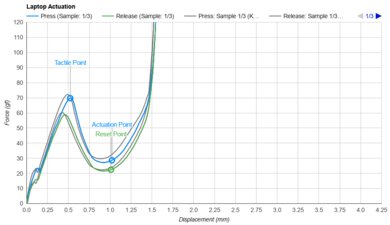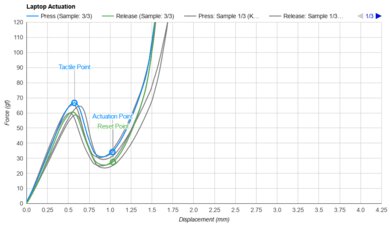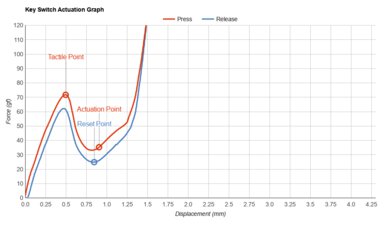- Table of Contents
- Intro
- Best Laptop
- Best Windows
- Best 2-In-1 Tablet
- Notable Mentions
- Recent Updates
- All Reviews
- Comments

Shopping for a laptop under $400 can be challenging. Most laptops in this price range are Chromebooks, which are great options for simple tasks like web browsing, text formatting, and video playback. However, they might not be powerful or versatile enough for professionals, especially those who need to run regular Windows x86 applications. That said, you can find some Windows laptops as long as you don't mind compromising on some features, like a dimmer display or lack of biometric login.
We've bought and tested more than 150 laptops. Below, you'll find our recommendations for the top laptops under $400. See our picks for the best laptops under $300, the best laptops under $500, and the best Chromebooks. If you want to learn more about how we test laptops or our review process, check out this article, where we give you a quick rundown of each step from the moment we purchase the laptop to the final published review.
-
Best Laptop Under $400
School7.6Gaming4.1Multimedia7.6Workstation5.3Business7.1Build Quality7.0Brightness7.7Typing Quality6.5Touchpad6.1Ports7.0Battery Life (Web Browsing)13.3 hrsThe best laptop under $400 we've tested is the Lenovo IdeaPad Slim 3i Chromebook 14 (2023). This 14-inch Chromebook is great for younger students or anyone needing a simple device for light tasks like text processing, web browsing, and video playback. It's a little chunky compared to more premium models on the market but still compact enough to be portable. Plus, its battery lasts around 13 hours of light use. We recommend the Core i3 configuration paired with 8GB of RAM, 128GB of storage, and an FHD touch-sensitive IPS display, which you can often find on sale for around $400 USD on Lenovo's website. Cheaper configurations exist; however, you'll have to compromise on performance and display quality.
Performance aside, another reason we recommend getting the Core i3 mentioned above is its FHD IPS display, which has a peak brightness of around 360 cd/m². That's sufficiently bright for good visibility indoors, possibly even outdoors on a cloudy day. This display also has 100% sRGB coverage, so it doesn't look washed out like most budget devices. Above the display is an excellent 1080p webcam, which is also an uncommon thing to see for such a low price. The downsides of this laptop mainly concern the keyboard and touchpad; the former feels mushy, and the latter is small and sometimes unresponsive. Unfortunately, there are no biometrics for quick logins, though that's fairly typical on Chromebooks.
-
Best Windows Laptop Under $400
School7.4Gaming6.0Multimedia6.4Workstation7.6Business7.5Build Quality7.5Brightness6.4Typing Quality8.0Touchpad8.1Ports7.0Battery Life (Web Browsing)8.3 hrsIf you prefer or must use Windows, get the ASUS Vivobook 16 M1605 (2023) instead. For just a little over $400 USD, you can get a model sporting an AMD Ryzen 5 5625U CPU, 8GB of RAM, and 512GB of storage. This configuration can easily handle general productivity tasks like text processing, web browsing, spreadsheets, and video playback. Heavy multitasking is where you'll likely run into some problems due to RAM limitations. Thankfully, the memory is user-upgradeable, so you can add more yourself after purchase. There are 16GB models if you're willing to spend more, though upgrading it yourself might be cheaper, as SO-DIMM sticks are relatively inexpensive these days.
This laptop feels pretty well-built for the price, and it isn't overly bulky or heavy for a 16-inch device, so it's still easy to carry around. Its battery life is okay at a little over eight hours of light use, so depending on your workload, you may have to plug it in for a quick charge. Our main gripe is that its 1080p display doesn't get very bright, so visibility may be an issue in well-lit rooms. There's a fingerprint sensor for added security as well as a decent port selection comprising three USB-As, a USB-C, and an HDMI. Unfortunately, the USB-C doesn't support video output.
-
Best 2-In-1 Tablet Under $400
School7.0Gaming3.5Multimedia8.0Workstation3.7Business5.9Build Quality7.0Brightness7.5Typing Quality6.0Touchpad5.7Ports2.5Battery Life (Web Browsing)10.5 hrsIf you need a device mainly for media consumption, we have another Lenovo device to recommend (Lenovo makes a lot of budget laptops), the Lenovo Chromebook Duet 5 (2021). It's a 13-inch Chrome OS tablet with a detachable keyboard, similar to Microsoft's popular Surface Pro tablet PCs. This form factor lets you take the keyboard off when viewing content, which is convenient in tight spaces like an airplane, and it also makes the device easier to hold as a tablet. You can simply pop the keyboard back on when you need to type something out. The keyboard feels rather cramped and uncomfortable to type on for long periods, so it's best suited for short emails and other light work.
What makes this device stand out—especially for such an affordable device—is its beautiful OLED display. It's sharp, bright, and colorful, and like all OLEDs, it displays deep, inky blacks, making it great for dark room viewing. The speakers get reasonably loud, but they don't have much bass and sound slightly unnatural. Also, there's no 3.5 mm headphone jack, so it's best to use wireless headphones. The battery lasts around eight hours of video playback or 10 hours of light use, giving you plenty of time to get through multiple movies and TV show episodes. The display supports pen input if you want to take notes or draw, but you must buy the stylus separately.
Notable Mentions
- Acer Chromebook 315 (2020): The Acer Chromebook 315 (2020) is cheaper than the Lenovo IdeaPad Slim 3i Chromebook 14 (2023). It has a bigger screen and slightly longer battery life, but its CPU isn't as fast. Also, this laptop will only receive software updates until June 2026. See our review
- Acer Chromebook Plus 515 (2023): The Acer Chromebook Plus 515 (2023) is a good alternative to the Lenovo IdeaPad Slim 3i Chromebook 14 (2023) if you want a model with a faster processor. It has a better keyboard and touchpad but a much shorter battery life and a dimmer display. Also, it's only under $400 when it's on sale, as the base model usually sells for $599 USD. See our review
- Lenovo Chromebook Duet 3 (2022):
The Lenovo Chromebook Duet 3 (2022) is a cheaper alternative to the Lenovo Chromebook Duet 5 (2021). It's a smaller 10.9-inch device, so it's easier to carry around. Its display gets brighter to combat glare, but it's an IPS panel with a much lower contrast ratio, so you won't get the deep blacks that you'd get on the Duet 5.
See our review
Recent Updates
-
All picks are valid and available. No change in recommendations.
-
Replaced the Lenovo IdeaPad Slim 3i 15 (2023) with the ASUS Vivobook 16 M1605 (2023) because the Lenovo increased in price. Added the Lenovo Chromebook Duet 3 (2022) as a Notable Mention.
-
Aug 28, 2024 : Added the ASUS Vivobook 16 M1605 (2023) as a Notable Mention. No change in recommendations.
-
Jun 04, 2024 : Minor text edits for conciseness and clarity. No change in recommendations.
-
Apr 08, 2024 : Replaced the Microsoft Surface Go 3 (2021) with the Lenovo Chromebook Duet 5 (2021) because the Surface is closer to $500 and harder to find.
All Reviews
Our recommendations above are what we think are currently the best laptops you can get for under $400. We factor in the price (a cheaper laptop wins over a pricier one if the difference isn't worth it), feedback from our visitors, and availability (no laptops that are difficult to find or almost out of stock everywhere).
If you prefer to make your own decision, here's the list of all of our laptop reviews, sorted by price from low to high. Most laptops are available in various configurations, and the table only shows the results of the model we tested, so it's best to see the full review for information about other variants.
Comments
Best Laptops Under $400: Main Discussion
What do you think of our picks? Let us know below.
Looking for a personalized buying recommendation from the RTINGS.com experts? Insiders have direct access to buying advice on our insider forum.
- 21010
Mine just shuts off for no reason. I could be using it at a PC monitor and it shuts off. Watching Netflix….off… I have updated the firmware. I have unplugged it for hours. Did 2 factory resets. Laptop connected. Laptop disconnected. Different outlets. Surge protector. No surge protector. Nothing seems to have any effect.
I’m done with it and Hisense products.
- 21010
The android OS on this H6570G is fatally flawed. Kept locking up just using as HDMI output as computer monitor, had to pull wall plug due to unresponsive even if turned soft-off. Newer firmware didn’t fix it. Disabled all smart features I could find and stayed up longer before crashing but at about 18 months old, could no longer turn on more than 5 seconds, think it might have ran out of memory or something but I had not installed any apps! Had to do emergency firmware flash to get it working again. The firmware flash process also clears some memory.
I almost threw this TV away because it seemed to have no resolution, just out of warranty. No point getting a new mainboard when the OS is the problem! Steps to do this firmware recovery below:
If TV stops booting at the Hisense logo and shuts off, or stalls on android boot screen, try relfashing the firmware as this fixed it previously. Firmware is finally available on Hisense’s site, you need the serial # on back of TV to get the right one.
Put the firmware file on the root of a 2GB or larger FAT32 formatted USB flash drive, in the top (outermost) USB port, with TV off, turn TV on with remote and hold the power button on the remote until the flashing firmware message appears.
It will check and recheck and flash, takes about 10 minutes, states it needs to power cycle and usb flash drive can then be removed, then on the first android boot, seems to stall for several minutes but wait and let it finish, then it boots completely and works again normally… meaning it will again, lockup every few weeks and need this process done again in the future. I duct taped the flash drive with the firmware to the back of it. ;)
Edited 1 year ago: even moar info