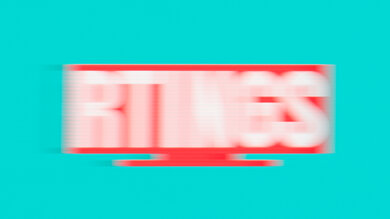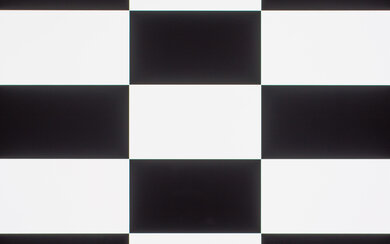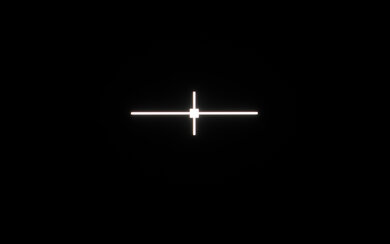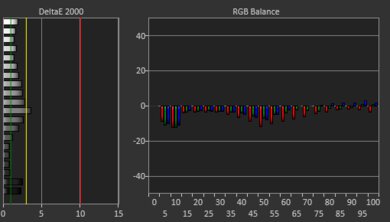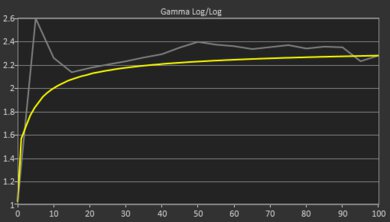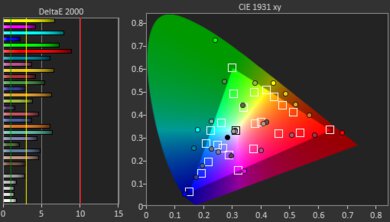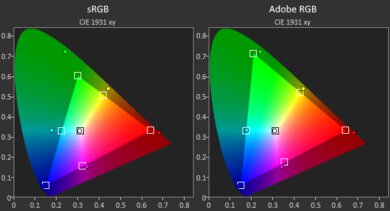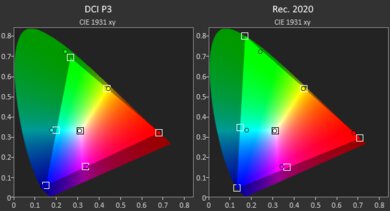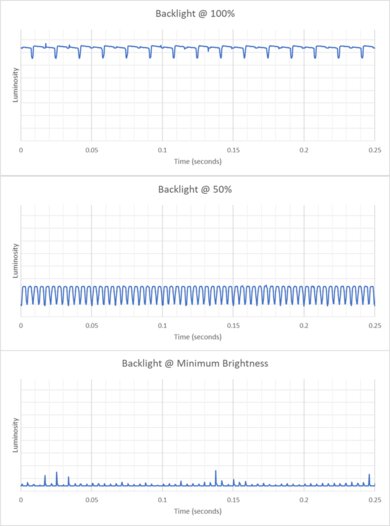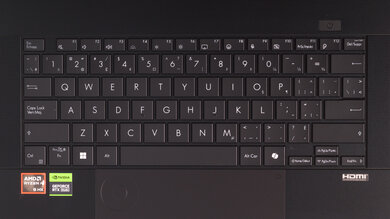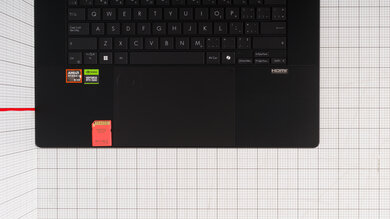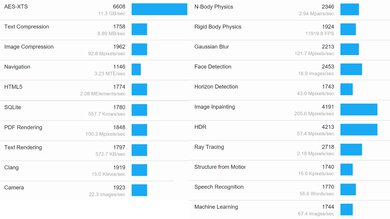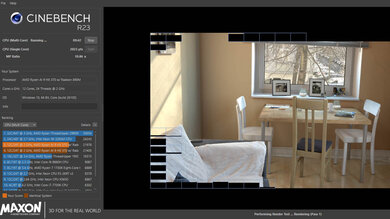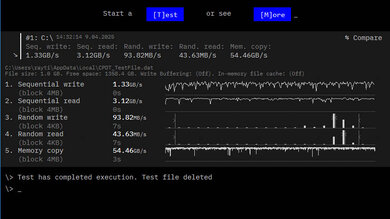The ASUS ProArt P16 H7606 (2024) is a 16-inch Windows creator laptop. It has a 4k+ OLED display with touch and pen input and is only available with an AMD Ryzen AI 9 HX 370 CPU. You can configure it with an NVIDIA GeForce RTX 4060 or 4070 Laptop GPU, both running at a TGP (Total Graphics Power) of 105W. Memory and storage max out at 64GB and 2TB, respectively. Ports comprise of two USB-As, two USB-Cs (one supporting USB4 data transfer speed of up to 40Gbps), an HDMI 2.1, a full-size SD card reader, and a headphone jack. This model features a touch-sensitive (integrated into the touchpad) version of the ASUS dial found on the ASUS ProArt Studiobook Pro 16 OLED (2021), allowing you to quickly navigate the timeline when editing videos, zooming in and out of images, and changing tools, etc.
See our unit's specifications and the available configuration options in the Differences Between Variants section.
Note: We performed the productivity benchmarks, gaming benchmarks, thermals and noise, and performance over time tests using the Performance mode instead of the default Standard mode. This change makes the results more representative of the laptop's maximum potential and brings them closer to user expectations. However, this also means that the results are only comparable with reviews containing this disclaimer, as we previously tested laptops in their default mode, which usually throttles performance to prolong battery life.
Our Verdict
The ASUS ProArt P16 is good for school use. It has a sharp 16-inch display that's well-suited for multitasking, a comfortable keyboard, a large touchpad, and plenty of ports for peripherals. There's ample processing power under the hood, making it suitable for students with light workloads, as well as those in technical programs like 3D animation, engineering, and programming. The laptop feels very sturdy and is fairly portable for a 16-inch device; however, its battery life is short, so you'll have to plug it in to get through a typical school day. Another consideration is the display's flicker, which might bother some people, leading to eye strain.
Fairly portable for a 16-inch device.
Sharp 16-inch display.
Comfortable keyboard, responsive touchpad.
CPU and discrete GPU can handle demanding workloads.
Wide port selection.
Short battery life.
Gets hot and loud under load.
Display's glossy finish struggles with bright reflections.
The ASUS ProArt P16 isn't designed for gaming, but it can deliver a pretty good gaming experience, as it has the processing power to push high, consistent frame rates in demanding AAA titles. The main downside is its display, which has a 60Hz refresh rate and a fairly slow response time, resulting in a blurry image with noticeable ghosting in fast-moving scenes. While thermal throttling is minimal, this laptop does get hot and loud under load.
CPU and discrete GPU can handle demanding workloads.
Wide port selection.
Two M.2 2280 SSD slots for increased storage capacity.
60Hz display with slow response time.
No VRR support to reduce screen tearing.
Gets hot and loud under load.
The ASUS ProArt P16 is very good for media consumption. It sports a sharp, colorful 16-inch OLED display that delivers an amazing viewing experience, as well as speakers that sound full and well-balanced. The display's glossy finish struggles with bright reflections, so visibility may be an issue if lights shine directly on the screen. Also, keep in mind that the OLED flickers, which might bother some people, and can cause eye strain. This laptop is pretty portable for a 16-inch device, but because its battery lasts only four to five hours of video playback, you'll likely need to bring the charger when you're out and about.
Fairly portable for a 16-inch device.
Sharp, colorful OLED display.
OLED display produces deep blacks for better dark room viewing experience.
Loud, clear, full-sounding speakers.
Short battery life.
Display's glossy finish struggles with bright reflections.
Although the ASUS ProArt P16 is primarily a creator laptop, it can also be an excellent workstation, as it has ample processing power to handle demanding tasks. That said, you can only get up to 64GB of soldered memory, which might not be enough for tasks with extremely large datasets, and the NVIDIA GeForce GPUs aren't optimal for some professional workloads. This laptop has an excellent, 100% DCI P3 display for color-critical work, as well as a programmable capacitive dial that can help improve your workflow, allowing you to easily navigate the timeline and change tools when editing photos and videos. You also get two SSD slots for increased storage capacity and a wide port selection with multiple USB ports, an HDMI 2.1, and a full-size SD card reader.
CPU and discrete GPU can handle demanding workloads.
OLED display is suitable for color-critical work.
Wide port selection.
Two M.2 2280 SSD slots for increased storage capacity.
Capacitive dial can improve some workflows.
Can only get up to 64GB of soldered RAM.
Gets hot and loud under load.
The ASUS ProArt P16 is very good for business use. It has a sharp 16-inch screen that's well-suited for multitasking, a tactile keyboard, and a large, responsive touchpad, allowing you to work comfortably. You get plenty of ports for peripherals and external displays, as well as a good 1080p webcam with Windows Hello facial recognition for quick logins. Its CPU and discrete GPU can easily handle general productivity tasks like text processing and spreadsheets, as well as more demanding workloads like video editing, making it a great option for small business owners needing to make their own ads. The laptop is relatively compact for a 16-inch device, but due to its short battery life, you'll likely need to bring the charger with you. Lastly, the OLED display flickers, which might bother some people, causing eye strain.
Fairly portable for a 16-inch device.
Sharp 16-inch display.
Comfortable keyboard, responsive touchpad.
Wide port selection.
Good 1080p webcam.
Short battery life.
Display's glossy finish struggles with bright reflections.
Changelog
- Updated May 07, 2025: We've updated this review to Test Bench 0.8.3, which removes the viewing angle tests and adds a GPU Total Graphics Power comparison in the GPU section. The Pen Input test in the Extra Features section has also changed, as it now shows whether the laptop supports pen input rather than the inclusion of a stylus in the box. See the changelog for more details.
- Updated Apr 25, 2025: Review published.
- Updated Apr 17, 2025: Early access published.
- Updated Apr 03, 2025: Our testers have started testing this product.
Check Price
Differences Between Sizes And Variants
We tested the ASUS ProArt P16 H7606 (model H7606WI-BB94T-CB) with an AMD Ryzen AI 9 HX 370 CPU, an NVIDIA GeForce RTX 4070 Laptop GPU, 64GB of RAM, and 2TB of storage. The GPU, memory, and storage are configurable; see below for the available options.
SCREEN
- 16" OLED 3840 x 2400 60Hz (glossy, touch and pen input support, 100% DCI P3)
CPU
- AMD Ryzen AI 9 HX 370 (12 cores/24 threads, up to 5.1GHz, 36MB cache)
GPU
- NVIDIA GeForce RTX 4060 Laptop GPU 8GB GDDR6 (105W TGP)
- NVIDIA GeForce RTX 4070 Laptop GPU 8GB GDDR6 (105W TGP)
MEMORY
- 32GB LP-DDR5x 7500MHz
- 64GB LP-DDR5x 7500MHz
STORAGE
- 1TB M.2 2280 PCIe Gen 4 NVMe SSD
- 2TB M.2 2280 PCIe Gen 4 NVMe SSD
COLOR
- Nano Black
See our unit's label.
Popular Laptop Comparisons
The ASUS ProArt P16 is an excellent creator laptop and a viable alternative to premium models like the Apple MacBook Pro 16 (2024), the Lenovo Yoga Pro 9i 16 (2024), and the Dell XPS 16 (2024). While it isn't industry-leading in raw performance, it still provides plenty of processing power to handle most creators' workloads. What makes it stand out from the crowd is its touch-sensitive 'dial,' which sits at the top left corner of the touchpad. This dial can help streamline your workflow, as it lets you quickly access various tools, settings, and functions. Unfortunately, its battery life is quite bad, especially when compared to the likes of the MacBook Pro 16. Though well suited for content creation, its 60Hz display is also rather disappointing, as most competing models like the aforementioned MacBook Pro 16, Yoga 9i, and XPS 16 have high-refresh panels.
For more options, check out our recommendations for the best video editing laptops, the best laptops for graphic design, and the best laptops for photo editing.
The ASUS ProArt P16 H7606 (2024) is better than the Dell XPS 16 (2024) for most uses. The ASUS provides a better user experience; this is mainly because the Dell's zero-lattice keyboard, capacitive function row, and invisible touchpad can take some time to get used, and even then, you might get more typos, as there's no space between the keys. You also get better performance on the ASUS, as its AMD Ryzen CPU outperforms the Dell's Intel Meteor Lake CPU, and its NVIDIA GPUs run at a higher wattage.
The ASUS ProArt P16 H7606 (2024) and the Lenovo Yoga Pro 9i 16 (2024) are both premium creator laptops that provide a similar user experience overall. The ASUS has better CPU performance, and it has a programmable capacitive dial that can streamline your workflow, allowing you to quickly access various tools and functions when editing photos and videos. However, the Lenovo has more display options—its displays aren't as sharp as the ASUS' OLED panel, but they have a higher refresh rate, which is a bonus if you plan on playing games. Also, unlike the ASUS, the Lenovo's displays are IPS or Mini LED panels, which are flicker-free and immune to permanent burn-in.
The ASUS ProArt P16 H7606 (2024) and the ASUS ROG Zephyrus G16 (2024) GU605 are very similar, even though the former is a creator laptop, while the latter is primarily a gaming laptop. The ProArt has more CPU processing power, and it's configurable with up to 64GB of RAM, whereas the Zephyrus maxes out at 32GB. On the other hand, the Zephyrus has more powerful GPU configurations, up to an RTX 4090. Another difference is the display; the ProArt has a sharper 4k+ 60Hz display, while the Zephyrus has a QHD+ 240Hz panel (IPS or OLED).
The Apple MacBook Pro 16 (2024) is better than the ASUS ProArt P16 H7606 (2024) for most uses. You can get more processing power out of the MacBook Pro if you get a higher-end configuration with an M4 Max SoC, and you can configure it with up to 128GB of RAM for extremely intensive tasks with large datasets, whereas the ProArt maxes out at 64GB. The MacBook Pro also has a much longer battery life, an easier-to-use haptic touchpad, and a superior webcam. The ProArt's OLED display looks sharper, but it doesn't get nearly as bright as the MacBook Pro's Mini LED panel, especially in HDR, and it also flickers, which might bother some people. What makes the ProArt a compelling option is its capacitive dial, which you can program to access various functions, helping you streamline your workflow. Another advantage of the ProArt is its user-replaceable storage drive.
Test Results

The ASUS ProArt P16 is only available in the Nano Black colorway. See the bottom of the laptop.
The ASUS ProArt P16's build quality is outstanding. Its full-aluminum chassis feels very sturdy, exhibiting little to no flex on the lid or keyboard deck. The display twists slightly when manipulating it, but not enough to be of concern in terms of durability. As with most devices with a dark color finish, this laptop picks up a fair amount of fingerprints and smudges, especially on the lid. The finish picks up light scratches, too, though these don't seem to be permanent, as you can buff them away fairly easily. The feet feel solid and stick firmly to the bottom.
Accessing the internals is straightforward; you need to remove 11 screws and release the clips holding the bottom panel. Two of the screws are under the back rubber strip, and two others have a rubber cover. These rubber pieces are easy to remove, as there's no adhesive holding them. The screws are of different sizes, so it's best to keep them organized to facilitate the reassembly. There are two storage slots; both support M.2 2280 PCIe Gen 4 NVMe SSDs.
Note: We encountered an issue when turning on the laptop after reassembly. The simple act of removing the bottom panel (with no removal or any tampering of the components) triggered the BitLocker recovery blue screen, an issue also reported by multiple online users. Entering the BitLocker key didn't solve the problem, requiring a full reset of the PC. Unfortunately, the PC was then stuck in a boot loop after the reset. We could only resolve this issue by installing an older firmware in the BIOS.
You can also access the user manual for more information.
The ASUS ProArt P16's 4k+ OLED display looks very sharp, with a pixel density exceeding that of the Apple MacBook Pro 14 (2024)'s Mini LED display. Its 16:10 aspect ratio is well-suited for productivity; it gives you more vertical space than a standard 16:9 screen, allowing you to see more information at once when reading a document, so you don't have to scroll as much. The downside is that you'll almost always have black bars at the top and bottom when watching standard 16:9 videos. OLEDs are susceptible to permanent burn-in, so you'll have to take active measures to prevent it, like hiding Windows' taskbar.
The display gets bright enough for use in most indoor settings, but because its glossy finish doesn't handle bright reflections all that well, you may have some visibility issues if there's light shining directly at the screen. The display gets very dim at the lowest brightness setting, which helps reduce eye strain when viewing content in the dark.
ASUS advertises a maximum brightness of 500 cd/m² in HDR. We got a maximum of 505 cd/m², though this is only possible with small highlights, not with the entire screen.
The display's glossy finish struggles with bright light sources, like a lamp or open window during the day. These reflections are visible even when viewing light-color content with the screen at maximum brightness.
The display's out-of-the-box accuracy is good. Most white balance inaccuracies are minor and hard to spot with the naked eye. The color dE is high mainly because the display uses a wider color space by default (Native - Default vivid colors in the ASUS ProArt Creator Hub), resulting in oversaturation. Some people may prefer this oversaturated look; just know it isn't accurate. The gamma doesn't follow the curve all that well, over-darkening most scenes and crushing blacks in very dark scenes.
The ProArt Creator Hub has a few preset color profiles, including sRGB, DCI P3, and Display P3. You can also change the color temperature and calibrate the display via the app.
The ASUS ProArt P16's display has an outstanding color gamut. It has full sRGB and DCI P3 coverage, as well as near-full coverage of the Adobe RGB color space, making it suitable for color-critical work like photo and video editing.
The ASUS ProArt P16 has an excellent keyboard with a spacious layout that's easy to get used to. The keys are stable, exhibiting almost no wobble. Typing feels very comfortable; the keys could use a little more travel, but there's a good amount of tactile feedback, as well as a bit of padding to give a softer feel when bottoming out. The operating force is quite low, making the keys easy to actuate, though some might prefer heavier switches, as it would prevent accidentally switching tools when editing a photo or video. You can adjust the backlight brightness using the F4 shortcut; the white backlight shines well through the legends, except for some secondary legends.
The ASUS ProArt P16 has an excellent touchpad. It's large and responsive to all movements and gestures. The only part that feels a little less responsive is the top left corner, though that could be due to the ASUS dial, a capacitive reiteration of the ASUS ProArt Studiobook Pro 16 OLED (2021)'s physical dial. Palm rejection is a bit of a hit-or-miss—accidental triggers mostly happen in the top portion of the touchpad, where most people rest their thumbs. This is a diving board touchpad with mechanical buttons, so you can only click in the bottom half.
As for the ASUS dial, it's essentially an additional input method that can be quite handy for content creators, as it allows you to quickly navigate timelines, change tools, and tweak the image/video quality, like the exposure, saturation, and hue, etc. You can also use the dial to control media and other system functions. The dial feels responsive and easy to use. However, it'll likely take a lot of customization to integrate it into your workflow, as the default functions might not suit everyone's needs. Also, it only works with certain apps, and only some functions are programmable. Another minor gripe is that it can feel a little cramped when using the touchpad and the dial simultaneously.
The speakers are outstanding. They get very loud with minimal compression artifacts at max volume, and they sound natural and well-balanced, with a good amount of bass and instrument separation. These are among the best speakers you can find on the Windows side, rivaling that of the Apple MacBook Pro 16 (2024).
The webcam's video quality is very good overall. The image has a decent amount of fine details, but it's on the softer side and a tad over-exposed. There's also visible noise, especially in the shadows and background. Voices sound relatively clear over the microphone with little to no background noise.
The ASUS ProArt P16 has an outstanding port selection. The USB-A ports have the same specifications, supporting USB 3.2 Gen 2 data transfer speed of up to 10Gbps. Both USB-Cs support DisplayPort and Power Delivery; however, the one on the left side supports a USB4 data transfer speed of up to 40Gbps, while the right one supports USB 3.2 Gen 2 (up to 10Gbps).
The ASUS ProArt P16's wireless adapter is a MediaTek MT7925B22M. Like Wi-Fi 6E, Wi-Fi 7 gives you access to the 6GHz band but with even faster speeds and lower latency. However, you need a router that supports Wi-Fi 7 to benefit from these features. Check out our best router recommendations if you want to upgrade your wireless setup.
The ASUS ProArt P16 is only available with an AMD Ryzen AI 9 HX 370, a high-performance CPU typically found in gaming, creator, and workstation laptops. Sporting a hybrid design, its 12 physical cores comprise four Zen 5 (performance) cores and eight slower, more power-efficient Zen 5c cores. This processor can handle general productivity tasks like web browsing and text processing, as well as highly intensive workloads like video editing and simulations. It has a Neural Processing Unit (NPU) to handle AI-based tasks like background blurring on video calls and image generation, with a rated performance of 50 TOPS (Trillions of Operations per Second).
See more information about the AMD Ryzen AI 9 HX 370 on AMD's product page.
The ASUS ProArt P16 is available with the following GPUs:
- NVIDIA GeForce RTX 4060 Laptop GPU 8GB GDDR6 (105W TGP)
- NVIDIA GeForce RTX 4070 Laptop GPU 8GB GDDR6 (105W TGP)
Both are mid-range GPUs based on NVIDIA's 'Ada Lovelace' architecture. NVIDIA has already introduced its 50-series 'Blackwell' GPUs, so these are technically last-gen models. That said, these 40-series GPUs are still very capable and likely more than adequate to handle most content creators' workloads. At 105W, these GPUs operate at the higher end of their 35-115W power spectrum. The performance difference between the 4060 and 4070 is relatively small, with the latter performing 5% to 15% faster, depending on the workload.
These GPUs are suitable for gaming. Both can handle 1080p and 1440p gaming, though you'll have to dial down the settings more and rely on features like DLSS and Frame Generation to get good frame rates at 1440p on models with an RTX 4060.
See more information about the 40-series GPUs on NVIDIA's product page.
You can configure this laptop with 32GB or 64GB of RAM. The memory isn't user-replaceable.
You can configure this laptop with 1TB or 2TB of storage. The storage is user-replaceable. There are two storage lots; both support M.2 2280 PCIe Gen 4 NVMe SSDs.
The ASUS ProArt P16's AMD Ryzen AI 9 HX 370 scores well in the Geekbench 5 benchmarks. Its single-thread performance is strong, sitting near the top for current-gen x86 chips, though it lags behind Apple's M4 SoC considerably by almost 30%. Multi-thread performance is great and certainly more than adequate for everyday, general productivity tasks; just know there are much faster chips on the market, like the Intel Core i9-14900HX and Apple's M4 Max SoC.
As for the GPU, the NVIDIA GeForce RTX 4070's performance is excellent and in the expected range. This GPU can handle intensive computing tasks with little trouble. The RTX 4060 is only slightly slower, around 5% to 15% behind, depending on the workload.
The ASUS ProArt P16's AMD Ryzen AI 9 HX 370 scores remarkably well in Cinebench R23, making it suitable for intensive applications and heavy multitasking. There are faster chips on the market if you need even more performance, like the Razer Blade 18 (2024)'s Intel Core i9-14900HX and the Apple MacBook Pro 16 (2024)'s M4 Max SoC.
The NVIDIA GeForce RTX 4070 scores well in the Basemark GPU benchmark. As mentioned in the GPU section, both the RTX 4060 and 4070 are suitable for 1080p and 1440p gaming; you just have to tweak the settings more or rely on features like DLSS and Frame Generation on the RTX 4060 to get playable frame rates at 1440p.
Borderlands 3 runs pretty smoothly on the ASUS ProArt P16 at 1080p. There are noticeable stutters, but they don't happen all that often and won't significantly impact the overall gameplay. You can play this and other similar games at 1440p, though you'll have to lower the graphical settings further to achieve playable frame rates.
Civilization VI and other similar strategy games aren't particularly demanding on the GPU, so achieving high frame rates isn't really a problem. You can even play this game at the display's native 4k+ resolution with minimal tweaks in the graphical settings.
The ASUS ProArt P16 can easily push high, consistent frame rates in Counter-Strike 2 and other similar games at 1080p, 1440p, or 4k, regardless of the GPU configuration.
The ASUS ProArt P16 can easily handle Shadow of the Tomb Raider and other similarly demanding games at 1080p. You can even play at 1440p with no significant issues, even on models with an RTX 4060. The large frame time spikes are scene changes and aren't representative of the performance.
The keyboard deck gets pretty hot under load, but the hot spot is near the top, away from where most people rest their hands. The bottom gets just as warm, though, reaching 48 °C (118.4 °F) under load, so you'll have to be careful when using the device on your lap.
The posted results are measurements taken in the Performance mode (in the MyAsus app). Switching to the Standard mode raises the keyboard temperature to 51 °C (123.8 °F) but lowers the fan noise to 46.5 dBA.
The ASUS ProArt P16 has many pre-installed applications; see this video for the full list.
The ASUS ProArt P16 has a Windows Hello facial recognition camera. You can use it to log in quickly, authorize purchases in the Windows Store, and auto-fill saved passwords on supported websites.
This laptop's display supports pen input, but you may have to buy the stylus separately, depending on the region and retailer. Models that include one come with an ASUS Pen 2.0 SA203H stylus, which uses Microsoft Pen Protocol (MPP) 2.0 technology. Any MPP 2.0 pen will work.