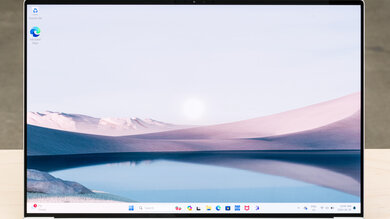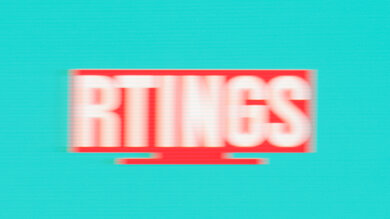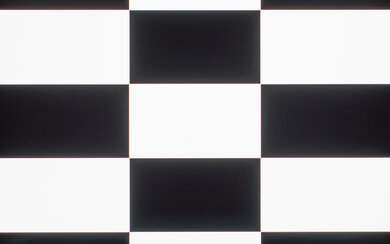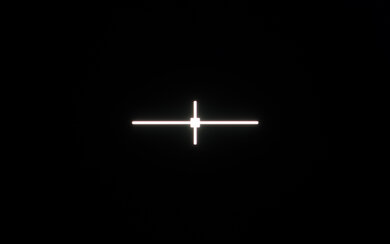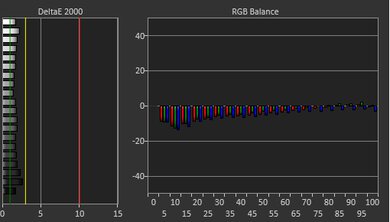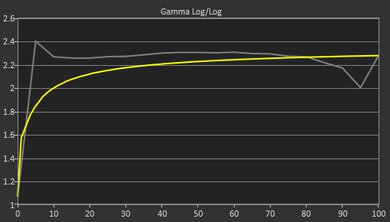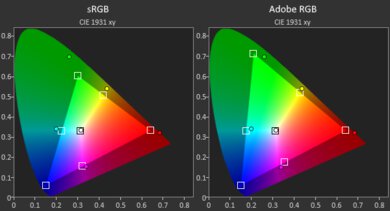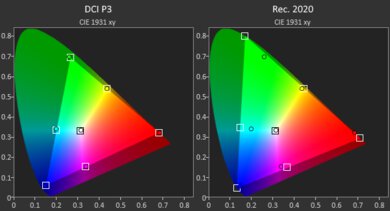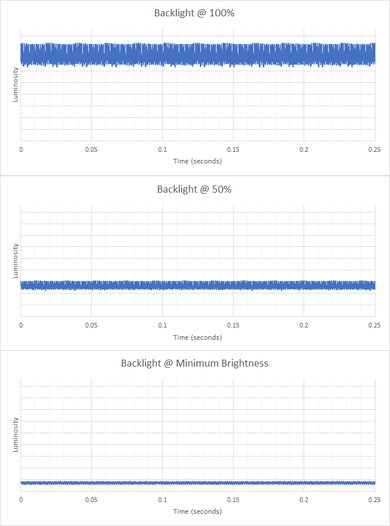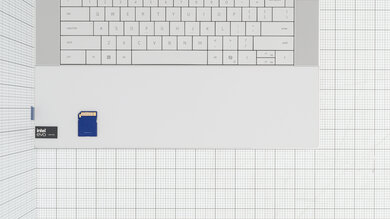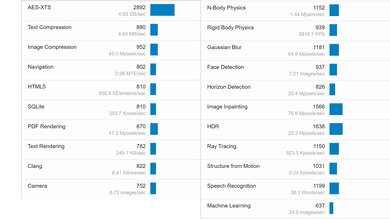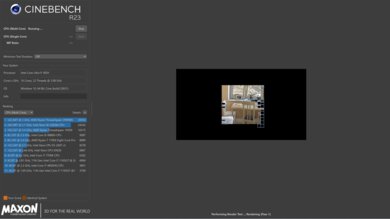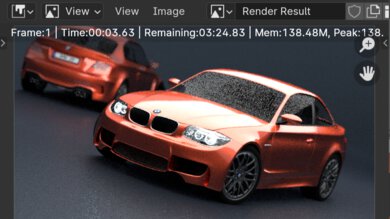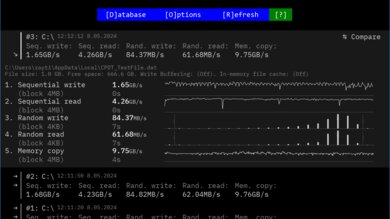The Dell XPS 16 (2024) is a premium Windows workstation laptop. The 16-inch model is a new addition to Dell's XPS lineup and replaces the Dell XPS 17 from 2023. This 9640 model is available with Intel Meteor Lake CPUs (Core Ultra 7 and 9) paired with integrated graphics or an NVIDIA GeForce 40-series discrete GPU, up to an RTX 4070. RAM and storage max out at 64GB and 4TB, respectively. Display options include an FHD+ (1920 x 1200) IPS or a 4k+ (3840 x 2400) OLED panel. It has a 1080p webcam, Wi-Fi 7 wireless connectivity, a fingerprint sensor, a facial recognition IR camera, and a 100Wh battery. You can get this laptop in a Platinum or Graphite color.
See our unit's specifications and the available configuration options in the Differences Between Variants section.
Our Verdict
The Dell XPS 16 (2024) is good for school use. It feels remarkably well-built, and it isn't overly bulky for a 16-inch device, so it's fairly easy to carry around. Its Intel Meteor Lake CPUs and NVIDIA discrete GPUs provide a good amount of processing power, making it suitable for students in fields like engineering, 3D graphics, and game development. Battery life is good at around nine to ten hours of light use, and it charges over USB-C, so you don't have to carry a proprietary charger. Unfortunately, the base display option is an FHD+ panel, so you'll have to pay more to get a sharper display, and there's no USB-A or HDMI port.
-
Sturdy all-aluminum build.
-
Relatively portable for a 16-inch device.
-
Battery lasts over nine hours of light use.
-
Large 4k+ OLED display.
-
CPU and discrete GPU can handle demanding workloads.
-
Keyboard and touchpad design might take some time to get used to.
-
No USB-A or HDMI port.
The Dell XPS 16 (2024) is good for gaming, even though it isn't designed for gaming. Its Intel CPU and NVIDIA discrete GPU can deliver a relatively smooth gaming experience at 1080p or 1440p, though you'll have to tweak the graphical settings a bit to get there, especially on models with an RTX 4050. You can choose between a 120Hz FHD+ IPS or a 90Hz 4k+ OLED panel; unfortunately, neither supports FreeSync nor G-SYNC to reduce screen tearing. There's no USB-A or HDMI port, so you'll need to use the included adapter if you want to plug in a mouse or external display. The CPU throttles a bit under load, but thankfully, not the GPU.
-
Delivers smooth gameplay at 1080p
-
90Hz OLED display with fast response time.
-
Fast, user-replaceable SSD.
-
Doesn't get hot or loud under load.
-
No VRR support.
-
Soldered RAM.
-
No USB-A or HDMI port.
The Dell XPS 16 (2024) is excellent for media consumption. It's relatively easy to carry around, as it isn't overly bulky for a 16-inch device, and its battery lasts over nine hours of video playback, giving you plenty of time to get through multiple movies and TV show episodes. You can get the laptop with an FHD+ IPS or a 4k+ OLED panel; the latter will provide a better viewing experience, as it looks sharper and more colorful, with deeper, inky blacks. Unfortunately, while the speakers get very loud, they rattle at times and sound harsh at higher volume levels.
-
Relatively portable for a 16-inch device.
-
Battery lasts over nine hours of light use.
-
Large 4k+ OLED display.
-
Speakers sound natural, with a decent amount of bass.
-
OLED display supports touch input.
-
Speakers rattle at times.
-
Speakers sound harsh and sibilant at higher volume levels.
-
IPS panel isn't ideal for dark room viewing due to low contrast.
The Dell XPS 16 (2024) is excellent for use as a workstation. It's available with Intel Meteor Lake CPUs and NVIDIA discrete GPUs, so you can get a good amount of processing power to handle intensive tasks like video editing, programming, and 3D animation. You can also do color work, though you'll have to spend extra to get the nicer 4k+, 100% DCI P3 OLED display, as the base display option is an FHD+ IPS that only has full sRGB coverage. Its port selection is okay; you get three USB/Thunderbolt 4s, but it only has a MicroSD card reader instead of a full-size one, and there's no HDMI or USB-A port. It doesn't get hot or loud under load, and while there's some thermal throttling, it's relatively minimal.
-
OLED panel is suitable for content creation.
-
CPU and discrete GPU can handle demanding workloads.
-
Fast, user-replaceable SSD.
-
Thunderbolt 4 support.
-
Doesn't get hot or loud under load.
-
Soldered RAM.
-
No USB-A or HDMI port.
The Dell XPS 16 (2024) is great for business use. Its sturdy build, compact design, and all-day battery life make it well-suited for those who travel a lot for work. Its Intel Meteor Lake CPU can easily handle general productivity tasks like text processing, web browsing, spreadsheets, and presentations. You can also get an optional NVIDIA discrete GPU, up to an RTX 4070, which will give you enough processing power to do some video editing for your business. The overall user experience is good, though it may take some time to get used to its edge-to-edge keys and invisible touchpad. It has an excellent 1080p webcam for video calls, as well as a fingerprint sensor and facial recognition for quick logins.
-
Sturdy all-aluminum build.
-
Relatively portable for a 16-inch device.
-
Battery lasts over nine hours of light use.
-
Large 4k+ OLED display.
-
Excellent 1080p webcam.
-
Keyboard and touchpad design might take some time to get used to.
-
No USB-A or HDMI port.
- 7.9 School
- 7.6 Gaming
- 8.6 Multimedia
- 8.8 Workstation
- 8.0 Business
Changelog
-
Updated Feb 17, 2025:
Added mention of the Lenovo Yoga Pro 9i 16 (2024) as an alternative with better graphical performance in the GPU section.
- Updated Sep 24, 2024: Added mention of the Lenovo ThinkPad P16 Gen 2 (2024) as an alternative with better multi-thread performance in the Cinebench R23 section.
- Updated Aug 27, 2024: Added mention of the HP ZBook Power G11 A (2024) as an alternative with longer battery life in the Battery section.
- Updated Aug 20, 2024: Added mention of the Lenovo ThinkPad P1 Gen 7 (2024) as an alternative with longer battery life in the Battery section.
- Updated Jun 13, 2024: Added mention of the Framework Laptop 16 (2023) as an alternative with greater port selection in the Ports section.
Check Price
Differences Between Sizes And Variants
We tested the Dell XPS 16 (model 9640) with a 4k+ OLED display, an Intel Core Ultra 9 185H CPU, an NVIDIA GeForce RTX 4060 Laptop GPU, 32GB of RAM, and 1TB of storage. The screen, CPU, GPU, memory, and storage are configurable; see the available options in the table below.
| Screen |
|
|---|---|
| CPU |
|
| GPU |
|
| Memory |
|
| Storage |
|
| Color |
|
See our unit's label here.
Compared To Other Laptops
The Dell XPS 16 is a premium workstation laptop that provides a relatively good user experience overall. It feels remarkably well-built, and its battery lasts comfortably through a typical eight-hour workday of light use. However, its keyboard and touchpad design might take some time to get used to. Although it has enough processing power to handle demanding tasks like video editing and 3D modeling, its performance lags behind other thin and light gaming or workstation laptops on the market. Also, its base display option is an FHD+ panel, which, besides being inadequate for a 16.3-inch screen, feels cheap when competitors offer higher-quality displays as a base configuration.
See our recommendations for the best Windows laptops, the best workstation laptops, and the best laptops for photo editing.
The Lenovo Yoga Pro 9i 16 (2024) and the Dell XPS 16 (2024) are both high-end creator laptops available with Intel Meteor Lake CPUs and NVIDIA 40-series GPUs. The Lenovo provides a slightly better user experience overall, mainly because the Dell's keyboard and touchpad design can take some time to get used to. You also get a wider port selection and a second storage slot on the Lenovo. Performance-wise, the Lenovo edges out the Dell, as its NVIDIA GPUs run at a much higher wattage of 100W.
The Dell XPS 15 (2023) and the Dell XPS 16 (2024) are both premium workstation laptops that provide a good user experience overall. In terms of processing power, you can get slightly better CPU performance on the XPS 16, especially on the Core Ultra 9 models. The XPS 16's GPUs also perform better, as they run at a higher wattage. As for the design, although the XPS 16 has a newer, sleeker look, it might take more time to get used to the keyboard and touchpad.
The Dell XPS 16 (2024) and the HP Spectre x360 14 (2024) are very different laptops. The Dell is a 16-inch workstation designed for demanding workloads like content creation, programming, and 3D modeling. The HP is a 2-in-1 convertible designed for general productivity tasks like web browsing, text processing, and video playback. Although both feel premium and sturdily built, the HP provides a better user experience overall, as the Dell's edge-to-edge keys, invisible touchpad, and capacitive function row can take a while to get used to.
The Apple MacBook Pro 16 (M3, 2023) is better than the Dell XPS 16 (2024) for most uses. The MacBook Pro 16 provides a better user experience overall, as its Mini LED has a higher peak brightness to combat glare and deliver a better HDR experience, and its keyboard and touchpad are easier to use and adapt to. It has better-sounding speakers, a wider port selection, and a significantly longer battery life. You can also get more processing power from the MacBook Pro 16. That said, the XPS 16 is a more versatile device because it's much better for gaming than the MacBook Pro. Not only are there more games that run on Windows than macOS, but you also get better graphics drivers, optimization, and features like DLSS and Frame Generation on the XPS 16.
The Dell XPS 16 (2024) and the Dell XPS 14 (2024) are very similar design-wise and provide a similar user experience overall. Other than size, the main differences between these two laptops are the configuration options and the amount of processing power you can get. The XPS 16 is a larger device with a superior cooling system, so it's available with a faster Core Ultra 9 CPU and higher-end NVIDIA discrete GPUs, like the RTX 4060 and 4070.
The Lenovo ThinkPad P16 Gen 2 (2024) and the Dell XPS 16 (2024) are both high-end laptops designed to handle demanding tasks. However, the Lenovo is better suited for professional workloads like 3D modeling and simulations because it's available with NVIDIA RTX Ada Generation Laptop GPUs, whereas the Dell is better suited for content creation because it's available with the more mainstream NVIDIA GeForce GPUs. As for the CPU, you'll get more performance out of the Lenovo's Intel Raptor Lake CPUs, but the Dell's Meteor Lake CPUs have a Neural Processing Unit to speed up A.I. tasks and low-power E-cores to help prolong battery life. Each laptop has its pros and cons when it comes to the user experience; the Dell has a more premium, sleeker design, but the Lenovo has a wider port selection, and its keyboard and touchpad are easier to get used to. The Lenovo also has more optional features, like cellular connectivity and NFC support.
The Apple MacBook Pro 14 (M3, 2023) is better than the Dell XPS 16 (2024) for work and media consumption. The MacBook Pro 14 is more compact, so it's more portable, and it provides a better user experience, as it has a brighter display to combat glare and an easier-to-use keyboard and touchpad. It also has better-sounding speakers, a wider port selection, and a longer battery life. However, the XPS 16 is a better choice if you want to play games since there are far more games that run on Windows than macOS, and NVIDIA's GPUs have additional features that you won't find on Apple's SoCs, like DLSS and Frame Generation.
The Dell XPS 16 (2024) and Apple MacBook Air 15 (2024) are both premium laptops but intended for different users, as the Dell is a mobile workstation designed for demanding workloads like 3D graphics and video editing, while the MacBook Air is an ultraportable designed for general productivity tasks like web browsing and text processing. The MacBook Air can handle some demanding tasks like video editing, too, as its M3 SoC has dedicated video encoders and decoders; however, the experience won't be as smooth, especially if the material is highly complex. In terms of the user experience, the MacBook Air comes out slightly ahead, as its keyboard and touchpad are easier to use and require less adaptation than the Dell laptop's invisible touchpad and edge-to-edge keys.
The Lenovo ThinkPad P1 Gen 7 (2024) is better than the Dell XPS 16 (2024) for most uses. Although the XPS feels more premium build-wise, the ThinkPad provides a better user experience overall, as its keyboard and touchpad require less adaptation, and it has a wider port selection for peripherals and external displays. It also has longer battery life and doesn't throttle as much under load. Both laptops are available with Intel Meteor Lake CPUs and NVIDIA discreet GPUs. However, there are more GPU options on the ThinkPad, as you can configure it with an RTX Ada Generation Laptop GPU, which is better suited for professional workloads like design and simulation.
Despite both being workstation laptops, the Dell XPS 16 (2024) and HP ZBook Power G11 A (2024) offer very different user experiences and have different use cases. The HP is better for design and simulation, while the Dell is better for content creation. The Dell looks and feels like a premium device and is the right choice if aesthetics matter to you. It features outstanding build quality with a sleek design, features up-firing speakers that sound great, and high refresh rate IPS or OLED displays. Both of these displays are suitable for color-critical work in the sRGB and DCI P3 color spaces, respectively. If raw performance is what you're after, get the HP. Not only does it feature NVIDIA Ada Generation discrete GPUs designed for professionals doing graphic design or simulations, but its thermal solution is outstanding. By contrast, the Dell laptop significantly thermal throttles under load despite capping the TGP (total graphics power) of its GeForce RTX discrete GPUs to 50W or 60W, depending on the model.
The Dell XPS 16 (2024) is better overall than the Framework Laptop 16 (2023), although they target somewhat different uses. The Dell is a premium Windows workstation laptop whose hardware is versatile enough for gaming; the Framework is a modular laptop for gaming and content creation applications like video editing. The real differences come down to the user experience. The build quality is vastly superior on the Dell, as the fit of the Framework's modular design results in gaps and exposes sharp edges. Moreover, while not fault-free, the keyboard and trackpad are also much better on the Dell. The Framework is very loud under load, something that can't be said of the Dell. Finally, the modular port system on the Framework offers much better versatility, as you can swap out ports on the go.
Test Results
The Dell XPS 16 is available in a Platinum or Graphite color. See the bottom of the laptop here.
The Dell XPS 16's build quality is outstanding. Its all-aluminum chassis feels very sturdy, exhibiting only a small amount of flex on the lid and none on the keyboard deck. The display doesn't twist when manipulating it. The finish doesn't scratch easily, and fingerprints and smudges aren't an issue, either, though the Graphite model is likely worse in that regard. There are no complaints with the feet; they feel solid and stick firmly to the bottom.
The Dell XPS 16 2024's hinge is outstanding. It feels smooth and is very stable. There's a fair amount of resistance, but you can still easily open the lid with one hand and make fine adjustments. There's almost no screen wobble when moving the laptop or typing heavily.
Accessing the Dell XPS 16's internals is relatively easy; you must remove eight T5 screws and undo the bottom panel's clips with a prying tool. The screws are pretty small, so you'll have to be careful to not lose them. The SSD slot supports M.2 2230 and 2280 PCIe Gen 4 NVMe SSDs.
View the owner's manual here.
The Dell XPS 16 is available with the following displays:
- 16.3" IPS 1920 x 1200 120Hz (matte, 100% sRGB)
- 16.3" OLED 3840 x 2400 90Hz (glossy, touchscreen, 100% DCI P3)
With a pixel density exceeding the Apple MacBook Pro 16 (M3, 2023)'s Mini LED display, the 4k+ OLED panel looks very sharp. However, there's a minor issue with it, as the digitizer causes a slightly 'dirty' look in light color content when viewed at a certain angle. Also, bear in mind that it'll drain the battery faster than the FHD+ panel and is susceptible to permanent burn-in. The FHD+ display is nowhere near as sharp, with a pixel density of 139 PPI. The individual pixels are visible, even at typical viewing distances. At 139 PPI, the FHD+ display is nowhere near as sharp. The individual pixels are visible, even at typical viewing distances. The FHD+ resolution is inadequate for a 16.3-inch screen, especially for a productivity laptop, and it feels cheap on such on premium device when competitors offer higher quality displays as the base configuration. Both panels have a 16:10 aspect ratio. This format is great for productivity, as you get more vertical space than a standard 16:9 display, allowing you to see more information when reading a document or website.
The 4k+ OLED display has a 90Hz refresh rate, while the FHD+ IPS panel has a 120Hz refresh rate. The 90Hz rate doesn't feel quite as responsive as 120Hz, though the difference isn't significant, and it's certainly better than a standard 60Hz display. The OLED display's response time is good, resulting in only a small amount of ghosting behind fast-moving objects. However, a downside to its fast response time is that there's noticeable judder when scrolling through some content, especially when the scrolling slows down. The FHD+ display has a much slower response time (35 ms according to the specifications), similar to the Dell XPS 14 (2024)'s FHD+ panel.
The 4k+ OLED panel's contrast is effectively infinite since OLEDs can turn off individual pixels to produce perfect blacks. The FHD+ IPS panel has an advertised contrast ratio of 2000:1, which is at the higher end for an IPS panel but still relatively low compared to other display technologies, like VA and OLED. Blacks will look gray in dim settings on the IPS panel.
The 4k+ OLED display gets bright enough for use in most indoor settings but not outdoors in broad daylight. It gets very dim at the lowest brightness setting, which helps reduce eye strain when viewing content in the dark. The FHD+ IPS display has an advertised brightness of 500 cd/m², which is bright enough for outdoor use, though you might still have trouble seeing dark-color content.
The 4k+ OLED display's reflection handling is outstanding. For the most part, reflections are only an issue when viewing dark-color content. They're visible when viewing light-color content with the screen at max brightness, but they aren't distracting at all. The FHD+ IPS panel has a matte finish (Dell refers to it as 'anti-glare') and likely performs similarly to the FHD+ panel on the Dell XPS 14 (2024).
The display's horizontal viewing angle is decent. Like most OLED panels, colors shift fairly quickly as you move to the side. The FHD+ IPS panel is likely better in regards to color shift but isn't as good when it comes to color washout and brightness loss.
The OLED display's vertical viewing angle is decent. Again, color shift is the main issue when viewing from above or below. It isn't too bad if you're only viewing documents, but you'll have to look at the screen more or less straight on if you need perfect accuracy for color-critical work.
The OLED display's out-of-the-box accuracy is great. The white balance inaccuracies are minor and hard to spot; however, the color dE is a little high due to oversaturation. Except for bright scenes, the gamma is too high, making most content look too dark. Also, like most OLEDs, there's some black crush, resulting in a loss of fine detail in dark scenes.
The 4k+ OLED display's color gamut is outstanding. It has full sRGB and near-full DCI P3 coverage, the color spaces used in most SDR and HDR content, respectively. Its Adobe RGB coverage is excellent but not enough for professional print photography, as it's missing the saturated greens that define Adobe RGB. The FHD+ IPS panel only has full sRGB coverage.
You can limit the color reproduction to a specific color space in the Dell PremierColor app. However, it doesn't seem to work properly when using the sRGB profile, as it limits the color reproduction to only 84% of the sRGB color space. The P3 profile works as intended, though; here are the measurements.
The Dell XPS 16 has a good keyboard. Except for a few keys, most of the keys are very stable. They have a decent amount of travel and provide clear, satisfying tactile feedback. The operating force is on the high side, so it may feel a tad fatiguing after typing for an extended period. The problem with this keyboard—and the most common user complaint—is the design and layout. Although it feels spacious, the size of certain keys, like Caps Lock, can take some time to get used to. Also, the power button is right next to Backspace, so it's easy to hit it by accident (you can change the behavior of the power button so that it requires a longer press to activate). Another aspect that will require adaptation is the edge-to-edge keys. The lack of space between the keys means there's a higher chance of hitting an adjacent one, and the keycaps are almost completely flat, making it hard to feel the center of each key.
This laptop uses a capacitive function row. It shows the function keys by default; you can activate the media shortcuts by pressing Fn. You can also lock the capacitive row to the shortcuts by pressing Fn and Esc.
The Dell XPS 16 has a decent touchpad. Like its smaller sibling, the Dell XPS 14 (2024), the entire deck is a single piece of glass, with no indication as to where the touchpad starts and ends. You can see its size and location in this thermal image. Tracking is good for the most part; the problem is that because it's unclear where the touchpad ends, you can sometimes be right at the edge, making the tracking feel inconsistent. This design also makes it more likely to cause unintended activations when typing. As for the buttons, you can click anywhere since this is a haptic touchpad, meaning it has a haptic engine to simulate clicks instead of physical buttons. The haptic engine simulates the clicks well, providing clear tactile feedback.
The Dell XPS 16 has up-firing speakers on each side of the keyboard. They sound relatively natural, with very forward vocals and a decent amount of bass; however, they can be shouty at times, causing the speakers to rattle, even with the volume at 50%. Like its smaller sibling, the Dell XPS 14 (2024), they get very loud but sound harsh and sibilant at higher volume levels.
The Dell XPS 16 has an excellent webcam. The image looks detailed and well-exposed. Colors are vibrant and saturated, though the color temperature is quite warm, giving the whole image a slightly unnatural yellowish tint. Voices sound loud and clear over the microphone, with no noticeable static or background noise.
The Dell XPS 16's port selection is okay. Every configuration has the same number of ports, meaning they all have three USB-Cs, a MicroSD card reader, and a headphone jack. However, the USB-C specification changes depending on the GPU configuration, as models with Arc graphics, an RTX 4050, or RTX 4060 have Thunderbolt 4 support (up to 40Gbps data transfer speed, two 4k @ 60Hz displays) on all three USB-Cs, while models with an RTX 4070 have two Thunderbolt 4s and one (on the right side) USB 3.2 Gen 2 (up to 10Gbps data transfer speed). All USB-C ports support DisplayPort 1.4 and Power Delivery. The latter allows for fast charging of the laptop and other PD-compatible devices connected to the port.
If you need greater versatility in your port selection, consider the Framework Laptop 16 (2023), a modular laptop with a hot-swappable port system.
The Dell XPS 16's wireless adapter is an Intel Killer Wi-Fi 7 1750 (BE200).
The Dell XPS 16 is available with the following CPUs:
- Intel Core Ultra 7 155H (16 cores/22 threads, up to 4.8GHz, 24MB cache)
- Intel Core Ultra 7 165H (16 cores/22 threads, up to 5.0GHz, 24MB cache)
- Intel Core Ultra 9 185H (16 cores/22 threads, up to 5.1GHz, 24MB cache)
All three are high-performance CPUs from Intel's Meteor Lake family. Unlike Intel's 14th Gen (Raptor Lake) CPUs, these Core Ultra processors have additional low-power E-cores (LP-E) to handle light tasks, further improving efficiency, as well as an NPU (Neural Processing Units) for AI-based tasks, like background-blurring on video calls and image generation in photo some editing apps. These processors can handle general productivity tasks and more intensive workloads, like programming, 3D modeling, and video editing. Core composition is the same for all three CPUs: six performance cores, eight efficiency cores, and two low-power efficiency cores (6P+8E+2LP-E). The only difference is their clock speeds, which typically only result in a small performance boost.
The Dell XPS 16 is available with the following GPUs:
- Intel Arc Graphics (integrated)
- NVIDIA GeForce RTX 4050 Laptop GPU 6GB GDDR6 (discrete, 50W TGP)
- NVIDIA GeForce RTX 4060 Laptop GPU 8GB GDDR6 (discrete, 50W TGP)
- NVIDIA GeForce RTX 4070 Laptop GPU 8GB GDDR6 (discrete, 60W TGP)
Intel's Arc is an integrated GPU designed for light productivity tasks like text processing, web browsing, spreadsheets, and video playback. If you have a more GPU-intensive workload, it's best to get a model with one of the discrete GPUs ranging from entry-level (4050) to upper mid-range (4070) in NVIDIA's 40-series lineup. They can all handle difficult tasks like video editing and 3D graphics, so choosing between them depends on the complexity of your work, how smooth an experience you expect, and how quickly you want to complete tasks. Due to the laptop's thermal limitations, these GPUs run at relatively low wattages (all three have a recommended power range of 35-115W), so you're giving up some performance for the laptop's thin, compact design. As for gaming, all three can handle demanding games at 1080p, though in the case of the RTX 4050, you'll have to play with the lowest settings and rely on features like DLSS and Frame Generation (in supported games) to get playable frame rates. If you need better performance, check out the Lenovo Yoga Pro 9i 16 (2024), as its NVIDIA GPUs run at a higher wattage of 100W.
You can configure the Dell XPS 16 with 16GB, 32GB, or 64GB of RAM. However, certain limitations apply, depending on the GPU configuration. Models with Intel Arc Graphics are only available with 16GB of LP-DDR5x 6400MHz, while models with an RTX 4050 or 4060 are available with up to 64GB of LP-DDR5x 6400MHz RAM. Models with an RTX 4070 are available with up to 64GB of LP-DDR5x 7467MHz RAM. The memory isn't user-replaceable.
You can configure the Dell XPS 16 2024 with 512GB, 1TB, 2TB, or 4TB of storage. The SSD is user-replaceable; the slot supports M.2 2230 and 2280 PCIe Gen 4 NVMe SSDs.
The Dell XPS 16 with an Intel Core Ultra 9 185H CPU and an NVIDIA GeForce RTX 4060 scores remarkably well in Geekbench 5. The posted results are averages obtained in the default Balanced mode—switching to the Ultra Performance mode has almost no effect. The Core Ultra 9 has strong single- and multi-thread performance, making it suitable for general productivity tasks and more demanding workloads like programming and machine learning. If you need even more processing power, there are significantly faster CPUs on the market, like the Dell Alienware m18 R2 (2024)'s Intel Core i9-14900HX and the Apple MacBook Pro 16 (M3, 2023)'s M3 Max SoC. As for the GPU, the RTX 4060 also performs well, though you can find laptops with NVIDIA 30-series GPUs that are equally fast. The RTX 4050 is roughly 20% slower, while the RTX 4070 is 20% faster. Intel's integrated Arc GPU is significantly slower and unsuitable for GPU-intensive workloads.
The Dell XPS 16 with an Intel Core Ultra 9 185H CPU scores remarkably well in Cinebench R23. This CPU can easily handle heavy multitasking and intensive, multi-threaded applications. The Ultra Performance mode reduces the amount of thermal throttling in sustained workloads, boosting the multi-thread score to 17,998, almost a 20% performance increase. The Core Ultra 7s (155H and 165H) are a tad slower. Check out the Lenovo ThinkPad P16 Gen 2 (2024) if you need a laptop with better multi-thread performance.
The NVIDIA GeForce RTX 4060 scores well in the Basemark GPU benchmark, though it's at the lower end for an RTX 4060. You can easily find laptops with an RTX 4050 or older NVIDIA 30-series GPUs that perform just as well, like the Lenovo Legion Pro 5 Gen 8 16 (2023). In practical terms, the RTX 4060 is a 1080p gaming GPU that can handle some games at 1440p, albeit with relatively low settings. The RTX 4070 is about 20% faster and will have an easier time at the QHD resolution, allowing you to get higher frame rates with fewer tweaks in the settings. The entry-level RTX 4050 is 20% to 25% slower than the RTX 4060 and can only handle graphically demanding games at 1080p. Intel's Arc is an integrated GPU designed for light productivity, so don't expect to play anything more intensive than puzzle-like games or older titles.
Models with an FHD+ display, Intel Arc Graphics, and/or an RTX 4050/4060 GPU will have longer battery life. If you want a similar laptop with a longer battery life, check out the Lenovo ThinkPad P1 Gen 7 (2024) or the HP ZBook Power G11 A (2024).
Borderlands 3 doesn't run very well on the Dell XPS 16 with an Intel Core Ultra 9 CPU and an RTX 4060 GPU. Although you can get well over 60 fps, the gameplay is a bit choppy due to frame drops. Models with an RTX 4070 will provide a smoother experience in this and other similarly demanding games, while models with an RTX 4050 will be slightly worse. Intel's integrated Arc graphics can't run this game smoothly.
Every configuration of the Dell XPS 16 can run Civilization VI and other similar games with few issues, though you'll have to play with relatively low graphical settings on models with Intel integrated graphics to get over 60 fps.
Every configuration with an NVIDIA discrete GPU can handle Counter-Strike 2 and other similarly demanding games with few issues.
Shadow of the Tomb Raider runs well on the Dell XPS 16 with an RTX 4060. Except for a few occasional stutters, the gameplay is very smooth. You can even play this and other similarly demanding games at 1440p with some tweaks in the settings.
The keyboard deck only gets mildly warm under load, and while the fans are audible, they aren't distracting at all. The bottom of the laptop reaches 43.2 °C (109.76 °F), which is still relatively cool and won't cause any discomfort.
The Dell XPS 16 2024 has a few pre-installed applications, including:
- Dell Digital Delivery: Lets you purchase and download software applications from Dell.
- Dell PremierColor: Lets you calibrate the display, change the color space, and activate Dell's window management feature.
- Dell SupportAssist: Scans your computer for firmware and driver updates.
- Intel Unison: Lets you connect your smartphone to the laptop, allowing you to send and receive messages, view photos taken on your smartphone, and transfer files, similar to Windows' MyPhone app.
- Killer Intelligence Center: Lets you optimize network performance.
- My Dell: Contains system and warranty information. Also contains various settings to apply noise cancellation during video calls, change the speakers' sound profile, and change the power settings.
- Solitaire & Casual Games: Solitaire, FreeCell, Spider, Mahjong, Sudoku, and other casual games.
The Dell XPS 16 2024 has a fingerprint sensor built into the power button and a facial recognition IR camera. You can use either to log in quickly, authorize purchases in the Windows Store, and auto-fill saved passwords on supported websites.
Check Price
Comments
Dell XPS 16 (2024): Main Discussion
Let us know why you want us to review the product here, or encourage others to vote for this product.
Update: Added mention of the Lenovo Yoga Pro 9i 16 (2024) as an alternative with better graphical performance in the GPU section.
- 21010
Dear Olivier, thank you for another great review - i like your website so much! it’s really help me to understand better what product i need and get the best for my money. i have asked Ryan and Alexander (in comment for their reviews) and i also ask you: can you please review the “HP EliteBook 840 G10 1355U (400 Nits screen - 100% RGB)” laptop? the reason i think about the U-series and not the P series - because that it’s like “avg case” when you want good performance and also good portability it’s a business laptop in the top line of HP (as far as i know) it’s compared with Apple MacBook and Lenovo X1 i really hope to see it in your review since i have not find any EliteBook review in your site
please forgive me that i sent to all of you - i will not ask again :) Thanx, Bes
Update: Added mention of the Framework Laptop 16 (2023) as an alternative with greater port selection in the Ports section.