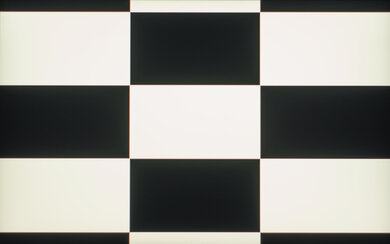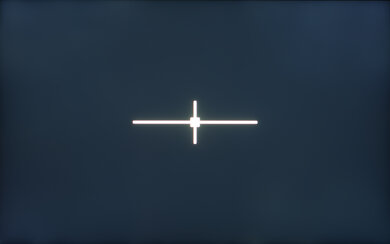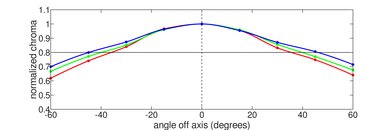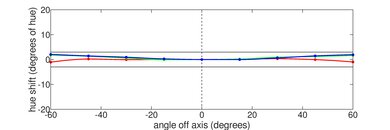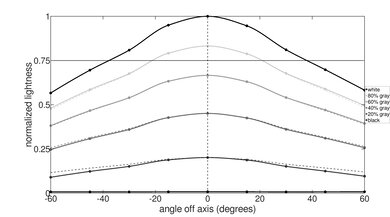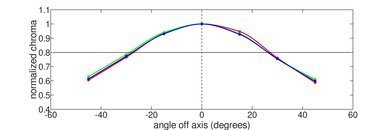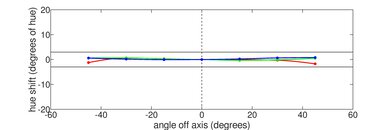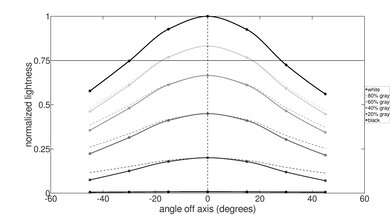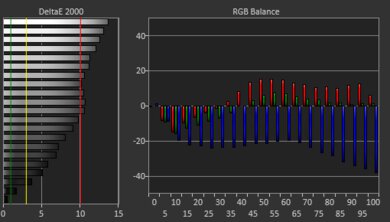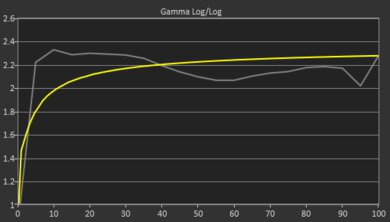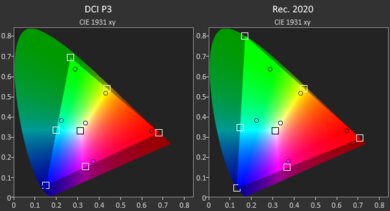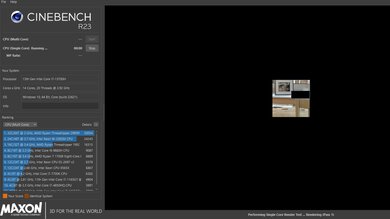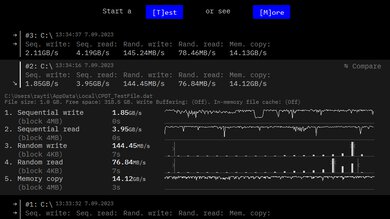The Dell XPS 15 (2023) is a high-end Windows mobile workstation. This 9530 model replaces the Dell XPS 15 9520 from 2022. Its external design is identical to its predecessor, as only the internal components have changed. It's available with an Intel 13th Gen Core i5, i7, or i9 H-series CPU with up to 64GB of RAM and up to 8TB of storage. For the GPU, the base model has an Intel Arc A370M with 4GB of VRAM. You can upgrade to an NVIDIA GeForce RTX 4050, 4060, or 4070 Laptop GPU running at a TGP (Total Graphics Power) of 40W, though some limitations apply. Display options include a FHD+ (1920 x 1200) IPS and a 3.5k (3456 x 2160) touch-sensitive OLED panel. Like the 9520 model, it has a 720p webcam, a fingerprint sensor and facial recognition camera for biometrics, and an 86Wh battery. The port selection remains unchanged; it has three USB-Cs (two with Thunderbolt 4 support), an SD card reader, and a headphone jack.
You can see our unit's specifications and the available configuration options in the Differences Between Variants section.
Our Verdict
The Dell XPS 15 is great for school use. Thanks to its thin and light design, it's easy to carry around, and its battery lasts over 11 hours of light use. The display looks sharp and gets bright enough to combat glare, the keyboard feels spacious and tactile, and the touchpad is large and responsive. Its Intel 13th Gen CPU can handle nearly every type of workload, and you can configure the laptop with an NVIDIA discreet GPU for graphically demanding tasks like 3D modeling or animation. It only has three USB-C ports for peripherals and external displays, so you'll likely need to use the included USB-A/HDMI adapter or buy a separate dock. Unfortunately, its 720p webcam is disappointing, as the image looks underexposed and lacking in detail.
-
Sturdy build.
-
Easy to carry around.
-
All-day battery life.
-
CPU and GPU can handle demanding workloads.
-
Tactile keyboard, large touchpad.
-
Sub-par 720p webcam.
-
No USB-A or HDMI ports.
The Dell XPS 15 is okay for gaming. It's available with Intel 13th Gen H-series CPUs and NVIDIA discreet GPUs, which are powerful enough to provide smooth gameplay in demanding games at 1080p or 1440p. However, you can only get this laptop with a 60Hz FHD+ or 3.5k OLED display, and neither supports VRR to reduce screen tearing. Also, the keyboard gets uncomfortably hot under load. It has a fast SSD, which helps shorten loading times, and both the memory and storage are user-replaceable.
-
CPU and GPU can handle demanding workloads.
-
User-replaceable RAM and storage.
-
Fast SSD.
-
Only available with 60Hz displays with no VRR.
-
No USB-A or HDMI ports.
-
CPU throttles under load.
The Dell XPS 15 is decent for media consumption. It's very portable for a 15.6-inch device, and you likely won't need the charger, as the battery lasts around 13 hours of video playback. You can configure the laptop with an FHD+ IPS or 3.5k OLED display; the former gets brighter to combat glare, while the latter is better suited for dark room viewing as it can produce deep, inky blacks. As for the speakers, although they get very loud and produce a full sound with a decent amount of bass, they rattle slightly at higher volume levels.
-
Easy to carry around.
-
All-day battery life.
-
Available with a 3.5k OLED display.
-
Loud speakers sound clear and full.
-
IPS panel isn't ideal for dark room viewing.
-
Touch input is only available on the 3.5k display.
-
Speakers rattle slightly at high volume levels.
The Dell XPS 15 is a great workstation. It's available with Intel 13th Gen H-series CPUs and NVIDIA discreet GPUs, which are powerful enough to handle demanding workloads like video editing and 3D modeling. You can also do color work, as the 3.5k OLED display has full DCI P3 coverage. Its port selection is okay; you get three USB-Cs, two of which support Thunderbolt 4, so you get fast transfer speeds and multi-display support. There's also a full-size SD card reader, which is handy for transferring your photos and videos. The memory and storage are user-replaceable, making it easy to upgrade later on. Unfortunately, the CPU throttles a bit under load, and the keyboard gets uncomfortably hot.
-
CPU and GPU can handle demanding workloads.
-
Tactile keyboard, large touchpad.
-
Thunderbolt 4 ports.
-
User-replaceable RAM and storage.
-
Fast SSD.
-
No USB-A or HDMI ports.
-
CPU throttles under load.
-
Keyboard gets hot under load.
The Dell XPS 15 is great for business use. It's a premium model with a sturdy build, a thin and light design, and all-day battery life. The display is bright and provides plenty of room for multitasking, the keyboard feels spacious and tactile, and the touchpad is large and responsive. Its Intel 13th Gen CPU can easily handle tasks like text formatting, spreadsheets, and presentations, and you can add an NVIDIA discreet GPU if you need to do some photo or video editing for your business. There are only three USB-C ports for your peripherals and external displays, so you'll likely need to use the included USB-A/HDMI adapter or get a separate dock. Unfortunately, it isn't the best for video calls, as its 720p webcam's image looks soft and very underexposed.
-
Sturdy build.
-
Easy to carry around.
-
All-day battery life.
-
Tactile keyboard, large touchpad.
-
Thunderbolt 4 ports.
-
Sub-par 720p webcam.
-
No USB-A or HDMI ports.
- 8.2 School
- 6.7 Gaming
- 7.3 Multimedia
- 8.4 Workstation
- 8.1 Business
Changelog
- Updated May 27, 2024: Added mention of the Dell XPS 16 (2024) as an alternative with a high-refresh display in the Refresh Rate section.
- Updated Dec 19, 2023: Added mention of the Apple MacBook Pro 16 (M3, 2023) as an alternative with better performance over time in the Performance Over Time section.
- Updated Dec 07, 2023: Converted to Test Bench 0.8.2.
- Updated Nov 03, 2023: Converted to Test Bench 0.8.1.
- Updated Sep 19, 2023: Review published.
Differences Between Sizes And Variants
We tested the Dell XPS 15 9530 with an FHD+ display, an Intel Core i7-13700H CPU, an Intel Arc A370M discrete GPU, 16GB of RAM, and 512GB of storage. The display, CPU, GPU, memory, and storage are configurable; the available options are in the table below.
| Screen |
|
|---|---|
| CPU |
|
| GPU |
|
| Memory |
|
| Storage |
|
| Color |
|
You can see our unit's label here.
Compared To Other Laptops
The Dell XPS 15 9530 is among the best thin and light mobile workstations on the market. It stands out for its sleek design, sturdy build, spacious and tactile keyboard, and great serviceability. However, its thermal-limited design causes throttling on the CPU. Also, the NVIDIA GPUs can only run at a low wattage of 40W, meaning this model won't perform as well as other similarly configured but more effectively cooled laptops.
For more options, check out our recommendations for the best workstation laptops, the best video editing laptops, and the best laptops for graphic design.
The Dell XPS 15 (2023) and the Dell XPS 16 (2024) are both premium workstation laptops that provide a good user experience overall. In terms of processing power, you can get slightly better CPU performance on the XPS 16, especially on the Core Ultra 9 models. The XPS 16's GPUs also perform better, as they run at a higher wattage. As for the design, although the XPS 16 has a newer, sleeker look, it might take more time to get used to the keyboard and touchpad.
The Dell XPS 15 (2023) and the Dell Precision 5570 (2022) are very similar, as they're both 15.6-inch premium mobile workstations that provide a nearly identical user experience. The main difference is that the XPS 15 has an Intel 13th Gen CPU and NVIDIA GeForce RTX 40-series GPU options, while the Precision 5570 has an Intel 12th Gen CPU and NVIDIA RTX A1000/A2000 GPU options. The XPS 15 has a significantly longer battery life, but its CPU throttles slightly more under load.
The Lenovo ThinkPad X1 Carbon Gen 11 (2023) and Dell XPS 15 (2023) are premium laptops designed for different uses. The Lenovo is a 14-inch ultraportable that can handle the occasional demanding CPU task. In contrast, the Dell is a 15-inch mobile workstation with much more powerful 13th Gen H-series CPU and NVIDIA discrete GPU options. Build quality and user experience are great on either device; they feature an all-aluminum chassis, options for high-resolution OLED panels, and all-day battery life (although the Dell excels in this regard with up to 13 hours of video playback). The touchpad is better on the Dell, while the Lenovo easily wins on port selection with support for two USB-As, two USB-C/Thunderbolt 4s, an HDMI, and a headphone jack.
While the Dell XPS 15 (2023) and ASUS Zenbook 14 OLED (2024) are both premium laptops, they're designed for different purposes. The Dell is a high-end mobile workstation ideal for demanding tasks like 3D modeling or video rendering. It offers far better performance, battery life, and a wider range of capable hardware. By contrast, the ASUS is a premium ultraportable laptop better suited to light productivity tasks on the go. It has a better webcam and also offers an OLED display by default.
The Dell XPS 14 (2024) is a new addition to the XPS lineup and replaces the Dell XPS 15 (2023). While the 14-inch model is more compact and easier to carry, its new design may not be to everyone's liking. For example, its edge-to-edge keys and invisible touchpad both require a fair amount of adaptation to use properly. The 14-inch model also takes a step back in its port selection, ditching the 15-inch's full-size SD card reader for a MicroSD reader. Performance-wise, you can get more performance out of the older 15-inch model if you go with the higher-end configurations. That said, the 14-inch model's Intel Meteor Lake CPUs are more efficient, resulting in much longer battery life and better thermals.
The Dell XPS 13 (2021) and the Dell XPS 15 (2023) are very alike design-wise and provide a similar user experience overall. The main difference is that the XPS 13 is a more compact ultraportable designed for light productivity tasks, while the XPS 15 is a larger mobile workstation with a much more powerful H-series CPU and NVIDIA discrete GPU options. While neither is great regarding ports, the XPS 15 has one more USB-C than the XPS 13. The XPS 15 also has better serviceability, as unlike the XPS 13, its RAM and wireless adapter are user-replaceable.
The Apple MacBook Pro 16 (2021) and the Dell XPS 15 (2023) are both premium mobile workstations designed for demanding workloads. The MacBook Pro 16 is better overall, as it has a longer battery life, a wider port selection, and a significantly better webcam. It also has a brighter 120Hz display and an easier-to-use haptic touchpad. On the other hand, the XPS 15 is more portable, and unlike the MacBook Pro 16, its RAM and storage are user-replaceable.
The Dell XPS 15 (2023) and the Lenovo Slim Pro 7 14 (2023) are both great mobile workstations. The Lenovo provides a better user experience overall, as it has a more comfortable keyboard, a better 1080p webcam, and a wider port selection. However, the Dell feels slightly more premium and is available with more powerful Intel 13th Gen CPUs and NVIDIA 40-series GPUs. You can also get more RAM and storage on the Dell, and these components are user-replaceable. In contrast, the Lenovo is only available with 16GB of soldered RAM and up to 1TB of storage. The Lenovo doesn't get as hot under load, but its battery life isn't as good as the Dell's.
The Apple MacBook Pro 16 (M3, 2023) is better than the Dell XPS 15 (2023) for most uses. The MacBook Pro 16 has a brighter Mini LED display with a 120Hz refresh rate, a significantly better webcam, a wider port selection, better performance, and longer battery life. Also, it doesn't get as hot or loud as the XPS 15. However, the XPS 15 is more portable, and it has user-replaceable RAM and storage, allowing you to replace or upgrade the components yourself.
The Dell XPS 15 (2023) performs much better than the HP Spectre x360 14 (2024). However, they're quite different products. As a mobile workstation, the Dell model has a wide range of hardware configurations that are well suited to demanding workloads like 3D modeling or video rendering. The HP makes more sense for people who want a laptop for light tasks; as a 14-inch 2-in-1, it offers an exceptional user experience with a 4k webcam, a 2.8k OLED display, and great (albeit shorter than the Dell model's) battery life.
The Dell XPS 15 (2023) is better than the LG gram Pro 16 (2024) for most uses. The Dell has a sturdier build and provides a better user experience overall. It's also available with more powerful CPUs and GPUs, allowing you to tackle more demanding workloads and complete tasks faster. On the other hand, the LG has a much better webcam and doesn't get as hot or loud under load.
The Dell XPS 15 (2023) and the Apple MacBook Air 15 (2024) are both premium productivity laptops that provide a great user experience overall. However, you can get more performance out of the Dell, as it's available with faster CPUs and discrete GPUs. Unlike the MacBook Air, it has active cooling fans to minimize thermal throttling, making it better suited for heavy, sustained workloads.
The Dell Precision 3591 (2024) and the Dell XPS 15 (2023) are both high-performance laptops designed to handle demanding tasks. However, the Precision is better suited for professionals in 3D graphic design and simulation, as it uses NVIDIA RTX Ada Generation Laptop GPUs, while the XPS is more of a content creator laptop, sporting the more consumer-oriented GeForce GPUs. In terms of the user experience, the XPS wins hands down, as it's a more premium laptop with higher-end materials and build.
Test Results
The Dell XPS 15 2023 has a sleek, premium design with thin bezels, a CNC-machined aluminum chassis, a glass touchpad, a carbon fiber keyboard deck, and up-firing speakers on each side of the keyboard. The air vents are on the bottom and the back of the laptop. There's only one color: Platinum Silver exterior with a black interior.
The Dell XPS 15's build quality is outstanding. Its aluminum chassis and carbon fiber keyboard deck feel sturdy, exhibiting only a small amount of flex on the lid and display and almost none on the keyboard deck. The whole device feels hefty and evenly balanced. The finish doesn't scratch easily but picks up some fingerprints and smudges.
The Dell XPS 15's serviceability is great. Accessing the internals is relatively easy; you need to remove eight T5 screws and use a prying tool to undo the clips holding the bottom panel. The clips feel a bit fragile, so you must be careful. Once inside, all the replaceable parts are easily accessible. Both storage slots support M.2 2280 PCIe Gen 4 SSDs.
You can see the service manual here.
The Dell XPS 15 9530 is available with the following displays:
- 15.6" IPS 1920 x 1200
- 15.6" OLED 3456 x 2160 Touchscreen
A FHD+ (1920 x 1200) resolution looks decently sharp on a 15.6-inch screen. You can make out individual pixels up close, but it isn't an issue at typical viewing distances. The 3.5k (3456 x 2160) OLED panel looks much sharper (261 PPI), but it'll consume more power, so expect a shorter battery life. Both displays have a 16:10 aspect ratio, which is quickly becoming the norm. It's great for productivity, as the increased vertical space—compared to a standard 16:9 display—lets you see more information when reading a document or website, so you don't have to scroll as much. Only the 3.5k OLED display supports touch input.
The Dell XPS 15 is only available with 60Hz displays. The IPS panel has a slow response time, resulting in visible ghosting behind fast-moving objects. The OLED panel will likely perform better, as it has a faster advertised response time of 2ms. Neither display supports VRR to reduce screen tearing when gaming. Check out the Dell XPS 16 (2024) if you want a similar laptop with a high-refresh display.
The IPS panel has a good contrast ratio, but still relatively low compared to other display technologies like VA and OLED. This contrast level makes blacks look gray in dim settings. The 3.5k OLED display has a much higher contrast ratio and will produce perfect blacks since OLED panels can turn off individual pixels.
The FHD+ display gets bright enough for use in most indoor settings. You can use it outdoors in broad daylight, but you'll likely have trouble seeing dark-color content. The 3.5K OLED panel has a lower advertised brightness of 400 cd/m².
The FHD+ display handles reflections well. Its matte coating does a good job of diffusing and reducing the intensity of bright light sources. Reflections are only a problem when viewing dark-color content. The 3.5k OLED panel has a glossy finish and will likely struggle more with direct, mirror-like reflections.
The FHD+ display's black uniformity is okay. There's a bit of clouding throughout the screen and backlight bleed at the top and bottom edges. These uniformity issues are only visible when viewing dark content in a dim setting. The 3.5k OLED panel has perfect black uniformity because OLEDs can turn off individual pixels.
The FHD+ display has a good horizontal viewing angle. The image remains accurate until you reach a moderately steep angle to the left or right, so you can share the screen with someone else, even for color-critical work, as long as the other person isn't too far off to the side. The 3.5k OLED panel will likely perform better regarding color washout and brightness loss, but it'll struggle more with color shifting.
The FHD+ display has a decent vertical viewing angle. Image accuracy doesn't degrade much when viewing from slightly above or below, which is handy when you don't have space to tilt the screen to your liking, like on an airplane or a bus. That said, it's best to look at the screen straight on if you need perfect image accuracy. Like the horizontal viewing angle, the 3.5k OLED panel will likely perform better regarding color washout and brightness loss but struggle more with color shifting.
The FHD+ display's out-of-the-box accuracy is bad, but only if you don't use the default color profile. This is because the panel relies heavily on the ICC profile to fix many of the inaccuracies, which can be problematic because Windows doesn't consistently apply the profile across every application. Without the color profile, greens, reds, yellows, and cyan look oversaturated, and the white balance is noticeably off at higher brightness levels due to the warm color temperature. The gamma doesn't follow the sRGB curve; dark scenes are too dark, while bright scenes are too bright. With all that said, the display doesn't look bad; it just isn't ideal for color-critical work. If you care about accuracy but don't plan on calibrating the display, it's best to use the default color profile because it's much more accurate. Here are the default color profile's measurements:
- Average White Balance: 3.08
- Average Gamma: 2.14
- Average Color dE: 2.69
- Average Color Temperature: 6721
The FHD+ display has an excellent color gamut. It's essentially an sRGB panel, meaning it only has full coverage of the commonly used sRGB color space. It has excellent coverage of the wider Adobe RGB and DCI P3 color spaces but not enough for professional print photography or HDR video production. The 3.5k OLED panel has full DCI P3 coverage.
The Dell XPS 15 has a great keyboard. It feels spacious and is relatively easy to get used to. The keycaps feel high-quality; a little too hard but premium-feeling. Key stability is great except at the edges of the keyboard, where some keys wobble more. The keys have a decent amount of travel and provide satisfying tactile feedback; however, their operating force is on the higher side, which can cause fatigue over an extended period. The placement of the keyboard on the deck can also cause fatigue. Its position gives you a lot of room to rest your wrist, but you need to extend your arms further to type, which can be tiring if you aren't used to it. Typing noise is low but loud enough to give you audio feedback. You can adjust between two backlight brightness levels or turn it off completely. The backlight is white with a slight blueish tint.
The touchpad is outstanding. It's large but not to the point that it's in the way when typing, and its smooth surface allows the fingers to glide freely. It tracks all movements and gestures well, and palm rejection works as intended. The buttons feel satisfyingly clicky, but you can only click in the bottom half of the touchpad. The double-clicking issue reported on previous models of the XPS 15 isn't present here.
The Dell XPS 15 2023's speakers produce a full and natural sound with a decent amount of bass. Volume-wise, although they get very loud with minimal compression artifacts, they rattle a bit at high volume levels.
The webcam's video quality is bad. The main issue is the exposure, which is far too low. Otherwise, the image has some fine details and relatively natural-looking colors. There's a fair amount of noise, but it isn't overly distracting. Voices sound clear over the microphone but could be a tad louder.
The Dell XPS 15 has an okay port selection. The USB-C on the right supports USB 3.2 Gen 2 data transfer speed (up to 10Gbps), while the other two on the left support Thunderbolt 4 (up to 40Gbps data transfer speed and two 4k displays @ 60Hz). All three USB-Cs support DisplayPort and Power Delivery. The latter lets you fast charge the laptop and other PD-compatible devices connected to the port (up to 15W). The laptop comes with a USB-C to USB-A/HDMI adapter.
Windows task manager indicates that the wireless adapter is an Intel Wi-Fi 6E AX211; however, Dell's specifications indicate that the adapter only supports Wi-Fi 6. Some reviewers and users have reported that they couldn't detect or connect to a 6GHz network (6E gives access to the 6GHz spectrum, not Wi-Fi 6), while others say they had no problems connecting and using the 6GHz connection. Unfortunately, we don't have a Wi-Fi 6E router to test the Wi-Fi support.
The Dell XPS 15 9530 is available with the following CPUs:
- Intel Core i5-13500H (12 cores/16 threads, up to 4.70GHz, 18MB cache)
- Intel Core i7-13700H (14 cores/20 threads, up to 5.00GHz, 24MB cache)
- Intel Core i9-13900H (14 cores/20 threads, up to 5.40GHz, 24MB cache)
All three are high-performance, 45W CPUs typically found in gaming laptops and mobile workstations. They can handle light productivity tasks and demanding workloads like video editing, 3D graphics, and gaming. They all have a hybrid design with a mix of performance and efficiency cores; the Core i5 has four performance and eight efficiency cores, while the Core i7 has six performance and eight efficiency cores. The Core i9 has the same number of cores as the i7 but runs at higher clock speeds. The choice of the CPU depends on your workload. More cores will give you better multi-threaded performance. In the case of the i9, the increased clock speeds will result only in a small performance boost, and it'll likely throttle more than the i7. The Core i7 gives you the most GPU options because you can pair it with any GPU, whereas the i5 is only available with an Intel Arc A370M or RTX 4050, and the i9 is only available with an RTX 4060 or 4070.
The Dell XPS 15 is available with the following GPUs:
- Intel Arc A370M 4GB GDDR6 (Core i5 and i7 only)
- NVIDIA GeForce RTX 4050 Laptop GPU 6GB GDDR6 (40W TGP, Core i5 and i7 only)
- NVIDIA GeForce RTX 4060 Laptop GPU 8GB GDDR6 (40W TGP, Core i7 and i9 only)
- NVIDIA GeForce RTX 4070 Laptop GPU 8GB GDDR6 (40W TGP, Core i7 and i9 only)
The base model has the Intel Arc A370M, and from there, you can upgrade to one of the NVIDIA discrete GPUs, with some limitations, as described in the CPU section above. The Intel A370M is a discrete GPU, but it's fairly low-power and only performs slightly better than integrated graphics. The only advantage is that it has dedicated VRAM. The NVIDIA GeForce RTX 40-series will perform significantly better than the Intel Arc A370M. That said, due to the laptop's thin design and limited cooling, these NVIDIA GPUs run at a fairly low wattage of 40W, which is at the lower end of their 35-115W power spectrum. This means that while they have a fair amount of processing power, they won't perform as well as another similar-specced laptop with a more effective cooling system. The choice of the GPU depends on your workload. All of the NVIDIA GPUs can handle demanding tasks; it's just a matter of how smooth an experience you expect and how fast you want to complete your work.
For gaming, getting a model with an NVIDIA GPU is best. The Intel A370M can handle some lighter games, but you'll have to play with low settings for the most part. The RTX 40-series GPUs will provide a much smoother gaming experience at 1080p and can even handle some games at 1440p. They also have better game drivers and features like DLSS (Deep Learning Super Sampling), Frame Generation, and ray tracing.
You can configure this laptop with 8GB, 16GB, 32GB, or 64GB of RAM. The memory is user-replaceable.
You can configure this laptop with 512GB, 1TB, 2TB, 4TB, or 8TB of storage. The SSD is user-replaceable. There are two slots; both support M.2 2280 PCIe Gen 4 SSDs.
The Dell XPS 15 has an outstanding overall score in the Geekbench 5 synthetic benchmarks. The Intel Core i7-13700H has no problems handling general productivity tasks and more demanding, multi-threaded workloads like video editing and 3D graphics. You can slightly boost performance by enabling the Ultra Performance mode in the MyDell application. Doing so increases the single-thread score to 1891 and the multi-thread score to 12,413, roughly a 4% to 5% performance boost in both cases. The Core i5-13500H will be noticeably slower, especially in multi-threaded workloads, while the Core i9-13900H will be slightly faster.
As for the GPU, the Intel Arc A370M performs reasonably well. It's better than most integrated graphics but still falls far behind most discrete GPUs, even entry-level ones like the NVIDIA GeForce GTX 1650. The Ultra Performance mode increases the score to 32,077, a 4% increase. If you need to perform GPU-intensive tasks, getting a model with an NVIDIA GPU is best, as you'll get a smoother experience and complete tasks faster.
The Dell XPS 15 performs exceptionally well in the Cinebench R23 benchmarks. The Core i7-13700H has no problems handling demanding multi-threaded applications and general heavy multitasking. Switching to the Ultra Performance mode only increases the performance by roughly 2%. The Core i5-13500H will be slower, while the Core i9-13900H will be faster.
Both the Intel Core i7-13700H CPU and Intel Arc A370M GPU can render images relatively quickly. The Ultra Performance mode shortens the CPU render time to 2.95 minutes and the GPU render time to 1.29 minutes, a 3% and 12% performance boost, respectively. That said, you can get much better performance on a model with an NVIDIA GPU because the NVIDIA GPUs support Optix hardware acceleration, resulting in much shorter render times.
The Dell XPS 15 with an Intel Arc A370M GPU has a mediocre score in the Basemark GPU benchmark. The A370M is better than most integrated graphics but still far behind entry-level discrete GPUs like the NVIDIA GeForce GTX 1650. Enabling the Ultra Performance mode boosts performance by roughly 5%, resulting in an average score of 30,669. If you want to game, getting a model with an NVIDIA RTX 40-series GPU is best. The RTX 4050 is better suited for 1080p gaming but can handle some games at 1440p with low settings. If you want to play primarily at 1440p, go with an RTX 4060 or, better yet, a 4070. The latter will give you more headroom to play with higher graphical settings.
The 512GB SSD's performance is outstanding. The sequential read speed is particularly fast, allowing the system to quickly boot up, launch apps, and retrieve large data sets. The other SSDs are likely faster, as larger-capacity drives usually perform better.
The Dell XPS 15's battery life is excellent. You can easily get through a typical 8-hour day of light productivity on a full charge. However, it takes a while to charge the battery fully. Models with a 3.5k OLED panel and/or an NVIDIA discrete GPU will have shorter battery life.
Borderlands 3 runs poorly on the Dell XPS 15 with an Intel Arc A370M GPU. Even though you can get over 60 fps with the lowest graphical settings, the game is very choppy due to frequent frame drops. The Ultra Performance mode only boosts the performance by about 5%, resulting in an average frame rate of 32 fps at 1080p with high settings. Models with an NVIDIA RTX 40-series GPU will give you a significantly better gaming experience, though you'll still have to lower some settings to achieve smooth gameplay.
Civilization VI runs reasonably well on the Dell XPS 15 with an Intel Arc A370M GPU. There are occasional stutters, but the gameplay is relatively smooth overall. Enabling the Ultra Performance mode increases the average frame rate to 66 fps (3.9% increase) with high settings and 122 fps (8.5% increase) with low settings. Models with an NVIDIA GeForce RTX 40-series GPU will have no problems running this game. The turn time is decent and within the expected range for an Intel 13th Gen CPU. Upgrading to the Core i9 won't significantly improve the turn time.
Every model of the Dell XPS 15 can run CS:GO smoothly without any issues. You can even play this game at 1440p on models with an NVIDIA GeForce RTX 40-series GPU and still get high, consistent frame rates. The Ultra Performance mode boosts performance by 6% at 1080p with high settings and 3.5% with low settings, resulting in an average of 176 fps and 206 fps, respectively.
Shadow of the Tomb Raider doesn't run on the Dell XPS 15 9530 with an Intel Arc A370M GPU. The game crashes upon launch due to a GPU error, regardless of the settings used. Models with an NVIDIA GeForce RTX 40-series GPU will likely run this game without many issues and provide relatively smooth gameplay, even with DLSS disabled.
The keyboard is only mildly warm when idle but gets quite hot under load, making it uncomfortable to type on. Thankfully, the fans are relatively quiet. The keyboard temperature and fan noise remain the same in the Ultra Performance mode. Most user feedback indicates that the fan noise is much louder, though it seems like it's only on models with an NVIDIA discrete GPU.
The Dell XPS 15's performance over time is great. The Intel Arc A370M GPU's performance loss is very minimal, as its temperature is relatively low. In contrast, the CPU gets very hot and noticeably throttles under load. It gets even hotter in the Ultra Performance mode, reaching 99°C (210.2°F), but it doesn't throttle as much, with an average performance loss of 9%. The Core i9-13900H will likely get hotter and throttle more. If you want a laptop with better performance over time, check out the Apple MacBook Pro 16 (M3, 2023).
The Dell XPS 15 2023 has many pre-installed applications, including:
- Dell Digital Delivery: Lets you purchase and download software applications from Dell.
- Dell Pair: Allows for seamless pairing of Dell-branded Bluetooth devices.
- Dell SupportAssist: Scans your computer for firmware and driver updates.
- Dell Update: Helps keep the firmware and drivers up to date.
- Killer Intelligence Center: Lets you monitor Wi-Fi traffic and optimize network performance.
- McAfee: Antivirus software.
- MyDell: Contains additional information about the laptop and lets you access power profiles to improve performance.
- Solitaire & Casual Games: Solitaire, FreeCell, Spider, Mahjong, Sudoku, and other casual games.
- Spotify: App for the music streaming service.
The Dell XPS 15 has a fingerprint sensor built into the power button and an IR facial recognition camera. You can use either one to log in quickly, authorize purchases in the Windows Store, and auto-fill saved passwords on supported websites.
Comments
Dell XPS 15 (2023): Main Discussion
Let us know why you want us to review the product here, or encourage others to vote for this product.
This product has been merged with Dell XPS 15 9530 Business Laptop Computer, 15.6" F. Follow the discussion here.