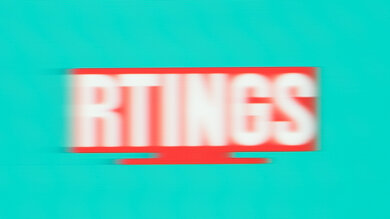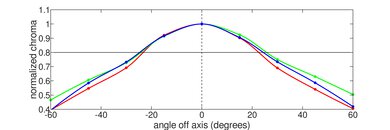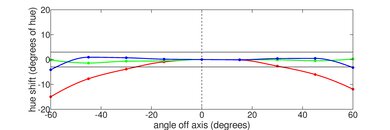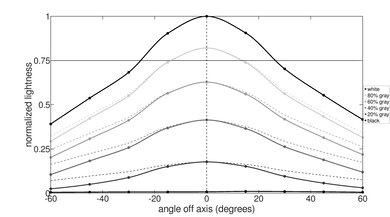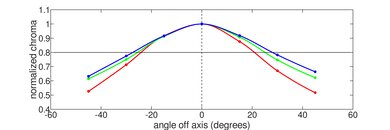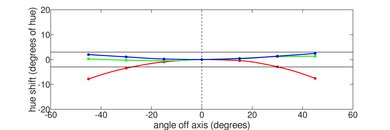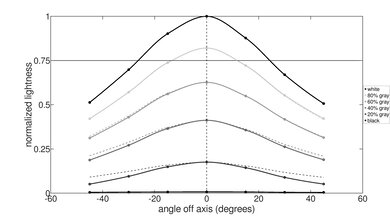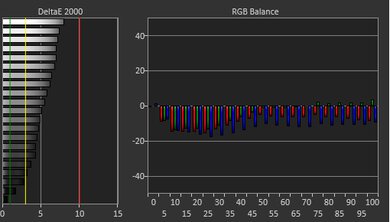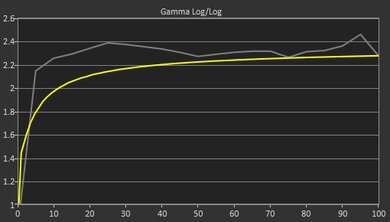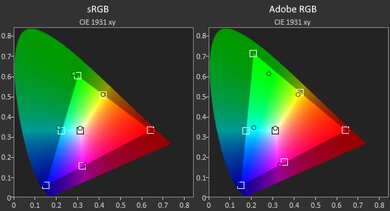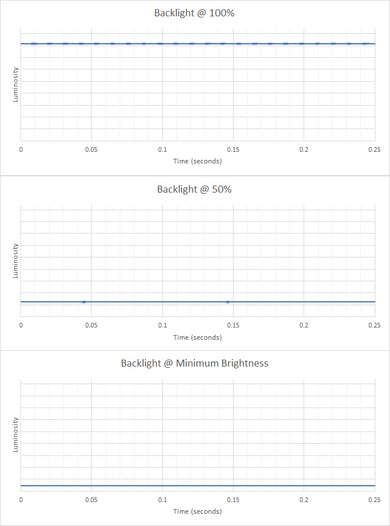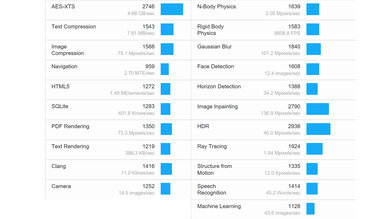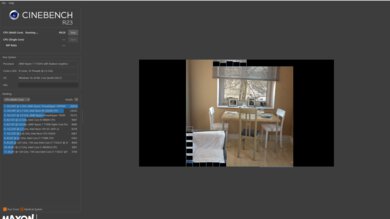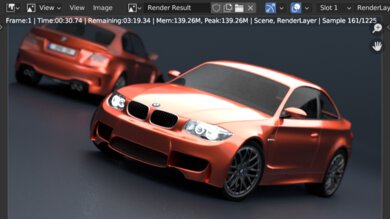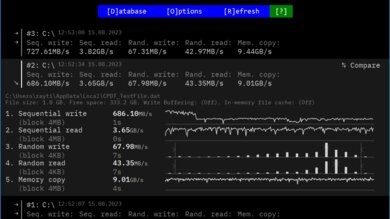The Lenovo Slim Pro 7 14 (2023) is a mid-range workstation laptop designed for content creators. It's available with an AMD Ryzen 7 7735HS or 7840HS CPU, an NVIDIA GeForce RTX 3050 Laptop GPU (73W TGP), 16GB of RAM, and up to 1TB of storage. For the display, you can choose between a QHD+ or 3k panel; the former has full sRGB coverage, while the latter has full DCI P3. It has Wi-Fi 6E wireless connectivity, a 1080p webcam, an IR facial recognition camera, and a 73Wh battery. Ports include one USB-A, two USB-Cs, an HDMI 2.1, and a headphone jack.
You can see our unit's specifications and the available configuration options in the Differences Between Variants section.
Our Verdict
The Lenovo Slim Pro 7 14 is great for school use. It's very portable due to its compact and lightweight design, and its battery lasts around 10 hours of light use. It has a sharp display, a spacious and tactile keyboard, and a large touchpad. Its AMD Ryzen CPU and NVIDIA discrete GPU can handle demanding workloads, making it a good option for students in fields like 3D graphics and engineering. Its port selection is great, though there's no Thunderbolt 4 support since it's an AMD system. It has a good 1080p webcam for remote classes; the image looks detailed but a tad underexposed.
-
Easy to carry around.
-
Battery lasts nearly 10 hours of light use.
-
Sharp display.
-
Comfortable keyboard; large touchpad.
-
CPU and discrete GPU can handle demanding workloads.
-
No Thunderbolt 4.
-
Display's glossy finish struggles with bright reflections.
The Lenovo Slim Pro 7 14 is good for gaming. Its AMD Ryzen CPU and NVIDIA dedicated GPU can deliver a smooth gaming experience at 1080p; however, you may have to play with medium to low settings in the most demanding AAA titles to get over 60 fps. You can choose between a 90Hz QHD+ or 120Hz 3k display; their high refresh rates improve responsiveness when gaming, but they don't have the best response time as they're mainly for content creation and productivity, resulting in visible ghosting in fast-moving scenes. Also, neither display supports VRR to reduce screen tearing.
-
CPU and discrete GPU can handle demanding workloads.
-
90Hz and 120Hz display options.
-
Minimal thermal throttling under load.
-
Quiet fans under load.
-
Slow display response time and no VRR.
-
Limited to 16GB of soldered RAM.
The Lenovo Slim Pro 7 14 is good for media consumption. It's very portable due to its compact and lightweight design, and its battery lasts over seven hours of video playback. You can get the laptop with a QHD+ or 3k display; both look sharp and get bright enough for use in most indoor settings, though they aren't ideal for dark room viewing, as both have a low contrast ratio that makes blacks look gray. As for the speakers, although they get very loud and sound natural, they have very little bass.
-
Easy to carry around.
-
Battery lasts over seven hours of video playback.
-
3k display option with 100% DCI P3 coverage.
-
Loud speakers sound clear and natural.
-
Blacks look gray in dim settings.
-
Display's glossy finish struggles with bright reflections.
-
Speakers lack bass.
The Lenovo Slim Pro 7 14 is an excellent workstation. Its AMD Ryzen CPU and NVIDIA discrete GPU can handle demanding workloads like video editing and 3D animation. There's very little thermal throttling under load, and the laptop never gets overly hot or loud. Its wide port selection includes a USB4 and an HDMI 2.1, but there's no Thunderbolt 4 support since it's an AMD system. As for upgradeability, while the storage drive is user-replaceable, the memory isn't, meaning you can only get up to 16GB of RAM.
-
Comfortable keyboard; large touchpad.
-
CPU and discrete GPU can handle demanding workloads.
-
3k display option with 100% DCI P3 coverage.
-
Minimal thermal throttling under load.
-
Quiet fans under load.
-
No Thunderbolt 4.
-
Limited to 16GB of soldered RAM.
The Lenovo Slim Pro 7 is great for business use. It has a compact and lightweight design, and its battery lasts around ten hours of light use. You can get the laptop with a QHD+ or 3k display; both look sharp, provide enough room for multitasking, and get bright enough to combat glare. The keyboard feels spacious and tactile, and the touchpad is responsive to all movements and gestures. Its AMD Ryzen CPU is fast and can easily handle productivity tasks like text processing, web browsing, spreadsheets, and presentations. You can even do some video editing for your business, thanks to its discrete NVIDIA GPU. Its wide port selection includes a USB4 and HDMI 2.1 port but no Thunderbolt 4 support.
-
Easy to carry around.
-
Battery lasts nearly 10 hours of light use.
-
Sharp display.
-
Comfortable keyboard; large touchpad.
-
Good 1080p webcam.
-
No Thunderbolt 4.
-
Display's glossy finish struggles with bright reflections.
- 8.0 School
- 7.7 Gaming
- 7.7 Multimedia
- 8.7 Workstation
- 8.0 Business
Changelog
- Updated May 17, 2024: Added mention of the Dell XPS 14 (2024) as an alternative with more RAM configurations in the RAM section.
- Updated Dec 07, 2023: Converted to Test Bench 0.8.2.
- Updated Nov 03, 2023: Converted to Test Bench 0.8.1.
- Updated Oct 17, 2023: We've corrected an error in the CPU box. The AMD Ryzen 7 7840HS is a Zen 4 CPU, not Zen 3+.
- Updated Oct 10, 2023: Corrected a typo in the CPU model name in the Differences Between Variants and the CPU sections. The Slim Pro 7 is available with an AMD Ryzen 7 7840HS, not 7740HS.
Differences Between Sizes And Variants
We tested the Lenovo Slim Pro 7 (model 83AX0000US) with an AMD Ryzen 7 7735HS CPU, an NVIDIA GeForce RTX 3050 Laptop GPU, 16GB of RAM, and 512GB of storage. The display, CPU, and storage are configurable; the available options are in the table below. Our review applies to variants with a model number starting with '83AX' and '83AW'.
| Screen |
|
|---|---|
| CPU |
|
| GPU |
|
| Memory |
|
| Storage |
|
| Color |
|
You can see our unit's label here.
Compared To Other Laptops
The Lenovo Slim Pro 7 14 AMD is an excellent thin and light creator laptop and among the best in its class. It stands out for its sturdy build, excellent performance, and long battery life. However, unlike most workstation laptops, it only has a single discrete GPU option, and its RAM modules aren't user-replaceable.
For more options, see our recommendations for the best workstation laptops, the best video editing laptops, and the best laptops for graphic design.
While the Lenovo Slim Pro 7 14 (2023) and the ASUS Zenbook 14 OLED (2024) are both 14-inch laptops, they have many differences. The Lenovo is a mid-range mobile workstation designed for content creators, while the ASUS is a premium ultraportable designed for general productivity. The Lenovo has more processing power to handle demanding tasks and doesn't throttle as much as the ASUS under load. On the other hand, the ASUS has a nicer range of OLED displays, making it a better option for media consumption, and it supports Thunderbolt 4. The ASUS also has much better build quality, as it's a solid and well-balanced laptop.
The Lenovo Slim Pro 7 14 (2023) and the Apple MacBook Air 15 (2024) are both productivity laptops. Each has its pros and cons. The MacBook Air has a slightly more premium and sturdier build, a larger and more responsive haptic touchpad, better-sounding speakers, and a much better webcam. It also has a much longer battery life, lasting almost three hours longer than the Lenovo. On the other hand, you can get better performance out of the Lenovo, as its cooling system helps minimize thermal throttling. The MacBook Air is a fanless device and loses more performance when performing heavy, sustained tasks. Also, the Lenovo has a dedicated NVIDIA GeForce RTX 3050 Laptop GPU, which performs better than the MacBook Air's integrated graphics. The Lenovo is available with high-refresh displays (90Hz or 120Hz), which helps improve motion smoothness and input responsiveness, but they don't get nearly as bright as the MacBook Air's Retina display to combat glare.
While the Lenovo Slim Pro 7 14 (2023) and the ASUS Zenbook 14 Flip OLED (2023) are both 14-inch laptops, there are many differences between them. The Lenovo is a mid-range workstation designed for content creators, while the ASUS is an ultraportable designed for general productivity. The Lenovo has more processing power to handle demanding tasks and doesn't throttle as much as the ASUS under load. On the other hand, the ASUS has a nicer OLED display, making it a better option for media consumption, and it supports Thunderbolt 4. The ASUS is also a 2-in-1 convertible, meaning you can use it as a tablet.
The Lenovo Slim Pro 7 14 (2023) is better than the HP Pavilion Plus 14 (2023) for most uses. The Lenovo has a sturdier build, a better keyboard and touchpad, and significantly longer battery life. It's also available with a faster NVIDIA GeForce RTX 3050 discrete GPU. However, the HP has a better 1440p webcam, and it's available with an OLED display, making it a better option for media consumption.
The Dell XPS 15 (2023) and the Lenovo Slim Pro 7 14 (2023) are both great mobile workstations. The Lenovo provides a better user experience overall, as it has a more comfortable keyboard, a better 1080p webcam, and a wider port selection. However, the Dell feels slightly more premium and is available with more powerful Intel 13th Gen CPUs and NVIDIA 40-series GPUs. You can also get more RAM and storage on the Dell, and these components are user-replaceable. In contrast, the Lenovo is only available with 16GB of soldered RAM and up to 1TB of storage. The Lenovo doesn't get as hot under load, but its battery life isn't as good as the Dell's.
The Lenovo Slim Pro 7 14 (2023) is much better than the Dell Inspiron 14 (2023) for most uses. The Slim Pro 7 has a more premium, sturdier build. It also provides a better user experience overall with a more comfortable keyboard, a larger touchpad, and a better webcam. Additionally, you can get the Slim Pro 7 with a brighter 3k display and a faster CPU and GPU.
The Lenovo Slim Pro 7 14 (2023) and the Dell XPS 14 (2024) are both compact laptops designed for general productivity (text processing and web browsing) as well as moderately demanding workloads, like video editing and 3D modeling. The Dell's build feels more premium, but the overall user experience isn't quite as good as the Lenovo's, as its keyboard and touchpad design requires a fair amount of adaptation and might not be to everyone's liking. Also, the Dell laptop's base configuration comes with a lower resolution FHD+ display (you must pay more for the higher-end OLED panel), whereas the Lenovo starts with a QHD+ panel, with the option to upgrade to a 120Hz 3k screen. The Lenovo also has a wider port selection, including an HDMI 2.1 port. As for performance, the Dell is better, but only if you get a configuration with an NVIDIA GeForce RTX 4050 GPU, and even then, the difference is relatively small.
The Lenovo Slim Pro 7 14 (2023) and the Dell Precision 5570 (2022) are both excellent workstation laptops. The Lenovo is more portable since it's a smaller device, and its battery lasts much longer. It also has a better webcam and doesn't get as hot or loud under load. On the other hand, the Dell is available with brighter displays as well as faster CPUs and GPUs. The Lenovo has a wider port selection, but unlike the Dell, it doesn't support Thunderbolt 4.
The Lenovo Slim Pro 7 14 (2023) and the Acer Swift 14 (2023) are both great laptops. The main difference is that the Acer is better suited for CPU-intensive tasks because its Intel 13th Gen processor performs better, while the Lenovo is better for GPU-intensive tasks since it's available with an NVIDIA discrete GPU. The Lenovo has a better keyboard and touchpad, while the Acer has a better webcam and port selection. As for the display options, the Acer's displays get brighter to combat glare, but the Lenovo's displays have a higher refresh rate to provide a more responsive desktop experience.
The ASUS Zenbook 14X OLED UX3403 (2023) and the Lenovo Slim Pro 7 14 (2023) are both 14-inch thin and light workstation laptops. The ASUS is available with Intel 13th Gen H-series CPUs and an optional NVIDIA GeForce RTX 3050 Laptop GPU (4GB VRAM), while the Lenovo is available with AMD Ryzen CPUs and an RTX 3050 with 6GB of VRAM. The ASUS provides a better user experience overall (better screen, touchpad, and webcam). However, the Lenovo has better performance, especially the Ryzen 7 7840HS variant, and it doesn't throttle as much under load, thanks to its superior cooling system. It also has better graphical performance because its RTX 3050 GPU has more VRAM and runs at a higher TGP of 73W.
Test Results
The Lenovo Slim Pro 7 14 AMD has a simple, sleek design that fits well in most professional environments. It has a full aluminum chassis with rounded edges, thin, under-glass bezels, and a large glass touchpad. Instead of an inward notch like recent Apple MacBooks, there's a small lip at the top of the display to house the camera and provide a place to hold onto when opening the laptop. There are four speakers: two on each side of the keyboard and two more on the bottom near the front. The air vents are on the bottom and the back of the laptop. You can only get this laptop in the Storm Gray color.
The Lenovo Slim Pro 7's build quality is excellent. Its all-aluminum chassis feels sturdy, exhibiting little to no flex on the keyboard deck, lid, and display. The finish feels premium and doesn't easily scratch or pick up fingerprints. The weight doesn't feel as evenly balanced as on a MacBook, like the Apple MacBook Air 15 (2023), but it's still excellent. The feet are solid and adhere firmly to the bottom of the laptop.
The hinge is okay. It feels smooth when opening and closing the lid, and it has a wide range, which can be handy when you need to share something with someone sitting opposite you. It's very stable, so there's very little wobble, even when typing aggressively. It's possible to open the laptop with one hand, but only to 90 degrees—you need two hands to go past that because the resistance increases significantly.
The Lenovo Slim Pro 7 14's serviceability is mediocre. Accessing the internals is easy; you only need to remove six screws and undo the clips holding the bottom panel with a prying tool. The clips require some effort to undo, and make sure you keep the screws organized, as they're of two different sizes. The RAM isn't user-replaceable, but the SSD is. The SSD slot supports M.2 2242 and 2280 SSDs.
You can see the maintenance manual here.
The Lenovo Slim Pro 7 14 is available with the following displays:
- 14.5" IPS 2560 x 1600 90Hz
- 14.5" IPS 3072 x 1920 120Hz
Both displays look very sharp. The 3k (3072 x 1920) display is technically sharper since it has a higher pixel density of 250 PPI; however, the difference isn't immediately noticeable on a 14.5-inch display at typical viewing distances. Also, the 3k 120Hz display will drain the battery faster. Both displays have a 16:10 aspect ratio, which is slightly taller than a standard 16:9 screen. The increased vertical space is great for productivity, as it lets you see more information at once when reading a document or website, so you don't have to scroll as much.
While a 90Hz refresh rate isn't essential for a productivity laptop, it's still a nice addition, as it makes the system feel more responsive than on a standard 60Hz display, especially when scrolling through documents or moving the cursor. However, the display's response time is slow, resulting in visible ghosting behind fast-moving objects. The 3k display has a faster 120Hz refresh rate that further improves responsiveness, though it likely has a slow response time as well.
The QHD+ display gets bright enough for use in most indoor environments but not in direct sunlight or outdoors in broad daylight. Lowering the brightness to the minimum setting makes the screen very dim, which is great for dark room viewing, as it causes less eye strain. The 3k display has a higher advertised brightness of 400 cd/m²
The display's reflection handling is okay. Its glossy finish struggles with direct, mirror-like reflections. It's best to avoid having bright light sources directly behind you, as the reflections are visible even with the screen at maximum brightness.
The QHD+ display's horizontal viewing angle is passable. The image dims and washes out relatively quickly as you move to the side, so you need to be more or less directly in front of the screen to get the best accuracy. The 3k display likely has the same viewing angle.
The QHD+ display's vertical viewing angle is passable. Like the horizontal viewing angle, the image dims and washes when viewing from above and below, so you need to look at the screen more or less straight on to see an accurate image.
The QHD+ display's out-of-the-box accuracy is sub-par. The color inaccuracies are fairly minor and hard to notice; however, the white balance is visibly off, especially at higher brightness levels. The color temperature is only a tad warmer than the standard 6500K target, not enough to make much difference visually. The gamma doesn't follow the curve at all; most scenes appear over-darkened.
The QHD+ display has an excellent color gamut. It's an sRGB panel, meaning it only covers the commonly used sRGB color space. It doesn't have enough coverage of the wider Adobe RGB and DCI P3 color spaces for print graphics, photography, or HDR video production. For the latter, the 3k 120Hz display is a better option because it has full DCI P3 coverage.
The display's backlight is flicker-free, which helps reduce eye strain. Like the Lenovo Yoga 7i 16 (2023), the measurement at 50% brightness appears very low on the graph because the display is very dim at that brightness setting.
The Lenovo Slim Pro 7 has a great keyboard. The layout feels spacious and is relatively standard, so it's easy to get used to. Key stability is decent; there's some wiggle, but it's not too bad. The keys have a good amount of travel, don't require much force to actuate, and provide satisfying tactile feedback. It feels comfortable to type on for extended periods. It isn't the quietest keyboard, though it isn't loud enough to be bothersome in noise-sensitive settings. You can set the backlight brightness to Low, High, Auto (based on ambient lighting), or Off.
The touchpad is great. It's large and smooth, and it tracks all movements and gestures well. There are no issues with palm detection or accidental triggers. Dragging and dropping over a long distance doesn't always work, as the item sometimes gets dropped unless you keep a very firm press on the button. The buttons feel satisfyingly clicky, but they only work in the bottom half of the touchpad.
The Lenovo Slim Pro 7's speakers get very loud with minimal compression artifacts at max volume. They sound clear and natural, with good instrument separation, but like most laptop speakers, they have very little bass.
The webcam's video quality is good. The image looks detailed with only a small amount of noise; however, the exposure is a little too low, and some colors look unnaturally oversaturated. As for the microphone, voices sound clear but slightly sibilant.
Instead of a physical privacy cover, you can turn off the camera at the software level with a physical switch on the right side of the laptop. You can disable the microphone separately using the F4 hotkey.
The Lenovo Slim Pro 7 has a great port selection. The USB-A port supports USB 3.2 Gen 1 data transfer speed and is always on, meaning you can use it to charge a mobile device even when the laptop is in sleep mode. The USB-C closest to the HDMI port supports USB4 (up to 40Gbps data transfer speed), while the other USB-C supports USB 3.2 Gen 2 data transfer speed (up to 10Gbps). Both USB-Cs support DisplayPort 1.4a and Power Delivery 3.0. The latter allows for fast charging of the laptop and other PD-compatible devices connected to the port. Lenovo's specifications say that the HDMI port can only do 4k @ 60Hz, but we can confirm that it supports up to 4k @ 120Hz.
The Lenovo Slim Pro 7's wireless adapter is a MediaTek RZ616. Wi-Fi 6E has faster speeds, lower latency, and less signal interference than previous Wi-Fi standards. However, you need a router that supports Wi-Fi 6E to benefit from these features.
The Lenovo Slim Pro 7 is available with the following CPUs:
- AMD Ryzen 7 7735HS (8 cores/16 threads, up to 4.75GHz, 4MB L2/16MB L3 cache)
- AMD Ryzen 7 7840HS (8 cores/16 threads, up to 5.1GHz, 8MB L2/16MB L3 cache)
Both are high-performance CPUs. The 7735HS is a processor based on AMD's Zen 3+ architecture, while the 7840HS has a newer Zen 4 architecture. They're usually in thinner mobile workstations and gaming laptops, as their lower TDP of 35W—compared to the usual 45W on the H-series CPUs—doesn't require as much cooling. These CPUs can handle demanding tasks like video editing, coding, and gaming. The Ryzen 7 7840HS is up to 20% faster than the 7735HS, depending on the workload.
The Lenovo Slim Pro 7 is only available with an NVIDIA GeForce RTX 3050 Laptop GPU running at a TGP (Total Graphics Power) of 73W. The RTX 3050 is an entry-level discrete gaming GPU often found in thin and light creator laptops. It won't give you the best render times, but it's fast enough to provide a relatively smooth experience and much better than integrated graphics. For gaming, it can handle AAA titles, albeit at 1080p, with medium to low settings. The CPUs have an integrated GPU, which the system engages to prolong battery life when performing light tasks; the Ryzen 7 7735HS has the AMD Radeon 680M, while the Ryzen 7 7840HS has the AMD Radeon 780M. The Radeon 780M is faster, though the difference is minimal. If you want a similar laptop with newer NVIDIA 40-series GPU options, check out the Dell XPS 15 (2023).
You can only get this laptop with 16GB of RAM. Models with an AMD Ryzen 7 7735HS CPU use LP-DDR5 memory, while models with an AMD Ryzen 7 7840HS use LP-DDR5x. The RAM isn't user-replaceable. If you have a memory-intensive workload and need a laptop available with more RAM, check out the Dell XPS 14 (2024).
You can configure this laptop with 512GB or 1TB of storage. Depending on the model, the 512GB SSD can be an M.2 2242 or 2280 PCIe Gen 4 x4 SSD. The SSD is user-replaceable; the slot supports the shorter 2242 and the full-size 2280 M.2 SSDs.
The Lenovo Slim Pro 7 has an outstanding overall score in the Gekkbench 5 benchmarks. The AMD Ryzen 7 7735HS has excellent single- and multi-thread performance, making it suitable for nearly every type of workload, including demanding tasks like compiling code and physics simulations. That said, there are faster CPUs on the market, like the Intel Core i7-13700H in the Acer Swift 14 (2023) and Apple's M2 Pro/Max chips in the Apple MacBook Pro 14 (M2, 2023).
For GPU computing tasks, the NVIDIA GeForce RTX 3050 Laptop GPU performs well, but again, there are much faster GPUs, as the RTX 3050 is only an entry-level model. It can get the job done; just don't expect the fastest completion or render times. The Lenovo Vantage software has a GPU overclocking feature that boosts the GPU clock speed by 200MHz and the GPU memory by 400Hz. Setting this feature to max increases the GPU compute score to 64,677, which is roughly a 10% increase.
The Lenovo Slim Pro 7 performs well in Blender. Although the CPU can complete renders in a reasonable amount of time, the NVIDIA GeForce RTX 3050 discrete GPU is significantly faster, especially when using Optix API hardware acceleration. Overclocking the GPU improves the render time slightly to 0.78 minutes and 0.43 minutes with Optix.
The Lenovo Slim Pro 7 with an NVIDIA GeForce RTX 3050 Laptop GPU scores well in the Basemark GPU benchmark. Overclocking the GPU brings the score to 56,647. This means the RTX 3050 can handle most games at 1080p, though you'll have to play with medium to low settings to get over 60 fps in the most demanding titles.
The 512GB SSD's performance is outstanding. The sequential read speed is very fast, allowing the system to quickly boot up, launch apps, and retrieve large data sets. The sequential write speed is on the slower side for a PCIe Gen 4 x4 SSD, so writing large files to the drive will take a while. The 1TB SSD is likely faster, as larger-capacity drives usually perform better.
The Lenovo Slim Pro 7 has great battery life. It lasts easily through a typical day of light productivity on a full charge. If you do more intensive tasks like video editing, you can expect it to be much shorter and closer to the gaming battery life. Models with a 3k 120Hz display will have shorter battery life. The 1.4-hour charging time is with Rapid Charge enabled (on by default) in the Lenovo Vantage application. Turning it off increases the charging time to almost two hours. There's another feature called Overnight Battery Charging, which helps improve battery longevity by limiting the charge to 80% when idle and resuming charging (to 100%) when you start using the laptop.
Performance in Borderlands 3 is middling. The NVIDIA GeForce RTX 3050 can push 60 fps at 1080p with high settings, but only with the GPU overclock feature set to maximum, and even then, you'll likely experience stutters due to frame drops. The gameplay is much smoother with low settings, with an average frame rate of 129 fps (with GPU overclock).
Civilization VI runs well. The RTX 3050 has no problem pushing high frame rates in this game. The frame rate drops below 60 fps sometimes, but it happens rarely. You can expect the same performance in other similar strategy games. With the GPU overclock set to maximum, the average frame rate increases to 97 fps (with high settings), and the turn time decreases to 6.99 seconds.
CS:GO runs well on the Lenovo Slim Pro 7. The gameplay is very smooth, with almost no noticeable stutter. Overclocking the GPU boosts the average frame rate to 228 fps with high settings and 318 fps with low settings.
Shadow of the Tomb Raider runs well at 1080p with high settings. Except for a few occasional stutters, the gameplay is very smooth, with an average frame rate well above 60 fps. Overclocking the GPU pushes the average frame rate to 90 fps with high settings. The large frametime spikes are scene changes and aren't representative of the laptop's performance.
The keyboard is mildly warm when idle. It gets hot under load but isn't uncomfortable by any means. Likewise, although the fans are audibly at full speed, they aren't distracting or annoying. Setting the GPU overclock to maximum will result in slightly higher temperature and fan noise.
The Lenovo Slim Pro 7's performance over time is outstanding. Neither the CPU nor the GPU gets particularly hot under load. Although the CPU throttles very quickly when starting a demanding task, it regains its performance once the temperature stabilizes. Overclocking the GPU seems to affect the CPU's performance, resulting in a higher temperature of 89°C with no performance loss.
The Lenovo Slim Pro 7 has many pre-installed applications, including:
- AMD Software: Adrenalin Edition: Lets you tweak the performance settings, check for updates, change the display's color profile, monitor system status, and view system information.
- Lenovo Hotkeys: Lets you create keyboard macros.
- Lenovo Now: Ads for Lenovo Support Services, like Accidental Damage Protection and Smart Lock (remote lock and data wipe). Also contains ads for Amazon Music, Dropbox, Adobe Acrobat, and Lenovo accessories.
- Lenovo Vantage: Lets you check for drivers/BIOS updates, view system status, change power and audio settings, and view warranty information.
- Lenovo Voice: Speech-to-text application.
- McAfee: Antivirus software. Requires subscription.
The Lenovo Slim Pro 7 has a Windows Hello facial recognition IR camera. You can use it to log in quickly, authorize purchases in the Windows Store, and auto-fill saved passwords on supported websites.