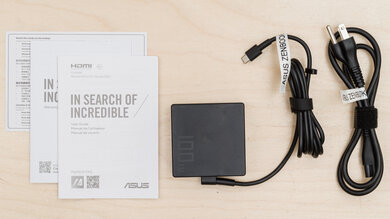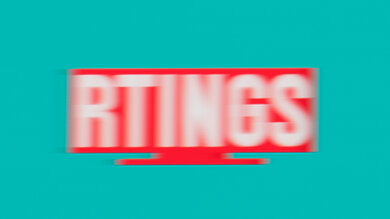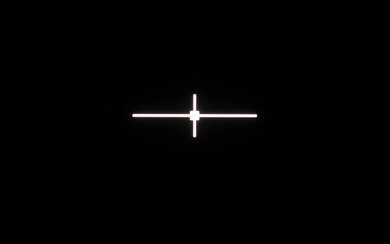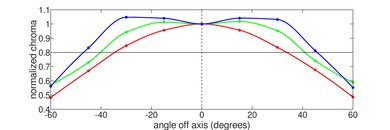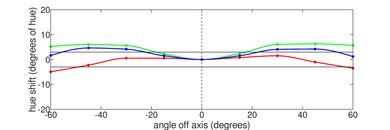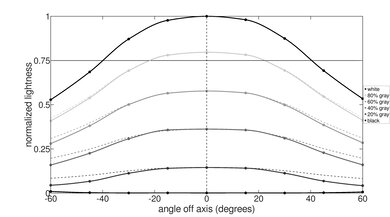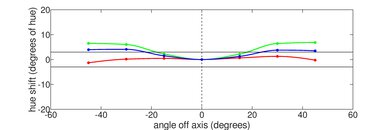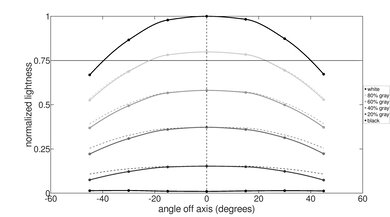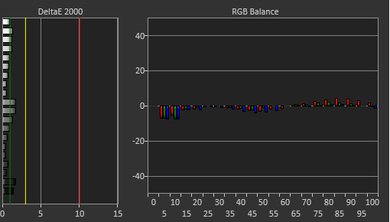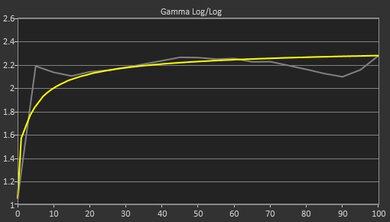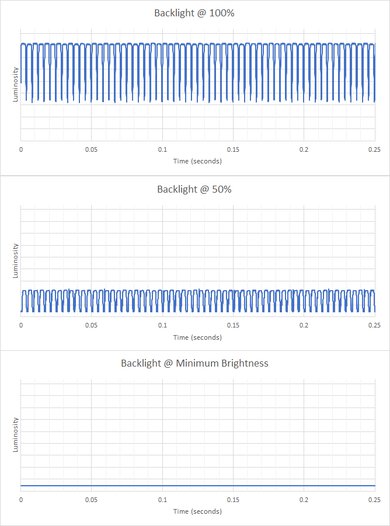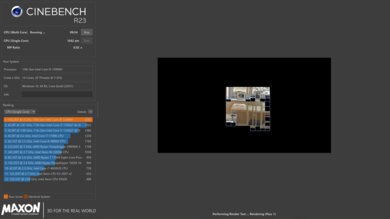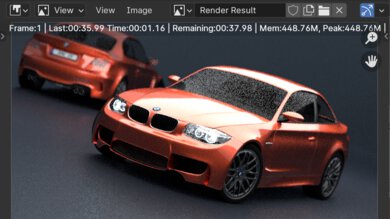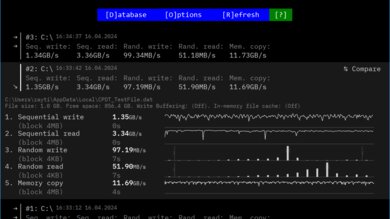Like what we do? We're currently hiring a Staff Writer for Computers. Join our team!
The ASUS Zenbook 14X OLED UX3404 (2023) is a thin and light workstation laptop. It's available with Intel 13th Gen H-series CPUs, ranging from a Core i5-13500H to a Core i9-13900H, paired with integrated graphics only or with an NVIDIA GeForce RTX 3050 Laptop GPU (Core i9 model only). RAM and storage max out at 32GB and 1TB, respectively. It has a 120Hz 2.8k OLED display, a 1080p webcam, a facial recognition IR camera, Wi-Fi 6E wireless connectivity, and a 70Wh battery. Ports include one USB-A, two USB-C/Thunderbolt 4s, an HDMI 2.0, and a 3.5mm headphone jack. You can get it in an Inkwell Gray or Sandstone Beige color.
See our unit's specifications and the available configuration options in the Differences Between Variants section.
Our Verdict
The ASUS Zenbook 14X is good for school use. This 14-inch model feels incredibly well-built and is easy to carry around, thanks to its compact design. It also provides a fantastic user experience with its sharp OLED display, spacious keyboard, and large, responsive touchpad. It's available with Intel 13th Gen H-series CPUs, which are more than fast enough to handle light workloads, like text processing, web browsing, and video playback, as well as more demanding tasks like programming and simulations. You can also get the top-end Core i9 model paired with a discrete NVIDIA GeForce RTX 3050 Laptop GPU, making this laptop suitable for students in fields like 3D animation. The RTX 3050 isn't exactly the fastest GPU around, so you might experience some slowdowns or stutters if your work is highly complex. Unfortunately, the battery lasts only around six hours of light use on a Core i9 model with discrete graphics. You'll get longer battery life on models with integrated graphics only, though you may still have to plug it in for a quick charge to get through a typical day.
-
Compact design.
-
Sharp, colorful OLED display.
-
Intel CPU and RTX 3050 GPU can handle some demanding workloads.
-
Comfortable keyboard, responsive touchpad.
-
Great port selection includes an HDMI and Thunderbolt 4 ports.
-
Sub-par battery life.
-
OLED is susceptible to permanent burn-in.
The ASUS Zenbook 14X isn't designed for gaming. Although its Intel 13th Gen CPU is quite capable, you can only get the laptop with an NVIDIA GeForce RTX 3050 Laptop GPU. This last-gen, entry-level GPU can only handle 1080p gaming, and even then, you'll have to play with the lowest graphical settings to get playable frame rates. Its OLED display has a 120Hz refresh rate, which improves motion smoothness and input responsiveness; however, its slow response time causes visible ghosting, and it doesn't support variable refresh rate to reduce screen tearing.
-
120Hz refresh rate.
-
Fast, user-replaceable SSD.
-
Doesn't get hot or loud under load.
-
No VRR support to reduce screen tearing.
-
Only available with integrated graphics or entry-level RTX 3050.
-
Display's slow response time causes visible ghosting.
-
Soldered RAM.
-
OLED is susceptible to permanent burn-in.
The ASUS Zenbook 14X is great for media consumption. Thanks to its compact design, it's very portable, and its battery is pretty decent for video playback, lasting around six hours of light use. Its 2.8k OLED display looks sharp and colorful, and it produces deep, inky blacks for a fantastic dark room viewing experience. Screen visibility isn't an issue in most indoor environments, but because it has a glossy finish, you may get some distracting reflections if you have bright lights shining directly on the screen. The speakers get reasonably loud but have very little bass or treble, so they're better suited for speech-heavy content. Unfortunately, while the display supports touch input, this isn't a convertible laptop, so you can't put it in tent mode or use it as a tablet.
-
Compact design.
-
Sharp, colorful OLED display.
-
OLED produces deep, inky blacks for a better dark room viewing experience.
-
Speakers get reasonably loud.
-
Speakers lack bass and treble.
-
OLED is susceptible to permanent burn-in.
The ASUS Zenbook 14X is great for use as a workstation. It's available with Intel 13th Gen H-series CPUs, up to a Core i9-13900H, paired with integrated graphics only or with a discrete NVIDIA GeForce RTX 3050 Laptop GPU. CPU performance is great, considering the chassis size and cooling system. As for the RTX 3050, although it's better than integrated graphics and can handle some demanding tasks, it's an entry-level GPU from NVIDIA's previous generation running at a low wattage, so you'll likely experience stutters and slowdowns in highly complex work. Also, you can only get up to 32GB of soldered RAM, which might not be enough for some people. The display is suitable for color-correction work, as it has full DCI P3 and near-full Adobe RGB coverage. The SSD is user-replaceable, and there are tons of ports for peripherals and external displays, including two Thunderbolt 4s and an HDMI.
-
Intel CPU and RTX 3050 GPU can handle some demanding workloads.
-
Fast, user-replaceable SSD.
-
Display is suitable for color work.
-
Great port selection includes an HDMI and Thunderbolt 4 ports.
-
Doesn't get hot or loud under load.
-
Only available with integrated graphics or entry-level RTX 3050.
-
Soldered RAM.
-
Some CPU throttling.
-
OLED is susceptible to permanent burn-in.
The ASUS Zenbook 14X is great for business use. It has a sturdy build and a compact design, making it well-suited for those who travel a lot for work. The overall user experience is great; it has a sharp OLED display, a spacious keyboard, and a large, responsive touchpad. There's an excellent 1080p webcam for video calls and a Windows Hello IR camera for quick logins. Intel's 13th Gen H-series CPUs can easily handle productivity tasks like text processing, spreadsheets, and presentations. You can also get the laptop with a discrete NVIDIA GPU if you need to do some video editing for your business. Battery life is its main weakness, as it lasts only six to seven hours of light use.
-
Compact design.
-
Sharp, colorful OLED display.
-
Comfortable keyboard, responsive touchpad.
-
Great 1080p webcam.
-
Great port selection includes an HDMI and Thunderbolt 4 ports.
-
Sub-par battery life.
-
OLED is susceptible to permanent burn-in.
- 7.7 School
- 7.4 Gaming
- 8.2 Multimedia
- 8.5 Workstation
- 8.0 Business
Changelog
- Updated Jun 05, 2024: Added mention of the ASUS ROG Zephyrus G14 (2024) as an alternative with faster GPU options in the GPU section.
- Updated May 22, 2024: Updated the Build Quality section to include information regarding user reports of screen cracking due to various reasons.
- Updated May 17, 2024: Added mention of the Dell XPS 14 (2024) as an alternative with more RAM configurations in the RAM section.
- Updated May 10, 2024: Review published.
- Updated May 06, 2024: Early access published.
Differences Between Sizes And Variants
We tested the ASUS Zenbook 14X OLED (model UX3404VC-BS91T-CB) with an Intel Core i9-13900H CPU, an NVIDIA GeForce RTX 3050 Laptop GPU, 32GB of RAM, and 1TB of storage. The CPU, GPU, memory, and storage are configurable; the available options are in the table below. This review applies to the 'UX3404', 'Q410VA' (Core i5), and 'Q420VA' (Core i7) models.
| Screen |
|
|---|---|
| CPU |
|
| GPU |
|
| Memory |
|
| Storage |
|
| Color |
|
See our unit's label here.
Compared To Other Laptops
The ASUS Zenbook 14X is a great laptop overall. It has a sturdy build and provides a good user experience with its sharp display, comfortable keyboard, and responsive touchpad. Although you can get significantly more performance on laptops with newer CPUs and better cooling, it's still a good option if you're willing to sacrifice some performance for its thin and light design. Its main weakness is battery life, as it's shorter than most models in its class.
See our recommendations for the best workstation laptops, the best video editing laptops, and the best laptops for music production.
The ASUS Zenbook 14 OLED (2024) and the ASUS Zenbook 14X OLED UX3404 (2023) are near-identical in design and provide a similar user experience. However, they differ in performance, as the Zenbook 14X OLED UX3404 is available with a discrete NVIDIA GeForce RTX 3050 Laptop GPU, giving it more graphical processing power to handle more intensive tasks, while the Zenbook 14 from 2024 is only available with integrated graphics, which are only suitable for general productivity. The Zenbook 14X UX3404 also has a more robust cooling system, so it doesn't lose as much performance during heavy, sustained workloads. One feature difference between these two laptops is the addition of an NPU (Neural Processing Unit) and low-power efficiency cores on the 2024 Zenbook 14's Intel Meteor Lake CPUs. The NPU speeds up AI-based tasks, like background blurring on video calls and image processing in photo editing apps, while the low-power efficiency cores help prolong battery life.
The ASUS Zenbook 14X OLED UX3404 (2023) and the Apple MacBook Air 15 (2024) are both premium laptops that provide a good user experience overall. Each has its pros and cons. The ASUS has arguably a better display, sporting a 2.8k 120Hz OLED display; however, the MacBook's Retina screen gets brighter to combat glare, and unlike the ASUS' OLED, it's immune to permanent burn-in. Also, while both displays flicker, the MacBook's panel is likely less bothersome to people sensitive to flickering, as its flicker frequency is much higher. The ASUS laptop's touchpad has a calculator function, which is handy for those working with lots of numbers, though the MacBook's haptic touchpad is larger and easier to use. Battery life is where these two laptops differ the most, as the MacBook lasts more than twice as long at almost 13 hours of light use.
The ASUS Zenbook 14X OLED UX3404 (2023) and the ASUS ROG Zephyrus G14 (2024) are different kinds of laptops. The Zenbook is a productivity/content creator model, while the G14 is primarily a gaming model, but it can also double as a productivity/content creator laptop. You can get more processing power out of the G14, as it's available with up to an RTX 4070, whereas the Zenbook is only available with the older RTX 3050 GPU. The G14 also has better CPU performance, as its superior cooling system helps maintain better performance in heavy, sustained workloads.
The ASUS Zenbook 14X OLED UX3404 (2023) and the Apple MacBook Air 13 (2022) are both premium laptops; however, the ASUS is more of a content creation laptop with more processing power, while the MacBook is an ultraportable designed for general productivity tasks like web browsing and text processing. Thanks to its M2 SoC's media engines, the MacBook can handle some video editing. Also worth noting is that while the ASUS has more processing power, its performance is still at the lower end compared to other workstations on the market, as it's only available with an entry-level NVIDIA GeForce RTX 3050 Laptop GPU running at a low TGP (Total Graphics Power) of 45W. The ASUS has arguably a better display, sporting a 120Hz 2.8k OLED panel, but it doesn't get as bright to combat glare, and unlike the MacBook's Retina (IPS) panel, it flickers, which might bother those sensitive to flickering.
The Apple MacBook Pro 14 (M3, 2023) is much better than the ASUS Zenbook 14X OLED UX3404 (2023) for most uses. The MacBook Pro 14 provides a better user experience overall; it has a brighter screen to combat glare, a larger haptic touchpad, a better webcam, and a wider port selection. Apple's M3 Pro/Max SoCs are generally faster than the Zenbook's Intel 13th Gen H-series CPUs and NVIDIA GeForce RTX 3050 Laptop GPU, and they're also more efficient, resulting in significantly longer battery life. The ASUS' OLED display has touch and pen input support, which the MacBook Pro lacks, but it's susceptible to permanent burn-in like all OLEDs, an issue that the MacBook Pro' Mini LED is immune to.
Though similar in design and features, there's a big difference between the ASUS Zenbook 14 Flip OLED (2023) and the ASUS Zenbook 14X OLED UX3404 (2023). The former is a 2-in-1 convertible designed for general productivity tasks like text processing, web browsing, spreadsheets, and video playback, while the latter is a thin and light workstation with more processing power to handle demanding tasks like video editing and 3D graphics.
The ASUS Zenbook 14X OLED UX3403 (2023) and the Lenovo Slim Pro 7 14 (2023) are both 14-inch thin and light workstation laptops. The ASUS is available with Intel 13th Gen H-series CPUs and an optional NVIDIA GeForce RTX 3050 Laptop GPU (4GB VRAM), while the Lenovo is available with AMD Ryzen CPUs and an RTX 3050 with 6GB of VRAM. The ASUS provides a better user experience overall (better screen, touchpad, and webcam). However, the Lenovo has better performance, especially the Ryzen 7 7840HS variant, and it doesn't throttle as much under load, thanks to its superior cooling system. It also has better graphical performance because its RTX 3050 GPU has more VRAM and runs at a higher TGP of 73W.
The ASUS Zenbook 14X OLED UX3404 (2023) and the HP Spectre x360 14 (2024) are both 14-inch Windows laptops. However, the ASUS is a more traditional clamshell model designed for light to moderately intensive tasks (video editing on the go, programming...), while the HP is a 2-in-1 convertible designed for general productivity like text processing and web browsing. The overall user experience is pretty similar between these two laptops. As for performance, although the ASUS is faster and can handle some demanding tasks, its performance is still at the lower end of the spectrum when compared to other workstations on the market, as it's only available with an entry-level NVIDIA GeForce RTX 3050 Laptop GPU (with a low TGP of 45W). The HP can handle general productivity just fine; don't expect to perform intensive tasks, especially things that involve a lot of graphical processing power.
Test Results
The ASUS Zenbook 14X is available in the Inkwell Gray and Sandstone Beige color schemes. See the bottom of the laptop here.
The ASUS Zenbook 14X's build quality is outstanding. Its full-aluminum chassis feels very sturdy, with no apparent flaws or gaps in the construction. There's very little flex on the lid and keyboard deck, and the display doesn't twist when manipulating it. The Inkwell Gray finish is fairly scratch-resistant, though it picks up a fair amount of fingerprints and smudges. The feet feel solid and stick firmly to the bottom.
It's worth noting that while we haven't experienced such an issue, there are user reports that the screen is fragile and can crack with minimal force.
The hinge is outstanding. Its wide range lets you lay the screen flat on the table, which is handy when you need to show the content to someone opposite you or want to write with a stylus in a more comfortable position. It feels smooth when opening and closing the lid and is very stable, exhibiting almost no wobble when typing heavily.
Accessing the ASUS Zenbook 14X's internals is fairly easy; you need to remove nine T5 torque screws and undo the bottom panel's clips with a prying tool. The screws are very small, so you'll have to be careful not to lose them. The SSD slot supports M.2 2280 PCIe Gen 4 NVMe SSDs.
Get the user's manual here.
The ASUS Zenbook 14X's 2.8k OLED displays look very sharp and provide just enough screen real estate for split-screen multitasking. Its 16:10 aspect ratio is great for productivity, as it gives you slightly more vertical space than a standard 16:9 display, allowing you to see more information when reading a document or website. OLED panels are susceptible to permanent burn-in, especially with static elements like Windows' taskbar; however, it's unlikely to be an issue for those viewing varied content.
Though not entirely necessary for productivity, the 2.8k OLED display's 120Hz refresh rate does provide a better user experience than a standard 60Hz refresh rate, improving motion smoothness (when scrolling through a document) and input responsiveness (when moving the cursor and using touch or pen input). That said, the higher refresh rate will drain the battery faster. You can set it to 60Hz to prolong battery life, and there's also a setting that automatically switches the refresh rate to 60Hz when running on battery and 120Hz when plugged in.
The display gets bright enough for use in most indoor settings but not outdoors in broad daylight. It gets very dim at the lowest brightness setting, which is great for dark room viewing because it causes less eye strain.
The display's reflection handling is okay. Its glossy finish mainly struggles with bright light sources, like a lamp or open window during the day. The reflections are visible even with the screen at maximum brightness.
The display's horizontal viewing angle is okay. Like most OLED panels, colors shift fairly quickly as you move to the side, so you need to be close or directly in front of the screen to see an accurate image.
The display's vertical viewing angle is okay. Again, color shift is the main issue when viewing from above or below.
The display's out-of-the-box accuracy is good. The white balance inaccuracies are extremely minor and hard to spot; however, colors are visibly off because the panel uses a wider color space, resulting in oversaturation. You can clamp the color gamut to sRGB or DCI P3 via the MyAsus app. The gamma follows the curve fairly well; there's just some over-darkening in dark scenes and over-brightening in bright scenes.
The OLED display's color gamut is superb. It has full coverage of the sRGB and DCI P3 color spaces and near-full coverage of the Adobe RGB color space. It's suitable for media consumption, professional photo editing, as well as for viewing and producing SDR and HDR content. The MyAsus app has settings to limit the color reproduction to a specific color space. Here are the measurements in the sRGB and DCI P3 color spaces.
The ASUS Zenbook 14X OLED has a great keyboard. Its layout feels spacious and is easy to get used to. Key stability is good, and the keycaps are large, with a slight concave shape that can help guide your fingers when typing. The keys have a good amount of travel, require little force to actuate, and provide decent tactile and audio feedback. The backlight is white and adjustable via the F7 shortcut.
The ASUS Zenbook 14X OLED has an excellent touchpad. It's large, smooth, and responsive. Palm rejection works well, and there are no issues with actions like dragging and dropping or zooming in and out of images. You can only click in the bottom half of the touchpad. The buttons provide good tactile and audio feedback.
There are two icons at the top corners of the touchpad. The right one activates the number keys, turning the touchpad into a virtual numpad. A short press on the left icon adjusts the Numpad's brightness, while a long press launches Windows' calculator app.
The speakers get reasonably loud with minimal compression at higher volume levels. They sound clear and relatively natural but lack bass and treble, so they're best suited for speech-heavy content rather than music.
The ASUS Zenbook 14X OLED has a great webcam. The image has a fair amount of fine details and true-to-life colors; however, there's a bit of noise, and the high contrast makes some darker areas harder to see. Voices sound loud and clear over the microphone, but there's also some static background noise.
The ASUS Zenbook 14X has a great port selection. The USB-A port supports USB 3.2 Gen 2 data transfer speed of up to 10Gbps. Both USB-Cs support Thunderbolt 4 (up to 40Gbps data transfer speed and two external 4k displays at 60Hz), DisplayPort, and Power Delivery. The latter allows for fast charging of the laptop and other PD-compatible devices connected to the port. Regarding the HDMI port, although ASUS advertises it as HDMI 2.1, it uses the TMDS (Transition Minimised Differential Signaling) signaling method, which only supports up to a maximum output resolution of 4k @ 60Hz. As such, we consider it an HDMI 2.0 port.
The ASUS Zenbook 14X laptop's wireless adapter is an Intel Wi-Fi 6E AX211. Wi-Fi 6E has faster speeds, lower latency, and less signal interference than previous Wi-Fi standards; however, you need a router that supports Wi-Fi 6E to benefit from these features.
The ASUS Zenbook 14X is available with the following CPUs:
- Intel Core i5-13500H (12 cores/16 threads, up to 4.70GHz, 18MB cache)
- Intel Core i7-13700H (14 cores/20 threads, up to 5.00GHz, 24MB cache)
- Intel Core i9-13900H (14 cores/20 threads, up to 5.40GHz, 24MB cache)
All three are high-performance CPUs typically found in gaming and workstation laptops. They can handle general productivity tasks, as well as more demanding workloads like video editing, gaming, programming, and simulations. They're from Intel's 13th Gen lineup, which is one generation behind (we're at 14th Gen at the time of writing). Regarding core composition, the lowest-end Core i5-13500H has four performance and eight efficiency cores, while the Core i7 and top-end Core i9 have six performance and eight efficiency cores. Unlike the newer Meteor Lake CPUs, these don't have an NPU (Neural Processing Unit) for A.I.-based tasks or low-power efficiency cores. The Core i5 is noticeably slower than the other two since it has two fewer performance cores; however, the performance difference between the Core i7 and Core i9 is much smaller.
You can get the ASUS Zenbook 14X with integrated graphics only or with an NVIDIA GeForce RTX 3050 Laptop GPU, though the latter is only available on Core i9-13900H models. Intel's Iris Xe is an integrated GPU designed for general productivity tasks. If your workload requires more GPU processing power, like video editing and 3D animation, it's best to get a model with the RTX 3050, as you'll get a smoother experience and faster completion times. That said, the RTX 3050 is far from being the fastest you can find on the market, as it's an entry-level GPU from NVIDIA's previous generation. Additionally, it's an RTX 3050 with only 4GB of VRAM and a low TGP (Total Graphics Power) of 45W. It'll get the job done, but don't expect too much of it. As for gaming, the RTX 3050 can only handle games at 1080p with low settings, and even then, you may have to rely on DLSS (in supported games) to get playable frame rates. Check out the ASUS ROG Zephyrus G14 (2024) if you want a compact laptop with faster NVIDIA 40-series GPU options.
You can configure this laptop with 8GB, 16GB, or 32GB of RAM. The memory isn't user-replaceable. If you have a memory-intensive workload and need a laptop available with more RAM, check out the Dell XPS 14 (2024).
You can configure this laptop with 512GB or 1TB of storage. The SSD is user-replaceable; the slot supports M.2 2280 PCIe Gen 4 SSDs.
The ASUS Zenbook 14X has an outstanding overall score in the Geekbench 5 benchmarks. The posted results are averages obtained in the default Balanced mode. Switching to the Performance mode increases the CPU single-thread score to 1,880 and the GPU compute score to 55,189, while the CPU multi-thread score remains in the same ballpark at 11,480. The Core i9-13900H's performance is adequate for heavy multitasking and demanding workloads, like programming and simulations; however, it's at the lower end for an Intel 13th Gen H-series CPU. You can find models with a Core i7-13700H or even an Intel 12th Gen CPU that performs just as well. As for the GPU, the NVIDIA GeForce RTX 3050 can handle some demanding workloads, but again, it's an entry-level GPU from NVIDIA's previous generation, so although it can get the job done, don't expect to get the smoothest experience or the fastest completion times.
The ASUS Zenbook 14X has an outstanding overall score in Cinebench R23. The posted results are benchmarks performed in the default Balanced mode, which throttles the CPU in intensive, sustained workloads. Switching to the Performance mode increases the single-thread score to 1,832 and the multi-thread score to 14,356, roughly an 11% and 13% performance boost, respectively. This performance level is adequate for heavy multitasking and demanding, multi-threaded applications. You can get significantly better performance on laptops with an Intel 14th Gen HX CPU, like the Dell Alienware m18 R2 (2024); however, those laptops are typically much bulkier due to their more robust cooling system.
The ASUS Zenbook 14X is suitable for Blender work. Although you can get reasonably fast render times using the CPU, it's best to get a model with the NVIDIA GeForce RTX 3050 Laptop GPU, as even an entry-level discrete GPU like the RTX 3050 can render images significantly faster.
The Basemark GPU score is decent. The performance is certainly better than most integrated graphics, but it's at the lower end for a discrete GPU, as the NVIDIA GeForce RTX 3050 Laptop is an entry-level graphics processor, and this particular variant runs at a low TGP. It's more comparable to the older NVIDIA GeForce GTX 1650 performance-wise. This means it can handle 1080p gaming but only older titles with low settings. The Intel Iris Xe integrated GPU is even slower and can only handle light, puzzle-like games and older titles.
Models with integrated graphics only will have longer battery life.
Borderlands 3 runs poorly on the ASUS Zenbook 14X OLED with an Intel Core i9-13900H CPU and NVIDIA GeForce RTX 3050 Laptop GPU. Although you can get over 60 fps at 1080p with some tweaks in the settings, the gameplay is choppy due to frequent frame drops. Intel's Iris Xe integrated GPU can't handle such a demanding game.
Civilization VI runs well on the ASUS Zenbook 14X. This game isn't graphically intensive, so the RTX 3050 can easily push high frame rates. It's playable on models with integrated graphics only, though you'll have to lower the settings much more to get a smooth experience. The average turn time is decent and within the expected range for an Intel 13th Gen CPU.
Counter-Strike 2 runs well. Except for a few occasional stutters, the gameplay is very smooth. Models with integrated graphics only can push over 60 fps with low settings, but you'll experience more frequent stutters.
Shadow of the Tomb Raider is playable on models with an NVIDIA GeForce RTX 3050 Laptop GPU but not on models with integrated graphics only. Even then, you'll have to dial down the settings a bit and rely on NVIDIA's DLSS to get smooth gameplay. The large frametime spikes are scene changes and aren't representative of the performance.
The keyboard only gets mildly warm under load, and the fan is audible but quiet. However, the bottom of the laptop gets hotter and can be uncomfortable if you wear shorts. Switching to the Performance mode doesn't increase fan noise.
The ASUS Zenbook 14X has a few pre-installed software applications, including:
- Dolby Access: Adds Dolby Atmos support and lets you tweak the speakers or headphones settings.
- GlideX: Lets you mirror your screen's content to a smartphone, tablet, or computer.
- MyAsus: Lets you see system and warranty information, adjust the display and fan profile, diagnose issues, get system updates, apply noise cancelling during video calls, change the sound profile, contact customer support, and transfer files. There are also settings to help prevent OLED burn-in, like Pixel Refresh.
- McAfee WebAdvisor: Protects you from malware when browsing the internet.
- ProArt Creator Hub: Lets you monitor and optimize system performance, calibrate the display, and optimize your workflow.
- ScreenXpert: Window management utility for multi-display setups.
The ASUS Zenbook 14x OLED laptop has a Windows Hello facial recognition IR camera. You can use it to log into Windows, authorize Windows Store purchases, and auto-fill saved passwords on supported websites.
The display supports pen input; however, you have to buy the pen separately. ASUS has a stylus, the ASUS Pen 2.0 (SA203H), though any Microsoft Pen Protocol stylus will work.
Comments
ASUS Zenbook 14X OLED UX3404 (2023): Main Discussion
Let us know why you want us to review the product here, or encourage others to vote for this product.
- 21010
HI, What is the difference between Sony X75l and Sony x77l? What are the advantages and disadvantages of each?
- 21010
Hi, Is the Samsung cu8000 model better or the samsung cu8500 model? Can you make a comparison between the two?