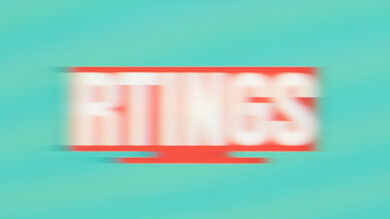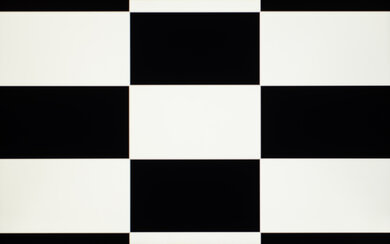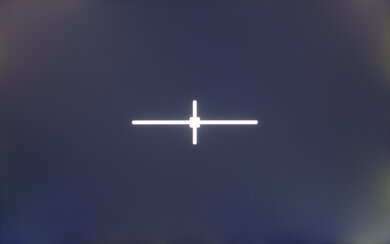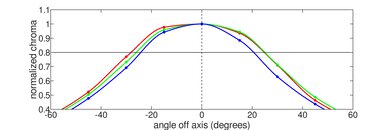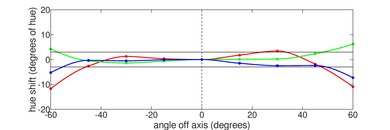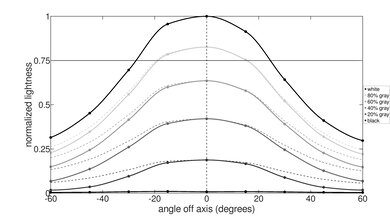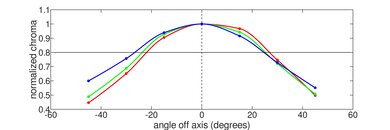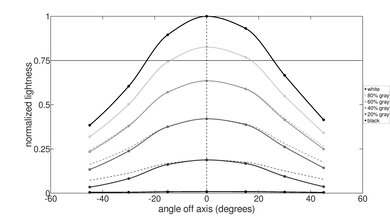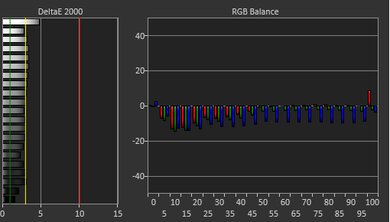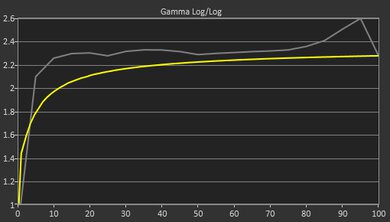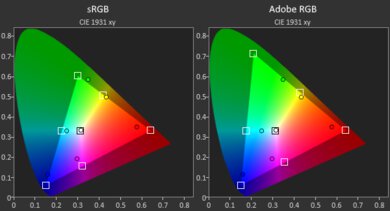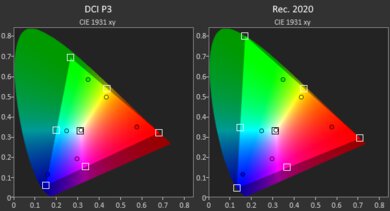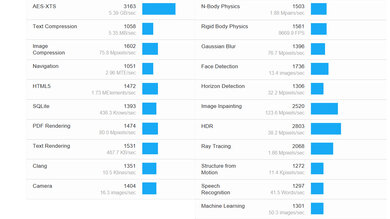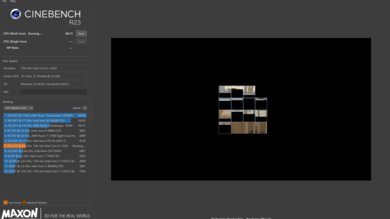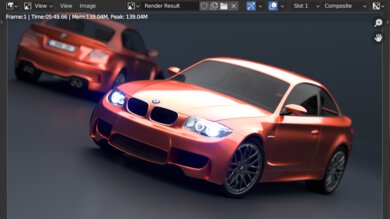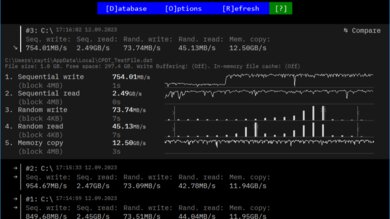The Dell Inspiron 14 (2023) is a mid-range Windows ultraportable laptop. This 5430 model replaces the Dell Inspiron 14 5420 from 2022. Except for the location of the speakers, its design is largely the same as its predecessor. The 5430 model is available with Intel 13th Gen U- and P-series CPUs, up to 16GB of RAM, and up to 1TB of storage. You can choose between Intel integrated graphics, an NVIDIA GeForce MX550, or an NVIDIA GeForce RTX 2050 GPU. There are also multiple display options, including an FHD+ (1910 x 1200) and a QHD+ (2560 x 1600) IPS panel. It has Wi-Fi 6E wireless connectivity, a 1080p webcam, and a 54Wh battery. Ports include two USB-As, a USB-C/Thunderbolt 4, an SD card reader, and an HDMI 1.4.
You can see our unit's specifications and the available configuration options in the Differences Between Variants section.
Our Verdict
The Dell Inspiron 14 is good for school use. It has a compact and lightweight design, so it's easy to carry around, and its battery lasts nearly ten hours of light use. You can get it with an FHD+ (with or without touch input) or QHD+ display; both look sharp and bright enough for use in most indoor settings. It has a good keyboard, a large touchpad, and a wide port selection, including a USB-C/Thunderbolt 4 port. It's available with Intel 13th Gen U- and P-series CPUs paired with integrated graphics or an NVIDIA discrete GPU. It's fast enough for general productivity tasks, and depending on the configuration, it can also handle some moderately intensive workloads, which is great for students in more technical fields like 3D graphics and animation.
-
Thin and light design.
-
Battery lasts over nine hours of light use.
-
Good keyboard and touchpad.
-
Excellent port selection includes Thunderbolt 4.
-
FHD+ displays look dim and washed out.
-
Low-power CPUs can't handle highly demanding workloads.
The Dell Inspiron 14 is mediocre for gaming. Although it's available with various CPUs and GPUs, only the top-end configurations with an NVIDIA GeForce RTX 2050 Laptop GPU can handle graphically-intensive games, and even then, you'll still have to play with fairly low settings. Likewise, while you can get the laptop with a 120Hz QHD+ display, its slow response time causes noticeable ghosting, and it doesn't support VRR to reduce screen tearing. On the upside, the laptop doesn't get hot and loud under load, and its fast SSD helps shorten loading times.
-
120Hz display option.
-
RTX 2050 discrete GPU option.
-
Doesn't get hot or loud under load.
-
User-replaceable SSD.
-
Low-power CPUs can't handle highly demanding workloads.
-
CPU throttles under load.
-
Displays have slow response time with no VRR.
-
Soldered RAM.
The Dell Inspiron 14 is okay for media consumption. It's easy to carry around, thanks to its thin and light design, and its battery lasts over five hours of video playback, enough time to get through a couple of movies. You can get the laptop with an FHD+ or QHD+ display; the latter looks sharper, brighter, and more colorful. However, neither is ideal for dark room viewing, as their low contrast ratio makes blacks look gray. The speakers get very loud but sound unnatural, with very little bass.
-
Thin and light design.
-
QHD+ display option with 100% sRGB coverage.
-
Speakers get very loud with minimal compression.
-
FHD+ displays look dim and washed out.
-
Blacks look gray in dim settings.
-
Speakers sound unnatural with very little bass.
The Dell Inspiron 14 is good for use as a workstation. It's available with Intel 13th Gen U- and P-series CPUs paired with integrated graphics or an entry-level NVIDIA discrete GPU. The top-end configurations can only handle moderately intensive tasks, so it isn't ideal for heavy workloads with extremely complex material. Also, you can only get up to 16GB of soldered RAM. On the upside, it has a spacious keyboard, Thunderbolt 4 support, and a fast, user-replaceable SSD. It doesn't get hot or loud under load, though the CPU throttles a fair amount.
-
Good keyboard and touchpad.
-
Excellent port selection includes Thunderbolt 4.
-
Doesn't get hot or loud under load.
-
User-replaceable SSD.
-
Low-power CPUs can't handle highly demanding workloads.
-
CPU throttles under load.
-
Can only get up to 16GB of soldered RAM.
The Dell Inspiron 14 is good for business use. It's a well-built laptop that's easy to carry around, and its battery lasts nearly ten hours of light use, so you likely won't need a charger. It's available with various Intel 13th Gen CPUs, all powerful enough to handle productivity tasks like text processing, spreadsheets, presentations, and video playback. It has a sharp display, spacious keyboard, large and responsive touchpad, and wide port selection, including a Thunderbolt 4 port. Unfortunately, the webcam isn't very good, as the image looks soft and underexposed.
-
Thin and light design.
-
Battery lasts over nine hours of light use.
-
Good keyboard and touchpad.
-
Excellent port selection includes Thunderbolt 4.
-
FHD+ displays look dim and washed out.
-
Webcam image looks soft and underexposed.
- 7.6 School
- 6.0 Gaming
- 6.6 Multimedia
- 7.6 Workstation
- 7.6 Business
Changelog
- Updated Dec 12, 2023: Added mention of the MSI Summit E16 Flip Evo (2023) as an alternative with faster NVIDIA 40-series GPUs in the GPU section.
- Updated Dec 07, 2023: Converted to Test Bench 0.8.2.
- Updated Nov 10, 2023: Added mention of the MSI Prestige 14 Evo (2023) as an alternative with a brighter display in the Brightness section.
- Updated Nov 03, 2023: Converted to Test Bench 0.8.1.
- Updated Sep 26, 2023: Review published.
Differences Between Sizes And Variants
We tested the Dell Inspiron 14 5430 with an FHD+ (1920 x 1200) IPS display, an Intel Core i5-1335U CPU, 8GB of RAM, and 512GB of storage. The display, CPU, GPU, memory, and storage are configurable; the available options are in the table below.
| Screen |
|
|---|---|
| CPU |
|
| GPU |
|
| Memory |
|
| Storage |
|
| Color |
|
You can see our unit's label here.
Compared To Other Laptops
The Dell Inspiron 14 2023 is a good mid-range ultraportable. It performs well enough to handle most general productivity tasks and provides a good user experience. That said, its FHD+ displays are on the dimmer side, so they aren't ideal for well-lit settings, and its webcam could be better.
For more options, check out our recommendations for the best laptops for college, the best business laptops, and the best budget and cheap laptops.
The HP ENVY x360 15 (2023) is slightly better than the Dell Inspiron 14 (2023) for most uses. The ENVY x360 feels sturdier, and unlike the Inspiron 14, it's a 2-in-1 convertible, so you can use it as a tablet. It also has a more tactile keyboard, a larger touchpad, and a significantly better 1440p webcam. However, the Inspiron 14 has a longer battery life and is available with a sharper QHD+ display. The ENVY x360 is a better option if you need a lot of GPU processing power because it's available with a newer NVIDIA GeForce RTX 3050 Laptop GPU.
The Apple MacBook Air 13 (M1, 2020) is better than the Dell Inspiron 14 (2023) for most uses. The MacBook Air is more portable and feels much more premium and sturdy. It also provides a better user experience with a sharper and brighter display, an easier-to-use haptic touchpad, better-sounding speakers, and a better webcam. Its battery lasts more than three hours longer, and unlike the Inspiron 14, it doesn't make any noise since it's a fanless device. On the other hand, the Inspiron 14 has a wider port selection with multi-display support, and it's available with an NVIDIA GeForce RTX 2050 Laptop GPU, which has more processing power than the MacBook's integrated graphics.
The Dell Inspiron 14 (2023) and the Lenovo Yoga 7i 14 (2021) are both mid-range general productivity laptops. However, the Dell is a clamshell model (touch-sensitive display available), while the Lenovo is a 2-in-1 convertible that you can use as a tablet. The Dell is better overall regarding the user experience; the main downside is that the available FHD+ displays look washed out, so you have to upgrade to the QHD+ display to get a color performance comparable to the Lenovo. You can get better CPU and GPU performance from the Dell model, as it's configurable with newer, faster Intel 13th Gen CPUs and discrete NVIDIA GPUs. Battery life is where the Lenovo shines, lasting more than five hours longer than the Dell.
The Dell Inspiron 14 (2023) and the HP Pavilion Plus 14 (2023) are both mid-range ultraportables that provide a similar user experience. The Pavilion Plus has a better webcam and is available with more powerful H-series CPUs. However, the Inspiron 14's battery lasts longer and charges faster.
The Lenovo Slim Pro 7 14 (2023) is much better than the Dell Inspiron 14 (2023) for most uses. The Slim Pro 7 has a more premium, sturdier build. It also provides a better user experience overall with a more comfortable keyboard, a larger touchpad, and a better webcam. Additionally, you can get the Slim Pro 7 with a brighter 3k display and a faster CPU and GPU.
The Dell Inspiron 14 (2023) is much better than the MSI Modern 14 (2023). The Dell has a better keyboard, Thunderbolt 4 support, and significantly longer battery life. Also, you can get the Dell with a faster Intel P-series CPU and a discrete NVIDIA GPU if you need more processing power.
The Acer Aspire 3 Spin 14 (2023) and the Dell Inspiron 14 (2023) are both 14-inch Windows laptops; however, the Aspire is a 2-in-1 convertible, while the Inspiron is a more traditional clamshell laptop. The Inspiron is better for most uses; it has a brighter and sharper QHD+ display option, a more spacious and tactile keyboard, and a larger touchpad. It also has a fingerprint sensor and a wider port selection that includes an SD card reader and Thunderbolt 4 support. The Inspiron is available with much faster Intel 13th Gen U-series CPUs, and its battery lasts about two hours longer when performing light productivity tasks.
The Dell XPS 14 (2024) is much better than the Dell Inspiron 14 (2023). The XPS is a more premium model with a sturdier build and sleeker design, while the Inspiron is a mid-range model with some compromises, like a lower-quality webcam and a weaker cooling system. Both are productivity-focused laptops; the main difference is that the XPS has more processing power, allowing you to tackle more demanding tasks like programming and video editing.
The MSI Prestige 14 Evo (2023) and the Dell Inspiron 14 (2023) are very similar overall. The main difference is the CPU options; the MSI is available with faster Intel 13th Gen H-series processors, while the Dell is available with low-power U- and P-series processors. You can get the Dell with a sharper 120Hz QHD+ display, whereas the MSI is limited to an FHD+ resolution; however, the MSI's display gets brighter to combat glare.
Test Results
The Dell Inspiron 14 has a simple, understated design. It has a wedge-shaped chassis, relatively thin bezels, a plastic touchpad, and ports on both sides. Models with integrated graphics have up-firing speakers on each side of the keyboard; however, models with an NVIDIA discrete GPU have bottom-firing speakers, similar to the 2022 model. It's available in two colors: Platinum Silver and Dark River Blue.
The Dell Inspiron 14 feels well-built. The chassis is a mix of aluminum and plastic. There's some flex on the lid, display, and keyboard deck, but not enough to be of concern. Fingerprints and smudges aren't a problem on the Platinum Silver model, though it's likely worse on the Dark River Blue model. As for scratches, the finish is resistant against fingernails, but it'll scratch from anything harder. The feet feel solid and stick firmly to the bottom.
The Dell Inspiron 14's serviceability is okay. To access the internals, you need to remove eight Philips screws and undo the clips holding the bottom panel. Two of the eight screws are captive, meaning they stay attached to the panel, but the rest come out fully. You'll likely need a prying tool to undo the clips. The storage slot supports M.2 2230 and 2280 PCIe Gen 4 SSDs.
You can see the service manual here.
The Dell Inspiron 14 is available with the following displays:
- 1920 x 1200 IPS 60Hz (Matte)
- 1920 x 1200 IPS 60Hz Touchscreen (Glossy)
- 2560 x 1600 IPS 120Hz (Matte)
A FHD+ (1920 x 1200) resolution looks sharp on a 14-inch display. The QHD+ (2560 x 1600) has a higher pixel density of 216 PPI and looks sharper; however, the difference might not be immediately noticeable at typical viewing distances. Also, the increased resolution and higher refresh rate will drain the battery faster. All three panels have a 16:10 aspect ratio, which is quickly becoming the norm. It gives you slightly more vertical space than a standard 16:9 screen, which is great for productivity, as you can see more information at once, reducing the need to scroll.
The FHD+ panel has a 60Hz refresh rate and a slow response time, resulting in a blurry image with visible ghosting in fast-moving scenes. The touch-sensitive FHD+ display will perform similarly. The QHD+ panel has a 120Hz refresh rate, resulting in a clearer image and better responsiveness; however, it also has a slow response time (35ms advertised), so you'll still see blur trails behind moving objects. None of the displays support VRR to reduce screen tearing.
The FHD+ (non-touch) display's contrast ratio is decent and within the typical range of most IPS panels. However, it's still relatively low compared to display technologies like VA and OLED. This contrast level makes blacks look gray in dim settings. The other panels will likely have a similar contrast ratio.
The FHD+ display doesn't get very bright. It's fine for most indoor settings but not well-lit rooms or outdoors in broad daylight. The touch-sensitive FHD+ screen will perform similarly. The QHD+ screen has an advertised brightness of 300 cd/m², which is better but still not bright enough for outdoor use. Check out the MSI Prestige 14 Evo (2023) if you need a laptop with a brighter display.
The FHD+ display has decent reflection handling. Reflections aren't a problem when viewing bright-color content with the screen at maximum brightness; it's primarily dark-color content that'll be hard to see. The QHD+ panel has the same matte coating. The touch-sensitive FHD+ panel has a glossy finish. It'll struggle more with direct, mirror-like reflections, so avoiding having bright light sources directly behind you is best. However, unlike the matte screens, it won't cause a halo effect around bright reflections.
The FHD+ display's horizontal viewing angle is mediocre. The image dims and washes out relatively quickly as you move to the side, so you need to be more or less directly in front of the screen to get the best accuracy. The other displays likely have the same viewing angle.
The FHD+ display's vertical viewing angle is mediocre. Like the horizontal viewing angle, the image dims and washes when viewing from above and below, so you need to look at the screen more or less straight on to see an accurate image. The other panels likely have the same viewing angle.
The FHD+ display's out-of-the-box accuracy is okay. Most of the color and white balance inaccuracies are relatively minor. The colors that look noticeably off are due to the panel's narrow color gamut. The color temperature is a tad warmer than the standard 6500K target, giving the image a slight reddish tint. The gamma doesn't follow the sRGB curve; most scenes are too dark.
The FHD+ panel has a poor color gamut. It doesn't have full coverage of the commonly used sRGB color space, meaning most content will look slightly washed out. The touch-sensitive FHD+ panel has the same color gamut. The QHD+ panel has full sRGB coverage. None of the displays have enough DCI P3 and Adobe RGB coverage for HDR video production or print photography.
The Dell Inspiron 14 has a good keyboard. The layout feels spacious and is easy to get used to. The keys are reasonably stable, though the plastic used for the keycaps feels somewhat cheap. Typing feels good; the keys have a good amount of travel, don't require much force to actuate, and provide relatively satisfying tactile feedback. You can adjust the backlight brightness level using the F5 hotkey. The backlight is white with a slight blueish tint.
The touchpad is good. It's large and tracks all movements and gestures well, although dragging and dropping items over a long distance doesn't always work, as the item gets dropped occasionally. There's no problem with palm rejection or accidental touches. Unfortunately, the buttons feel cheap and mushy, and you can only click in the bottom half of the touchpad.
The Dell Inspiron 14's speakers get pretty loud with minimal compression artifacts at max volume. They sound clear but slightly unnatural, with almost no bass whatsoever.
The webcam's video quality is okay. While the colors look relatively true to life, the exposure is far too low, and a lot of the fine details look blurry due to noise. As for the microphone, voices sound clear but slightly hollow. On the upside, it doesn't pick up much background noise.
The Dell Inspiron 14 has an excellent port selection. Both USB-A ports support USB Gen 3.2 Gen 1 data transfer speed of up to 5Gbps. The USB-C port supports Thunderbolt 4 (up to 40Gbps data transfer speed and two 4k 60Hz displays), DisplayPort, and Power Delivery. The latter allows for fast charging of the laptop and other PD-compatible devices connected to the port. The maximum resolution supported over HDMI is 1920 x 1080 @ 60Hz.
The wireless adapter is an Intel Wi-Fi 6E AX211. Wi-Fi 6E has faster speeds, lower latency, and less signal interference than previous Wi-Fi standards. However, you need a router that supports Wi-Fi 6E to benefit from these features.
The Dell Inspiron 14 is available with the following CPUs:
- Intel Core i3-1315U (6 cores/8 threads, up to 4.5GHz, 10MB cache)
- Intel Core i5-1335U (10 cores/12 threads, up to 4.60GHz, 12MB cache)
- Intel Core i7-1355U (10 cores/12 threads, up to 5.00GHz, 12MB cache)
- Intel Core i5-1340P (12 cores/16 threads, up to 4.6GHz, 12MB cache)
- Intel Core i7-1360P (12 cores/16 threads, up to 5.00GHz, 18MB cache)
All five are processors designed for thin and light laptops and have a hybrid architecture with a mix of performance and efficiency cores. The Core i3-1315U has two performance and four efficiency cores. It's the slowest of the five and best suited for those with an extremely light workload. The Core i5-1335U and i7-1355U are a step up from the Core i3. They also have two performance cores but gain four additional efficiency cores. The only difference is that the i7-1355U has faster clock speeds, giving you slightly better performance. The Core i5-1340P and i7-1360P are more powerful CPUs with four performance and eight efficiency cores, and they run at a higher wattage (typically 28W) than the U-series processors (typically 10W to 15W). The i7-1360P is faster than the i5-1340P, but not significantly.
If you only perform light productivity tasks like text processing, web browsing, and video playback, the U-series CPUs are more than adequate. They're also more power-efficient, so you'll likely get longer battery life. The P-series processors are better suited for more demanding workloads like programming; just know that they'll drain the battery faster. Also, they likely throttle more under load, negating some of the performance gains over the U-series processors.
The Dell Inspiron 14 is available with the following GPUs:
- Intel UHD Graphics (integrated, Core i3)
- Intel Iris Xe (integrated, Core i5 and i7)
- NVIDIA GeForce MX550 2GB GDDR6 (discrete)
- NVIDIA GeForce RTX 2050 4GB GDDR6 (discrete)
The Intel UHD and Iris Xe integrated GPUs can only handle general productivity tasks like web browsing, text processing, and video playback. You can play some light or older games on Iris Xe, but you'll have to play with low settings to get playable frame rates. The NVIDIA GeForce MX550 is only a small upgrade over the Intel Iris Xe, so it isn't ideal for demanding workloads. As for the RTX 2050 Laptop GPU, it's a good deal faster than the rest, but know that it's still an entry-level model that's two generations behind NVIDIA's current offerings. It can handle more intensive tasks like video editing and 3D graphics as long as the material isn't overly complex. For gaming, the RTX 2050 can provide smooth gameplay at 1080p; however, you'll have to play with low settings or even lower the resolution to 720p in highly demanding titles. If you need a similar laptop available with faster NVIDIA 40-series GPUs, check out the MSI Summit E16 Flip Evo (2023).
You can configure this laptop with 8GB or 16GB of RAM. The memory isn't user-replaceable.
You can configure this laptop with 512GB or 1TB of storage. The SSD is user-replaceable; the slot supports M.2 2230 and 2280 PCIe Gen 4 NVMe SSDs.
The Dell Inspiron 14 with an Intel Core i5-1335U CPU has a great overall score in the Geekbench 5 benchmarks. The Core i5-1335U has strong single-thread performance, but its multi-thread performance is only decent compared to other current-generation CPUs. This means that it's fine for general productivity but will struggle in more demanding, multi-threaded workloads. The Core i7-1355U and the P-series CPUs are faster, but not significantly. If you need to run heavily multi-threaded applications, it's best to get a laptop with an H-series CPU and a more effective cooling system.
As for the GPU, the Intel Iris Xe integrated GPU performs poorly. The RTX 2050 is the only GPU option that can handle more intensive tasks, but again, this is an older entry-level GPU, so it'll still struggle in extremely complex workloads.
The Dell Inspiron 14 with an Intel Core i5-1335U performs well in the Cinebench R23 benchmarks. The Core i5's single-thread performance is outstanding, while its multi-thread performance is good but not great. This is because the Intel Core i5-1335U is a low-power CPU, and the laptop's limited cooling causes a fair amount of throttling. The P-series CPUs will only perform slightly better. If you're a heavy multitasker or need to run demanding multi-threaded applications, getting a laptop with an H-series CPU and a better cooling system is best.
Although you can do some 3D rendering with the CPU and integrated graphics, you'll get a much smoother experience and complete renders significantly faster on a model with an NVIDIA discrete GPU, specifically one with an RTX 2050 because this GPU supports Optix hardware acceleration.
The Intel Iris Xe performs poorly in the Basemark GPU benchmark. The integrated graphics and the NVIDIA GeForce MX550 are low-powered GPUs designed for general productivity tasks. You can play some lighter or older titles on models with an Iris Xe or MX550 GPU, but you'll have to play at 720p or with low graphical settings to get smooth gameplay. The NVIDIA GeForce RTX 2050 is faster and the best option if you want to game. It can maintain playable frame rates in highly demanding games at 1080p with some tweaks in the settings.
The 512GB SSD's performance is outstanding. Its fast sequential read speed lets the system quickly boot up, launch apps, and retrieve large data sets. The sequential write speed is a little slow for a PCIe Gen 4 SSD but still plenty fast for a general productivity laptop. The 1TB SSD is likely faster, as larger SSDs tend to perform better.
The Dell Inspiron 14's battery life is good. You can easily get through a typical 8-hour work or school day on a full charge. Models with a QHD+ display, P-series CPU, and/or an NVIDIA GPU will have shorter battery life.
Borderlands 3 isn't playable at 1080p on a Dell Inspiron 14 with integrated graphics. The gameplay is too choppy, even with low graphical settings. Only models with an NVIDIA GeForce RTX 2050 laptop GPU can run this and other similarly demanding games at playable frame rates.
In Civilization VI, the average frame rate at 1080p with high settings is low but consistent when running on Intel Iris Xe graphics. The game is very playable if you just lower a few graphical settings. However, the turn time is on the slower side. The Core i3's UHD graphics will perform worse or not run the game at all. Models with an NVIDIA GeForce MX550 and RTX 2050 Laptop GPU won't have any problems running this and other similar games smoothly.
The performance in CS:GO is middling on models with Intel Iris Xe graphics. You can easily get over 60 fps with some tweaks in the settings; however, the game stutters a lot due to frame drops. The NVIDIA GeForce MX550 and RTX 2050 will push higher frame rates, but you'll likely still experience some stutters.
The Dell Inspiron 14 with Intel Iris Xe graphics performs poorly in Shadow of the Tomb Raider. It's playable at 1080p with low settings, but you'll likely experience occasional stutters. For the best experience in this and other similarly demanding AAA titles, getting a model with an RTX 2050 discrete GPU is best.
The keyboard is mildly warm when idle and only gets slightly hotter under load, not enough to cause discomfort. The fan is audible at full speed but isn't loud or distracting. These are measurements taken in the default Optimized power profile. You can access more profiles in the MyDell app, like Cool, Quiet, and Ultra Performance. Switching to the Ultra Performance mode doesn't noticeably impact the keyboard temperature and fan noise.
The Dell Inspiron 14's performance over time is decent. Neither the CPU nor the GPU gets particularly hot under load. However, the CPU throttles considerably only a few minutes after starting an intensive task, which isn't ideal for heavy, sustained workloads. In contrast, the GPU doesn't throttle at all.
The Dell Inspiron 14 has many pre-installed applications, including:
- Dell Digital Delivery: Lets you purchase and download software applications from Dell.
- Dell Pair: Allows for seamless pairing of Dell-branded Bluetooth devices.
- Dell SupportAssist: Scans your computer for firmware and driver updates.
- Dell Update: Helps keep the firmware and drivers up to date.
- McAfee Security: Antivirus software.
- MyDell: Contains additional information about the laptop and lets you access power and performance profiles.
- SmartByte: Automatically optimizes network performance to improve web browsing and video streaming experience.
- Solitaire Collection: Various Solitaire-based games.
- Spotify: App for the music streaming service.
The Dell Inspiron 14 has a fingerprint sensor built into the power button. You can use it to log in quickly, authorize purchases in the Windows Store, and auto-fill saved passwords on supported websites.
Comments
Dell Inspiron 14 (2023): Main Discussion
Let us know why you want us to review the product here, or encourage others to vote for this product.
This product has been merged with Dell DELL Inspiron 7440 Business Laptop - 14" FHD. Follow the discussion here.