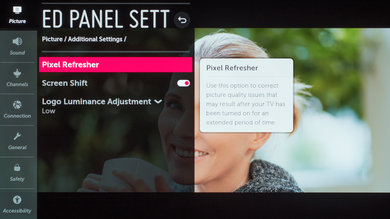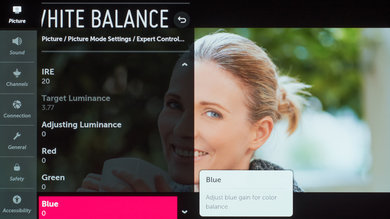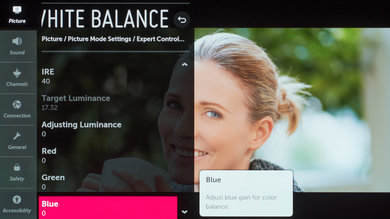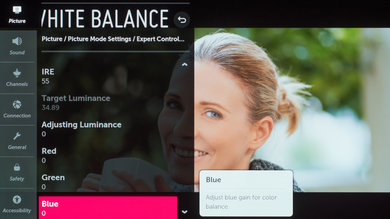We used the following calibration settings to review the LG 55" C9 (OLED55C9), and we expect them to be valid for the 65" model (OLED65C9), and the 77" model (OLED77C9). These settings should apply to most types of content, except for gaming or use as a PC monitor, which require a few additional changes, listed below.
General Settings
Eco Settings
One of the first things we did was disable all of the power saving and automatic image modes, as we don't want the TV to adjust the image during testing. For the C9, we set Energy Saving to 'Off', and from the Picture menu we set AI Picture to 'Off', and we also disabled Eye Comfort mode. You should adjust these settings to your preference.
SDR
For SDR content, there are a whopping 10 preset picture modes. We recommend choosing the 'isf Expert(Dark Room)' picture mode, as it is the most accurate one out of the box, and allows for the most customization. If you watch in a brighter room, 'isf Expert (Bright Room)' is almost as accurate.
We recommend setting the Contrast to '90', Sharpness at '0', Color at '50', and Tint at '0'.
To adjust the TV's luminosity, you should adjust the OLED Light setting depending on your specific viewing conditions. Changing this setting does not have any impact on the overall picture quality. The Brightness setting adjusts the image itself, and not the TV's luminosity. We usually recommend leaving this at '50'.
Expert Controls
In the Expert Controls tab, we left Dynamic Contrast and Super Resolution off for most of our testing. We left the Color Gamut set to 'Auto', so the C9 will choose the proper color gamut depending on the content. We set the Gamma to 2.2, as that is our target gamma. We chose the 'Warm 2' Color Temperature, which was the default for some picture modes.
HDR
HDR is automatically enabled for the native apps. Once you start playing HDR content, some of the settings change automatically, including OLED Light, which increases to '100.' We recommend leaving these settings to their default settings in HDR.
For HDR to work from external devices, the Ultra HD Deep Color option usually has to be enabled from the 'Additional Settings' menu for the input you are using. Older devices may have compatibility issues if this option is left enabled, so it is recommended to only enable this setting for devices that require it.
Dolby Vision
The C9 supports Dolby Vision, from native apps and with most external devices. As with normal HDR content, when you start playing Dolby Vision content, some settings change automatically. We recommend leaving these settings as-is, do not copy our SDR settings over. We recommend the 'Cinema' Picture Mode, but if you find the image too dim, try 'Cinema Home'. With 'Cinema Home', we noticed some issues in dark scenes, including raised black levels, and a bright flash in some scene transitions.
How to make HDR Brighter
If you find HDR content too dim, there are a few things you can try. Adjusting the Dynamic Contrast setting is a good place to start. The 'High' setting increases the brightness the most, but also darkens some dark details even further, as shown in the EOTF. Setting it to 'Medium' instead doesn't increase the brightness as much, but has less of an impact on dark scenes, as shown in this EOTF.
You can also try enabling Dynamic Tone Mapping. Although we don't normally recommend this feature, it analyzes each frame to try and determine the optimal tone mapping. This can make some bright scenes brighter, but also some dark scenes darker, which can cause some loss of detail. This feature isn't available with Dolby Vision content, as Dolby Vision already has dynamic tone mapping.
Motion Settings
Although we disable most motion enhancing functions for most of our tests, you should adjust these to whatever looks best for you. Some settings, like motion interpolation settings, may need to be adjusted depending on the specific content you are watching.
Motion Interpolation
Although we usually leave these settings disabled during testing, you should adjust these settings to your liking, as different people prefer different levels of motion interpolation. If you want to enable motion interpolation, set TruMotion to 'User', and adjust the De-Blur and De-Judder sliders.
The OLED Motion setting enables the C9's black frame insertion (BFI) feature. Enabling it activates the BFI feature at 60 Hz, which may bother some people. With this enabled, there will always be judder with 24p content.
Judder Settings
The LG C9 is able to remove judder from all sources. To do so, simply enable the Real Cinema setting from the 'Picture Mode Settings' menu. Note that with OLED Motion enabled, there will always be 24p judder, even with Real Cinema enabled.
Gaming
From the base SDR and HDR settings, very few changes are required for a great gaming experience. The C9 should automatically switch to the 'Game' Picture Mode when it detects a game is being played, and switch out of it when you stop playing.
For HDR Gaming, it is recommend to enable Ultra HD Deep Color for the port you are using, otherwise you might have some issues. If Instant Game Response is enabled, the TV should do this automatically.
PC Gaming/Desktop use
For an optimal PC gaming experience and for proper chroma 4:4:4 support, it is important to set the input label to 'PC' for the HDMI port you are using. Once you have set the label, it is recommended to reapply our base SDR or HDR settings, as the picture modes change when you set the label. This can be done from the new 'Home Dashboard' menu. Depending on the format you are sending, it might also be necessary to enable the Ultra HD Deep Color setting for the port you are using.
Other Settings
OLED Panel Settings
Although we don't expect this to be an issue for most people, burn-in is a possibility on the C9. There are a few options you should be aware of though, to ensure you get the most out of your new TV.
The Screen Shift setting, as the name describes, shifts the entire image a few pixels to one side, and gradually shifts it in a different direction over time. This helps reduce the effects of burn in from very small elements, like fine lines in a game HUD. We recommend leaving this enabled, the screen shift is not very noticeable, unless you are using the TV as a PC monitor.
Logo Luminance Adjustment automatically dims the area around a logo when it detects one on the screen. This can cause problems with some games, if the TV detects a UI element as a logo and dims it, so we recommend leaving it to 'Low'.
The Pixel Refresher menu allows you to manually run a complete pixel refresh cycle, which takes about an hour. The C9 already runs a short pixel refresh automatically after every 4 hours of cumulative usage, once the TV is turned off, so you shouldn't worry about manually running this.
White Balance Settings
The following are the results of the white balance and colorspace calibration on our unit. They are provided for reference, and should not be copied as the calibration values vary per individual unit even for the same model and same size as the TV we reviewed due to manufacturing tolerances. If you want to try them you will need to enter all values shown, as all of them are active at the same time. If you end up with worse picture quality, simply reset them to the default values.