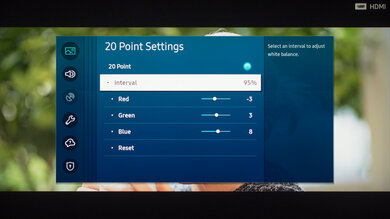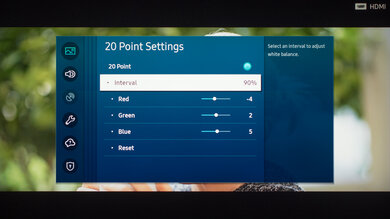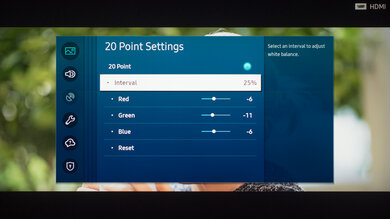We used the following calibration settings to review the Samsung 55" The Terrace (QN55LST7TAFXZA), and we expect them to be valid for the 65" version (QN65LST7TAFXZA), and the 75" version (QN75LST7TAFXZA). These settings should apply to most types of content, except for gaming or use as a PC monitor, which require a few additional changes, listed below.
General Settings
Eco Settings
One of the first things we did was disable all of the Eco Solution options, as we don't want the TV to adjust the image during testing.
SDR
For SDR content, there are four preset picture modes. We recommend choosing the 'Movie' picture mode, as it is the most accurate one out of the box, and allows for the most customization. From the Expert Settings menu, we recommend leaving the Contrast at '45,' and Sharpness at '0.' We also left Color at the default value of '25,' and Tint (G/R) at '0.' Finally, we chose the 'Warm2' Color Tone, as it was closest to our calibration targets. We set the Gamma to '2.2,' as that is closest to our calibration target.
To make the image brighter in SDR, you should adjust the Brightness setting depending on your specific viewing conditions. Changing this setting does not have any impact on the overall picture quality. Samsung has renamed the Backlight setting found on previous generations, and removed the previous Brightness setting.
Image Enhancements
As we aim for an image that is as close as possible to the content creator's intent, we disable most image processing options, including Contrast Enhancer. You should adjust these to your personal preference though.
HDR
HDR is automatically enabled for the native apps. When you start playing HDR content, a small HDR icon appears next to the picture mode on the quick settings menu. Once you start playing HDR content, some of the settings change automatically, including the Backlight, which increases to 'Max.' We recommend leaving these settings to their default settings in HDR.
For HDR to work from external devices (Sources), Input Signal Plus usually has to be enabled from the External Device Manager menu for the input you are using. Older devices may have compatibility issues if this option is left enabled, so it's recommended to only enable this setting for devices that require it.
How to Make HDR Brighter

If you find HDR content too dim, set Contrast Enhancer to 'High', ST.2084 to max, and Shadow Details to max. This produces a noticeably brighter picture in HDR as you can see on the EOTF plot.
Motion Settings
Although we disable most motion enhancing functions for most of our tests, you should adjust these to whatever looks best for you. Some settings may need to be adjusted depending on the specific content you are watching.
Motion Interpolation
Although we usually leave these settings disabled during most of our testing, you should adjust the settings in the Auto Motion Plus Settings menu to your liking, as different people prefer different levels of motion interpolation. If you want to enable motion interpolation, set Auto Motion Plus to 'Custom,' and adjust the Blur Reduction for 60 fps content, and the Judder Reduction slider for low frame rate content, like Blu-Ray movies. The LED Clear Motion setting controls the The Terrace's Black Frame Insertion feature. Most of these settings will need to be adjusted depending on the specific content you are watching.
Gaming
From the base SDR and HDR settings, very few changes are required for a great gaming experience. When you start gaming, it's best to enable Game Mode from the General settings tab to get the lowest input lag and use the recommended settings for SDR or HDR. For HDR gaming, it's important to make sure that Input Signal Plus is enabled for the input you are using. Also setting Game Mode to auto will allow the TV to detect when you are playing a game and automatically switch to game mode to offer you the lowest possible in lag.
The Dynamic Black Equalizer is similar to the Black Stabilization feature found on many gaming monitors and is designed to make it easier to spot objects or players hiding in shadows, by adjusting the gamma. This can be enabled from the Game Mode Settings menu. You should adjust this setting to whatever looks best to you, and it may need to be adjusted depending on the specific game and level you are playing.
Game Motion Plus
The Terrace supports low latency motion interpolation, great for improving motion on low frame rate games or 60fps games with an inconsistent frame rate. The options are almost identical to the Motion Interpolation settings. To enable motion interpolation in Game mode, enable Game Motion Plus, and adjust the sliders to your preference. The Judder Reduction slider allows you to interpolate content up to 60 fps, and the Blur Reduction slider allows you to interpolate content up to 120fps. The LED Clear Motion setting enables the Black Frame Insertion feature.
PC Gaming
The Terrace will usually detect when it's connected to a PC, and will automatically enter PC mode, to ensure proper chroma 4:4:4 support. You can also manually enable PC mode by changing the input icon to 'PC.' In PC mode, some settings are disabled, including many picture settings, and there are only two Picture Modes: 'Standard', and 'Dynamic'.
Other Settings
Intelligent Mode Settings
From the Intelligent Mode Settings menu, we enabled the Adaptive Sound for our sound testing, as its function is part of the TV's room correction feature, which adapts the TV's sound equalization to suit your room. Depending on your room, you may have better sound quality with these enabled.
We disabled Adaptive Volume, as this limits the TV's volume depending on the content, which may not be desirable if you need the TV to be loud. We also disabled Adaptive Brightness, as we don't want the brightness to change with different content.
Screen Settings
When watching lower resolution content, the upscaling method may need to be adjusted depending on the specific format. The screen position, zoom, and picture size can be adjusted from the Picture Size Settings sub-menu. During testing, we encountered a bug when in PC mode, where the image would be zoomed in too much. Entering and leaving the menu would correct the zoom.
White Balance Settings
The following are the results of the white balance and colorspace calibration on our unit. They are provided for reference, and should not be copied as the calibration values vary per individual unit even for the same model and same size as the TV we reviewed due to manufacturing tolerances. If you want to try them you will need to enter all values shown, as all of them are active at the same time. If you end up with worse picture quality, simply reset them to the default values.