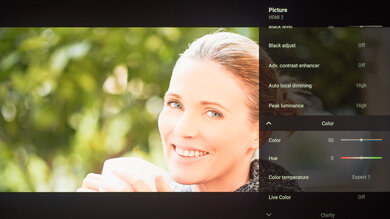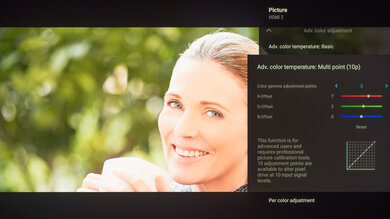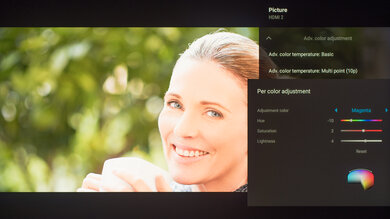We used the following calibration settings to review the 65-inch Sony X95K (XR-65X95K), and for the most part, we expect them to apply to the 75-inch (XR-75X95K) and the 85-inch (XR-85X95K) models as well. These settings should apply to most types of content, except for gaming or use as a PC monitor, which require a few additional changes, listed below.
These settings are meant to provide you with a starting point; they're not meant to be copied 1:1. They provide the most accurate image in a dark room, but you should adjust them to match your personal preferences and viewing conditions.
General Settings
Basic SDR Picture Settings
For SDR content, there are a few different preset picture modes you can choose. We used the 'Custom' Picture Mode because it's the most accurate out of the box and allows for the most customization. The 'Vivid' Picture Mode offers a slightly brighter image, but the difference is minimal, and the image is less accurate.
We set the Brightness to '4' because we calibrate the TV at 100 cd/m², but this is too dim for most rooms. You should adjust the Brightness to your specific viewing conditions, and changing this doesn't have any impact on the overall picture quality. Note that the Brightness setting adjusts the backlight, while Black Level adjusts blacks, similar to the Brightness setting on some other TVs.
Advanced SDR Picture Settings
There are a few settings you can adjust on the Picture settings page to optimize the image to your preference. We set the Contrast to '90', Gamma to '0', and Black Level to '50'. For our calibration, Black Adjust and Advanced Contrast Enhancer were disabled, but you should adjust these to your liking. The Auto Local Dimming controls the local dimming feature, and we set it to 'High', and we set Peak Luminance to 'High' for a brighter image. We also used the 'Expert 1' Color Temperature because it's closest to the target color temperature, but use 'Cold' or 'Warm' if you prefer colder or warmer settings.
In the Clarity tab, we left Sharpness to the default value of '50'. We also left Reality Creation disabled, but you can enable it when watching lower-resolution content, as it can help to improve the image quality. Random Noise Reduction, Digital Noise Reduction, and Smooth Gradation were also left disabled as they can cause a loss of fine details in higher quality content.
HDR
To set HDR so it's automatically enabled, set HDR Mode to 'Auto' in the Video Signal tab. When you start playing HDR content, a small HDR icon appears in the picture settings menu. When HDR is enabled, some settings change automatically, including the Brightness, which increases to 'Max.' We used the 'Custom' Picture Mode for HDR, the 'Expert 1' Color Temperature, and left the other settings as-is. Adjust the settings to find the image you find is best. We set the HDR Tone Mapping setting to 'Gradation Preferred' but set it to 'Brightness Preferred' if you want a brighter image. There are also 'IMAX Enhanced' and 'Cinema' Picture Modes, but they're less accurate than 'Custom'.
When watching Dolby Vision content, you choose between 'Dolby Vision Bright', 'Dolby Vision Dark', and 'Vivid'. 'Dolby Vision Bright' is the most accurate, but choose whichever you prefer.
HDMI Signal Format
For HDR to work from external devices, you need to adjust the HDMI Signal Format accordingly. HDMI ports 1 and 2 support HDMI 2.0, so they're limited in the bandwidth they support. However, HDMI ports 3 & 4 have four different HDMI Signal Format options you can choose from:
- Standard Format: Limits the bandwidth to HDMI 1.4. Use this for older devices that don't need the extra bandwidth, like DVD players, cable boxes, or the PS3 and Xbox 360, as using a higher setting may result in compatibility issues.
- Enhanced Format: Uses the full bandwidth of the selected port. HDMI 1 and 2 have HDMI 2.0 bandwidth, which is good for older gaming consoles like the PS4 or Xbox One, or Blu-rays. HDMI 3 and 4 have HDMI 2.1 bandwidth, which is ideal for current-gen gaming consoles, PCs, and other HDMI 2.1 devices.
- Enhanced Format (Dolby Vision): Meant for Dolby Vision content, like from streaming devices like a Roku stick or Apple TV, or Blu-ray players. It limits the refresh rate with 4k signals to 60Hz, so if you want to use the TV for high-frame-rate gaming and the game doesn't support Dolby Vision, make sure you don't have this setting selected.
- Enhanced Format (VRR): Enable this when gaming and you want the VRR support.
Motion Settings
Sony TVs usually feature great, highly customizable motion features. Although we disable most motion settings for most of our tests, you should adjust these to whatever looks best for you. Some settings, like motion interpolation, may need to be adjusted depending on the specific content you're watching.
Motion Interpolation
If you want to enable motion interpolation, set CineMotion to 'High', Motionflow to 'Custom,' adjust the Smoothness slider to its max, and keep the Clearness slider to its minimum. Most of these settings will need to be adjusted depending on the specific content you're watching.
The Clearness slider adjusts the Sony X95K's backlight strobing feature, which always flickers at 120Hz. However, you can't enable the BFI feature at the same time as VRR.
Judder
The Sony X95K can remove judder from 24p sources. It automatically removes it from native 24p signals, like Blu-rays. For 60p/i signals, like a cable box or from streaming apps, set Smoothness and Clearness to their minimum and enable CineMotion.
Gaming Settings
From the base SDR and HDR settings, very few changes are required for a great gaming experience. When you start gaming, it's best to switch to the 'Game' Picture Mode to get the lowest input lag and use the same settings for SDR or HDR. Enable Auto Picture Mode so that the TV automatically switches into Game Mode when you start playing a game.
PC Gaming
Unlike TVs from most other brands, no special settings are required for PC use on the Sony X95K. Just make sure you're using either the 'Game' or 'Graphics' Picture Mode and that you set HDMI Enhanced Format to 'Enhanced Format' for the input you're using. Both of these modes offer low input lag and display chroma 4:4:4 properly, which is important for text clarity.
eARC/ARC
The Sony X95K supports eARC passthrough on HDMI 3, so you can pass high-quality audio to a compatible receiver. It supports both Dolby Atmos and DTS:X audio formats. To enable either, enable eARC Mode, set Digital Audio Out to 'Auto 1', and enable Pass through all from the Audio Output settings.
Other Settings
Power And Energy Saving
One of the first things we did was disable Power Saving, as we don't want the TV to adjust the image during testing. From the Picture menu, we disabled Auto Picture Mode and Light Sensor as we don't want the picture settings changing during calibration. We also disabled Powe Saving from the Power & Energy menu.
When watching lower resolution content, the upscaling method may need to be adjusted depending on the specific format. You can adjust the screen position and aspect ratio from the Screen page on each input.
Accessibility Settings
The Sony X95K has a few accessibility features, and the settings are available in the Accessibility section. You can enable Captions, Audio Description, High Contrast Text, and Text to Speech, to name a few.
Ambient Mode
Google TV has an Ambient Mode available to display your Google Photos or pictures of art if you want the TV to display a slideshow while you're not actively using it. You can even control the slideshow speed.
Voice Assistant And Remote
The included remote has a built-in mic for voice control, and the remote needs to be connected to the TV via Bluetooth for it to work. If the voice control isn't working, make sure it's connected via Bluetooth in the Remotes & Accessories page of the settings menu. The TV has a microphone built-in, and there's a switch to turn it on if you prefer. If you keep it on, you can change the sensitivity.
White Balance Settings
The following are the results of the white balance and colorspace calibration on our unit. They are provided for reference and shouldn't be copied, as the calibration values vary per individual unit even for the same model and same size as the TV we reviewed due to manufacturing tolerances. If you want to try them, you'll need to enter all values shown, as all of them are active at the same time. If you end up with worse picture quality, simply reset them to the default values.