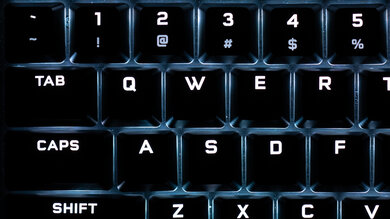The Corsair K60 RGB PRO Low Profile is a very good mechanical gaming keyboard. It's a full-size keyboard with great build quality and a low-profile design that's comfortable to use for long periods. It has full RGB backlighting with individually-lit keys, and every key is macro-programmable. It features Cherry MX Low Profile Speed switches, which are linear and incredibly responsive. However, their extremely short pre-travel distance might be overly sensitive for some people, leading to more typos or unintended keystrokes. Also, it lacks features such as dedicated media controls and a USB passthrough. On the bright side, it doesn't cause a lot of typing noise, and Corsair's iCUE software is available for both Windows and macOS. If you don't like low profile switches, this keyboard is also available in other variants, like the Corsair K60 RGB PRO, which uses regular Cherry Viola switches.
Our Verdict
The Corsair K60 RGB PRO Low Profile is a very good gaming keyboard. It's a well-built keyboard with full RGB backlighting, and it's comfortable to use for long periods. Every key is macro-programmable, but it doesn't have any dedicated macro keys for MMO games. It requires very little force to actuate the keys; however, the Cherry MX Low Profile Speed switches have an extremely short pre-travel distance and can cause more accidental keypresses.
-
Comfortable to type on.
-
Macro-programmable keys.
-
Individually-lit backlighting.
-
Low actuation force.
-
Extremely short pre-travel can be too sensitive for some.
-
Cheap-feeling ABS keycaps.
The Corsair K60 RGB PRO Low Profile is a wired-only keyboard and can't be used with mobile devices.
The Corsair K60 RGB PRO Low Profile is decent for office use. It's comfortable to type on due to its low profile, and the Cherry MX Low Profile Speed switches don't make a lot of noise, so it shouldn't bother those around you. However, these switches might be overly sensitive for some people and can cause more typos than usual. Also, they don't provide any tactile feedback.
-
Comfortable to type on.
-
Software support for Windows and macOS.
-
Extremely short pre-travel can be too sensitive for some.
-
Cheap-feeling ABS keycaps.
The Corsair K60 RGB PRO Low Profile is good for programming. It has a great build quality, and it's comfortable to type on. It has backlighting for those who like to work in the dark, and every key is macro-programmable. The typing experience is just okay, as its linear switches don't provide tactile feedback, and their extremely short pre-travel distance can lead to more typos.
-
Comfortable to type on.
-
Macro-programmable keys.
-
Individually-lit backlighting.
-
Extremely short pre-travel can be too sensitive for some.
-
Cheap-feeling ABS keycaps.
-
Comfortable to type on.
-
Extremely short pre-travel can be too sensitive for some.
-
Cheap-feeling ABS keycaps.
- 8.3 Gaming
- 1.4 Mobile/Tablet
- 7.1 Office
- 7.1 Programming
- 2.9 Entertainment / HTPC
Changelog
- Updated Jun 15, 2023: We've converted this review to Test Bench 1.2. This update introduces new Backlight Features and Backlight Clarity test boxes. We've also added a new Switches test box, added additional test comparisons to our Hardware Customizability test box that we introduced with our last Test Bench. For an in-depth look at our changes, you can see our full changelog here.
- Updated May 26, 2023: We've converted this review to Test Bench 1.1. This update adds several new tests addressing Hardware Customization, Macro Keys And Programming, and Wireless Mobile Compatibility. We've also added new objective evaluations to the Typing Noise test, and we've simplified several tests and removed several others that were no longer relevant. For an in-depth look at all our changes, you can see our full changelog here.
- Updated Apr 22, 2021: Converted to Test Bench 1.0.
- Updated Nov 27, 2020: Review published.
- Updated Nov 19, 2020: Early access published.
Check Price
Differences Between Sizes And Variants
We tested the Corsair K60 RGB PRO Low Profile keyboard, which uses Cherry MX Low Profile Speed Switches. There are also several other variants that use regular Cherry Viola switches: the Corsair K60 PRO, which has red backlighting, the Corsair K60 RGB PRO, which has RGB backlighting, and the Corsair K60 RGB PRO SE, which adds a wrist rest and PBT keycaps. You can see our unit's label here.
Compared To Other Keyboards
The Corsair K60 RGB PRO Low Profile is a very good mechanical gaming keyboard. It's well-built and comfortable to type on, but just like the Razer Huntsman Tournament Edition, its extremely short pre-travel distance and low actuation force can cause more accidental presses, which isn't ideal if you want to use it for typing. For other options, check out our recommendations for the best gaming keyboards, the best cheap mechanical keyboards, and the best RGB keyboards.
Overall, the Corsair K70 RGB MK.2 is much better than the Corsair K60 RGB PRO Low Profile, although it's mainly due to its superior typing quality. The Cherry MX Brown switches on our K70 provide tactile feedback, and their higher pre-travel distance lead to fewer typos, as the low profile switches on the K60 can be overly sensitive. However, the K60 has a better build quality, and its low profile might be more comfortable to type on for some.
The Corsair K65 LUX RGB is better than the Corsair K60 RGB PRO Low Profile. The K65 LUX comes with a detachable wrist rest and it has a USB passthrough. Its Cherry MX Red linear switches have a high pre-travel distance that might feel less responsive for gaming; however, they're less sensitive than the K60 PRO's Cherry MX Low Profile RGB Speed switches which may cause more unintended keystrokes. However, if you prefer a full-sized keyboard, the K60 PRO is better.
Overall, the GLORIOUS GMMK is much better than the Corsair K60 RGB PRO Low Profile. The GLORIOUS has a better build quality, and the Gateron Brown switches on our unit provide a much better typing experience. However, the Corsair is more comfortable to type on due to its low profile, and the iCUE software lets you save more custom profiles.
The Razer BlackWidow Elite is much better than the Corsair K60 RGB PRO Low Profile. The Razer has a better build quality, dedicated media controls, a USB passthrough, and it includes a wrist rest. The Razer Orange switches on our unit provide a much better typing experience, and you can get it with a different type of switch to suit your needs. However, if you're on an Apple computer and want full customization options, only Corsair's iCUE is available for macOS.
The Corsair K68 RGB is better than the Corsair K60 RGB PRO Low Profile for most uses. The Cherry MX Blue switches on our unit of the K68 provide a significantly better typing experience, as their higher pre-travel distance result in less accidental presses and typos. On the other hand, the K60 has a better build quality, onboard memory, and its linear Speed switches don't make as much typing noise.
The ROCCAT Vulcan 120 AIMO is much better than the Corsair K60 RGB PRO Low Profile. The ROCCAT has significantly better typing quality, as its proprietary switches provide tactile feedback, and their higher pre-travel distance result in fewer typos. However, all keys are macro-programmable on the Corsair, and iCUE is available for Windows and macOS.
The Logitech G Pro Mechanical Gaming Keyboard is a bit better than the Corsair K60 RGB PRO Low Profile. Our unit of the Logitech has GX Blue Clicky switches that provide a significantly better typing experience. They have tactile feedback, and their higher pre-travel distance results in fewer typos. The Corsair is more comfortable to type on due to its low profile, has onboard memory, and doesn't cause as much typing noise.
Test Results
The build quality is great. It has a plastic base with an aluminum plate on top. It feels solid and doesn't exhibit any flex. The keycaps are ABS and feel a bit cheap, but there's very little wobbling or rattling. The rubber feet aren't the grippiest, although we didn't experience any issues with the keyboard sliding around. The incline feet are sturdy and shouldn't collapse when pushing the keyboard forward.
This keyboard has decent ergonomics. It's comfortable to type on and doesn't feel tiring when typing for an extended period. It doesn't come with a wrist rest, but it's comfortable to use without one, thanks to its low profile.
The Corsair K60 RGB PRO Low Profile has full RGB backlighting with individually-lit keys. You can control the brightness on the keyboard using FN + F3/F4, but you need Corsair's iCUE software to customize the color and various lighting effects.
The rubber-coated cable should be long enough for most people to reach their PC. It isn't detachable, though, and it retains kinks.
This is a wired-only keyboard.
There are only a few extra features on this keyboard. All keys are macro-programmable through the iCUE software, and there's a Windows Lock key to prevent accidentally minimizing your game. There aren't any dedicated media controls, but you can still access them through hotkeys using FN + the corresponding function key. If you're interested in a low-profile gaming keyboard with dedicated media controls, check out the Razer DeathStalker V2 Pro.
The Corsair K60 RGB PRO Low Profile is available only with Cherry MX Low Profile RGB Speed switches. They're linear switches that don't provide any tactile feedback, and they require very little force to actuate. The pre-travel distance is extremely short, shorter than the advertised 1mm. This is likely within manufacturing tolerances, but even at 1mm, it might be too sensitive for some and can cause more accidental presses and typos. The regular Corsair K60 PRO, Corsair K60 RGB PRO, and the Corsair K60 RGB PRO SE variants use Cherry Viola switches, which are linear and advertised to have a 2 mm pre-travel; however, we haven't tested them.
The Corsair K60 RGB PRO Low Profile provides an okay typing experience. The keys are very stable, except for the Spacebar, Shift, and Enter keys, although the wobbling isn't really noticeable while typing. Key spacing is pretty standard, so it shouldn't take long to get accustomed to typing on this keyboard. Unfortunately, while these low-profile switches are incredibly responsive, they might be too sensitive for some, especially for general typing. Also, the ABS keycaps feel a bit cheap and are slippery. On the upside, it doesn't feel tiring to type on due to the keyboard's low profile. If you want something with linear switches and a much better typing experience, then check out the ROCCAT Vulcan Pro.
Typing noise on the Corsair K60 RGB PRO Low Profile is quiet and shouldn't bother those around you.
Corsair's iCUE software is outstanding. It lets you customize the RGB backlighting, reassign keys, and program macros. There's onboard memory to save profiles so that you can access them on another computer that doesn't have the software installed. It isn't the most user-friendly, but it offers a lot of customization options.
The Corsair K60 RGB PRO Low Profile has decent compatibility. It's fully compatible with Windows, and everything works as intended. On macOS, the Pause/Break doesn't work. Everything works on Linux, but there's no software for customization.
Comments
Corsair K60 RGB PRO Low Profile: Main Discussion
Let us know why you want us to review the product here, or encourage others to vote for this product.
Update: We’ve converted this review to Test Bench 1.2. This update introduces new Backlight Features and Backlight Clarity test boxes. We’ve also added a new Switches test box, added additional test comparisons to our Ergonomics test box, and made some minor adjustments to the scoring of our Hardware Customizability test box that we introduced with our last Test Bench. For an in-depth look at our changes, you can see our full changelog here..