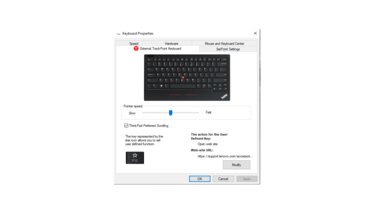The Lenovo ThinkPad TrackPoint Keyboard II looks nearly identical to the keyboards you find on a Lenovo laptop. It has a rubber TrackPoint between the G, H, and B keys and the left, right, and middle-click buttons at the bottom of the board. It has a low profile with one incline setting, and it has chiclet-style keycaps and scissor switches, which feel light and responsive. You can pair it with one device via Bluetooth and one via its USB receiver. Unfortunately, it doesn't have any backlighting, which may be annoying to some people. Also, the Fn key is placed right below the Shift key, which may cause people who are used to the Ctrl key being there to accidentally hit it. There's no way to reprogram the two keys in the software.
Our Verdict
The Lenovo ThinkPad TrackPoint Keyboard II scores decent for gaming, but it isn't for this use. It has high latency and no backlighting, and while it has dedicated software, you can only change the pointer speed and set macros to just the F12 key.
-
Low pre-travel distance.
-
Light operating force.
-
Only the F12 key can be reprogrammed.
-
No backlighting.
The Lenovo ThinkPad TrackPoint Keyboard II is good for use with mobile devices and tablets. It's a wireless board that you can use via its USB receiver or Bluetooth. It's very compact and thin, and it has an integrated pointing stick and mouse click buttons, so you don't need to bring a mouse with you while traveling. Although some keys don't work on macOS, Linux, and mobile devices, all alphanumerical keys work on most operating systems. Unfortunately, there's no backlighting, and you can only pair it with one device via Bluetooth and one via USB receiver, which may not be enough for some people.
-
Good typing quality.
-
Has Bluetooth support.
-
Integrated pointing stick and mouse click buttons.
-
No backlighting.
The Lenovo ThinkPad TrackPoint Keyboard II is good for office use. While it isn't as ergonomic as some dedicated office boards, it should still feel comfortable to type on, thanks to its low profile, incline setting, and light-feeling scissor switches. It's very quiet, which is great for an office environment, and its compact size doesn't take up much space on a desk. Unfortunately, it doesn't have backlighting, and you can only pair it with one device via Bluetooth and one via USB receiver, which may not be enough for some people.
-
Good typing quality.
-
Has Bluetooth support.
-
Very quiet scissor switches.
-
Only the F12 key can be reprogrammed.
-
No backlighting.
The Lenovo ThinkPad TrackPoint Keyboard II is mediocre for programming. You can only pair it with one device via Bluetooth and one via USB receiver, which may not be enough for some people. Also, there's no backlighting, and while it has customization software, you can only set macros to the F12 key. Its low profile should feel comfortable even without a wrist rest, and its scissor switches provide a light typing experience. Also, it's compatible with many operating systems, but some keys may not work on macOS or Linux.
-
Good typing quality.
-
Has Bluetooth support.
-
Only the F12 key can be reprogrammed.
-
No backlighting.
The Lenovo ThinkPad TrackPoint Keyboard II is okay for a home theater PC setup. While it doesn't have dedicated media keys or backlighting like other HTPC keyboards do, it does have media hotkeys, and you can control the cursor with the pointing stick nub above the B key and the mouse click buttons at the bottom of the board.
-
Good typing quality.
-
Has Bluetooth support.
-
Integrated pointing stick and mouse click buttons.
-
Only the F12 key can be reprogrammed.
-
No backlighting.
-
No volume control wheel.
- 7.0 Gaming
- 7.7 Mobile/Tablet
- 7.8 Office
- 6.4 Programming
- 6.9 Entertainment / HTPC
Changelog
- Updated Feb 27, 2024: We've added a link to the newly-reviewed HHKB Studio in the Extra Features section of this review.
- Updated Jul 23, 2021: Review published.
- Updated Jul 20, 2021: Early access published.
- Updated Jul 19, 2021: Our testers have started testing this product.
- Updated Jul 15, 2021: The product has arrived in our lab, and our testers will start evaluating it soon.
Check Price
Differences Between Sizes And Variants
The Lenovo ThinkPad TrackPoint Keyboard II is only available in black. Our unit was produced in March 2021; you can see its label here.
Compared To Other Keyboards
The Lenovo ThinkPad TrackPoint Keyboard II is an upgraded and wireless version of the Lenovo ThinkPad Wired USB Keyboard with TrackPoint. While we haven't tested the wired variant, the biggest difference is its lack of wireless connectivity and the macro programmable feature of the F12 key. This model is a great option if you don't have much space since you can use it without a separate mouse, thanks to its dedicated arrow keys, mouse click buttons, and TrackPoint cursor nub, and it doesn't take up as much space as boards with an integrated trackpad, like the Logitech K400 Plus or the Corsair K83 Wireless.
For other options, see our recommendations for the best keyboards, the best wireless keyboards, and the best iPad keyboards.
The Lenovo ThinkPad TrackPoint Keyboard II and the Logitech K400 Plus are compact boards with integrated mouse controls. While the Logitech uses a trackpad to move the cursor, the Lenovo uses a rubber pointing stick above the B key like Lenovo laptops tend to have. The Lenovo is better for use with mobile devices and tablets thanks to its Bluetooth support, but unfortunately, it can only pair to one device via Bluetooth and one via USB receiver, which may not be enough for some people. Neither board has backlighting, which isn't ideal if you need to use it in the dark.
The Logitech K380 and the Lenovo ThinkPad TrackPoint Keyboard II are compact, low-profile keyboards. The Lenovo looks like the keyboard you find on a laptop, and it has a rubber pointing stick above its B key and mouse click buttons at the bottom of the board. While both boards have Bluetooth support, only the Logitech can pair with up to three devices at once, while the Lenovo can only pair to one device via Bluetooth and another with its USB receiver. Both use scissor switches, but the Lenovo's switches require less force to get over the tactile bump.
The Lenovo ThinkPad TrackPoint Keyboard II and the HHKB Studio are keyboards that incorporate uncommon productivity features, including 'mouse buttons' and 'pointing sticks' that act like mouse cursors. The HHKB is a significantly more premium-feeling model with mechanical switches. It also has four programmable gesture pads, which the Lenovo lacks. The Lenovo has a more portable low-profile design, but it feels more flimsy overall and is made with cheaper-feeling materials. The Lenovo also has a slightly larger 75% layout, which includes dedicated arrow keys and a function row. It connects via Bluetooth or its included USB receiver, but it doesn't support multi-device pairing like the HHKB.
The Keychron K6 and the Lenovo ThinkPad TrackPoint Keyboard II are compact office keyboards. If you want a model with integrated mouse controls, the Lenovo has a TrackPoint to control the cursor and mouse click buttons at the bottom of the board, identical to what you'd find on a Lenovo laptop. Also, you can reprogram the F12 key to open a webpage, program, or file or insert a line of text. On the other hand, if you prefer a mechanical keyboard with backlighting, the Keychron is a better choice. It's available with a variety of Gateron and LK Optical switches, and it can pair with up to three devices at once via Bluetooth.
The Logitech K780 is a compact 96% keyboard, while the Lenovo ThinkPad TrackPoint Keyboard II is a compact 75% board. Both are well-suited for use with mobile devices and tablets, but the Logitech has a cradle to hold your device in place. It can pair with up to three devices at once via Bluetooth and another via its USB receiver. Comparatively, the Lenovo has a TrackPoint to control the cursor and mouse click buttons at the bottom of the board. You can reprogram the F12 key to open a webpage, program, or file or insert a line of text. Both have tactile scissor switches, but the Logitech requires more force to get over the actuation bump. Unfortunately, neither board has backlighting.
The Logitech K480 and the Lenovo ThinkPad TrackPoint Keyboard II are compact and slim keyboards well-suited for use with mobile devices and tablets. The Logitech has a device cradle to sit your phone or tablet into, it has a knob for easy volume control, and it can pair with up to three devices at once via Bluetooth. On the other hand, the Lenovo has a rubber pointing stick to move your cursor without needing a mouse, along with mouse click buttons at the bottom center of the board. While it can't pair with more than one device via Bluetooth, it does have a USB receiver, which you can store in the keyboard when not in use.
The Razer BlackWidow Elite is a full-size mechanical gaming keyboard, while the Lenovo ThinkPad TrackPoint Keyboard II is a compact wireless board well suited for use with mobile devices and tablets. The Razer has many extra features, like macro-programmable keys, dedicated media keys, a volume control wheel, a USB passthrough, and a Windows Key lock. It's available with Razer Orange, Razer Green, and Razer Yellow switches. Comparatively, the Lenovo has mouse click buttons and a TrackPoint nub to control the cursor without a separate mouse. It can pair with one device via Bluetooth and another via USB receiver. It's available with tactile scissor switches only.
The Logitech G513 is a full-size wired gaming keyboard, while the Lenovo ThinkPad TrackPoint Keyboard II is a 75% compact wireless board for mobile devices and tablets. The Logitech has RGB backlighting, incredibly low latency, a USB passthrough, and its keys are macro-programmable. Also, it's available with a variety of GX Blue, Red, and Brown switches. On the other hand, the Lenovo can pair with one device via Bluetooth and another via its USB receiver, and it has mouse click buttons and a TrackPoint nub to control your cursor without the need for a separate mouse. It uses tactile scissor switches, which feel light and responsive.
Test Results
The Lenovo ThinkPad TrackPoint Keyboard II is a 75% board with a dedicated F-row and navigation keys, including arrow keys. Also, it has a TrackPoint and mouse click buttons.
The Lenovo ThinkPad TrackPoint Keyboard II feels decently well-built. It has a plastic chassis and baseplate that flex quite a bit, but they don't feel too flimsy or easily breakable. The pad-printed ABS keycaps feel stable and don't wobble, and they have the same chiclet style found on laptops. There are four rubber pads on the underside that hold the board in place, and there are also red rubber tips on the edge of the incline feet. While the incline feet don't feel very sturdy, they open sideways, which means they shouldn't fold in if you push the board forward. Some people have reported that the incline feet break easily, so let us know in the discussions if you have this problem, too.
The Lenovo ThinkPad TrackPoint Keyboard II is straight and low-profile, with one incline setting. While it doesn't come with a wrist rest, the board is very flat and comfortable enough without one. The space below the keys isn't considered a wrist rest, and unless you have small hands, it's likely too narrow to place your wrists there.
The USB-A to USB-C charging cable is made of rubber and retains packaging kinks.
Lenovo claims that the battery lasts up to 2 months in a single full charge, but we don't test this. While it has Bluetooth, you can only pair it with one Bluetooth device at a time. However, you can switch between a Bluetooth device and a device connected via the USB receiver using the switch at the front of the board.
The Lenovo ThinkPad TrackPoint Keyboard II has similar features to a laptop keyboard, like media hotkeys, screen brightness keys, messaging, display mirroring, and a key to open Keyboard Properties settings. It also has a TrackPoint nub above the B key to control the cursor, as well as left, right, and middle-click buttons at the bottom of the board, seen here. If you want a keyboard with a more traditional trackpad attached, check out the Logitech K400 Plus.
The Lenovo ThinkPad TrackPoint Keyboard II also has a slot next to the USB-C port to store the USB receiver when not in use. There are two switches at the front of the board. One is to switch between a Windows or Android layout, and the other is to change from a USB receiver connection to a Bluetooth one. To go into pairing mode, you can hold the slider to the complete left of the Bluetooth mode for a few seconds. Once you let it go, the slider automatically pulls back to the middle in Bluetooth mode. There's a Power On/Off slider on the upper right side of the board that you can see here.
If you're interested in a similar wireless keyboard that has a pointing stick cursor and mouse buttons but also incorporates four programmable gesture pads and has a much more premium-feeling build quality, check out our review for the HHKB Studio.
The Lenovo ThinkPad TrackPoint Keyboard II uses scissor switches, which provide tactile feedback when a key is registered. They feel light and responsive, and the experience is nearly identical to typing on a Lenovo laptop keyboard.
The Lenovo ThinkPad TrackPoint Keyboard II provides a good typing experience. It feels nearly identical to typing on a Lenovo laptop keyboard, especially with its chiclet-style ABS keycaps, tactile scissor switches, and TrackPoint nub. While it doesn't have a wrist rest, the board is very low profile and shouldn't need one. The keys have standard spacing despite the board being compact, which should help prevent typos or mishits. However, the Fn key is on the far left below the Shift, so this may cause some issues if you're used to the Ctrl key being there. Unfortunately, there's no way to remap the two keys, either.
Typing on the Lenovo ThinkPad TrackPoint Keyboard II is very quiet and shouldn't bother those around you in a quiet environment.
The Lenovo ThinkPad TrackPoint Keyboard II has fairly high latency, but this shouldn't matter too much since it isn't intended for gaming. It should feel responsive enough for office-related tasks.
You can't make many customizations on the Lenovo ThinkPad TrackPoint Keyboard II. There's an application that, once installed, becomes a tab in the Keyboard Properties settings. It lets you control the pointer speed and set a macro to the F12 key only. You can set it to open a webpage, program, or file, or line of text. However, it's only compatible with Windows, and you can't customize any of the other keys.
The Lenovo ThinkPad TrackPoint Keyboard II is fully compatible with Windows, but a few keys don't work on macOS, namely Insert, Print Screen, Screen brightness, Display mirroring, Messages, and the F-row keys. Most of these keys also don't work on Linux, Android, iOS, and iPadOS. However, all of the alphanumerical keys and arrow keys work.
Comments
Lenovo ThinkPad TrackPoint Keyboard II: Main Discussion
Let us know why you want us to review the product here, or encourage others to vote for this product.
Update: We’ve added a link to the newly-reviewed HHKB Studio in the Extra Features section of this review.
- 21010
“Also, the Fn key is placed right below the Shift key, which may cause people who are used to the Ctrl key”
HA HA HA !!! These guys does not know about Thinkpads !!!