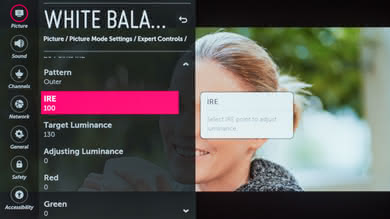We used the following calibration settings to review the LG 55" B8 (OLED55B8PUA), and we expect them to be valid for the 65" model (OLED65B8PUA) as well. These settings should apply for most types of content except for gaming, which requires a few additional settings.
General Settings
The first thing we did was change 'Energy Saving' to 'Off' since we did not want the screen brightness to change automatically depending on the room lighting.
In the 'Aspect Ratio Settings' tab, we selected the '16:9' aspect ratio to match our content. This way the screen will automatically adjust to our HDMI input without needing to change the 'Overscan' setting from the source output settings.
The 'ISF Expert (Dark Room)' picture mode was selected since it most closely matched our calibration goals.
In the 'Picture Mode Settings', we set the 'OLED Light' to 19, since that gave us the 100 nits we calibrated for a dark room. This setting can be changed depending on your viewing environment without affecting picture quality. 'Contrast' was set to 90 since it gave us the best contrast for calibration without clipping any of the bright whites. We left 'Brightness' set to 50, the default value and left 'Sharpness' at 0 since we don't want to add any sharpness. When in 'PC Mode', 'Sharpness' should be set to 0 for no added sharpness or softening. 'Color' was left at 50 and 'Tint' at 0, since they were the most accurate settings for both.
In the 'Expert Controls' settings page, we set 'Dynamic contrast' and 'Super Resolution' to off, since we did not want to add any image processing. We set the 'Color Gamut' to 'Auto' since the TV will choose the best setting automatically to match the source format. 'Color Filter' was left to 'Off' since we did not need this function (this feature is useful if you want to calibrate your display without any measurement equipment). We set the 'Gamma' to '2.2' as it helped to reach our calibration goal and because it is the standard for most TV shows and movies. If you find that you are losing details in dark scenes (blacks appear crushed), you can change this setting to your preference. A setting of '1.9' is a good starting point if '2.2' doesn't work for you.
In the 'White Balance' settings, we selected the 'Warm2' from the 'Color Temperature' settings since it was the 'Color Temperature' the closest to our calibration goal. If you find the image too warm or yellow, then you should choose a cooler color temperature to suit your preference.
In the 'Picture Options' menu, we turned off 'Noise Reduction' and 'MPEG Noise Reduction', but you can turn on these features if you are watching older low-resolution content, as it may help reduce visual noise and compression artifacts. We set the 'Black Level' to 'Low' to match our source 'Output Dynamic Range'. If you are not sure if you have the good setting, when set wrong, blacks will look grayish instead of really deep blacks. We left 'Motion Eye Care' disabled since we did not want the TV to change the brightness of the TV automatically depending on the displayed scene. 'Real Cinema' was left to 'On', as this will help 24p movies will be displayed at the correct cadence and should not affect negatively any other content (60p/60i). 'TruMotion' setting was left off, since we did not want to add any motion interpolation (soap opera effect). Both those last settings relate to the 24p playback and you can read here to know more about those options.
Luminance Settings
Dark Room
We adjusted the 'OLED LIGHT' to 19 for our dark room calibration, to reach our target calibration luminance of 100 cd/m2. If that is too bright you can adjust lower depending on your needs.
Average Room
For a room with average lighting, we adjusted 'OLED LIGHT' to 54 to reach a luminance of 200 cd/m². This setting should be good for any room with an average light situation. You can always adjust it to better suit your specific room.
Bright Room
For our bright room setting, we adjusted the 'OLED LIGHT' to 100 (maximum) to get the maximum luminance available. This setting should be good for any well-lit rooms with direct sunlight or light from a very bright lamp.
It is good to note that changing the 'OLED LIGHT' settings does not affect the color or the picture quality, only the luminance of the display.
HDR settings
Some players may not properly detect that the TV supports HDR. To ensure they properly detect the TV as HDR compatible, turn on 'HDMI ULTRA HD Deep Color' for the HDMI port where you intend to connect your HDR device such as a UHD Blu-Ray player or game console such as the Xbox One X or PS4 Pro.
Cinema is the best picture mode, Warm 1 is the best color temperature.
If you find HDR content too dim you can set the Dynamic Contrast setting to High, which will brighten most HDR scenes. For measurements of this setting see the Color Gamut section of the review.
When in HDR, some settings might be unavailable (grayed out) in the menu, this is normal. Depending on your content type (HDR10 or Dolby Vision), you may need to adjust your settings as follows:
HDR10
When the TV detects HDR10 content, it will give you 6 'HDR Picture Mode' options. For movies, 'Technicolor Expert is the best option available since it will give you more control of the settings, similar to 'ISF Expert (Dark Room)' with SDR content. The 'OLED Light' Setting in HDR10 mode is set to maximum automatically and should not be changed. This is recommended for HDR10 content, as it will permit the reproduction of the brightest highlights possible under HDR to create the 'Pop' normally seen with HDR content.
Dynamic Tone Mapping
The 2017 & 2018 LG OLED TVs now support HDR with 'Dynamic Tone Mapping', which is similar to HDR10+ or HDR10 with dynamic metadata. This feature analyses the content frame by frame in real time to adjust the HDR tone mapping curve. This has the advantage of displaying each scene with an optimized HDR effect. With HDR with static metadata, the entire movie used the same tone mapping curve, resulting in some scenes occasionally being too dark or too bright, or simply not exposed correctly to have the best possible HDR effect.
To activate this feature on the LG B8, you need to go in the 'Picture Mode Settings' tab and set the 'Dynamic Tone Mapping' option to 'On'. We prefer leaving it off to not modify the content in a way that was not intended by the content creator.
Dolby Vision
When the TV detects Dolby Vision HDR content, it will also give you 5 'HDR Picture Mode' options. For movies, the 'Cinema Home' picture mode is the best option available since it will give you more control of the settings, again similar to what you have access with 'IFS Expert (Dark Room)' with SDR content and similar to the HDR10 setting. 'Cinema home' is also brighter than the other modes. When in Dolby Vision HDR, the recommended 'OLED LIGHT' setting is 50. Raising 'OLED LIGHT' setting higher than 50 will raise the 'Gamma', so this can help if you notice black crush (loss of detail in the black regions of the screen).
When in Dolby Vision HDR, since Dolby Vision HDR already incorporates dynamic metadata, there is no need for an 'Active HDR' feature, and thus the 'Dynamic Contrast' behaves the same way it does in SDR.
Gaming settings
SDR Gaming
To get the best input lag possible when gaming, you need to set the 'Picture Mode' to 'Game'. In 'Game' mode, some options won't be available in the setting pages, since the 'Game' picture mode disables most of the image processing to give better input lag. Under game mode, the color temperature setting is now a slider giving you a different control from colder to warmer, but the most accurate results are with a setting of W40. The gamma selection is also a bit different, giving you the option from 'Low' to 'High2', and the most accurate setting is Medium. For the rest of the available settings, you can follow our general settings.
Update 02/18/2019: There is currently a bug with 'Game' mode. When 'Game' mode is enabled, the color gamut is locked to 'Wide'. With SDR content this can result in over saturated images. To avoid this issue, use the 'ISF Expert (Dark Room)' Picture Mode, with the input label set to 'PC'. This will give the same low input lag as game mode, but with full control over the color gamut and other picture settings.
HDR Gaming
For HDR gaming, simply turn on 'HDMI ULTRA HD Deep Color' for the HDMI port where you intend to connect your video game console or PC and select the 'Game' 'HDR picture Mode' to have the best input lag possible. Some options won't be available to reduce the input lag.
Miscellaneous settings
If you want to activate the Chroma subsampling (4:4:4) on the LG B8, you need to set the 'Input Label' to 'PC' for the HDMI port where your device is connected. This setting is available via the 'Inputs' menu. When in 'PC Mode', 'Sharpness' should be set to 0 for no added sharpness or softening.
OLED Panel Settings
From the main 'Picture settings' page, there is a menu called 'OLED Panel Settings'. Inside there is the 'Pixel Refresher' function, 'Screen Shift' option, and 'Logo Luminance Adjustment'. 'Pixel Refresher' is the function that will attempt to clear any image retention or other screen issues that can happen when the TV is left turn on for a long period of time. This function needs at least one hour to run and will only start once the TV is turned off. There is also an automatic 'Pixel Refresher' that is run automatically once the TV is turned off after 4 cumulative hours of use. The 'Screen Shift' is a feature that will slightly move the screen at regular intervals to prevent image retention (the screen shift is not noticeable). We recommend to turn on this feature. Logo Luminance Adjustment is an LG feature which detects static logos on screen and automatically dims them to help prevent them from causing permanent image retention. We recommend the 'Low' setting since 'High' can dim some areas too much.
White Balance Settings
The following are the results of the white balance and colorspace calibration on our unit. They are provided for reference, and should not be copied as the calibration values vary per individual unit even for the same model and same size as the TV we reviewed due to manufacturing tolerances. If you want to try them you will need to enter all values shown, as all of them are active at the same time. If you end up with worse picture quality, simply reset them to the default values.