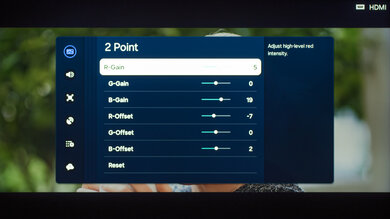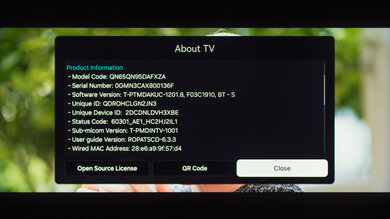We used the following calibration settings to test the 65-inch Samsung QN95D (QN65QN95D), but they're also valid for the 75 (QN75QN95D) and 85-inch (QN85QN95D) models. We expect the 55-inch (QE55QN95D) model to perform similarly, but it's not available in the US; still, our settings should also be valid for that size. These settings apply to most types of content, except for gaming or use as a PC monitor, which requires a few additional changes, listed below.
These settings are meant to provide a starting point; they're not meant to be copied 1:1. They provide the most accurate image in a moderately lit room, but you should adjust them to match your personal preferences and viewing conditions.
SDR Picture Settings
For SDR content, you can choose a few different preset picture modes. We used the 'Movie' Picture Mode because it's the most accurate out of the box and allows for the most customization. A Brightness setting of '10' corresponds to about 200 nits on our unit, which is our target for a moderately lit room, but you should adjust this setting to your specific viewing condition. Below are the settings we used for SDR. All other settings were either disabled or left off.
- Picture Mode: Movie
- Brightness: 10 (200 nits)
- Gamma: 2.2
- Color Tone: Warm 2
- Contrast: 45
- Color Space: Auto
- Local Dimming: High
HDR10, HDR10+
HDR is automatically enabled for native apps. When you start playing HDR content, a small HDR icon appears in the picture settings menu. Once you start playing HDR content, some of the settings change automatically. Below are the settings we used for HDR10. All other settings were either disabled or left off. If you're having any issues with HDR content, make sure Input Signal Plus is enabled.
- HDR Picture Mode: FILMMAKER MODE
- Brightness: 50
- Contrast: 50
- Contrast Enhancer: Off
- HDR Tone Mapping: Static
- Color Tone: Warm 2
- Color Space: Auto
- Local Dimming: High
The TV supports HDR10+ from native apps and external devices. As with normal HDR content, when you start playing HDR10+ content, some settings change automatically. Since we don't specifically test HDR10+, we don't have exact settings for it, but they should be the same as our HDR10 settings.
HDR White Point
The following are the results of calibrating the white balance of our unit to 6500K in HDR. They are provided for reference and shouldn't be copied as the calibration values vary per individual unit, even for the same model and size as the TV we reviewed, due to manufacturing tolerances. If you want to try them, you'll need to enter all values shown, as all of them are active at the same time. If you end up with worse picture quality, simply reset them to the default values.
Gaming Settings
From the base SDR and HDR settings, very few changes are required for the best gaming experience. When you start gaming, it is best to enable Game Mode to get the lowest input lag. The rest of our gaming settings are identical to our regular settings for SDR or HDR. For chroma 4:4:4, you must have the input label set to 'PC' and Game Mode turned on.
eARC/ARC
To make eARC work, HDMI-eARC must be set to 'Auto,' and Digital Output Audio Format should be set to 'Passthrough.'
Upscaling: Sharpness Processing
For our upscaling test, we set Sharpness to '5.' Sharpness processing was calibrated with no over-sharpening for low-resolution content.
Judder
This TV automatically removes judder from 24p sources and from the internal apps. It doesn't remove judder from 60i or 60p sources.
Firmware
The unit we bought and tested was calibrated on software version T-PTMDAKUC-1201.8
Other Settings
For information on any other settings or features that fall outside of the scope of our testing, please refer to the user manual.
White Balance Settings
The following are the results of the white balance and colorspace calibration on our unit. They are provided for reference and should not be copied as the calibration values vary per individual unit, even for the same model and same size as the TV we reviewed, due to manufacturing tolerances. If you want to try them, you will need to enter all values shown, as all of them are active at the same time. If you end up with worse picture quality, simply reset them to the default values.