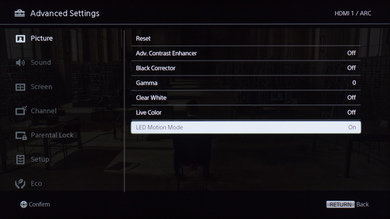- Table of Contents
- Top
- General Settings
- Discussions
General Settings
By default, the TV automatically changes the scene depending on the input that it detects. So first, to get the best picture calibration settings on the Sony R510C LED TV, you will need to change the scene. Press the 'Options' button on the remote and select 'Scene Select'. Then, choose 'Cinema', even for gaming because the input lag difference is minimal. This will let you change all the settings to your own preference.
These are the settings that we used for our review. Note that the Sony R510C has a frame dimming feature that can't be disabled, so it is normal that the luminosity of the screen varies a little bit depending on the content being played.
We had to turn on 'LED Motion Mode' to darken the screen to our 100 cd/m2 target. If you don't like the darker picture or the flickering, turn it off.