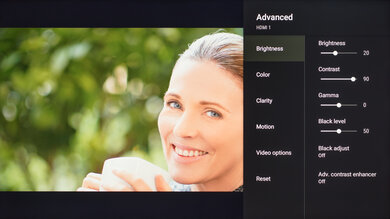We used the following calibration settings to review the 65-inch Sony X77L (KD-65X77L), and they're also valid for the 43-inch (KD-43X77L), 50-inch (KD-50X77L), 55-inch (KD-55X77L), 75-inch (KD-75X77L), and 85-inch (KD-85X77L) models. These settings should apply to most types of content, except for gaming or use as a PC monitor, which require a few additional changes, listed below.
These settings are meant to provide a starting point; they're not meant to be copied 1:1. They provide the most accurate image in a dark room, but you should adjust them to match your preferences and viewing conditions.
General Settings
Basic SDR Picture Settings
For SDR content, you can choose a few different preset picture modes. We used the 'Custom' Picture Mode because it's the most accurate out of the box and allows for the most customization.
You should adjust the Brightness to your specific viewing conditions, and changing this doesn't impact the overall picture quality. Note that the Brightness setting adjusts the backlight, while Black Level adjusts blacks, similar to the Brightness setting on other TVs.
Advanced SDR Picture Settings
There are a few settings you can adjust in the Brightness settings page to optimize the image to your preference. We set the Contrast to '90', Gamma to '0', and Black Level to '50'. We also used the 'Expert 1' Color Temperature because it's closest to the target color temperature. For our calibration, Black adjust and Adv. contrast enhancer were disabled, but you should adjust these to your liking.
In the Clarity tab, we set Sharpness to '60'. We also left Reality Creation disabled, but you can enable it when watching lower-resolution content, as it can help to improve the image quality. Random noise reduction and Digital noise reduction were also left disabled as they can cause a loss of fine details in higher-quality content.
HDR
To set HDR so that it's automatically enabled, set HDR Mode to 'Auto' in the Video Signal tab. A small HDR icon appears in the picture settings menu when you start playing HDR content. When HDR is enabled, some settings change automatically, including the Brightness, which increases to 'Max.' We used the 'Custom' Picture Mode for HDR, the 'Expert 2' Color Temperature, and left the other settings as-is, but adjust the settings to find the image you find is best.
For HDR to work from external devices, set the HDMI Signal Format to 'Enhanced format' for the input you're using. Older devices may have compatibility issues if this option is enabled, so we recommend only enabling this setting for devices that require it.
HDR White Point
The following are the results of calibrating the white balance of our unit to 6500K in HDR. They are provided for reference and shouldn't be copied as the calibration values vary per individual unit, even for the same model and size as the TV we reviewed, due to manufacturing tolerances. If you want to try them, you'll need to enter all values shown, as all of them are active simultaneously. If you end up with worse picture quality, simply reset them to the default values.
Motion Settings
Although we disable most motion settings for most of our tests, you should adjust these to whatever looks best for you. Some settings like motion interpolation may need to be adjusted depending on the specific content you're watching.
Motion Interpolation
Although we usually leave these settings disabled during testing, you should adjust the settings in the Motion tab to your liking, as different people prefer different levels of motion interpolation. If you want to enable motion interpolation, set CineMotion to 'High', Motionflow to 'Custom,' and adjust the Smoothness slider. Most of these settings will need to be adjusted depending on the specific content you're watching.
The Clearness slider adjusts the Sony X77L's backlight strobing feature, which always flickers at 120Hz.
Judder
Unfortunately, this TV can't remove judder from any source, regardless of the motion interpolation settings used.
Gaming
From the base SDR and HDR settings, very few changes are required for a great gaming experience. When you start gaming, it's best to switch to the 'Game' Picture Mode to get the lowest input lag and use the same settings for SDR or HDR. For HDR gaming, it's important to make sure you set HDMI Enhanced Format to 'Enhanced format' for the input you're using.
This TV has an auto low latency mode (ALLM), which automatically changes the Picture Mode to 'Game' when you start playing a game, ensuring you automatically get a low latency gaming experience. Unfortunately, this mode is only supported on HDMI 3, and it has to be enabled from the HDMI signal format menu.
PC Gaming
Unlike TVs from most other brands, no special settings are required for PC use on the Sony X77L. Just make sure you're using the 'Game' Picture Mode and that you set HDMI Enhanced Format to 'Enhanced format' for the input you're using. If you're using the TV on the desktop, the 'Graphics' mode is the only one that supports chroma 4:4:4 signals for clear text, but it has high input lag, so it's not recommended for gaming.
ARC/eARC
The Sony X77L supports eARC passthrough on HDMI 3, so you can pass high-quality audio to a compatible receiver. It supports both Dolby Atmos and DTS:X audio formats. To enable either, enable eARC Mode, set Digital Audio Out to 'Auto 1', and enable Passthrough all from the Audio Output settings.
White Balance Settings
The following are the results of the white balance and colorspace calibration on our unit. They are provided for reference, and should not be copied as the calibration values vary per individual unit even for the same model and same size as the TV we reviewed due to manufacturing tolerances. If you want to try them you will need to enter all values shown, as all of them are active at the same time. If you end up with worse picture quality, simply reset them to the default values.