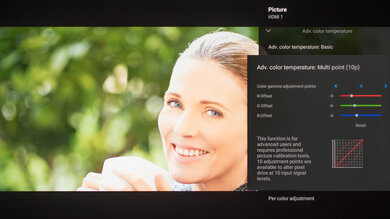We used the following calibration settings to review the Sony 55" X950H (XBR55X950H), and we expect them to be valid for the 49" model (XBR49X950H), 65" model (XBR65X950H), 75" model (XBR75X950H), and 85" model (XBR85X950H). These settings should apply to most types of content, except for gaming or use as a PC monitor, which require a few additional changes, listed below.
General Settings
Eco Settings
One of the first things we did was disable auto picture mode, and light sensor, as we don't want the picture settings changing during calibration.
SDR
For SDR content, there are six preset picture modes. We recommend choosing the 'Custom' picture mode, as it is the most accurate one out of the box, and allows for the most customization. We recommend leaving the contrast to '90,' gamma at '0,' and the black level at '50.' For our calibration, black adjust, adv. contrast enhancer, and auto local dimming were all disabled, but you should adjust these to your liking. When watching content with subtitles, if you notice that the screen brightness fluctuates, you may want to disable local dimming.
You should adjust the brightness to your specific viewing conditions. Changing the brightness does not have any impact on the overall picture quality.
Clarity
In the Clarity tab, we left sharpness to the default value of '50,' which is the neutral setting. Reality Creation was left disabled, but you can enable it when watching lower resolution content, as it can help to improve the image quality. Random noise reduction, digital noise reduction, and smooth gradation were also left disabled, but they can help improve the image quality of low quality videos. We don't recommend leaving them enabled, as they can cause a loss of fine details in higher quality content.
HDR
HDR is automatically enabled for the native apps. When you start playing HDR content, a small HDR icon appears in the picture settings menu. Once you start playing HDR content, some of the settings change automatically, including the brightness, which increases to 'Max.' We recommend leaving these settings to their default settings in HDR.
For HDR to work from external devices, the Enhanced Format option usually has to be enabled from the 'HDMI signal format' menu for the input you are using. Older devices may have compatibility issues if this option is left enabled, so it is recommended to only enable this setting for devices that require it.
If you find HDR content too dim, increase the contrast and gamma, and set adv. contrast enhancer to 'High.'
When displaying HDR content from streaming sources with subtitles, the subtitles can sometimes cause the screen brightness to fluctuate considerably, and there can be blooming around the subtitles in dark scenes. If this bothers you, we recommend decreasing, or even disabling the local dimming feature.
Dolby Vision
The X950H supports Dolby Vision, from native apps and with most external devices. Some devices may require firmware upgrades to work with Sony's Dolby Vision firmware. As with normal HDR content, when you start playing Dolby Vision content, some settings change automatically. We recommend leaving these settings as-is, do not copy our SDR settings over. There are three picture modes in Dolby Vision: 'Vivid,' 'Dolby Vision Bright,' and 'Dolby Vision Dark.' We recommend 'Dolby Vision Dark,' but the 'Bright' setting might be better if you aren't watching in a completely dark room.
Motion Settings
Sony TVs usually feature great, highly customizable motion features, and the X950H is no exception. Although we disable most motion enhancing functions for most of our tests, you should adjust these to whatever looks best for you. Some settings, like motion interpolation settings, may need to be adjusted depending on the specific content you are watching.
Motion Interpolation
Although we usually leave these settings disabled during testing, you should adjust the settings in the Motion tab to your liking, as different people prefer different levels of motion interpolation. If you want to enable motion interpolation, set Motionflow to 'custom,' and adjust the smoothness slider. Most of these settings will need to be adjusted depending on the specific content you are watching.
In order to active the X950H's black frame insertion (BFI) feature, set Motionflow to 'Custom' and adjust the Smoothness and Clearness sliders both to '2'. We recommend this setting if you want clear motion, without sacrificing as much brightness.
Judder Settings
The Sony X950H is able to remove judder from all sources, but some additional settings are required for some content. For a native 24p signal, like from a Blu-ray player, no additional motion settings are required. To remove judder from external 60p/60i sources, like a cable box, or for the native apps, set motionflow to 'Custom,' set both the smoothness and clearness sliders to 'Min,' and set CineMotion to 'Auto.'
Gaming
From the base SDR and HDR settings, very few changes are required for a great gaming experience. When you start gaming, it is best to switch to the 'Game' picture mode, to get the lowest input lag, and use the recommended settings for SDR or HDR. For HDR gaming, it is important to make sure that HDMI Enhanced Format is enabled for the input you are using.
PC Gaming
Unlike TVs from most other brands, no special settings are required for PC use on the X950H. Just make sure you are using either the 'Game,' or 'Graphics' picture mode, and that HDMI Enhanced Format is enabled for the input you are using. Both of these modes offer excellent low input lag, and display Chroma 4:4:4 properly, so that text is displayed properly.
Other Settings
Netflix Calibrated Mode
Initially introduced with the 2018 Sony MASTER Series TVs, the Z9F and A9F, the X950H also features a Netflix Calibrated Mode. This picture mode is only available when the native Netflix app is open. Enabling it automatically changes many settings, from picture settings to motion. Although we didn't notice any significant benefit to using Sony's Netflix Calibrated mode, if you choose to do so, we recommend leaving all settings as they are, except for brightness, which should be adjusted to your viewing conditions.
Screen Settings
When watching lower resolution content, the upscaling method may need to be adjusted depending on the specific format. The screen position and aspect ratio can be adjusted from the Screen page on each input.
White Balance Settings
The following are the results of the white balance and colorspace calibration on our unit. They are provided for reference, and should not be copied as the calibration values vary per individual unit even for the same model and same size as the TV we reviewed due to manufacturing tolerances. If you want to try them you will need to enter all values shown, as all of them are active at the same time. If you end up with worse picture quality, simply reset them to the default values.