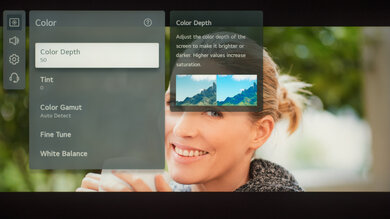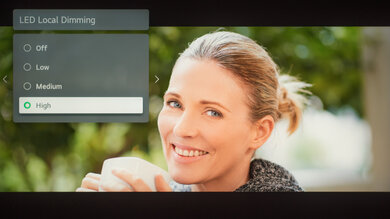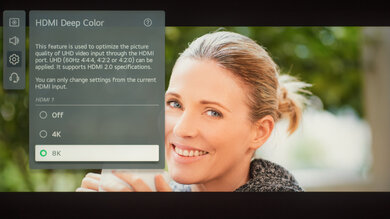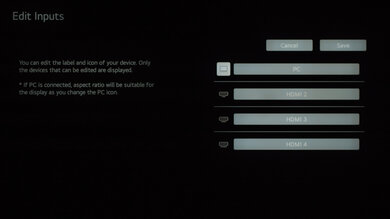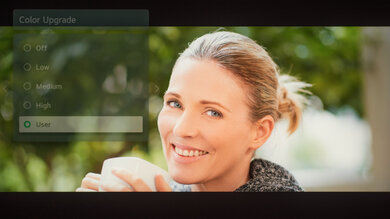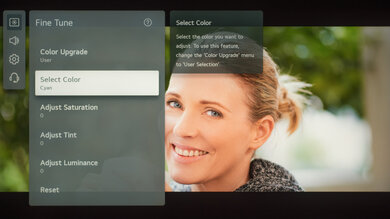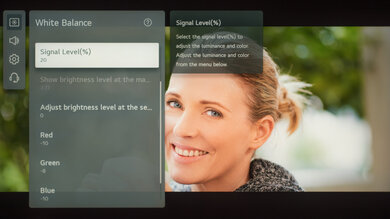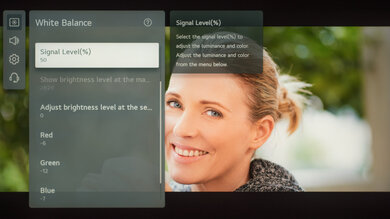The video demonstrates the settings for the LG C1 OLED. Although it's not exactly the same as this TV, it will still give you a pretty good idea of how the menu looks. We will update it with a more current settings video if we make one.
We used the following calibration settings to review the LG 65" QNED99 (65QNED99), and we expect them to be valid for the 75" model (75QNED99), and the 86" model (86QNED99).
General Settings
Eco Settings
One of the first things we did was disable all of the Energy Saving Step and automatic image modes, as we don't want the TV to adjust the image during testing. For the QNED99, we set Energy Saving Step to 'Off', and from the General menu, we disabled all AI Service settings, including AI Picture, AI Brightness Settings, and AI Sound Pro. You should adjust these settings to your preference.
SDR
For SDR content, there are nine preset picture modes. We recommend choosing the 'Expert (Dark space, night)' Picture Mode, as it is the most accurate one out of the box, and allows for the most customization. If you watch in a brighter room, 'Expert (Bright Space, day)' is almost as accurate.
We recommend setting the Adjust Contrast to '85', Screen Brightness to '50', Gamma (Adjust Brightness) to '2.2' and disabling the Auto Dynamic Contrast and Motion Eye Care in the Brightness page. In the Color page, we recommend setting Color Depth to '50' and Tint at '0', and we left the Color Gamut set to 'Auto', so the QNED99 will choose the proper color gamut depending on the content. Lastly, we set the Color Temperature to 'Warm 50' in the White Balance page. However, you should adjust these settings to your preference.
To adjust the TV's luminosity, you should adjust the Panel Brightness setting depending on your specific viewing conditions. Changing this setting does not have any impact on the overall picture quality. The Screen Brightness setting adjusts the image itself, and not the TV's luminosity.
Local Dimming
You can access the LED Local Dimming setting through the Brightness page; we recommend setting it at 'High'. It performs best with our test pattern and real content, but we noticed it that 'Medium' performs very similarly; adjust it to your preference.
HDR
HDR is automatically enabled for the native apps. Once you start playing HDR content, some of the settings change automatically. We recommend leaving these settings to their default settings in HDR. We recommend using the 'Cinema (User)' HDR Picture Mode.
For HDR to work from external devices, the HDMI Deep Color option usually has to be set to '8K' for the input you are using. We don't know what the difference between '4K' and '8K' are because we left it at '8K' to achieve the full bandwidth during testing. Older devices may have compatibility issues if this option is left enabled, so it is recommended to only enable this setting for devices that require it.
Dolby Vision
The LG QNED99 supports Dolby Vision from native apps and with most external devices. As with normal HDR content, when you start playing Dolby Vision content, some settings change automatically. We recommend leaving these settings as-is, do not copy our SDR settings over. We recommend the 'Cinema (User)' Picture Mode, but if you find the image too dim, try 'Cinema Home'.
Motion Settings
Although we disable most motion enhancing functions for most of our tests, you should adjust these to whatever looks best for you. Some settings, like motion interpolation settings, may need to be adjusted depending on the specific content you are watching.
Black Frame Insertion
The LG QNED99 has an optional backlight strobing feature to try to reduce motion blur, commonly known as black frame insertion. On the QNED99, it can only flicker at 60Hz. To enable this feature, enable Motion Pro from the TruMotion menu.
Motion Interpolation
If you want to enable motion interpolation, set TruMotion to 'User', and adjust the De-Blur and De-Judder sliders each to your own preference. It can interpolate 30 fps or 60 fps content up to 120 fps.
Judder
The LG QNED99 can remove judder from all sources. To do so, simply enable the Cinema Screen setting from the Clarity menu.
Gaming
From the base SDR and HDR settings, very few changes are required for a great gaming experience. The QNED99 should automatically switch to the 'Game Optimizer' Picture Mode for low input lag when it detects a game is being played, and switch out of it when you stop playing, as long as you have the Game Optimizer setting enabled. You can access this setting through the General menu. You may also need to set HDMI Deep Color to '8K' to play games that require the full bandwidth.
Variable Refresh Rate
Unfortunately, the QNED99 doesn't support any VRR.
PC Gaming/Desktop Use
For an optimal PC gaming experience and proper chroma 4:4:4 support with 1080p, 8k, and 4k @ 120Hz signals, it's important to set the input label to 'PC' for the HDMI port you are using. Once you have set the label, it is recommended to reapply our base SDR or HDR settings, as the picture modes change when you set the label. This can be done from the new Home Dashboard menu. Depending on the format you are sending, it might also be necessary to set the HDMI Deep Color to '8K' setting for the port you are using.
Audio
earc/arc
The LG QNED99 supports eARC, so it can pass high-quality Dolby Atmos audio to a compatible receiver through a single HDMI connection. for it to work, set the audio format for the input you're using to 'Bitstream', set Digital Sound Output to 'Auto' and enable eARC Support.
White Balance Settings
The following are the results of the white balance and colorspace calibration on our unit. They are provided for reference, and should not be copied as the calibration values vary per individual unit even for the same model and same size as the TV we reviewed due to manufacturing tolerances. If you want to try them you will need to enter all values shown, as all of them are active at the same time. If you end up with worse picture quality, simply reset them to the default values.