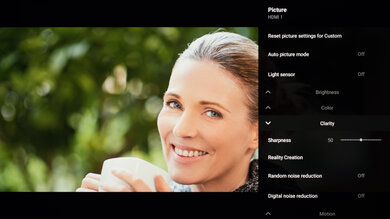We used the following calibration settings to review the 55" Sony X80J (KD-55X80J), and for the most part, we expect them to be valid for the 43" (KD-43X80J), the 50" (KD-50X80J), the 65" (KD-65X80J), and the 75" (KD-75X80J) as well. These settings should apply to most types of content, except for gaming or use as a PC monitor, which require a few additional changes, listed below.
General Settings
Power And Energy Settings
One of the first things we did was disable Power Saving, as we don't want the TV to adjust the image during testing. From the Picture menu, we disabled Auto Picture Mode and Light Sensor as we don't want the picture settings changing during calibration.
SDR
For SDR content, there are seven preset Picture Modes. We recommend choosing 'Custom', as it's the most accurate out of the box and allows for the most customization. We recommend leaving the Contrast at '90', Gamma at '0', and Black Level at '50'. For our calibration, Black Adjust and Advanced Contrast Enhancer were disabled, but you should adjust these to your liking.
You should also adjust the Brightness to your specific viewing conditions. Changing this does not have any impact on the overall picture quality. Note that the Brightness setting adjusts the backlight, while Black Level adjusts blacks, similar to the Brightness setting on some other TVs.
Clarity
In the Clarity tab, we left Sharpness to the default value of '50'. We also left Reality Creation disabled, but you can enable it when watching lower-resolution content, as it can help to improve the image quality. Random Noise Reduction, Digital Noise Reduction, and Smooth Gradation were also left disabled, but they can help improve the image of low-quality videos. We don't recommend leaving them enabled, as they can cause a loss of fine details in higher quality content.
HDR
To set HDR so that it's automatically enabled, set HDR Mode to 'Auto' in the Video Signal tab. When you start playing HDR content, a small HDR icon appears in the picture settings menu. When HDR is enabled, some settings change automatically, including the Brightness, which increases to 'Max.' We recommend using the 'Custom' Picture Mode for HDR, the 'Expert 1' Color Temperature, and leaving the other settings as-is.
For HDR to work from external devices, the 'Enhanced Format' option usually has to be enabled from the HDMI Signal Format menu for the input you're using. Older devices may have compatibility issues if this option is enabled, so we recommend only enabling this setting for devices that require it.
Motion Settings
Sony TVs usually feature great, highly customizable motion features. Although we disable most motion settings for most of our tests, you should adjust these to whatever looks best for you. Some settings like motion interpolation may need to be adjusted depending on the specific content you are watching.
Motion Interpolation
Although we usually leave these settings disabled during testing, you should adjust the settings in the Motion tab to your liking, as different people prefer different levels of motion interpolation. If you want to enable motion interpolation, set Motionflow to 'Custom,' and adjust the Smoothness slider. Most of these settings will need to be adjusted depending on the specific content you are watching.
The Clearness slider adjusts the Sony X80J's Black Frame Insertion (BFI) feature.
Judder
The Sony X80J can remove judder from native 24p sources. For a native 24p signal, like from a Blu-ray player, no additional motion settings are required. It can't remove judder completely from external 60p/60i sources, like a cable box, or from the native apps, but to help smooth the image, set Motionflow to 'Custom' but leave the sliders at '0', and set Cinemotion to 'High'.
Gaming
From the base SDR and HDR settings, very few changes are required for a great gaming experience. When you start gaming, it's best to switch to the 'Game' Picture Mode to get the lowest input lag and use the recommended settings for SDR or HDR. For HDR gaming, it's important to make sure that HDMI Enhanced Format is enabled for the input you're using.
PC Gaming
Unlike TVs from most other brands, no special settings are required for PC use on the Sony X80J. Just make sure you are using either the 'Game' or 'Graphics' Picture Mode and that HDMI Enhanced Format is enabled for the input you are using. Both of these modes offer low input lag and display chroma 4:4:4 properly, which is important for text clarity.
Other Settings
Screen Settings
When watching lower resolution content, the upscaling method may need to be adjusted depending on the specific format. The screen position and aspect ratio can be adjusted from the Screen page on each input.
Dolby Vision Picture Modes
When playing HDR content, two additional Picture Modes become available for native apps that support Dolby Vision. 'Dolby Vision Dark' is meant to optimize Dolby Vision HDR content for dark room viewing, while 'Dolby Vision Bright' is meant to optimize it for brighter lighting conditions.
White Balance Settings
The following are the results of the white balance and colorspace calibration on our unit. They are provided for reference, and should not be copied as the calibration values vary per individual unit even for the same model and same size as the TV we reviewed due to manufacturing tolerances. If you want to try them you will need to enter all values shown, as all of them are active at the same time. If you end up with worse picture quality, simply reset them to the default values.