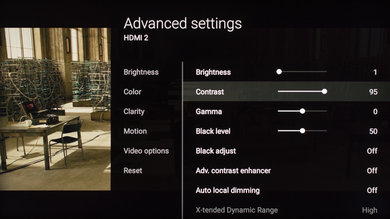These are the settings used to calibrate our Sony 55" XBR55X930E, and we expect them to be valid for the 65" XBR65X930E. The following settings work well for any content, from watching movies to TV shows and gaming. For Gaming, some minor adjustments need to be done which are listed below.
General Settings
For movies and other TV content, we selected the 'Custom' 'Picture Mode', since it is the picture mode that brought us the closest to our calibration goal.
To reach our calibration luminosity of 100cd/m², we set the 'Brightness' to 1. Note that here the 'Brightness' is the equivalent of what other brands often call 'Backlight'. The 'Brightness' can be changed to match your room lighting, and it won't affect the picture quality. We turned off the 'Light sensor' and the 'Auto picture mode' because we did not want the brightness and picture settings of the TV to change automatically. We also left untouched at 50 the 'Color' setting.
In the 'Brightness tab, we set the 'Contrast' to 95 to have a better range of contrast and also because it helped to reach our calibration goal. The 'Gamma' to was left to 0, and the 'Black level' to 50, their default values. The 'Black adjust' and 'Adv. contrast enhancer' were left turned off, since we did not want to add any image processing. Note that for the calibration, we turned off the 'Auto local dimming' and 'X-tended Dynamic Range', but you should turn on these features for regular use, since it will help to have deeper black and better contrast ratio during normal TV use.
In the 'Color' tab, we left at the default value of 50 for 'Color' and 0 for 'Hue'. We selected 'Expert 1' for the 'Color temperature' as this is the closest to the warm temperature of 6500K we are trying to reach during calibration. If you find the color temperature to be too warm (reddish or yellowish) you can set it to a colder temperature. 'Live Color' was also left turned off, once again because we do not want to add extra image processing and display the content as close to what the creator intended.
In the 'Clarity' tab, we left 'Sharpness' untouched at 50 (50 does not add any sharpness to content). 'Reality Creation' was also left turned off, but it could be turned on if you are watching some older low-resolution content since it can help to improve the final image quality. You can adjust with the 'Resolution' slider depending how much effect you want to be applied. The 'Mastered in 4K' option is a feature that will optimize the upscaling of 1080p Blu-rays movies that are listed as being 'Mastered in 4K'. It will not be possible to apply this setting if you are not watching a movie through other means than via a Blu-ray player, so in our case, we did not use this feature. 'Random noise reduction', 'Digital noise reduction' and 'Smooth gradation' were all left untouched at off, but those could be useful to ameliorate the quality of older and low-resolution content. 'Smooth gradation' is especially useful if you see a lot of color banding typically seen in 8 bit content (often in skies) since it will smooth out the 8-bit gradation to make it look much better with less visible banding.
In the 'Motion' tab setting, we left the 'Motionflow' and 'Cinemotion' turned off, but if you like the motion interpolation (or commonly named the soap opera effect), you can adjust the 'Motionflow' setting to 'Custom' and increase the 'Smoothness' slider. The 'Clearness' slider controls the image flicker control of the TV. To know more about this feature you can click here. If you are watching a movie via 60p/60i and notice some judder, simply set 'Motionflow' to 'True Cinema' and 'CineMotion' to 'High' to have a judder-free experience. This doesn't add any soap opera effect.
HDR Settings
When HDR content is detected, the TV should switch automatically to the good settings, but if you want to be sure you can verify that the 'Brightness' is set to max, that ' Auto local dimming' is set to 'High' and that 'X-tended Dynamic Range' is set to 'High'.
In the 'Video options' tab, just verify that 'HDR mode', 'HDMI video range' and 'Color space' are set to 'Auto' and it should change automatically to match the type of content you are watching, in this case, HDR content.
SDR Gaming and HDR Settings
For playing games via a video game console or PC (in SDR or HDR), first choose the 'Game' 'Picture mode', and copy the settings previously mentioned for the 'General settings. Note that the TV will keep in memory the changes made in each 'Picture mode', so you must set them one time for each, but after you won't have to reset them every time.
Miscellaneous setting
If you connect a device that needs to use the full HDMI bandwidth, like a UHD Blu-ray player, a video game console or a PC set to output at 4k 60p 4:2:0 10 bit, 4:4:4 or 4:2:2, you'll need to connect them via the HDMI port 2 or 3 and set the 'HDMI signal format' to 'Enhanced format', via the 'External inputs' setting pages.
White Balance Settings
The following are the results of the white balance and colorspace calibration on our unit. They are provided for reference, and should not be copied as the calibration values vary per individual unit even for the same model and same size as the TV we reviewed due to manufacturing tolerances. If you want to try them you will need to enter all values shown, as all of them are active at the same time. If you end up with worse picture quality, simply reset them to the default values.