Our TV Motion Tests
Cumulative Absolute Deviation (CAD)
- 60.0%Avg. CAD
- 20.0%Best 10% CAD
- 20.0%Worst 10% CAD
When using your TV for gaming, having sharp-looking motion is one of the more important factors that can help with your gaming experience. The last thing you want when playing games with fast-moving objects is for them to look blurry, to the point where you can't even see them altogether. On the other hand, when your TV has sharp motion, those objects look crisp, and you can easily see details, giving you a competitive advantage over a lesser-equipped opponent.
We test for a TV's motion handling with a measurement called Cumulative Absolute Deviation. It's an objective measurement of how close motion appears on the screen compared to an ideal display, and it takes both response time and overshoot into consideration. We measure for CAD at the TV's max refresh rate, at 120Hz (if applicable), and at 60Hz, all in the TV's Game Mode.
You can also learn how we test for CAD on monitors, as it's the same testing process with more published data.
Test results
Test Methodology Coverage
These groups of tests are new as part of our test bench 2.0 update. While we had a Response Time test on previous test benches, we completely revamped it with this test bench update, and the results aren't comparable between TVs on different test benches. You can learn about how our test benches and scoring systems work.
| Test | 1.11 | 2.0 |
|---|---|---|
| CAD In Game Mode @ Max Refresh Rate | ❌ | ✅ |
| CAD In Game Mode @ 120Hz | ❌ | ✅ |
| CAD In Game Mode @ 60Hz | ❌ | ✅ |
| Avg. CAD | ❌ | ✅ |
| Best 10% CAD | ❌ | ✅ |
| Worst 10% CAD | ❌ | ✅ |
When It Matters
Motion handling is important for gaming, especially if you play games with a lot of fast-moving objects. A TV with good CAD ensures that these objects look crisp without much blur, so you can make out the details as they move across the screen. However, a TV with bad CAD can have objects with blur, smearing, and/or inverse ghosting, so it's hard to properly see them as they move across the screen, and you may even lose track of them because of this.
CAD isn't the only contributing factor to how well motion looks, as the refresh rate also helps make gaming look smooth. For example, a higher refresh rate has less persistence blur than at low refresh rates, but this is the case with any TV, so knowing the CAD helps you compare motion handling between TVs. CAD is less important for playing games without fast-moving objects, like text-based games.
How We Measure
We measure the TV's CAD after calibrating it, and in Game Mode. This is different from the separate response time test that we also perform on each TV. That test is different because we're using our recommended settings to better represent what people would use while watching movies or TV shows, and we don't use any gaming settings. In that test, we're also only measuring the response time, and not CAD.
We repeat the test at three different refresh rates: the TV's max refresh rate, at 120Hz (if applicable), and at 60Hz. We use a custom-made tool that uses a photodiode to measure light output from the TV and convert it to a 16-digit integer (0-65,535), which allows for precise measurements. We attach the tool to our test PC via USB and place the photodiode on the screen. Unlike our input lag testing, it doesn't matter where we put the tool on the screen.

Gamma Correction
Before measuring the CAD, we make sure to gamma-correct our specialized tool. Gamma correction is important because it allows us to easily compare our results between different displays that have different light output and color accuracy. Because our tool measures light output and every TV doesn't output the same amount of light for a certain color, this gamma correction puts everything on a level playing field.
For example, an OLED displays pure black with a light output of 0, while an LED-backlit LCD TV has a light level of greater than 0 for pure black. To solve this problem, we measure the light output of every gray level from RGB 0 (pure black) to RGB 255 (pure white), and our computer program automatically associates the light output for each gray level. Once we gamma-correct our tool, we know the RGB level it's displaying at a certain light output, and this applies to any color as well, which helps us measure the response time and understand motion handling.
Essentially, instead of measuring light output from a value of 0 to 65,535, we're measuring colors within a range of RGB 0 to 255. This also is more representative of what our eyes see because the light output voltage scale is non-linear, and the difference between 100 and 200 is a lot more noticeable than the difference between 15,000 and 15,100. On the other hand, gamma is perceptually uniform, so the difference between 5 RGB is the same at any point in the scale.
Our Tests
We measure the TV's CAD at different refresh rates after warming it up for at least 30 minutes, as a colder TV has a slower response time. We then let our computer program automatically measure the CAD of 72 transitions between different gray levels from RGB 0 to RGB 255, which is a fast testing process. This means the TV is measuring transitions from black to white and vice versa, and while we only measure gray levels, this also represents any color transition. This is because each gray level uses the same amount of light output from each red, green, and blue subpixel, as RGB 159 is RGB color (159, 159, 159).
You can see the nine different RGB levels that we use, and we measure the response time in between every possible transition.
Cumulative Absolute Deviation
So, what is Cumulative Absolute Deviation (CAD for short), exactly? It encompasses both the response time and overshoot of a single transition, which are traditional numbers that people often associate with motion handling. Instead, CAD is a single number that defines how much a pixel color is away from an ideal state and, in turn, how much motion blur there is. Ideally, pixels transition to their target color state instantly for a CAD of 0, but the higher the CAD, the worse motion looks.
Below are examples of the 0-223 transition charts for two TVs with different CADs. The TV on the left transitions to the target RGB level almost instantly, which has a first response time of 0.5 ms, but has overshoot and settles back on the target level for a total response time of 7.3 ms. We use a tolerance level of +/- 3 RGB for the target level, so once it stays within that margin of error, we consider that as reaching the target level. The TV on the right takes a longer time to reach the target RGB at first (10.7 ms) and, after a bit of overshoot, settles back after 22.8 ms, which is the total response time.
The CAD is the highlighted yellow area, which shows how much time it spends away from an ideal transition. The area is measured by adding up the deviation at many different points, and there's no unit associated with it. You can also see here how CAD encompasses both the response time and overshoot, and even though the TV on the left has more overshoot, its faster first and total response times mean it has lower CAD and better motion handling.
The gamma-corrected CAD graph for each transition that we measure is available in every review, and you can see them by using the drop-down menu in the three different CAD test boxes.
| CAD: 69 | CAD: 296 |
|---|---|
 |  |
CAD In Game Mode @ Max Refresh Rate
- 60.0%Avg. CAD
- 20.0%Best 10% CAD
- 20.0%Worst 10% CAD
This is the CAD at the max refresh rate of the TV, using the included Game Mode settings. We let our program measure the response time and overshoot for all 72 gray-to-gray transitions, and it then generates the graph and calculates CAD. Another component of the testing is the CAD heatmap, so you can see the CAD for all transitions in one table.
The heatmaps are easy to read as you use the RGB level from the vertical column as the initial level, and the RGB level in the horizontal row is the target level. So, if you look for the transition of RGB 95 to 31, the CAD is 441 for the TV on the left and 64 for the TV on the right.
Below are two example heatmaps from TVs whose max refresh rate is 120Hz but have different CAD. You can still compare results between TVs with different max refresh rates because CAD is independent of the refresh rate.
| Sony BRAVIA 9 QLED Avg. CAD: 348 | Sony A95L OLED Avg. CAD: 20 |
|---|---|
 |  |
 |  |
In this test box, along with the other two CAD In Game Mode test boxes, we present three additional calculations to help you compare TVs. You can also see these calculations at the bottom of the heatmaps.
Avg. CAD
The first calculation, which makes up most of the test box's score, is the average CAD for all 72 transitions. This is a good number to represent the TV's motion handling.
Best 10% CAD
This number takes the average CAD of the seven best transitions. This represents the best-performing transitions, but it isn't representative of all content.
Worst 10% CAD
This number is the average CAD of the seven worst transitions. Like with Best 10% CAD, it doesn't represent most content, but it shows you a worse-case scenario for the TV. This can help quantify any outliers in the data, like with VA panels that have a slow response time in some transitions, but not others, leading to smearing.
CAD In Game Mode @ 120Hz
- 60.0%Avg. CAD
- 20.0%Best 10% CAD
- 20.0%Worst 10% CAD
We repeat the same testing at 120Hz. If the TV's max refresh rate is 120Hz, the results are the same as in CAD In Game Mode at Max Refresh Rate. If the TV doesn't support a 120Hz signal at its native resolution, then we leave this test box blank. Like at the max refresh rate, we also calculate the Avg. CAD, Best 10% CAD, and Worst 10% CAD.
CAD In Game Mode @ 60Hz
- 60.0%Avg. CAD
- 20.0%Best 10% CAD
- 20.0%Worst 10% CAD
Lastly, we repeat the same testing at 60Hz. Like at the max refresh rate and at 120Hz, we also calculate the Avg. CAD, Best 10% CAD, and Worst 10% CAD.
Pursuit Pattern
Apart from measuring CAD and generating the heatmaps, we also take a photo of a pursuit pattern at each refresh rate so you can see what motion looks like. Even this pursuit pattern is designed to represent various elements and colors you see on-screen, and each color or shape is there for a purpose. For example, looking behind the letter R, you can see how much inverse ghosting there is.
The pursuit pattern moves at a speed at 1,920 pixels/second across the screen, but this also causes persistence blur at any refresh rate, which is most noticeable at low refresh rates. Because of this, most TVs have some blur at 60Hz, even if they have low CAD, and you need to use the TV's black frame insertion feature to reduce persistence blur.
You can see an example of this with the LG C4 OLED below. Even though CAD is similar at 144Hz and at 60Hz, motion looks smoother at the higher refresh rate because it has less persistence blur.
Additional Information
CAD VS Response time
Technically, CAD and response time are different measurements, as CAD is a way of presenting both the response time and overshoot. That said, when talking about TVs, CAD and response time may sometimes be interchangeable, and in fact, response time is a more common term. To say that a TV has a fast response time usually means that it has good CAD and sharp motion handling, too.
Panel Types
Different panel types handle motion differently, with OLEDs having the sharpest motion. While most OLEDs perform the same, there's a greater variation amongst LCD panel types, as you can get a bad or good CAD with either an IPS or VA panel. That said, one characteristic of VA panels is that they have slow response times in dark transitions, leading to motion smearing. However, IPS panels can have more overshoot, leading to inverse ghosting. You can see an example at 60Hz from the three panel types below.
While the OLED has the best CAD, it still has persistence blur that happens at low refresh rates. On the other hand, the IPS has inverse ghosting, while the VA has smearing.
| OLED: LG B4 Avg. CAD: 37 | IPS: LG UT7570 Avg. CAD: 390 | VA: Roku Select Series Avg. CAD: 283 |
|---|---|---|
 |  |  |
Limitations of Our Testing
Although we believe this is an industry-leading test for motion on TVs, it isn't perfect. It isn't as detailed as our CAD testing with monitors, which includes separate response time results, like first and total response time and overshoot. You can still see these results in the individual transition graphs, but we don't have heatmaps for these like with monitors. We don't test for the VRR motion performance and refresh rate compliance like on monitors either. That said, we still believe that this new CAD test on TV is a big improvement on how we used to measure the response time.
Differences With Monitor testing
Although we test CAD with the TVs the same way as with monitors, using the same tools and programs, scores aren't comparable between the two product categories. This is because our scoring system is more strict for monitors, as they're expected to have better motion handling. Even the colors of the heatmaps aren't the same between the two, as you can see with a TV and monitor that have similar CAD at 120Hz. That said, the raw data is comparable between the two, so CAD is the same on any display.
| TCL QM8/QM851G QLED TV Avg. CAD: 200 | Dell S3422DWG Monitor Avg. CAD: 197 |
|---|---|
 |  |
How To Get The Best Results
There isn't much you can do to improve motion handling on your TV. Using the highest frame rate that your source supports definitely helps with motion, as higher refresh rates on a TV have less persistence blur. You can also try using the TV's backlight strobing or black frame insertion feature to reduce persistence blur.
If you feel that motion looks worse when you first open your TV after it's been off for some time, you may need to wait for it to warm up to get the best results. So, if you're set to start a long gaming session, you may want to let the TV display some videos before you start your gaming session.
Conclusion
Having good motion handling on your TV is beneficial for a number of usages, but most importantly gaming. Sharp motion ensures that fast-moving objects look crisp and you see details well, while a TV with bad motion handling has blur, smearing, and inverse ghosting behind fast-moving objects.
We test how well a TV handles motion in its Game Mode by measuring 72 different gray-to-gray transitions and calculating the Cumulative Absolute Deviation (CAD) of each. CAD is a measurement that defines how far off the pixels are from their ideal state, so it encompasses both the response time and overshoot, with a lower CAD being better. We repeat this test at the TV's max refresh rate, at 120Hz (if applicable), and at 60Hz, and we also take a photo of a pursuit pattern at each refresh rate so you can see what motion looks like.