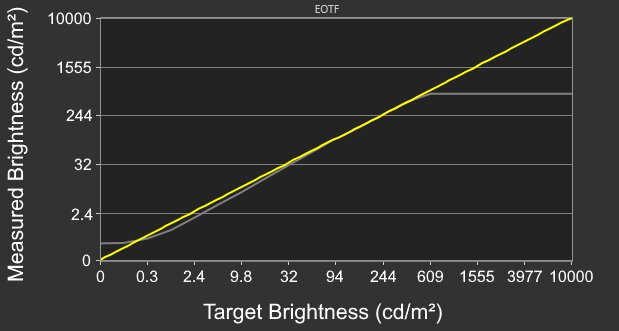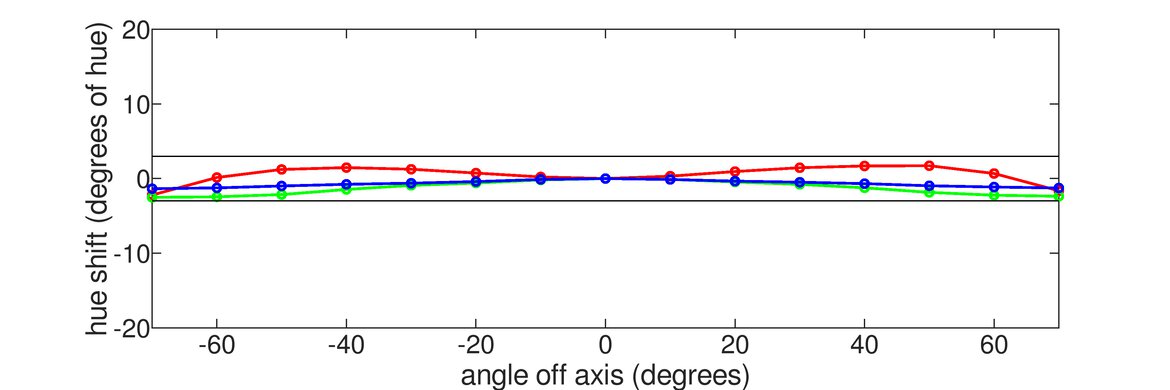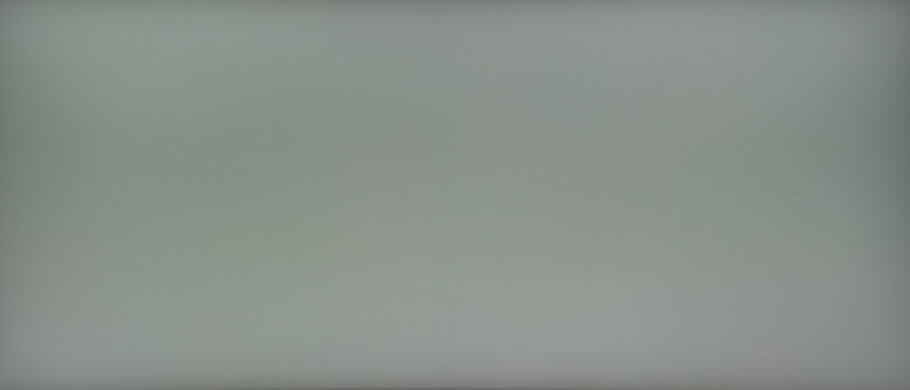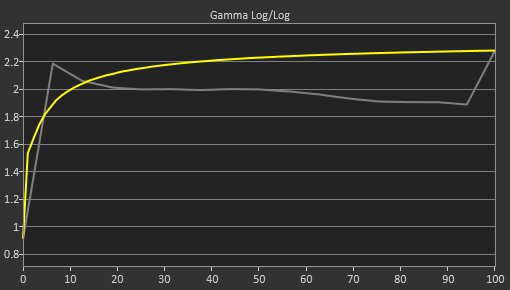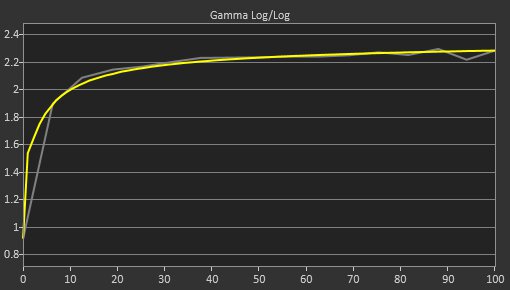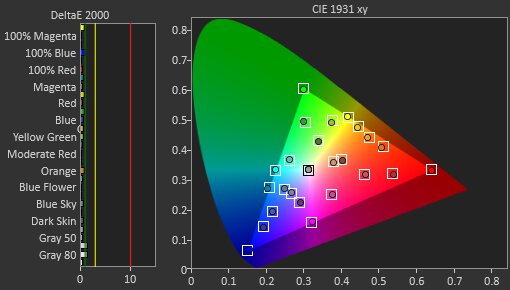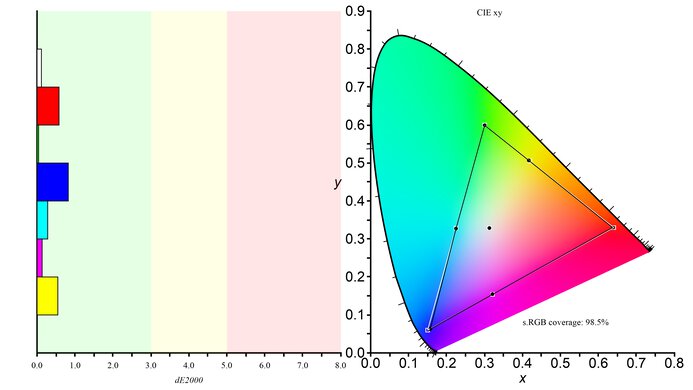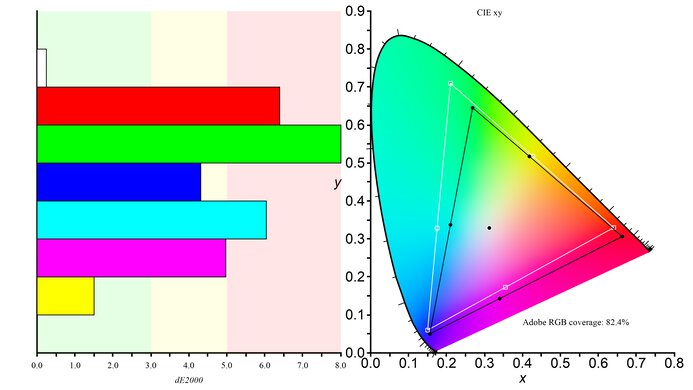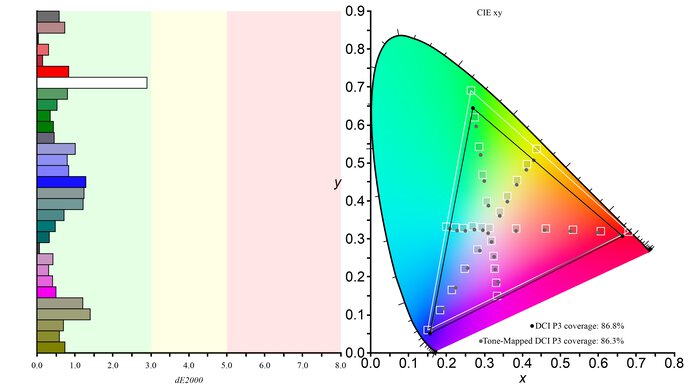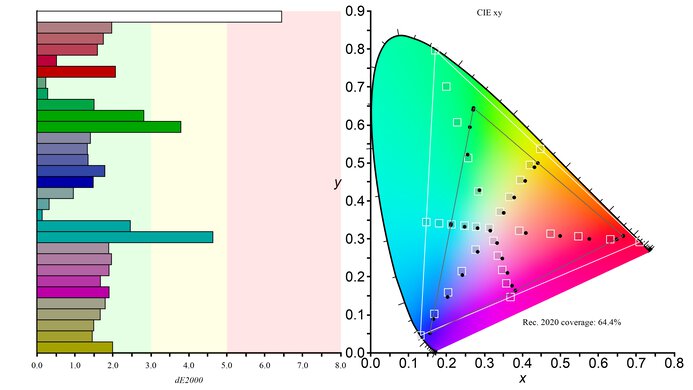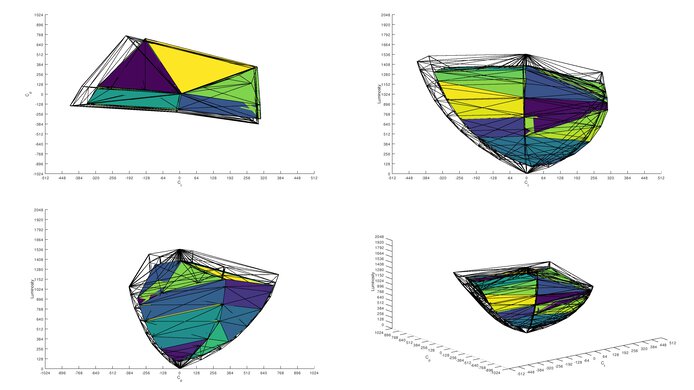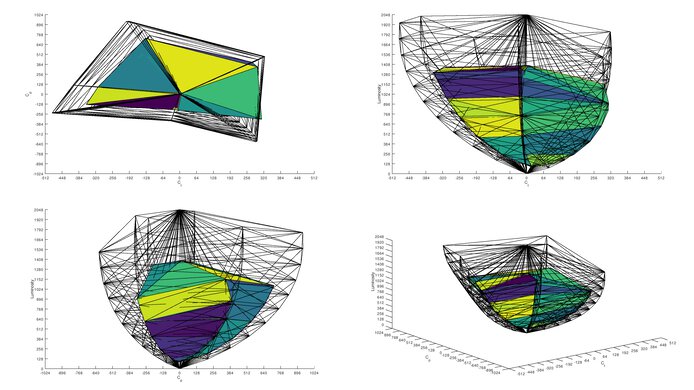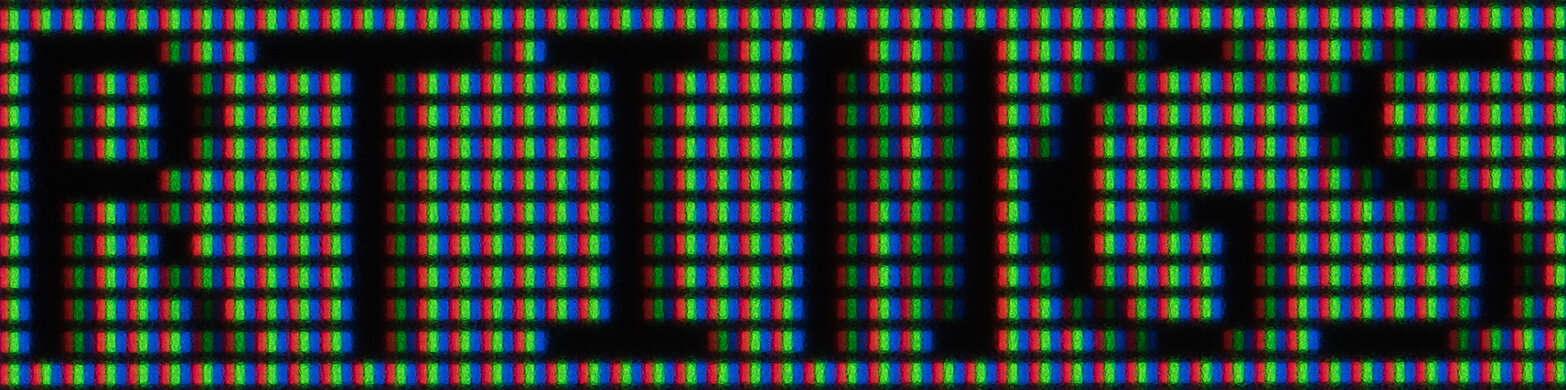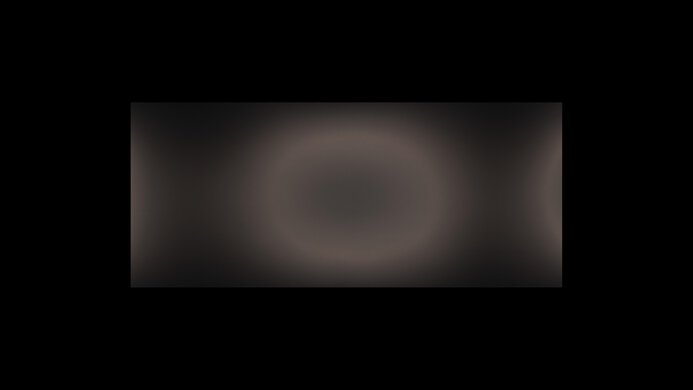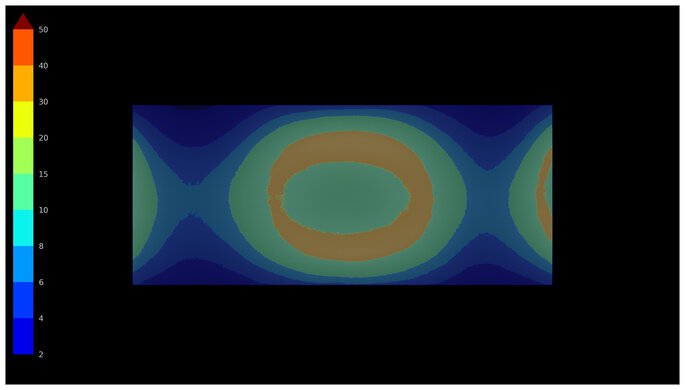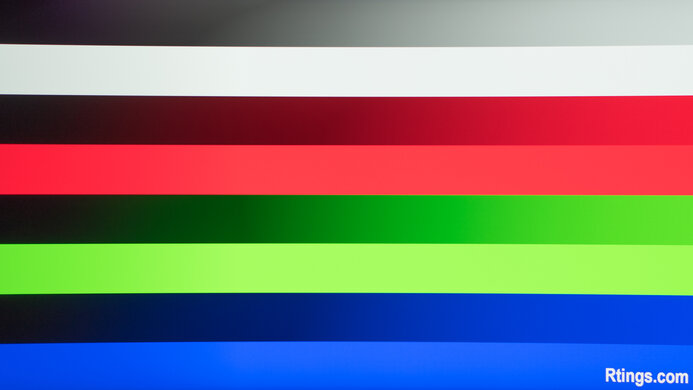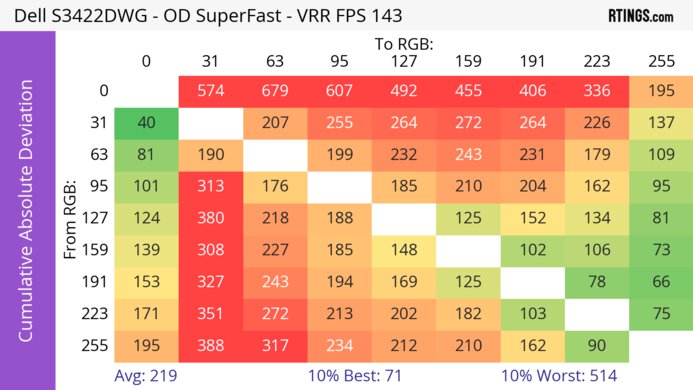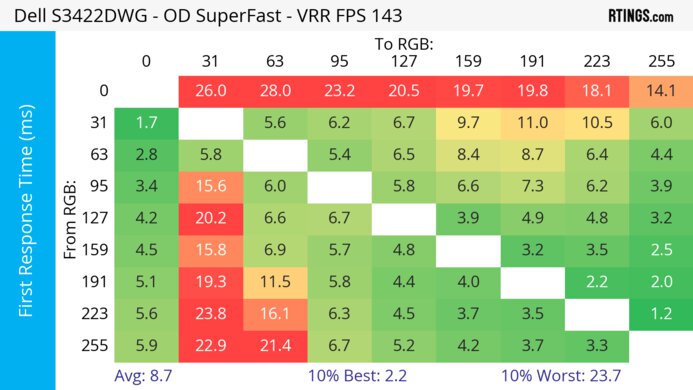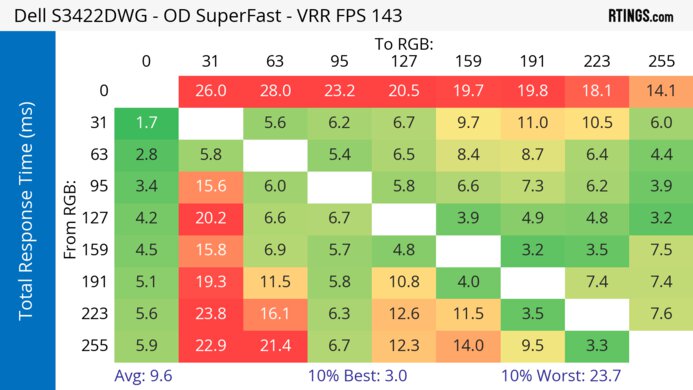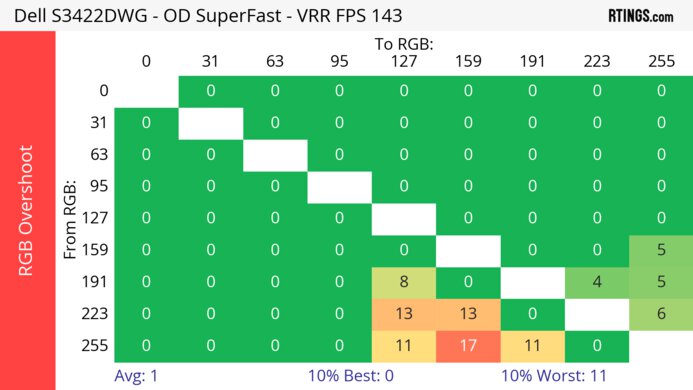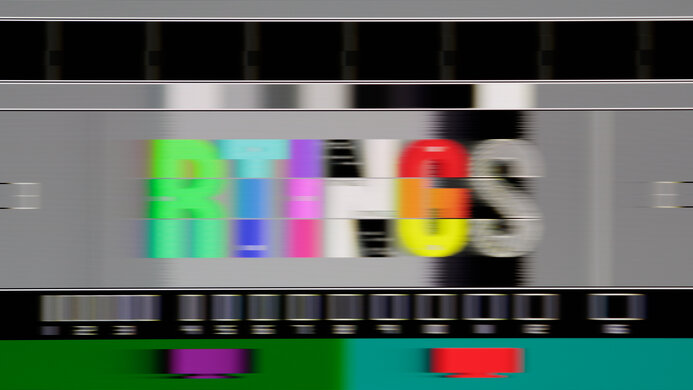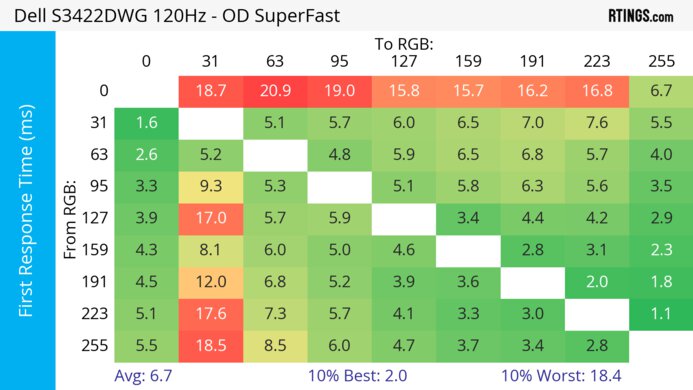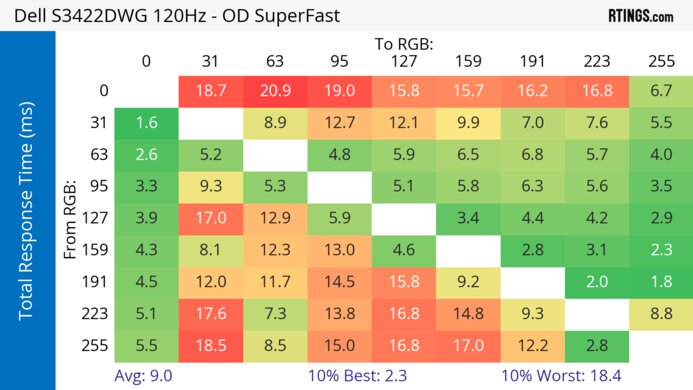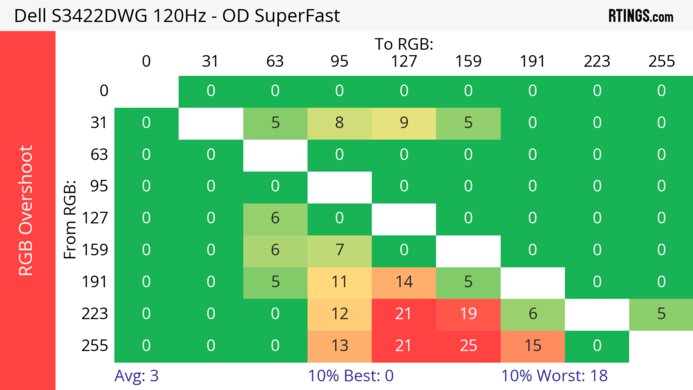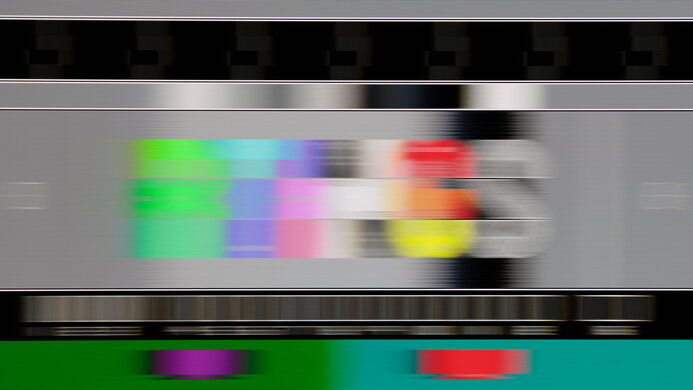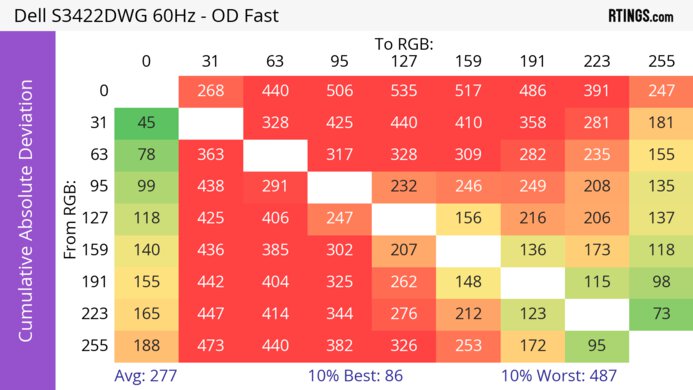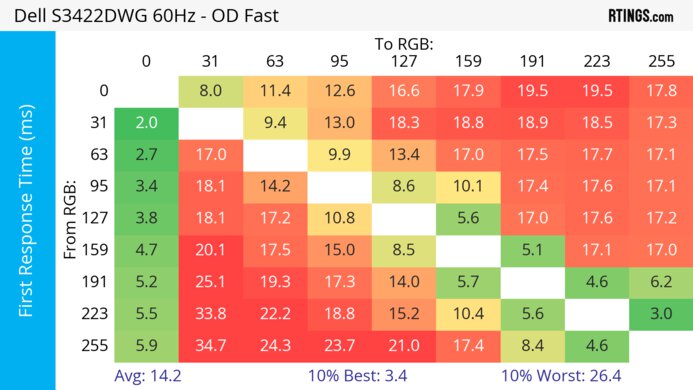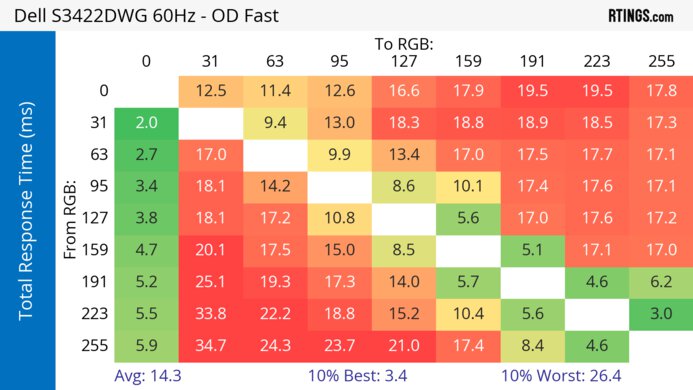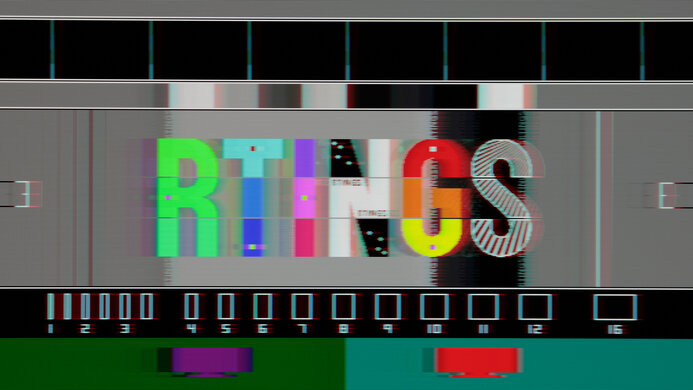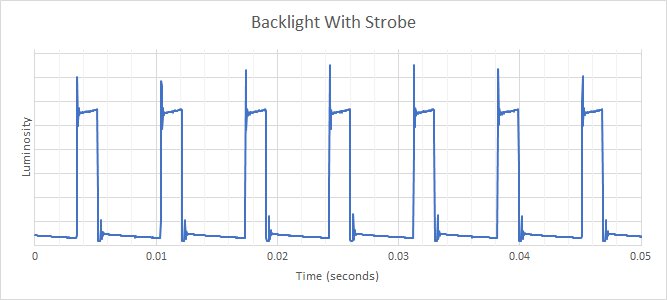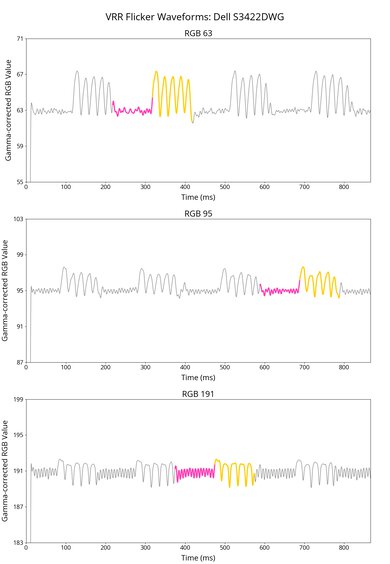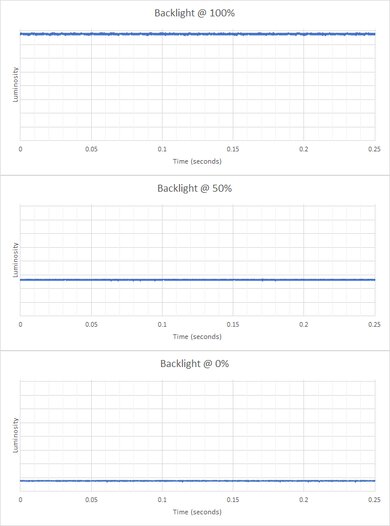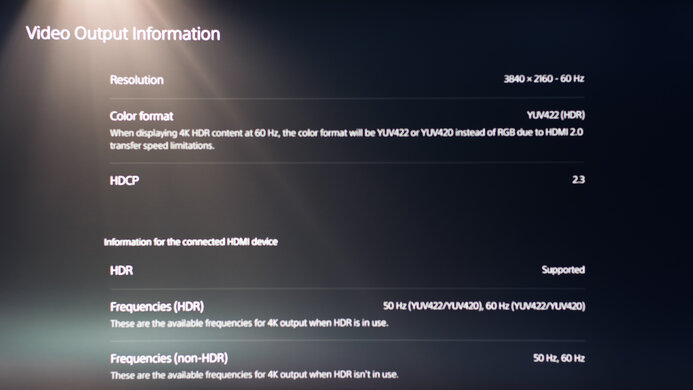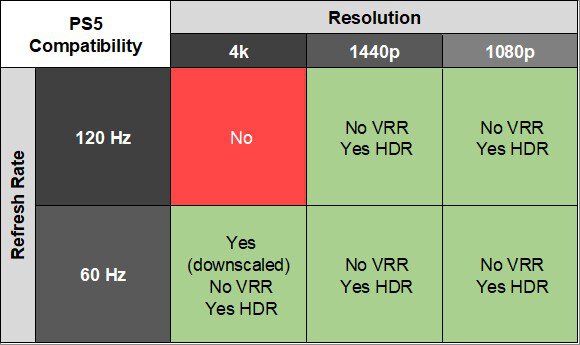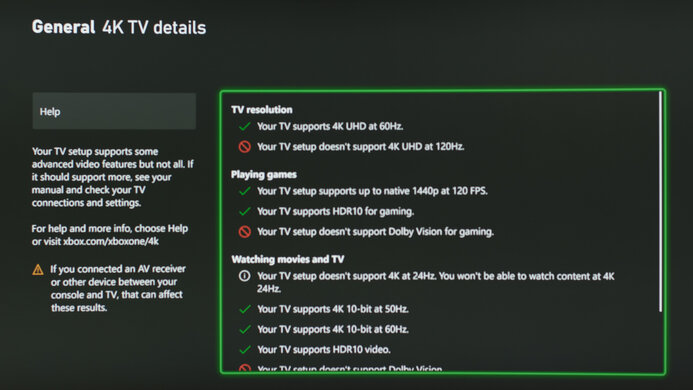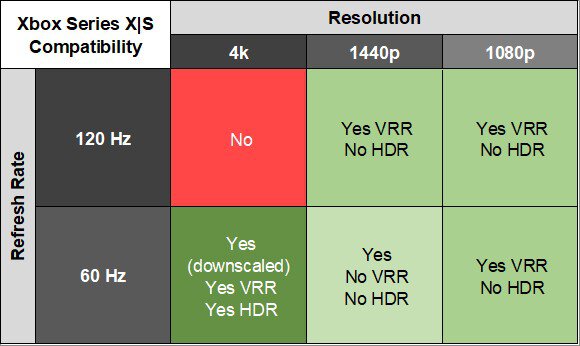The Dell S3422DWG is a 34-inch 1440p budget ultrawide gaming monitor with an 1800R curve. As a gaming-focused monitor, it has a 144Hz maximum refresh rate and FreeSync variable refresh rate (VRR) support to reduce screen tearing. It also has some added productivity features, like PIP and PBP modes, and a USB 3.2 hub with four USB-A ports, though it doesn't have USB-C.
Our Verdict
The Dell S3422DWG is decent for PC gaming. Its 144Hz refresh rate is decent enough for most gamers, but it isn't ideal for competitive gaming. It also has only okay response time as there's noticeable blur and smearing with fast-moving objects. It also has distracting VRR flicker with changing frame rates, particularly in dark scenes. That said, it has low input lag for a responsive feel, and its ultrawide format provides plenty of screen space to view more of your game at once. Although it has a good native contrast ratio and excellent black uniformity, it lacks a local dimming feature to further improve the picture quality in HDR.
-
Low input lag.
-
144Hz refresh rate.
-
Ultrawide format.
-
Noticeable motion blur and smearing.
-
No local dimming feature.
-
Distracting VRR flicker with changing frame rates.
The Dell S3422DWG is okay for console gaming. It can't take full advantage of consoles as the PS5 and Xbox Series X|S don't support ultrawide gaming, and the monitor doesn't support HDMI 2.1 bandwidth either. That said, it still supports most signals from the consoles. It has low input lag for a responsive feel, but motion is blurry, and there's smearing with fast-moving objects.
-
Good contrast.
-
Low input lag.
-
Noticeable motion blur and smearing.
-
Can't take full advantage of consoles.
The Dell S3422DWG is a decent monitor for office use. It has good text clarity, and its 34-inch size is large enough to open multiple windows side-by-side. It has good brightness to fight some glare, but it has distracting reflections in a bright room. However, it has unremarkable ergonomics and narrow viewing angles, making sharing your screen with others difficult.
-
Very good peak brightness in SDR.
-
Superb SDR color gamut.
-
Ultrawide format.
-
Narrow viewing angles.
-
Unremarkable ergonomics.
-
No USB-C.
-
Distracting reflections in bright rooms.
The Dell S3422DWG is decent for content creation. Its 34-inch, 1440p screen creates a large workspace with good text clarity. It also has good contrast, ensuring that deep blacks are visible even if you're editing images in a darker room. However, its accuracy before calibration is disappointing, and it needs a full calibration for the most accurate image. It also has unremarkable ergonomics and narrow viewing angles, making sharing your screen with others difficult.
-
Good contrast.
-
Very good peak brightness in SDR.
-
Superb SDR color gamut.
-
Ultrawide format.
-
Narrow viewing angles.
-
Unremarkable ergonomics.
-
Disappointing accuracy before calibration.
-
No USB-C.
-
Distracting reflections in bright rooms.
The Dell S3422DWG has good brightness. It gets bright enough to fight some glare in a moderately-lit room, and while it gets bright in HDR, small highlights don't pop against the rest of the image.
-
Very good peak brightness in SDR.
-
Small highlights don't pop in HDR.
The Dell S3422DWG has an okay overall response time. It has okay motion handling across its VRR range, but it's worse at lower refresh rates, and there's noticeable blur and black smearing with fast-moving objects.
-
Motion handling remains mostly consistent across VRR range.
-
Noticeable motion blur and smearing.
The Dell S3422DWG is disappointing for HDR. Without a local dimming feature, it fails to improve the contrast ratio by making small highlights stand out against the rest of the image, but it still has a good native contrast ratio. It also has good HDR color volume but fails to display really bright and really dark colors.
-
No local dimming feature.
-
Small highlights don't pop in HDR.
The Dell S3422DWG has great picture quality in SDR. It has a good native contrast ratio that helps it display deep blacks in dark rooms, and there isn't much blooming around bright objects.
-
Good contrast.
-
Superb SDR color gamut.
-
Excellent black uniformity.
The Dell S3422DWG has decent color accuracy. As it has disappointing accuracy before calibration, you need to calibrate it for the most accurate colors. However, if you do, it maintains that accurate image consistently across the entire screen thanks to its great gray uniformity.
-
Great gray uniformity.
-
Disappointing accuracy before calibration.
- 7.2 PC Gaming
- 6.6 Console Gaming
- 7.4 Office
- 7.2 Editing
Performance Usages
- 7.7 Brightness
- 6.8 Response Time
- 5.7 HDR Picture
- 8.3 SDR Picture
- 7.1 Color Accuracy
Changelog
-
Updated Jul 14, 2025:
We updated text throughout to match the new and updated tests with Test Bench 2.1, including in the Verdict section.
- Updated Jul 10, 2025: We've converted this review to Test Bench 2.1. This includes new tests for Direct Reflections, Ambient Black Level Raise, and Total Reflected Light. You can see all the changes in the changelog.
-
Updated Jul 04, 2025:
Added that the newer Dell Alienware AW3425DWM gets brighter in SDR.
- Updated Feb 21, 2025: We've converted this review to Test Bench 2.0.1. This includes a new test result for DisplayPort 2.1 Transmission Bandwidth.
- Updated Apr 17, 2024: Updated text throughout the review according to Test Bench 2.0, mainly in the Verdict and Motion sections.
Check Price
Differences Between Sizes And Variants
We tested the 34-inch Dell S3422DWG, which is the only size available for this monitor. The results in this review are only valid for the model we tested.
| Model | Size | Native Resolution | Max Refresh rate | Panel Type | Curve |
|---|---|---|---|---|---|
| S3422DWG | 34" | 3440 x 1440 | 144Hz | VA | 1800R |
Our unit was manufactured in May 2021; you can see the label here.
Compared To Other Monitors
The 34-inch Dell S3422DWG is a decent budget ultrawide gaming monitor with low input lag, but it has noticeable motion blur. Its large size provides an immersive experience, and its good contrast ensures it works well in darker rooms. It's fine if you want an ultrawide monitor with a VA panel for this high contrast. However, if you're looking for a slightly more expensive 34-inch ultrawide gaming monitor with a faster response time, better viewing angles, improved ergonomics, and USB-C support, consider the Gigabyte M34WQ.
For more options, check out our recommendations for the best ultrawide gaming monitors, the best 34-49-inch monitors, and the best gaming monitors.
The Samsung Odyssey G50D S27DG50 and the Dell S3422DWG are different types of entry-level gaming monitors. The Dell is the better choice if you care about picture quality, as it has a higher contrast ratio for deeper blacks, and it also gets brighter in HDR. However, the Samsung gets brighter in SDR, which is something to consider if you want to use it in a bright room, and it has better ergonomics and wider viewing angles that make it the better choice for sharing the screen with someone else. The Samsung is also better for gaming because it has less smearing with fast-moving objects. On the other hand, the Dell monitor has a few extra features, like a USB hub, that the Samsung doesn't have.
The ASUS TUF Gaming VG34VQL1B is slightly better than the Dell S3422DWG overall, but the Dell might still be better for some people. The ASUS has better contrast and a slightly faster refresh rate, as well as slightly better ergonomics. The Dell, on the other hand, has much better black uniformity and a faster response time at 60Hz.
The Dell S3422DWG is better for most uses than the AOC CU34G2X. While they both use the same panel type, the Dell delivers better motion handling thanks to its faster response time, and it has better picture quality due to its higher peak brightness in SDR and HDR. The AOC has a few minor advantages, though, as it has better ergonomics because it supports swivel adjustment and has better accuracy before calibration.
The Dell S3422DWG is better than the Samsung Odyssey G55T C34G55T. The Dell has better ergonomics, slightly better viewing angles, and a much faster response time, despite the Samsung's higher refresh rate. The Samsung has better contrast, but the Dell has much better black uniformity. There's also a slight design difference, as the Samsung has a more pronounced curve, which might bother some people.
The Dell S3422DWG and the Gigabyte M34WQ use different panel technologies, each with strengths and weaknesses. The Dell uses a curved VA panel, so it's a better choice for a dark room, as it has better contrast. The Gigabyte is a flat IPS monitor, so the image remains accurate at an angle. The Gigabyte also has better ergonomics and a better selection of additional features.
The Dell S3422DWG is a bit better than the Gigabyte G34WQC. The Dell has much better black uniformity, slightly better viewing angles, and a much better HDR color gamut. The Dell also has a slightly better response time and better connectivity, with a built-in USB hub. There's also a slight design difference, as the Gigabyte has a slightly more pronounced curve, which might bother some people.
The LG 34GN850-B and the Dell S3422DWG are both ultrawide gaming monitors, but there are a few differences due to their panel types. The LG has an IPS panel with much better motion handling and an overclock feature for a slightly higher 160Hz refresh rate. The LG also delivers a more realistic image thanks to its better accuracy before calibration. On the other hand, the Dell gets brighter in HDR for a more vivid image, and it's also the better choice for dark room gaming as it delivers deeper blacks.
The Dell S3422DWG and the HP OMEN 34c are similar ultrawide gaming monitors, but there are a few differences. While the HP has a slightly higher 165Hz refresh rate, the Dell has a quicker response time, leading to less motion blur, but each monitor has smearing with fast-moving objects. The Dell is also better to use with gaming consoles as it can downscale a 4k image, which the HP can't do. Lastly, the Dell has a few extra features, like a USB hub, making it the better choice if you need more USB ports to plug in your devices.
The Dell Alienware AW3425DWM is a newer model than the Dell S3422DWG, and improves in a few areas. The AW3425DWM has better motion handling as it has less smearing with fast-moving objects, although it's still there. The AW3425DWM also has a higher contrast ratio for deeper blacks, and it gets brighter, too, making it the better choice for gaming in well-lit rooms. The newer AW3425DWM also has better accuracy before calibration as it comes with a dedicated sRGB mode.
The LG 34GP83A-B and the Dell S3422DWG use different panel technologies, each with strengths and weaknesses. The LG's IPS panel delivers much better viewing angles, and it has a faster response time. The VA panel on the Dell delivers much better black uniformity and better contrast.
The Dell S3422DWG and the Acer Nitro XV340CK Pbmiipphzx use different panel technologies, each one with their own strengths and weaknesses. The Dell has much better contrast and better black uniformity, so it's a better choice for a dark room. The Dell is also a lot brighter in both SDR and HDR. The Acer, on the other hand, has much better viewing angles and better ergonomics.
The Dell S3422DWG is better than the LG 35WN65C-B. The Dell is the better gaming monitor as it has a higher refresh rate and much better motion handling. HDR also looks better on the Dell because it gets brighter, so highlights pop more.
The Dell S2721DGF and the Dell S3422DWG use different panel technologies, each with strengths and weaknesses. The S2721DGF uses an IPS panel, and it has much better ergonomics, better viewing angles, and a better response time. The S3422DWG has better black uniformity, better contrast, and an optional backlight strobing feature.
The Dell S3422DWG is much better than the Dell S3220DGF. The S3422DWG has a faster response time, better black uniformity, and a higher-resolution screen, resulting in better text clarity. The S3422DWG also has an optional backlight strobing feature. The S3220DGF has better ergonomics, with a better height adjustment, and the base can swivel.
The Dell S3422DWG and the Samsung Odyssey G55C S27CG55 are different types of gaming monitors. The Dell has an ultrawide screen, which is great for playing atmospheric or detailed games, while the 27-inch screen on the Samsung is better if you have limited space. They perform similarly otherwise, but the Dell has slightly better picture quality in HDR, as it gets a bit brighter, and the Dell has a few extra features like a USB hub, which the Samsung doesn't have.
Video
Test Results
The Dell S3422DWG has a fairly plain design that looks great in any setting. Instead of a full RGB backlight, there's a fixed-color blue ambient downlight feature on the bottom bezel.
The ergonomics are unremarkable. This is expected for an ultrawide monitor, but without swivel range, you can't easily share the screen with someone next to you. The stand also features a clip for cable management.
The stand has a small overall footprint, so you can still place small objects in front of the monitor. It supports the monitor well, though there's a bit of wobble due to the weight of the display.
The Dell S3422DWG has a good contrast ratio. It shows deep blacks next to bright highlights, making it a good choice for content consumption or gaming in a darker room. This monitor has no local dimming feature to improve the contrast further.
This monitor doesn't have a local dimming feature. We still film these videos on the monitor so you can compare the backlight performance with a monitor that has local dimming.
The SDR brightness is very good and is bright enough to overcome glare in most environments. It also maintains its brightness well across different content. However, you can also check out the newer Dell Alienware AW3425DWM if you want something that gets brighter in SDR.
These measurements are from after calibration in the 'Custom Color' Picture Mode, with the Brightness set to max.
The HDR brightness is good, though highlights don't pop against the rest of the image. It also follows the PQ EOTF curve very well. There's a sharp cut-off at the peak brightness, but this means that it doesn't tone map before your computer does.
These measurements are in the 'DisplayHDR 400' Picture Mode, with Brightness set to max.
The horizontal viewing angle is mediocre. While you can still share your screen with someone else, the image is inconsistent at different angles.
This monitor has middling viewing angles. The image is inconsistent if you stand up and look down at the monitor.
The Dell S3422DWG has disappointing accuracy before calibration. The white balance is noticeably off, especially in brighter shades of gray, and the color temperature is a bit warm. Gamma doesn't follow the sRGB target curve, and most scenes are too bright. Additionally, the monitor oversaturates most colors and doesn't have an sRGB mode to correct this.
The accuracy after calibration is superb. Gamma is very close to the sRGB curve, and the white balance is nearly perfect. Colors aren't oversaturated anymore, and there are no noticeable issues with any color.
The SDR color gamut is superb. It can display nearly the entire sRGB color space used by most desktop and web content. Coverage of the wider Adobe RGB color space is decent, though it's too low for professional editing.
The HDR color gamut is good. It has very good coverage of the DCI-P3 color space used by most current HDR content. However, coverage of the wider Rec. 2020 color space is disappointing, and white is particularly off in this gamut.
The HDR color volume is good. It's mainly limited by the incomplete color gamut, even in the DCI-P3 color space, and it can't display very bright and very dark colors all that well.
The direct reflection handling is mediocre. The matte coating spreads light out a lot, to the point where there's light even at the edges. This is distracting in really bright rooms.
The black levels don't rise much in bright rooms, which is great. This means it still displays fairly deep blacks in a bright environment.
This monitor has a ton of light reflected off the screen in a bright room. This is distracting with any sort of bright source facing the screen, and it also stretches light out across the display. You need to use the monitor in a dim room to avoid these issues.
This monitor has a fast refresh rate. If you want an ultrawide gaming monitor with a slightly higher refresh rate, look into the HP OMEN 34c, which has a 165Hz refresh rate.
| NVIDIA | VRR Min | VRR Max |
| DisplayPort | <20Hz | 144Hz |
| HDMI | N/A | N/A |
| AMD | VRR Min | VRR Max |
| DisplayPort | <20Hz | 144Hz |
| HDMI | <20Hz | 144Hz |
| Refresh Rate | CAD Heatmap | RT Chart | Pursuit Photo |
| 143 | Heatmap | Chart | Photo |
| 120 | Heatmap | Chart | Photo |
| 100 | Heatmap | Chart | Photo |
| 80 | Heatmap | Chart | Photo |
| 60 | Heatmap | Chart | Photo |
The Dell S3422DWG has okay motion handling across its entire refresh rate range with VRR enabled. The 'Super Fast' Response Time setting performs the best across the entire refresh rate range, but motion still looks blurry with smearing, and there's overshoot at low refresh rates. The 'Extreme' setting has such high CAD that it passes the limits of our charts, as you can see here.
The refresh rate compliance is decent. It struggles to keep up with quickly changing frame rates, but it's better at 60Hz.
| Overdrive Mode | CAD Heatmap | RT Chart | Pursuit Photo |
| Fast | Heatmap | Chart | Photo |
| Super Fast | Heatmap | Chart | Photo |
| Extreme | Heatmap | Chart | Photo |
The CAD at 144Hz is okay. There's noticeable smearing and blur with fast-moving objects, and the 'Super Fast' overdrive setting has the lowest CAD because it has a faster response time than 'Fast' and less overshoot than 'Extreme'.
| Overdrive Mode | CAD Heatmap | RT Chart | Pursuit Photo |
| Fast | Heatmap | Chart | Photo |
| Super Fast | Heatmap | Chart | Photo |
| Extreme | Heatmap | Chart | Photo |
The CAD at 120Hz is decent. It's actually better than at its max refresh rate, but there's still blur and smearing. The overdrive settings perform similarly to its max refresh rate, and 'Super Fast' has the fastest total response time.
| Overdrive Mode | CAD Heatmap | RT Chart | Pursuit Photo |
| Fast | Heatmap | Chart | Photo |
| Super Fast | Heatmap | Chart | Photo |
| Extreme | Heatmap | Chart | Photo |
The CAD at 60Hz is mediocre. There's noticeable blur and smearing, and unlike at higher refresh rates, the recommended overdrive setting is 'Fast' because 'Super Fast' and 'Extreme' have too much inverse ghosting.
The Dell S3422DWG has low input lag for a responsive gaming experience.
Since the PS5 doesn't support ultrawide aspect ratios, you have to set the Aspect Ratio setting to 'Auto Resize'; otherwise, the image will be stretched to fill the space. This results in black bars on either side, but the image is displayed correctly.
Since the Xbox Series X|S don't support ultrawide aspect ratios, you have to set the Aspect Ratio setting to 'Auto Resize'; otherwise, the image will be stretched to fill the space. This results in black bars on either side, but the image is displayed correctly. Even though the native resolution of this monitor is below 4k, it can accept a 4k signal and downscale it to 1440p, resulting in a slightly more detailed image than a native 1440p signal, and allows you to use HDR because the console only supports HDR at 4k. Also, you need to enable the console's HDMI override setting for 1440p @ 60Hz to work, which disables VRR.
This monitor has two sets of USB inputs, including two ports along the bottom bezel that are easy to access.
The Dell S3422DWG has a few additional features, including:
- Timer: Displays a countdown timer on-screen.
- FPS Counter: Displays the current frame rate the monitor is receiving from the source.
- Dark Stabilizer: Adjusts gamma to make it easier to spot other players/enemies in the shadows.
- Display Alignment: Displays gridlines on the screen to help align multiple displays.
- Downlight: An ambient downlight on the bottom bezel. It's a fixed blue light that can't be changed; it can only be turned on or off.
Comments
Dell S3422DWG: Main Discussion
Let us know why you want us to review the product here, or encourage others to vote for this product.
We’ve just released a new video that mentions the Dell S3422DWG here.
- 21010
Hello. Why isn’t the ASUS TUF Gaming VG34VQ1A recognized as the best budget curved gaming monitor? It’s better in all respects than the Dell S3422DWG, at the same price
Hi, the ASUS is on an older test methodology, and scores aren’t comparable between monitors on different methodologies. That said, you’re right that the ASUS has better contrast, a faster refresh rate, and slightly better ergonomics. If you can find it for a similar price to the Dell it can be a very good choice!
- 21010
Hello. Why isn’t the ASUS TUF Gaming VG34VQ1A recognized as the best budget curved gaming monitor? It’s better in all respects than the Dell S3422DWG, at the same price
Update: Converted to Test Bench 2.0.1.
- 21010
I wanted to share my experience with this monitor. I bought this one based on their review here but unfortunately, mine has pretty poor black uniformity. I usually game in a pretty dark room and it is fairly distracting even with the brightness turned down to 25%. Maybe I just got a bad panel? Does anyone else have this issue? Aside from the mediocre black uniformity the stand for the monitor has some issues. The panel wiggles around with even a slight bump of the desk or when I am typing too quickly and firmly. All this considered I’m leaning towards sending it back to Amazon and finding something else.
Sorry to hear of your troubles. I just got this monitor and it doesn’t have either of those issues. I game in a very dark room and the black uniformity on my model is almost perfect. I was also lucky to get one with zero dead pixels.
As for the stand, make sure the screw which holds on the base is tightened fully (as tight as you can turn it by hand, without the assistance of tools). Mine doesn’t wobble at all.