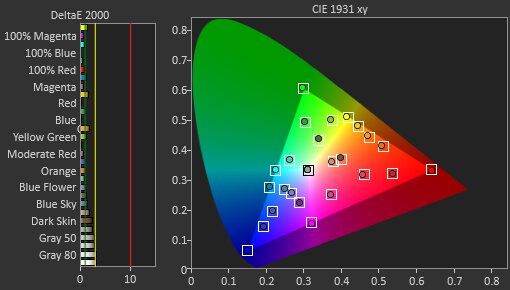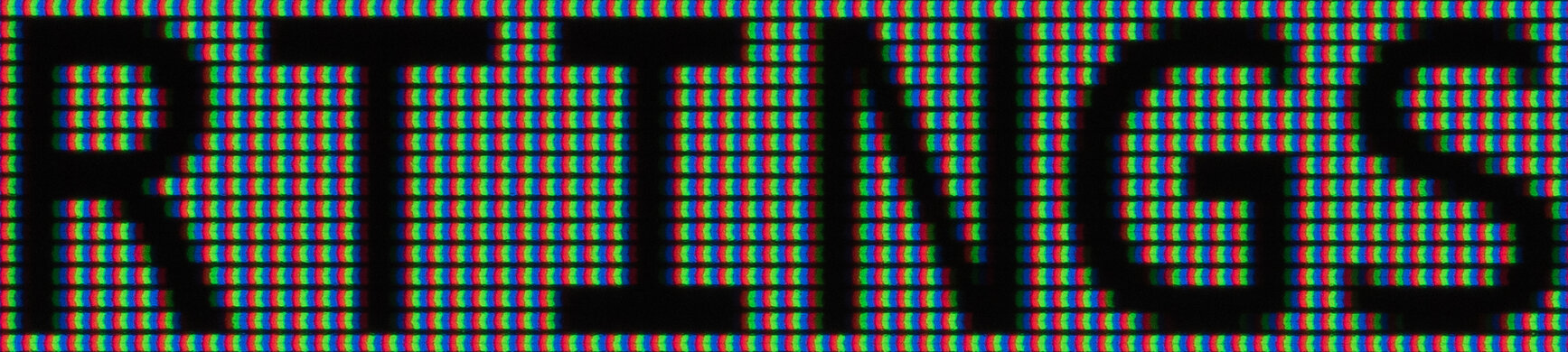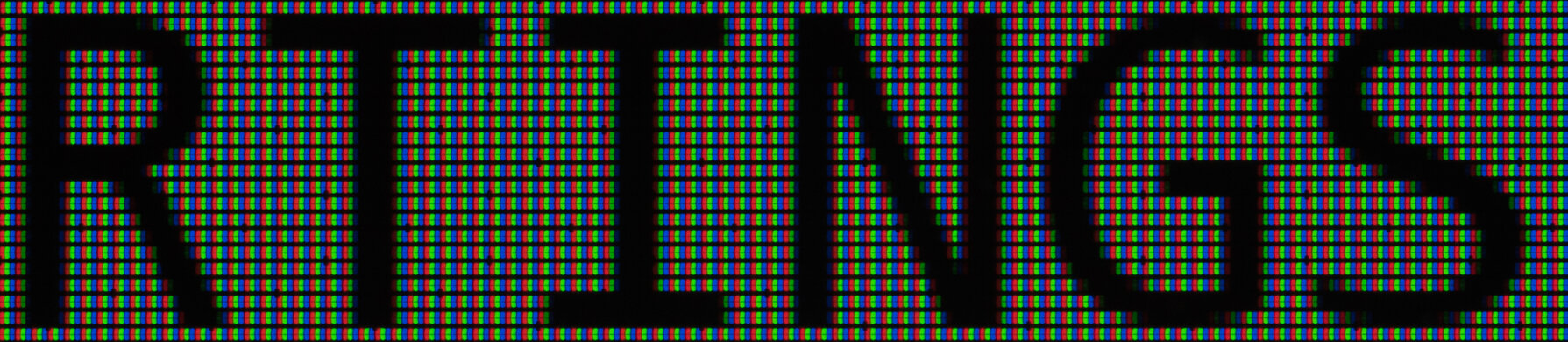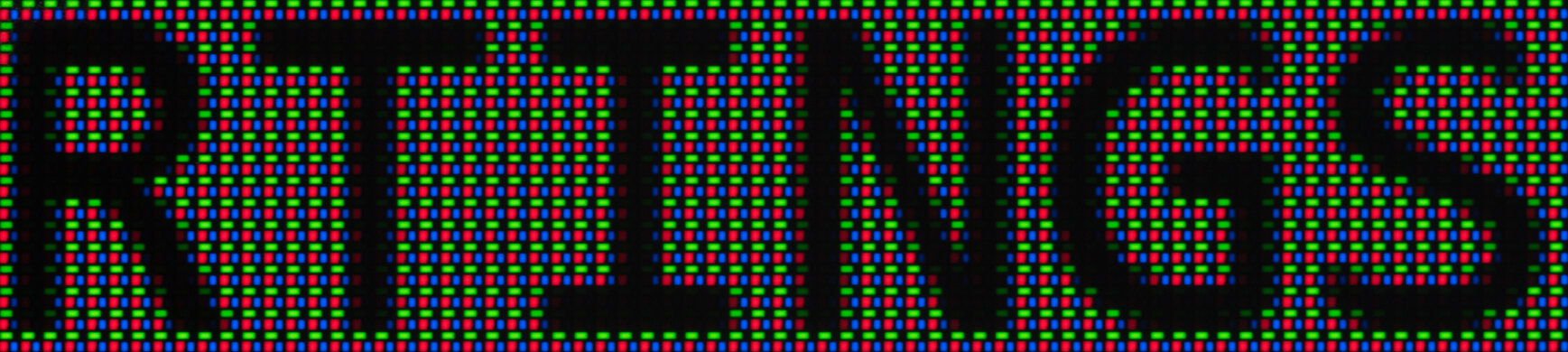The Mac Studio excels at tasks like video editing and software development, but you won't maximize its full capabilities if you don't pair it with a fantastic monitor. The Mac Studio supports five or eight displays, depending on the model. Multi-monitor setups can significantly enhance productivity, giving you lots of options to consider. For example, you could get one large 40-inch display or multiple smaller displays if you want a lot of screen space.
Whatever approach you choose, there are several important things to look for in a monitor. If you're working with lots of text, you'll want a display with sharp text clarity. Additionally, if you're creating or editing video or images you'll want a display that accurately displays color. And if you're working in HDR you'll want a monitor that displays a wide range of colors in DCI-P3 and Rec. 2020, as well as highlights that pop. We test the brightness and color range on every monitor we review, along with nearly 400 other tests.
Many monitors can act as a USB hub or Thunderbolt hub. However, very few monitors support Thunderbolt 5, which is found in the latest Mac Studios, and is much faster than previous versions. That said, if you connect your devices, like a keyboard and mouse, to a monitor with a KVM switch, you can switch between your Mac Studio and another computer and use the same devices with both.
We've bought and tested over 350 monitors, and below are our recommendations for the best monitors for the Mac Studio. You can also check out our recommendations for the best monitors for Mac Mini, the best monitors for MacBook Pro and MacBook Air, and the best monitors for photo editing.
Quick Look





Best Monitor For Mac Studio
 Editing8.0Color Accuracy8.9Brightness7.7Office8.0SDR Picture7.5HDR Picture6.2Response Time3.9Size40"Pixel TypeIPSMax Refresh Rate120 HzNative Resolution5120 x 2160
Editing8.0Color Accuracy8.9Brightness7.7Office8.0SDR Picture7.5HDR Picture6.2Response Time3.9Size40"Pixel TypeIPSMax Refresh Rate120 HzNative Resolution5120 x 2160The best monitor for Mac Studio is the Dell U4025QW. Its large 40-inch screen makes multitasking easy, and its 21:9 aspect ratio and curved screen lets you see more of your timeline at once if you're doing video or audio editing. Its fantastic text clarity and high-resolution display ensure text and images look sharp. Additionally, it has a maximum refresh rate of 120Hz, so it feels more responsive than most office monitors. It even supports Thunderbolt 4 on its primary USB-C port, which is great given the Mac Studio's support for this protocol.
It's superb for video and photo editing, as it displays a wide range of colors in SDR and HDR and has fantastic accuracy before calibration. However, highlights don't get bright enough to pop in HDR. And while it has better contrast than most IPS displays, it has a terrible local dimming feature, so its blacks don't look as deep as OLEDs. It also doesn't get bright enough or have good enough reflection handling to overcome bright glare, though you can easily see it in most well-lit rooms.
Best Apple Monitor For Mac Studio
 Editing7.4Color Accuracy9.4Brightness3.5Office8.6SDR Picture7.0HDR Picture2.4Response Time4.5Size27"Pixel TypeIPSMax Refresh Rate60 HzNative Resolution5120 x 2880
Editing7.4Color Accuracy9.4Brightness3.5Office8.6SDR Picture7.0HDR Picture2.4Response Time4.5Size27"Pixel TypeIPSMax Refresh Rate60 HzNative Resolution5120 x 2880Check out the Apple Studio Display if you want a computing setup with all Apple equipment. It has extremely sharp text because of its 5k display, so it's great for office work, and its exceptionally accurate sRGB mode makes it great for video or image editing. Like the Dell U4025QW, it also displays a wide range of colors in DCI-P3, which is helpful if you edit wide-gamut content. It's easy to see in any room, as it's bright enough to overcome glare, and it has fantastic reflection handling.
However, it has a few drawbacks compared to the Dell. It doesn't support HDR, so it's unsuitable for editing HDR content. It also has poor motion handling and a lower refresh rate, so it's not a good choice if you're editing a lot of fast-moving content. Additionally, it has terrible ergonomics, though you can get a variant with a VESA mount adapter instead, so you can attach it to a monitor arm. It's also very expensive for its size compared to the other options here, so it's best for people who want an all-Apple ecosystem.
Best OLED For Mac Studio
 Editing9.2Color Accuracy9.2Brightness7.2Office8.6SDR Picture10HDR Picture9.4Response Time9.9Size32"Pixel TypeQD-OLEDMax Refresh Rate240 HzNative Resolution3840 x 2160
Editing9.2Color Accuracy9.2Brightness7.2Office8.6SDR Picture10HDR Picture9.4Response Time9.9Size32"Pixel TypeQD-OLEDMax Refresh Rate240 HzNative Resolution3840 x 2160If you're looking for a monitor with exceptional image quality, consider an OLED like the Gigabyte AORUS FO32U2P. As an OLED, it displays much deeper blacks than the Dell U4025QW or the Apple Studio Display, with no blooming around bright objects, unlike the Dell. Additionally, OLEDs have incredible motion handling, so fast-moving objects look much more crisp than on the other monitors here. This monitor also displays nearly all colors in the commonly used DCI-P3 color gamut, and colors look very vivid.
However, QD-OLED monitors like this do have a few drawbacks. The text clarity isn't quite as sharp as the Dell, so you may prefer a non-OLED if you spend most of your time looking at text. Additionally, deep blacks look slightly purple when there's a lot of ambient light shining on the screen, so it's not ideal if you need to do color-accurate work like photo editing in a brighter room. Finally, like all OLEDs, there's a risk of burn-in if static elements like toolbars and taskbars are always displayed in the same place. However, if you're okay with these potential issues, OLEDs can be an outstanding choice—especially if image quality matters above all else.
Best 32-Inch Monitor For Mac Studio
 Editing8.0Color Accuracy8.6Brightness8.0Office8.6SDR Picture7.5HDR Picture6.1Response Time4.1Size32"Pixel TypeIPSMax Refresh Rate120 HzNative Resolution3840 x 2160
Editing8.0Color Accuracy8.6Brightness8.0Office8.6SDR Picture7.5HDR Picture6.1Response Time4.1Size32"Pixel TypeIPSMax Refresh Rate120 HzNative Resolution3840 x 2160If you're looking for a 32-inch monitor for office or editing work and don't want the risk of burn-in, check out the Dell U3225QE, which you can get directly from the manufacturer. It's a smaller version of the Dell U4025QW with most of the same features. This means it has sharp text and displays a wide range of colors. It also has the same 120Hz refresh rate, so it feels more responsive than most office monitors. Like the U4025QW, it also has a KVM switch that works well with macOS, Thunderbolt 4 support, and a wide range of ports. It even supports connecting two additional monitors directly from the U3225QE.
In some ways, it's actually more capable than the U4025QW, as it gets brighter in SDR and has better reflection handling, so it's much better at overcoming glare in a bright room. However, like the U4025QW, it has terrible local dimming with HDR content, so highlights don't pop, and deep blacks look somewhat gray in a dark room, so it's not a good choice if you need to edit HDR material.
Best 27-Inch Monitor For Mac Studio
 Editing7.7Color Accuracy8.9Brightness7.3Office8.6SDR Picture6.9HDR Picture5.5Response Time5.6Size27"Pixel TypeIPSMax Refresh Rate60 HzNative Resolution3840 x 2160
Editing7.7Color Accuracy8.9Brightness7.3Office8.6SDR Picture6.9HDR Picture5.5Response Time5.6Size27"Pixel TypeIPSMax Refresh Rate60 HzNative Resolution3840 x 2160If you're looking for a smaller display that's still fantastic for editing or work, check out the ASUS ProArt Display PA279CRV. Like our other picks, its text clarity and image detail are fantastic, and this monitor is bright enough to overcome glare. It's also extremely accurate before calibration, and it has a variety of dedicated picture modes, such as for Rec. 2020 and DCI-P3. Like the Dell U3225QE, it also displays a wide range of colors in HDR.
However, it does have some drawbacks. It has a much lower contrast than the monitors above (other than the Apple Studio Display), so deep blacks look somewhat gray in a darker room, and its terrible local dimming feature doesn't help improve this. Additionally, it has a maximum refresh rate of 60Hz and disappointing motion handling, so it's not ideal if you're editing video with a lot of fast-moving objects. It also doesn't get bright enough for highlights to pop. If you want a monitor with considerably better HDR performance, check out the Acer Nitro XV275K P3biipruzx. It has a much better local dimming system and gets bright enough for highlights to pop. However, it's much more expensive.
Notable Mentions
- LG 40WP95C-W:
The LG 40WP95C-W is an alternative to the Dell U4025QW. It has the same 5k2k resolution and 40-inch screen size and is a good option if you want something less expensive. However, the Dell gets brighter, has more vivid colors, and has more features.
See our review - Dell U3223QE:
The Dell U3223QE is a less expensive alternative to the Dell U3225QE. It has sharp text and accurate colors. However, it has worse HDR performance, a lower refresh rate, and doesn't get nearly as bright.
See our review - Dell P2423D:
The Dell P2423D is smaller than the other monitors here at 24 inches, but it has a 1440p resolution, so it's quite sharp. It can work well if you're looking for a smaller monitor and mostly plan on reading text. However, it doesn't get very bright, and its image quality and motion handling are worse than those of the other monitors here, so it's not a good option if you plan to look at more than just text with your monitor.
See our review
All Reviews
Our recommendations are based on what we think are the best monitors for the Mac Studio. They're adapted to be valid for most people in each price range. Our rating is based on our review, factoring in price and feedback from our visitors.
If you'd prefer to make your own decision, here's the list of all of our monitor reviews. Be careful not to get too caught up in the details. Most monitors are good enough to please most people, and the things we fault monitors on are often not noticeable unless you really look for them.
Comments
Best Monitors For Mac Studio: Main Discussion
What do you think of our picks? Let us know below.
Looking for a personalized buying recommendation from the RTINGS.com experts? Insiders have direct access to buying advice on our insider forum.