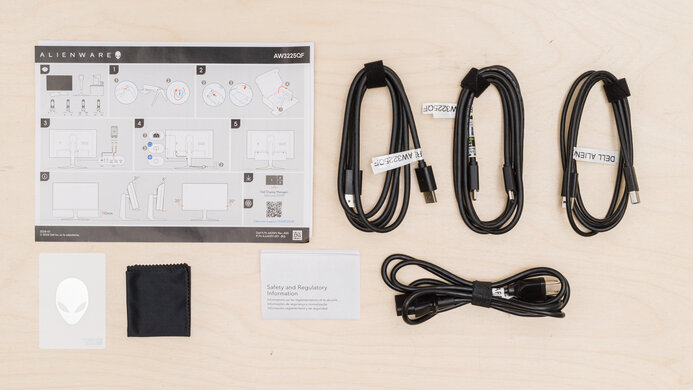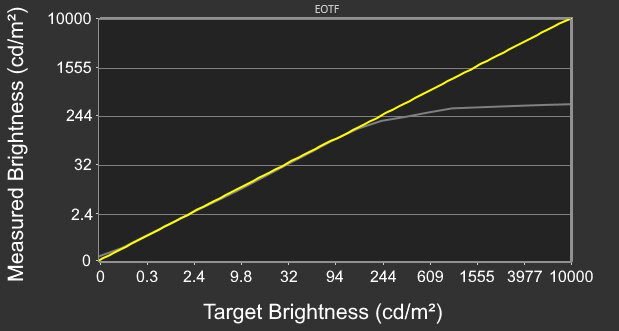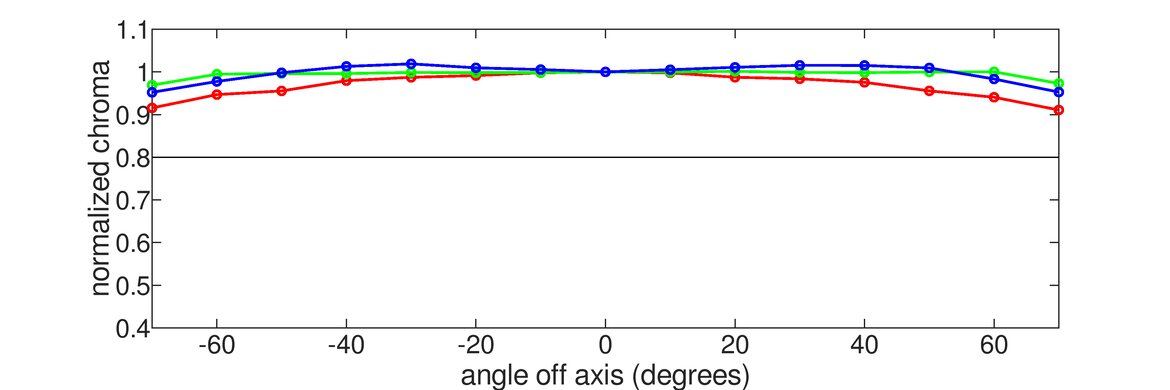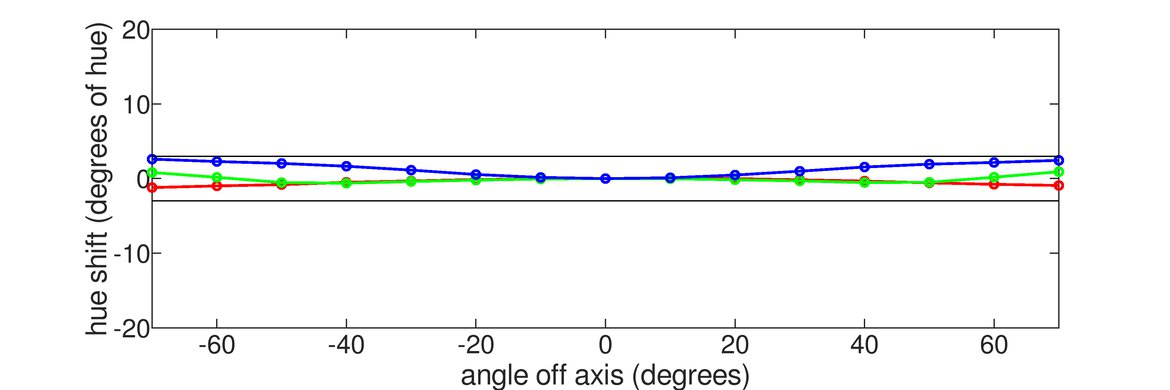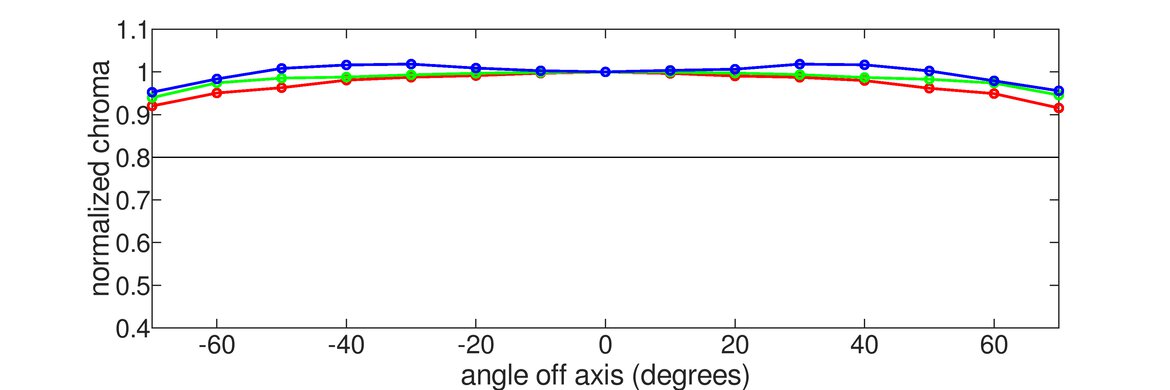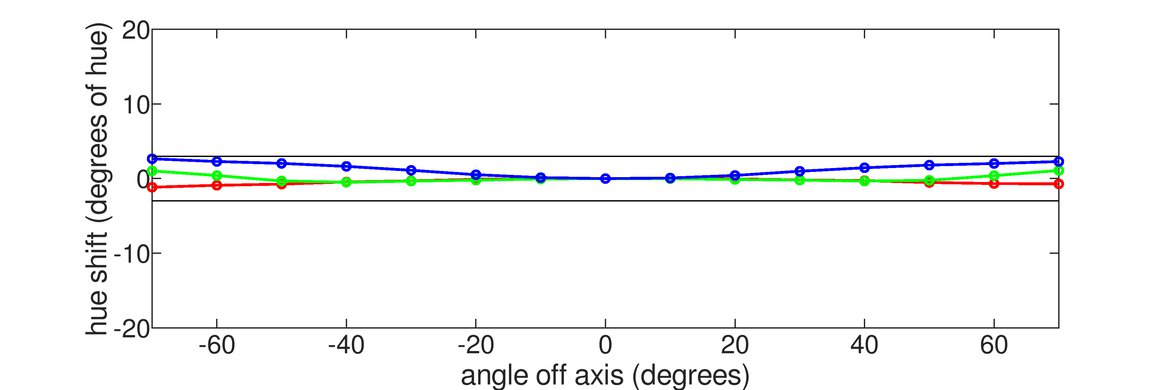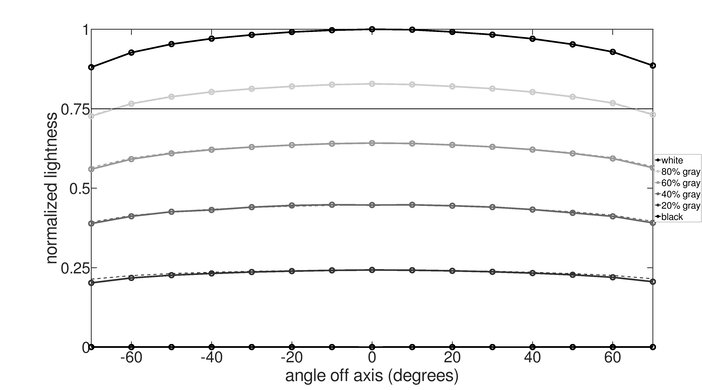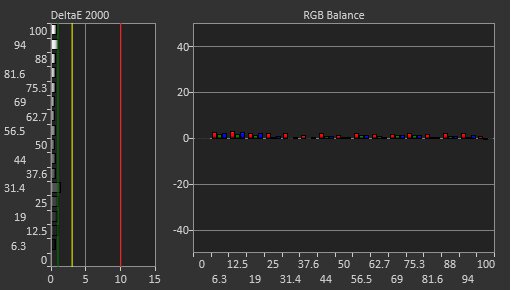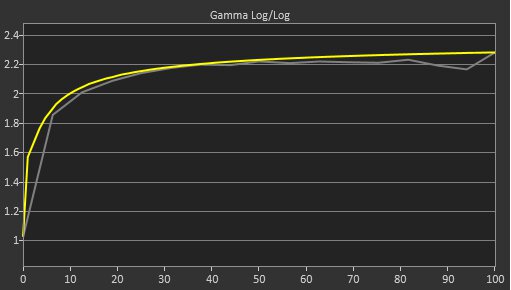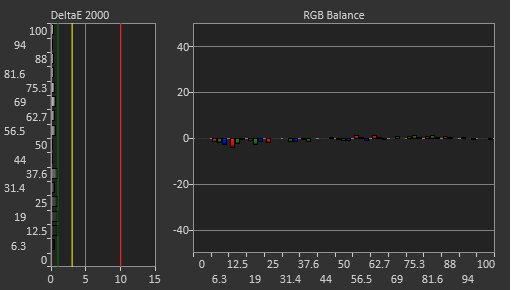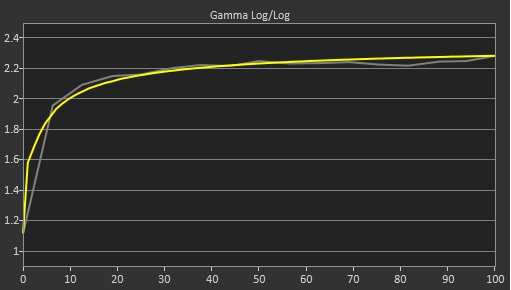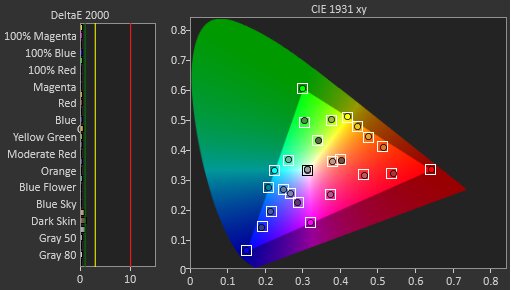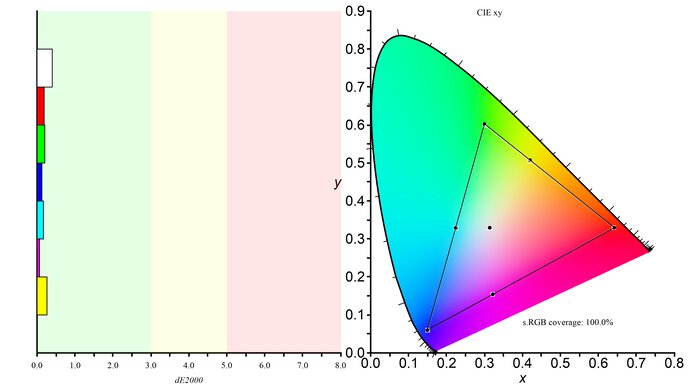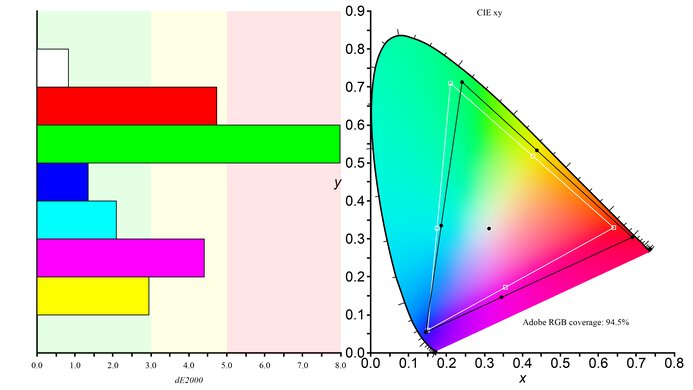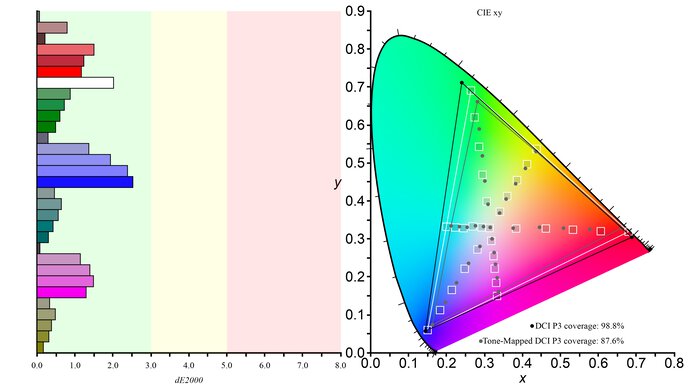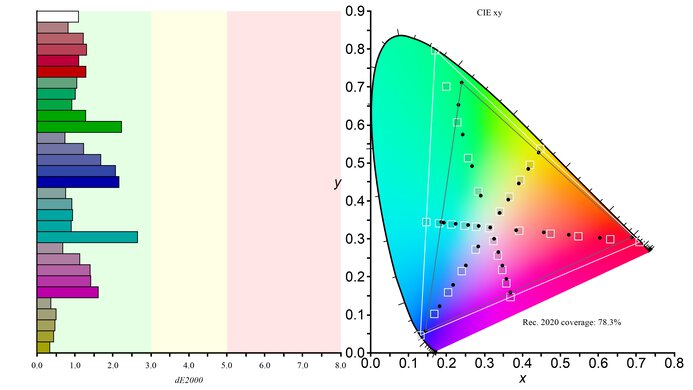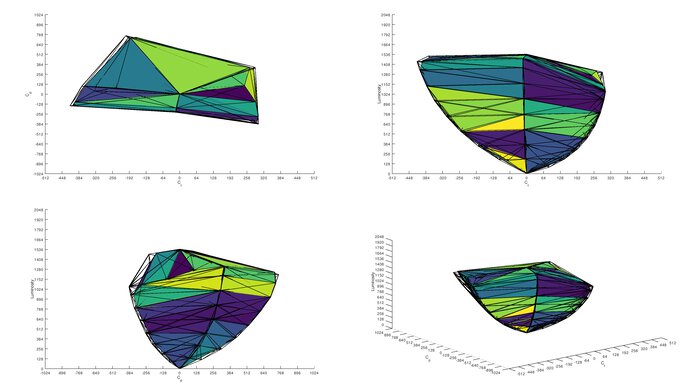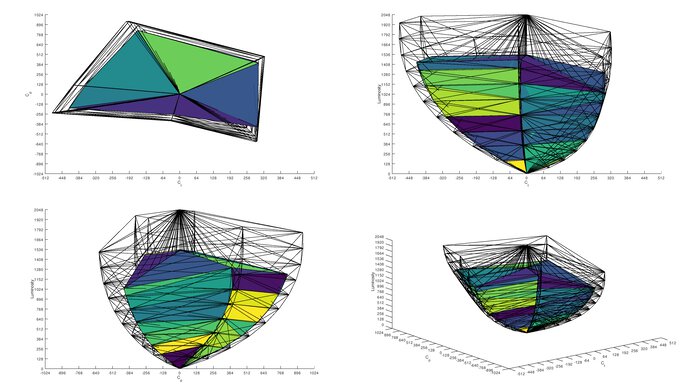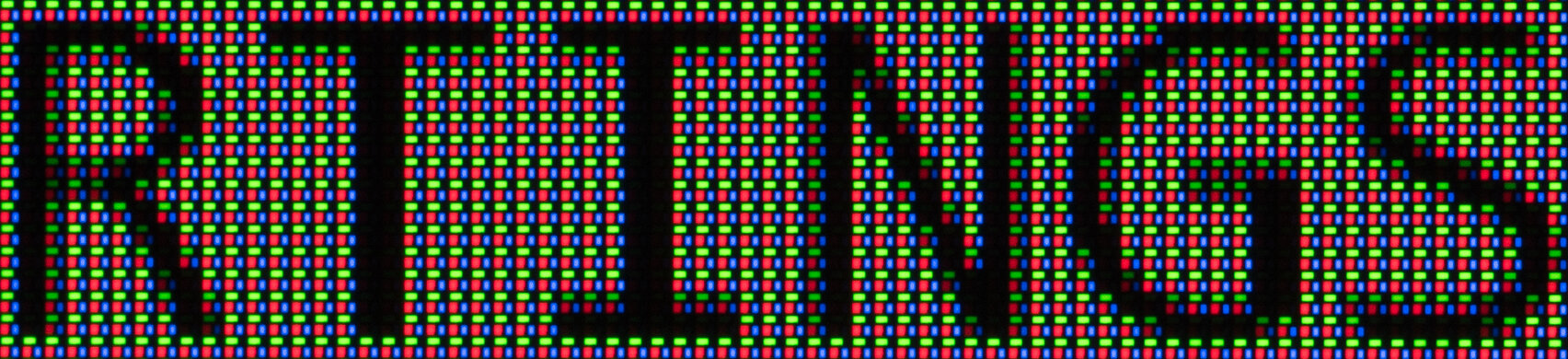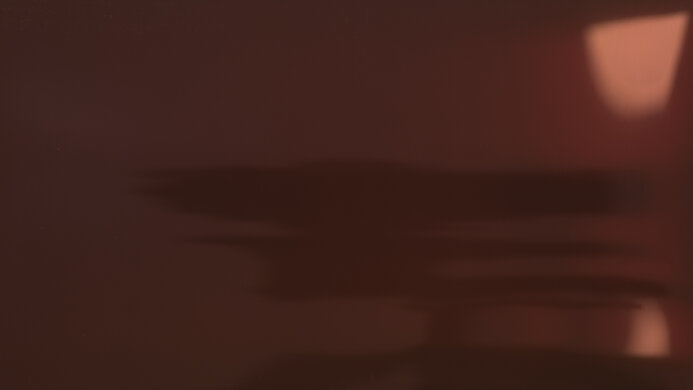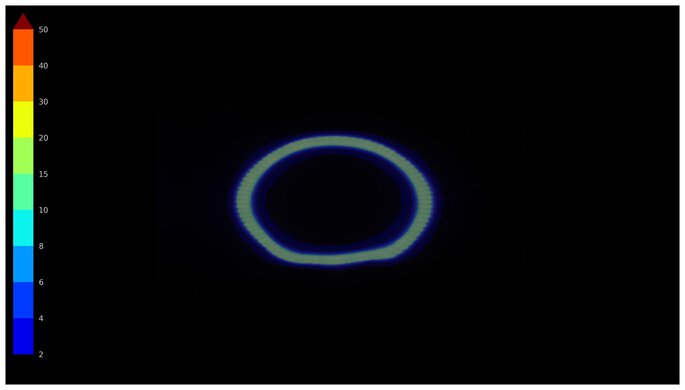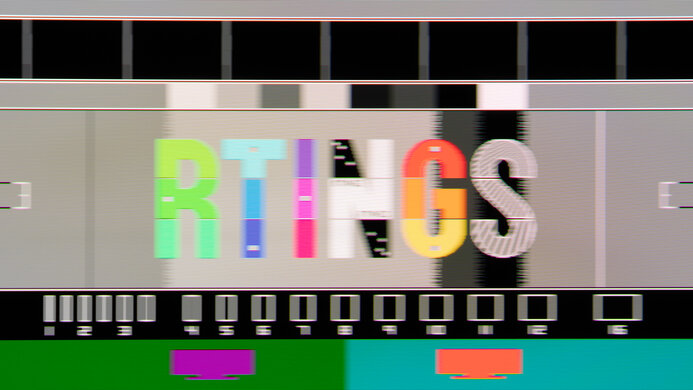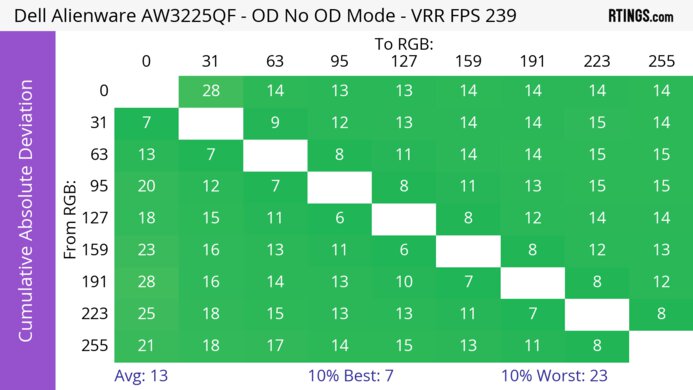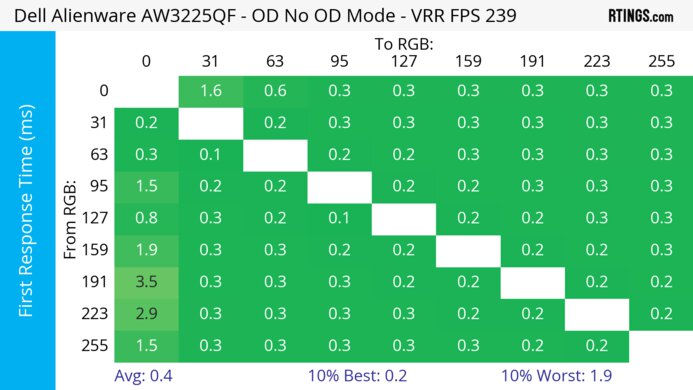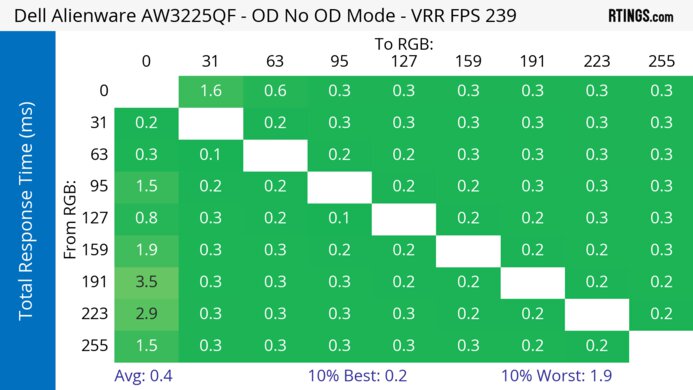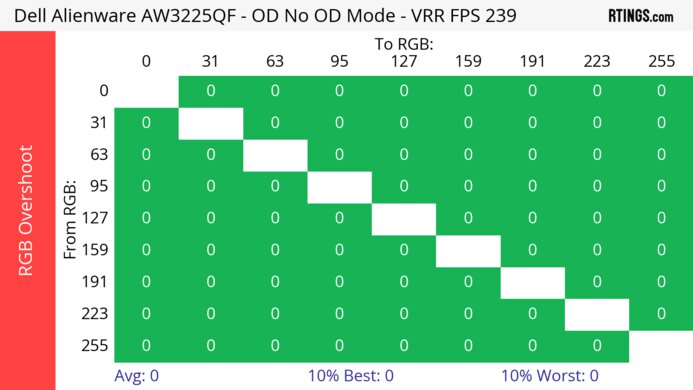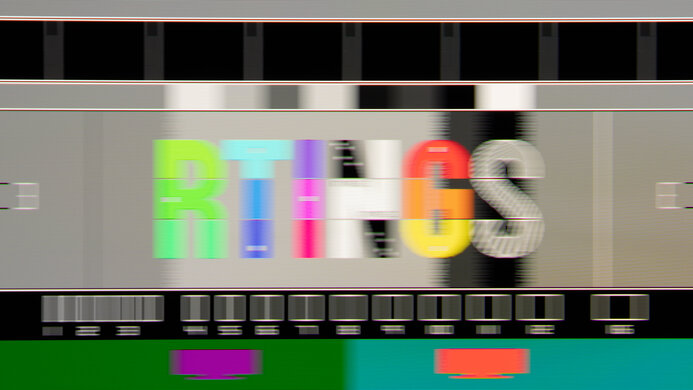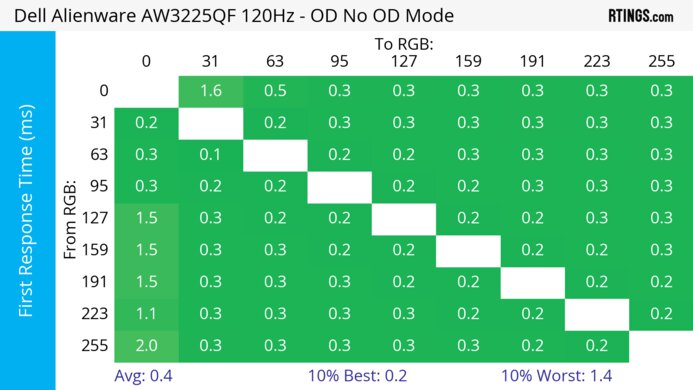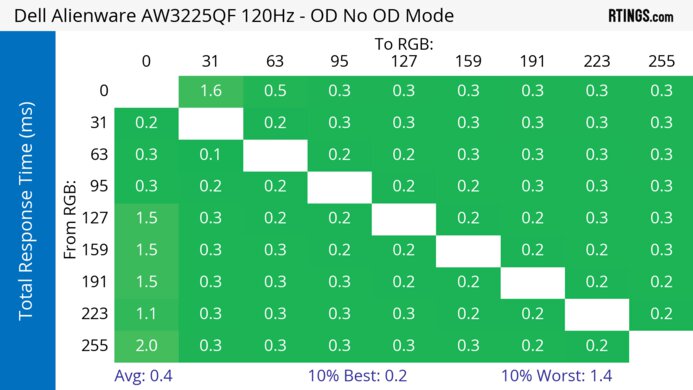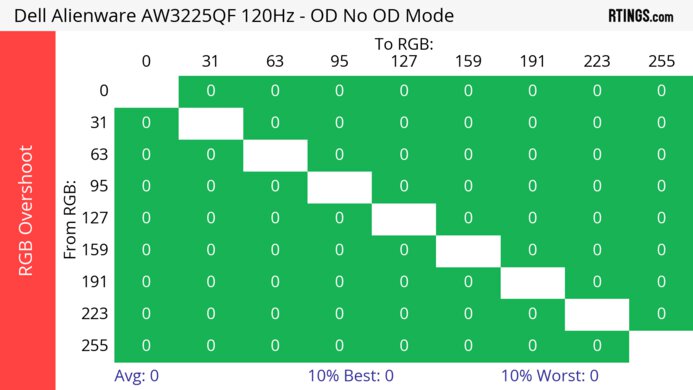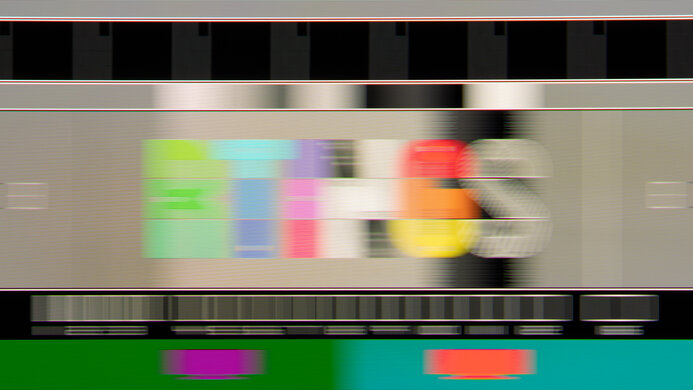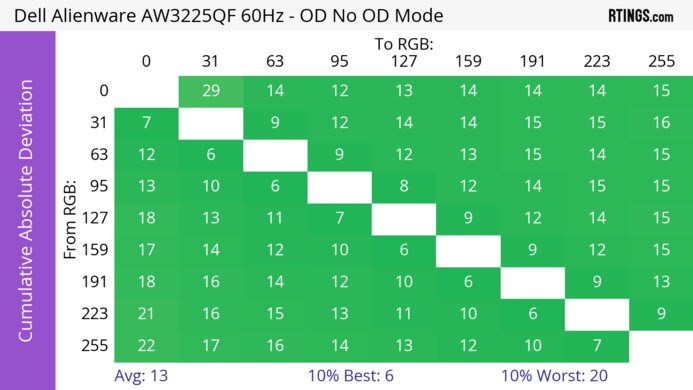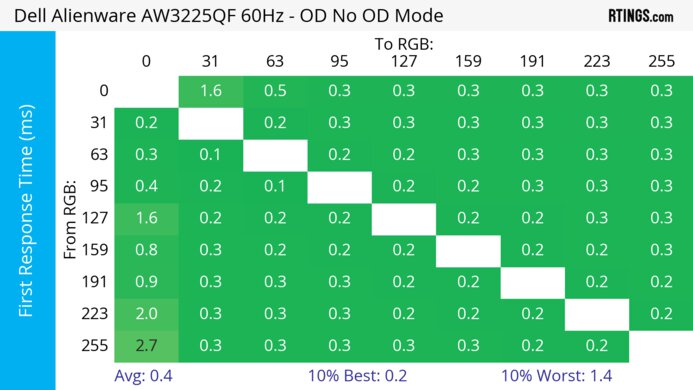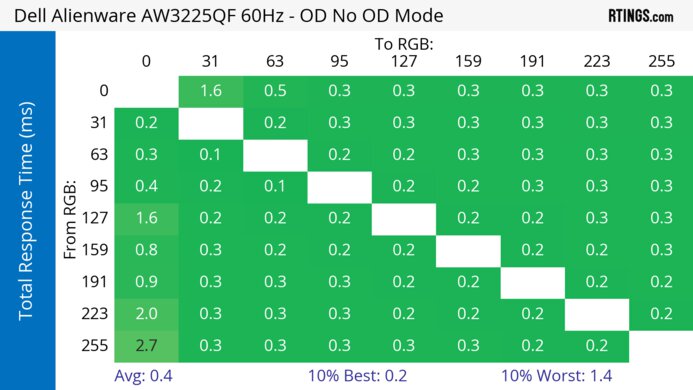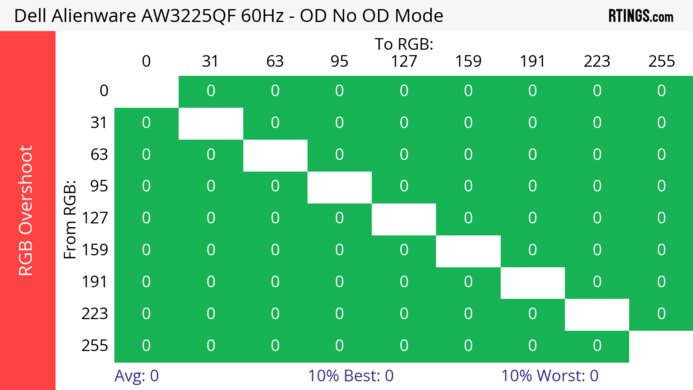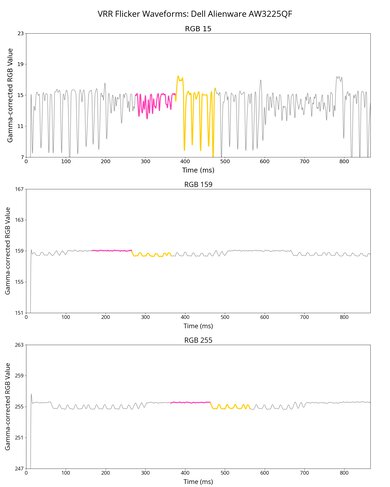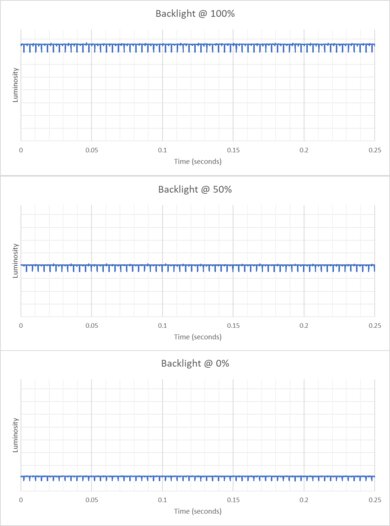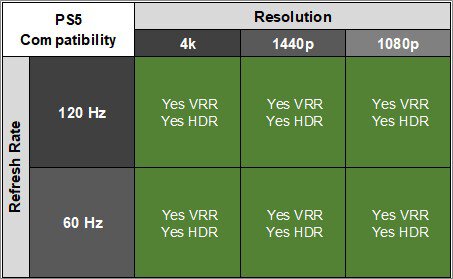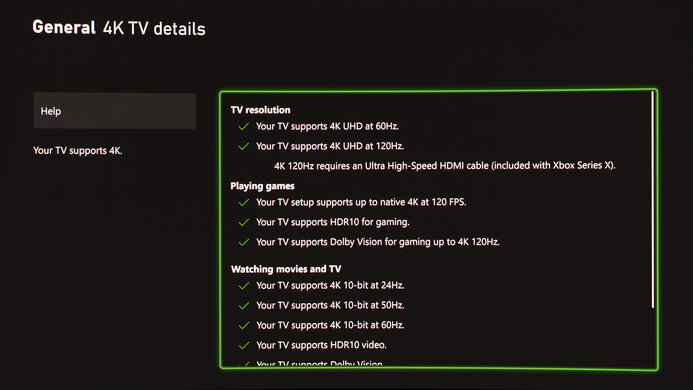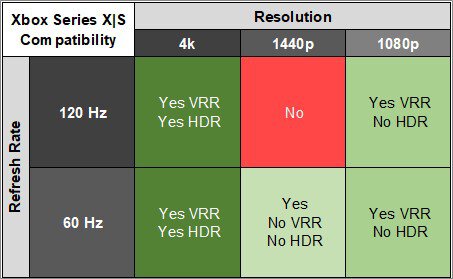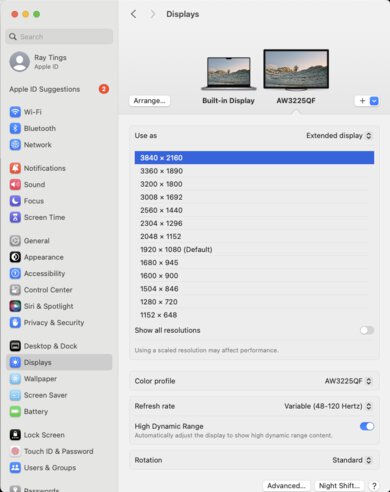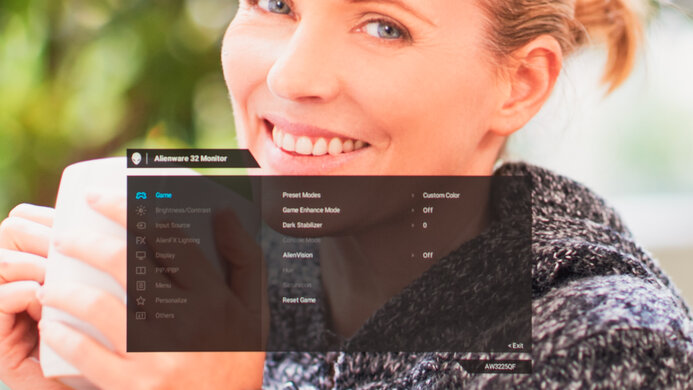The Dell AW3225QF is a premium 4k 240Hz QD-OLED gaming monitor. It competes with a number of other 32-inch QD-OLEDs, such as the MSI MPG 322URX QD-OLED, the Gigabyte AORUS FO32U2P, and the Samsung Odyssey OLED G80SD S32DG80, though the Dell is unique among these in having a curved screen. It has features common with 32-inch QD-OLEDs, such as support for all VRR formats and HDMI 2.1 bandwidth. However, it also has some less common features, such as Dolby Vision support and an eARC/ARC port to digitally connect a soundbar or receiver.
Our Verdict
The Dell AW3225QF is outstanding for PC gaming. It has a near-instantaneous response time that results in crisp motion, and it has low input lag for a responsive feel. Its deep blacks in dark rooms and perfect black uniformity are also ideal for gaming in light-controlled conditions. It also gets bright enough for highlights to pop, and colors look vivid. While it supports all common VRR formats to reduce screen tearing, there's noticeable VRR flicker with changing frame rates, which is disappointing if your PC can't maintain consistent frame rates.
Deep and inky blacks in dark rooms.
- Perfect black uniformity.
- 240Hz refresh rate and VRR support.
- Near-instantaneous response time.
- Low input lag.
- Noticeable VRR flicker with changing frame rates.
Lots of ambient light causes deep blacks to look slightly purple.
The Dell AW3225QF is remarkable for console gaming. It has HDMI 2.1 bandwidth and supports 4k signals up to 120Hz from the PS5, PS5 Pro, and Xbox Series X|S. It delivers outstanding gaming performance thanks to its near-instantaneous response time for sharp motion. It also provides outstanding picture quality with deep and inky blacks in dark rooms, as well as bright and vivid colors. However, while it has a low input lag at 120Hz, which Xbox can use across games, it's not as responsive as some other monitors at 60Hz, which is used in some PS5 games.
Deep and inky blacks in dark rooms.
- Near-instantaneous response time.
- HDMI 2.1 bandwidth.
- Low input lag.
Lots of ambient light causes deep blacks to look slightly purple.
The Dell AW3225QF is good for office work but has some limitations. Its large screen makes it easy to multitask, and its high 4k resolution helps produce excellent text clarity. It also has wide viewing angles and decent ergonomics, making it easy to share your screen with someone else. And while it doesn't get extremely bright in SDR, it's still bright enough for use in a moderately-lit room, though it only has adequate reflection handling. Additionally, OLEDs like this one are prone to burn-in with constant exposure to the same static elements over time, which you may encounter with productivity programs and taskbars.
- Wide viewing angles.
- Excellent text clarity.
Adequate reflection handling.
- Risk of burn-in.
- USB-C doesn't support DisplayPort Alt Mode.
The Dell AW3225QF is fantastic for content creation. It has remarkable accuracy in its sRGB picture mode, so you don't need to calibrate it, and it displays a wide range of vivid colors. The high 4k resolution displays crisp images, but its slightly curved screen may take some time to get used to if you've never used a curved display before. It also has okay SDR brightness, though it doesn't get bright enough to fight bright glare and has just adequate reflection handling. It has some downsides, though, as OLEDs like this are prone to burn-in with constant exposure to the same static elements over time.
- Wide viewing angles.
- Excellent text clarity.
Deep and inky blacks in dark rooms.
- Remarkable accuracy before calibration.
Adequate reflection handling.
- Risk of burn-in.
- USB-C doesn't support DisplayPort Alt Mode.
Lots of ambient light causes deep blacks to look slightly purple.
The Dell AW3225QF has okay brightness. It's fine if you have a few lights around, but it doesn't get bright enough to fight intense glare. Small highlights in HDR also pop against the rest of the image, but larger highlights are dimmer.
- Small highlights stand out.
Not bright enough to fight intense glare.
The Dell AW3225QF has a near-instantaneous response time, resulting in exceptionally sharp motion.
- Near-instantaneous response time.
- Outstanding refresh rate compliance.
The Dell Alienware AW3225QF monitor is outstanding for HDR. It displays a wide range of colors vividly, as well as deep blacks in a dark room. However, blacks appear slightly purple in rooms with a lot of ambient light.
Deep and inky blacks in dark rooms.
- Perfect black uniformity.
- Displays wide range of vivid colors.
The Dell AW3225QF has outstanding SDR picture quality, as it displays deep and inky blacks in a dark room as well as a wide range of colors.
Deep and inky blacks in dark rooms.
- Displays wide range of vivid colors.
The Dell Alienware AW3225QF has exceptional color accuracy. It has remarkable accuracy before calibration, so calibration doesn't improve the accuracy much. It also maintains an accurate image across the screen thanks to its fantastic gray uniformity.
- Remarkable accuracy before calibration.
- Fantastic gray uniformity.
Performance Usages
Changelog
- Updated Jul 02, 2025:
We confirmed that you can enable DSR with Console Mode on 'Legacy Devices.' We also retested the Input Lag with firmware M2B107, but it remains the same.
- Updated Jun 13, 2025:
We updated text throughout to match the new and updated tests with Test Bench 2.1, including in the Verdict section.
- Updated Jun 13, 2025: We've converted this review to Test Bench 2.1. This includes new tests for Direct Reflections, Ambient Black Level Raise, and Total Reflected Light. You can see all the changes in the changelog.
- Updated Apr 08, 2025:
Added that the Dell Alienware AW2725Q has better text clarity.
Check Price
Differences Between Sizes And Variants
We tested the 32-inch Dell AW3225QF, which is the only size available for this monitor. Dell's other QD-OLED monitor, the Dell Alienware AW2725DF, is different as it has a 1440p resolution and 360Hz refresh rate. The results are only valid for this model.
| Model | Size | Resolution | Panel Type | Refresh Rate |
|---|---|---|---|---|
| AW3225QF | 32" | 4k | QD-OLED | 240Hz |
Our unit's label indicates it was manufactured in December 2023. While it was originally tested with M2B101, we've retested it with firmware M2B105.
Popular Monitor Comparisons
The Dell AW3225QF is a premium 4k 32-inch 240Hz curved QD-OLED gaming monitor. It competes in a crowded market with numerous other 32-inch QD-OLED displays, such as the MSI MPG 322URX QD-OLED, which has a higher bandwidth DisplayPort port, a KVM switch, and delivers over 90W of power over USB-C. The main differentiating factor with the Dell is its curved screen, and it's a fantastic choice if that's the type of screen you're looking for. If you plan to watch a lot of contemporary content, it also has an advantage over most monitors, as it supports Dolby Vision, so content in that format will look better. However, if you prefer a flat screen, there are other displays like the MSI that offer equal performance and a number of additional features.
See our recommendations for the best 4k gaming monitors, the best 240Hz monitors, and the best OLED monitors.
The Dell Alienware AW3225QF and the ASUS ROG Swift OLED PG32UCDM are similar 4k, 240Hz QD-OLEDs that use the same panel. The Dell has a curved screen, while the ASUS is flat, so you may find the ASUS a better choice if you don't like curved displays. Other than that, the Dell is the better choice for console gaming as it has lower input lag at 120Hz and 60Hz. However, the ASUS is better for productivity, especially in a bright room, as it gets brighter and has a few more perks, like a KVM switch.
The Dell Alienware AW3225QF and the MSI MPG 321URX QD-OLED are both 32-inch 4k @ 240Hz QD-OLED monitors. The Dell is the better choice if video quality is important to you, as it has Dolby Vision support, and content available in that format will look better. It also has a curved screen, which you may or may not prefer, depending on your preferences. However, the MSI is better for productivity, as it has a KVM switch and delivers up to 90W of power over USB-C.
The Dell Alienware AW3225QF and the Samsung Odyssey OLED G80SD S32DG80 are both 4k @ 240Hz QD-OLED monitors. The Samsung monitor is the better choice if you plan to use the monitor as a TV, as it has a remote and integrated apps like Netflix. It's also a better choice if you're in a brighter room, as it has better reflection handling. However, if video quality is very important to you, then the Dell is the better option, as it supports Dolby Vision, and content available in that format will look better.
The LG 32GS95UE-B and the Dell Alienware AW3225QF are 4k, 240Hz OLED gaming monitors. The Dell is the better choice if you're looking for an immersive gaming or video experience, as it has more vivid colors and Dolby Vision support. However, the LG is the better choice if you play esports or other fast-moving competitive games, as it has a 1080p @ 480Hz Dual-Mode that provides an exceptionally responsive feel while gaming.
Test Results

The build quality is excellent. The plastic materials are solid and don't flex easily. The stand is sturdy as it doesn't wobble, and the cable management is easy to use. Overall, it feels great, and there isn't any audible noise coming from a fan. One downside is that the joystick control is loose and creates an audible noise when you use it.
Another downside is that the packaging it comes in can cause some scratches and bubble marks on the screen. You can see an example of this in the top right corner of this picture. This isn't so much an issue with how the monitor is made but rather how it's packaged.
The ergonomics are decent. Though its swivel range is somewhat limited you can make any common adjustment for horizontal use. You can also route your cables through the stand for cable management, and there's a cover that goes over the inputs.
The V-shaped stand is solid and holds the screen well. The thickness measurement is from the side of the screen to the back of the stand, and the thickness from the center of the screen to the back of the stand is 8.9 inches (22.5 cm).
The thickness measurement is from the side of the screen to the back, and the thickness from the center of the screen to the back is 2.7 inches (6.9 cm).
There's a single joystick to control the on-screen display, although it's loose. There's also a power button on the right side. If you're looking for a monitor that you can control with a remote and can be used like a TV with integrated apps, check out the Samsung Odyssey OLED G8/G80SD S32DG80.
This monitor doesn't have a backlight, so it doesn't require a local dimming feature. However, with a near-infinite contrast ratio, there isn't any blooming around bright objects, and it's the equivalent of a perfect local dimming feature. We still film these videos on the monitor so you can see how the screen performs and compare it with a monitor that has local dimming.
Settings
- Preset Mode: Custom Color (after calibration)
- Brightness: Max
The SDR brightness is okay. While it doesn't get bright enough to fight intense glare, you can easily see it in a well-lit room. It also maintains its brightness very consistently across different content, which is helpful for tasks such as photo editing.
Settings
- Smart HDR: HDR Peak 1000
- Brightness: 75 (locked)
- Console Mode: Off
The HDR brightness is okay. While small highlights pop, larger highlights are more muted. The EOTF follows the target curve well, though there's a slow roll-off near peak brightness, so highlights don't get as bright as they could. Enabling Console Mode causes the EOTF to have a sharper roll-off.
The 'HDR Peak 1000' mode is brighter than 'Custom Color HDR,' which has a Real Scene brightness of 356 cd/m², and highlights don't get brighter than 450 cd/m². However, the EOTF has a sharper roll-off in 'Custom Color HDR,' so highlights get brighter.
The horizontal viewing angle is outstanding. Although it technically isn't perfect, you won't see any inconsistencies when viewing from the sides or if you sit close to the screen.
The vertical viewing angle is outstanding, and you won't notice any inconsistencies if you're looking down at the monitor while standing.
The Dell AW3225QF has remarkable accuracy before calibration. The 'Creator' Preset Mode acts as its sRGB mode and locks colors well to the sRGB color space, so they aren't oversaturated. The white balance and most colors have minimal inaccuracies, and even the color temperature is extremely close to the 6500K target. Although it's very slightly overbrightened throughout, gamma follows the target curve well. However, this is only true with M2B102 and later firmware, as gamma is worse on earlier firmware versions.
The 'Creator' mode only locks the RGB settings, so you can still access other settings. Other modes, like 'Custom Color', have worse accuracy.
The accuracy after calibration is incredible, though it's very similar to before calibration.
The HDR color volume is excellent. Bright colors look vivid, and dark colors look accurate in a dark room. However, in bright rooms very dark colors lose saturation, and don't look as dark as on WOLED displays.
The Dell AW3225QF has excellent text clarity. Enabling Windows ClearType (top photo) improves the boldness of letters. These photos are in Windows 10, and you can also see them in Windows 11 with ClearType on and with ClearType off. If you want a QD-OLED with sharper text, you can also check out the 27-inch Dell Alienware AW2725Q.
Due to the triangular subpixel layout, there's some color fringing around letters and at the edge of windows. It's hard to see unless you look closely at the monitor. Some people notice this more than others.
The direct reflection handling is adequate, though bright objects are still somewhat distinct. The panel isn't perfectly even, so some reflections are warped, as you can see in the test image above. However, this is something that you may only notice depending on the positioning of the light source and the content on the screen, and it can also vary between units.
The black levels are disappointing in a bright room. QD-OLEDs like this one lack a polarizer, which is one of the main reasons why blacks look purple in a bright room. This means you need to use it in a dark room to get perfect black levels.
Your graphics card needs to support Display Stream Compression (DSC) to reach the maximum refresh rate over DisplayPort and HDMI. If you're looking for a monitor that doesn't require DSC to reach 4k @ 240Hz, check out the Gigabyte AORUS FO32U2P, which has DisplayPort 2.1 bandwidth with compatible graphics cards.
Although it doesn't have a dedicated DSC toggle, you can set Console Mode to 'Legacy Devices' to limit the refresh rate to 120Hz and enable Dynamic Super Resolution (DSR) in NVIDIA Control Panel. With Console Mode set to 'On' or 'Off,' DSC is active, which doesn't allow you to enable or disable DSR in the Control Panel.
There have been a few reports of HDMI connection issues, but we didn't experience the same issues with various computers, including those with RTX 3060, 4070, and 4080 graphics cards. That said, your experience may vary.
NVIDIA - G-SYNC Compatibility Connection VRR Min VRR Max DisplayPort <20Hz 240Hz HDMI <20Hz 240Hz AMD - FreeSync Connection VRR Min VRR Max DisplayPort <20Hz 240Hz HDMI <20Hz 240Hz
The Dell AW3225QF supports all common VRR formats over both DisplayPort and HDMI, including FreeSync, despite not having official certification from AMD. Additionally, G-SYNC over HDMI works properly.
The Dell AW3225QF has remarkable motion handling across its VRR range. There's minimal blur or smearing with fast-moving objects, and it remains consistent as the refresh rate drops. Any blur at low refresh rates is persistence blur.
The refresh rate compliance is remarkable. It makes full-color transitions before drawing the next frame because of its near-instantaneous response time.
This monitor doesn't have an optional black frame insertion feature to reduce persistence blur further.
Settings
- Console Mode: On
The Dell AW3225QF has low input lag for a responsive feel, even if the input lag at 60Hz and 120Hz is slightly higher than expected. The input lag is the same even with firmware M2B107.
We tested input lag over HDMI because Console Mode is only available over HDMI, though we expect input lag over DisplayPort to be the same. The input lag changes depending on which Console Mode setting you use, as you can see below:
| Refresh Rate | Console Mode: On | Console Mode: Off | Console Mode: Legacy Devices |
|---|---|---|---|
| Max | 3.1 ms | 3.0 ms | N/A |
| 120Hz | 7.3 ms | 8.6 ms | 6.9 ms |
| 60Hz | 15.0 ms | 14.9 ms | 15.0 ms |
The Dell AW3225QF is fully compatible with the PS5 and PS5 Pro. While you don't need to enable Console Mode for full compatibility, Dell suggests using it for the best experience with consoles.
As of firmware M2B105 the monitor supports 1440p signals with the PS5.
The monitor works well with the Xbox Series X|S and supports 4k up to 120Hz thanks to its HDMI 2.1 bandwidth. While you don't need to enable Console Mode for the best compatibility, Dell suggests using it for the best experience with consoles. It also supports Dolby Vision with the Xbox with firmware M2B103 and newer.
If you want to connect the monitor to the Xbox at 1440p you need to enable the console's HDMI override setting to get 1440p @ 60Hz, which also disables VRR. Even with a 1440p @ 60Hz signal you can't switch it to 120Hz, and the same issue occurs even with firmware M2B105.
While the monitor doesn't support HDR at 1080p or 1440p, this is a limitation of the Xbox, not the monitor.
One of the HDMI ports also serves as an eARC port you can use to connect a soundbar or receiver. It properly works as of firmware M2B105, which was released in April 2024, as there were compatibility issues before the update. If you have issues with its eARC support, try updating the monitor's firmware.
This monitor supports Dolby Vision on firmware M2B103 or newer.
The USB-C port doesn't support DisplayPort Alt Mode or Thunderbolt, so you can only use it to charge devices or connect peripherals, like a keyboard or mouse. If you're looking for a monitor that can deliver up to 90W of power over USB-C and supports DisplayPort Alt Mode, check out the MSI MPG 321URX QD-OLED.
Connection HDMI 2.0 HDMI 2.1 USB-C Max Refresh Rate 60Hz 240Hz 120Hz VRR Range N/A 48-240Hz 48-120Hz HDR Yes Yes Yes
The Dell AW3225QF works well with macOS. HDR looks good in games, but Dolby Vision doesn't work. Additionally, SDR looks better on the desktop, so it's better to turn HDR off for general work use. If you're using a MacBook, windows go back to their original position after reopening the lid or waking the laptop up from sleep.
The Dell AW3225QF has a few extra features, including:
- Alienware Command Center: Application to control the RGB backlighting and other basic functions like power consumption and color profiles. This software is only available on Windows, but you can still change the backlighting colors through the OSD if you have a macOS device. Unfortunately, there's a bug with the RGB lighting. If you change inputs or even power the monitor off and on again, the lights turn on, even if you had them set to off in the Alienware Command Center or in the OSD.
- AlienVision: Provides different crosshairs and vision modes. Your game's anti-cheat tool won't detect this, giving you a competitive advantage.
- Dark Stabilizer: Makes dark parts of scenes brighter so you can see your opponents more easily in games.
- Game Enhance Mode: Provides timer, frame rate counter, and display alignment features.
- PIP/PBP: Allows you to display images from two inputs at once, and you can customize the location and size of the windows.
As expected for an OLED panel, it has a few settings under OLED Panel Maintenance to help reduce the risk of burn-in.
- Pixel Refresh: The monitor runs a pixel refresh cycle after every 4 hours of usage, and it takes 6-8 minutes to complete.
- Panel Refresh: This is a more complicated process that refreshes the whole panel and takes about an hour to do, but it only runs after 7,000 hours of usage, or you can manually enable it.
There's also a Panel Health indicator that displays a colored dot to show the status for when you need to run a pixel or panel refresh cycle. While there's no setting for pixel shifting, the monitor automatically performs pixel shifting, although it isn't clear how often.