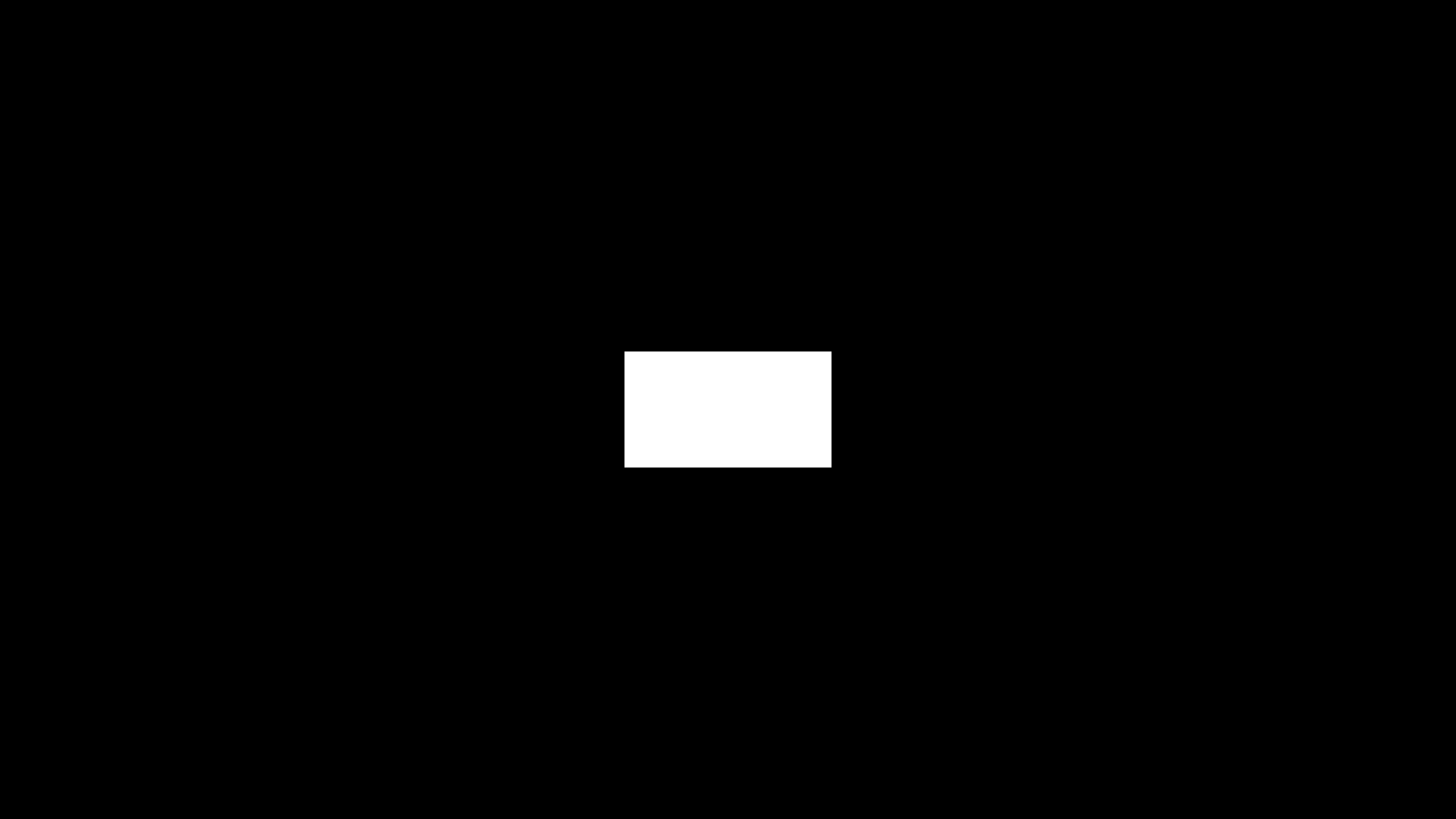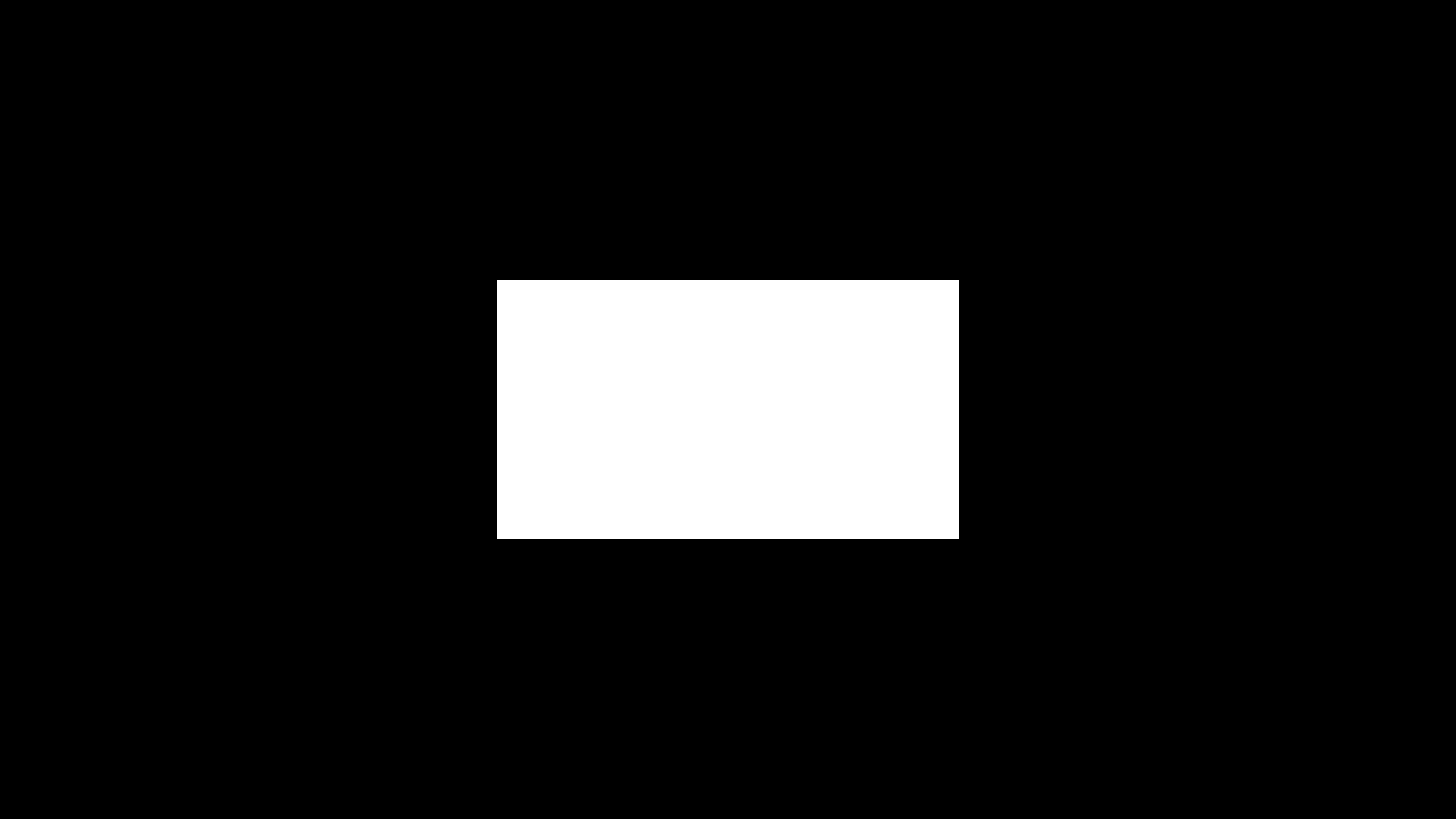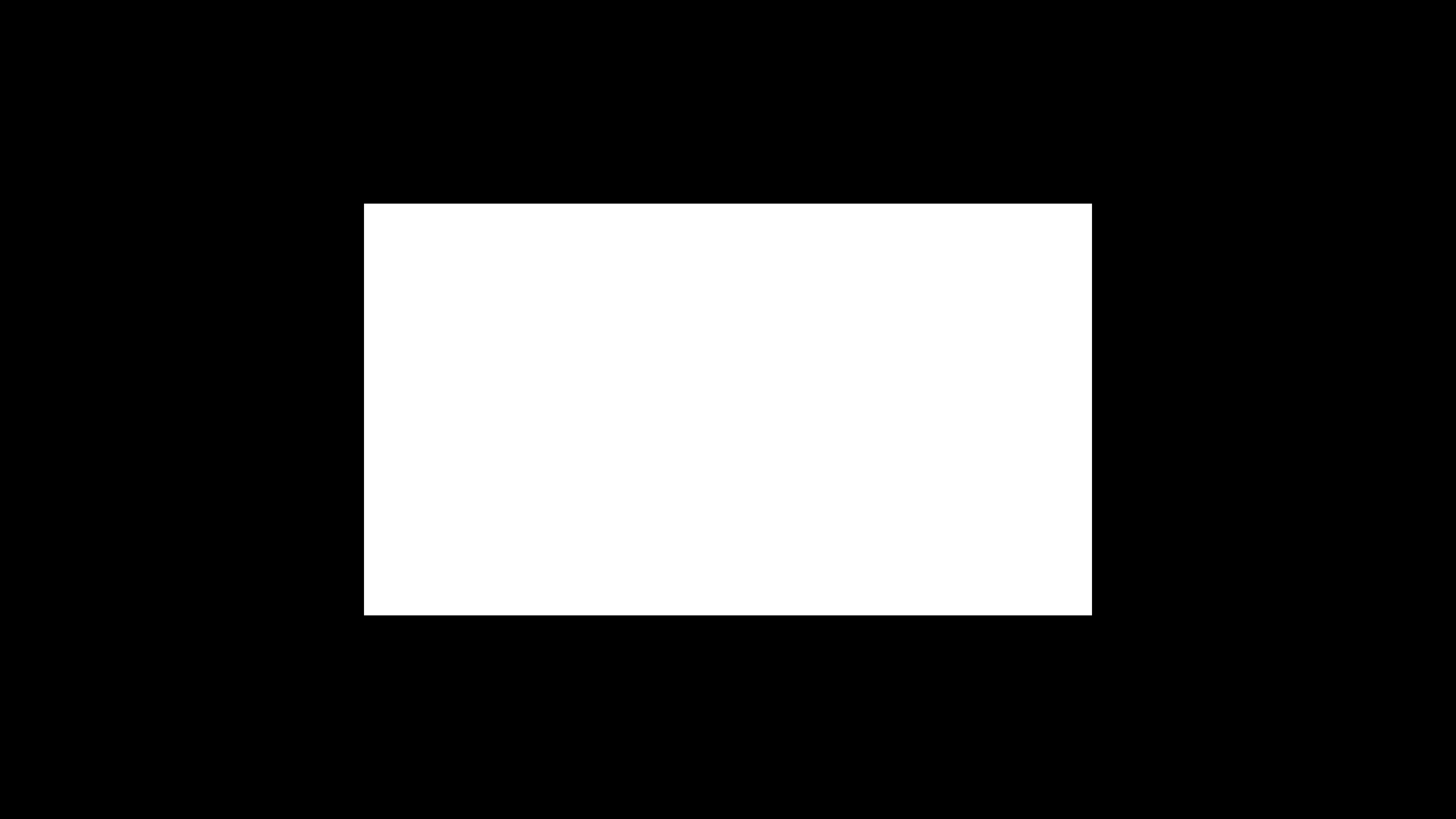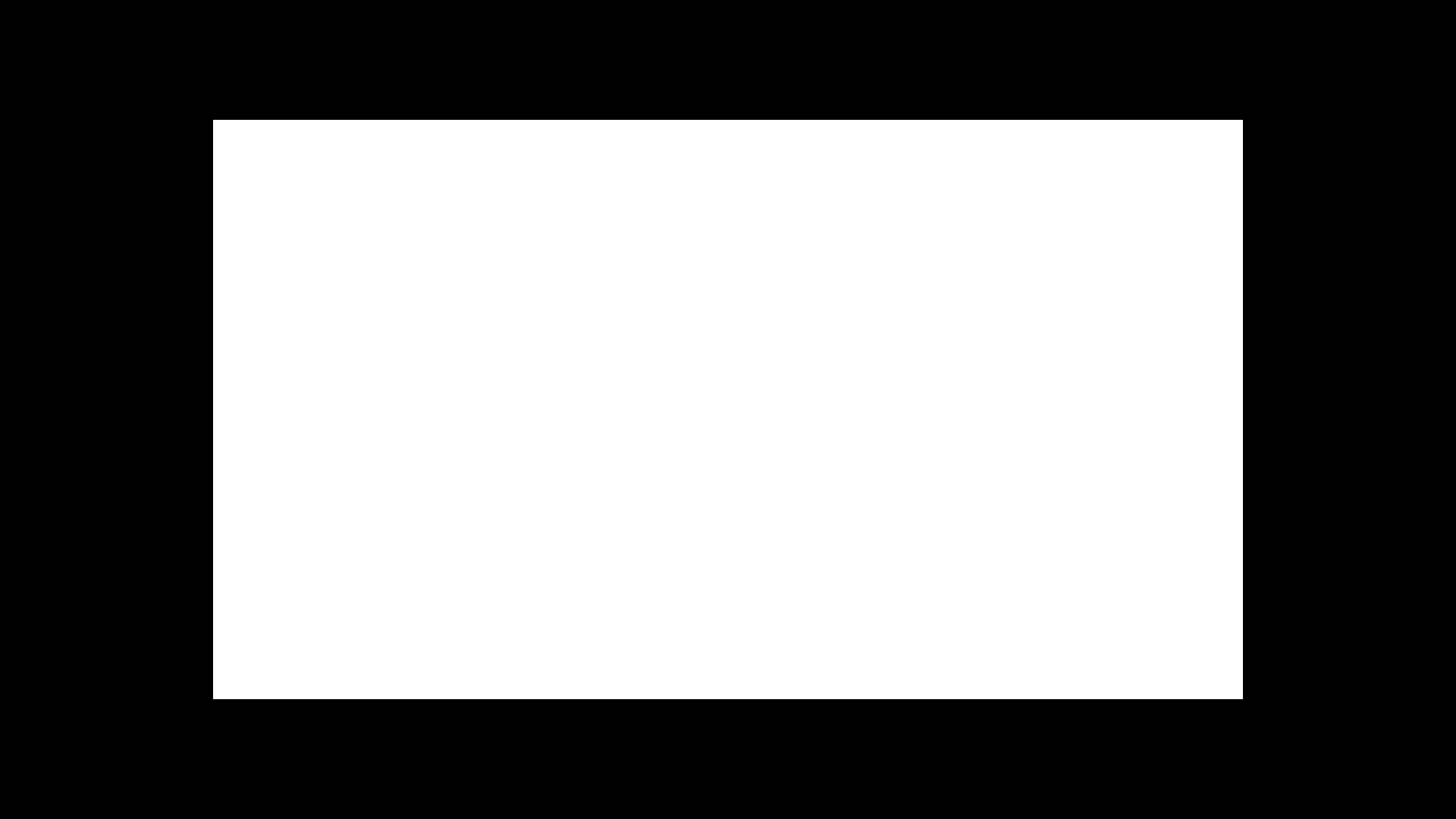Brightness is an important aspect to consider when purchasing a monitor. High brightness helps the monitor combat glare in a well-lit room, which is ideal for working during the day or just casually browsing the web. A bright monitor can also make highlights pop in HDR, which is useful for watching content like movies and shows and for playing games in HDR.
We measure a monitor's brightness in both SDR and HDR by using test slides and a real scene video to simulate common content. We also measure the monitor's minimum brightness in SDR and Perceptual Quantizer Electro-Optical Transfer Function (PQ EOTF) tracking in HDR to see if it displays content at the intended brightness.
You can also learn about our SDR brightness and HDR brightness testing for TVs and compare it to how we test it with monitors. They're tested differently, so results aren't comparable between monitors and TVs.
Test results
When It Matters
Getting a monitor with high brightness is important for two main reasons. Firstly, monitors that get bright in SDR are ideal to use in a well-lit room, as they can fight glare. This is mainly important if you want a display for work or simply if you have it in a room with bright lights or large windows. Secondly, a monitor with high HDR brightness makes highlights stand out, which is important for watching content or playing games in HDR. That said, it isn't enough for a monitor to only get bright in HDR, as it still needs small highlights to get brighter than the rest of the image if you want them to truly pop.
Our Tests
We test brightness in both SDR and HDR. We take measurements of a custom real scene video and multiple test slides, ranging from 2% to 100% coverage of the screen. From those measurements, we also calculate the monitor's Automatic Brightness Limiter, which measures how much the sustained brightness of the screen changes with different window sizes.
We start warming up the monitor by displaying a series of video clips for at least 30 minutes. Our SDR measurements are all taken from a PC, after calibrating the monitor with the brightness at its max and with our recommended local dimming setting if the monitor has that feature. We take our measurements using a Colorimetry Research CR-100 Colorimeter, with Octave to gather the results for the peak and sustained window tests and CRIapp and Excel for the Real Scene measurements.
For HDR, we connect the display over HDMI, using an HDFury Linker to tell the monitor that the signal we're sending is in HDR. We use our recommended local dimming setting, if applicable, and the recommended HDR picture mode. We don't use the brightest mode, as we want something that's both accurate and bright. We use a PC to display each test slide, from 2% to 100%, and use Octave to record the results. For the HDR Real Scene measurement, we play the video from a Samsung Blu-ray player. We use the same Blu-ray player, with the same settings, for every monitor we test.
SDR Real Scene
We measure the SDR real scene brightness using a custom video clip. We measure the brightness of the lamp at the upper left corner of the screen for 30 seconds using the CR-100 colorimeter. The real scene clip is designed to be more representative of real-world usage than the window tests since most people don't watch test slides all day. Since this measurement is the closest to the real user experience, it makes up most of our SDR Brightness score. A brightness above 300 cd/m² is considered good and enough to overcome glare in most instances, but you might need something brighter if the monitor doesn't handle reflections well or if direct sunlight is shining on the screen.
SDR Peak And Sustained Windows
We perform the SDR peak and sustained brightness tests to see if there's any brightness variation when displaying different content. The peak windows show how bright the monitor can get in the 2%, 10%, 25%, 50%, and 100% windows when the image is only displayed for a short time. The sustained windows show the brightness in the same windows but for a longer period. Although it isn't as indicative of real-world usage as the real scene measurement, the peak and sustained windows show exactly how bright the display can get and whether there's dimming in any particular window. Generally speaking, a monitor with consistent brightness is best.
Automatic Brightness Limiting (SDR)
Automatic Brightness Limiter, or ABL, represents a standard deviation of brightness between the different-sized sustained windows. Monitors use ABL to prevent damaging internal components when displaying large, bright images. Monitors with an aggressive ABL have a noticeable change in brightness as you change content or even when you minimize and maximize windows. Most monitors have low or no ABL, so this test accounts for a small percentage of the overall score.
Minimum Brightness
We also test for the lowest possible brightness the monitor can reach in SDR. It's done with a checkerboard pattern using our recommended settings in SDR. If needed, we may also disable settings like local dimming if it results in a lower brightness. We decrease the brightness to its lowest setting and measure the screen's brightness in the center. This test is important if you plan on using the monitor in a completely dark environment and are sensitive to light. Most monitors should be well below 65 cd/m² at their lowest setting, but some people prefer to set their monitors as low as 10-20 cd/m².
HDR Real Scene
The HDR real scene test is done the same way as in SDR, but the video is in HDR, and we play it on a Blu-ray player. We set the monitor to the recommended HDR picture mode with the brightness at max and use the recommended local dimming setting, if applicable. We focus on the lamp in the upper left corner to take the measurement. Monitors with a brightness above 600 cd/m² are considered good enough for gaming in HDR. Movies are a bit different, though, and for a true cinematic HDR experience, a real scene brightness of at least 1,000 cd/m² is best.
HDR Peak And Sustained Windows
We measure the peak and sustained brightness in HDR the same way as in SDR, but with an HDFury Linker, using the 2%, 10%, 25%, 50%, and 100% slides. However, for highlights to really pop in HDR, it's important for small highlights, like in the 2% and 10% windows, to get brighter than other window sizes.
Automatic Brightness Limiting (HDR)
Like in SDR, we also calculate the ABL in HDR. However, unlike in SDR, variation in window sizes isn't as bad in HDR, especially while gaming or watching content. This is because having small highlights getting brighter than the rest of the image helps improve the picture quality in HDR. However, this aggressive ABL is distracting if you're browsing the web or doing productivity work, so in that case, it may be better to turn off HDR while you're on the desktop and turn it back on for playing games or watching content.
PQ EOTF
One thing we measure in HDR that we don't in SDR is Perceptual Quantizer Electro-Optical Transfer Function (PQ EOTF) tracking. This tells us how accurately the monitor can display content according to the creator's intent in terms of brightness. Essentially, it tells us if it displays content at the intended brightness.
We test the PQ EOTF using the CalMan 5 for Business program that automatically measures it for content mastered at 1,000 cd/m². The program then produces a graph so you can see how well it performs, but this isn't scored in the HDR Brightness box. On an ideal display, the monitor follows the target yellow line perfectly up until 10,000 cd/m², but no monitor gets that bright anyway. Instead, it's better to have a monitor that follows the target until it reaches its peak brightness, at which point it's good if it has a sharp cut-off, like this example. This means the monitor allows highlights to get the brightest they can without doing any tone mapping.
Below are bad and good examples of PQ EOTF tracking. The monitor on the left is too dark and doesn't get bright, so highlights don't pop in HDR. That's not the case with the monitor on the right, as it displays HDR content as intended until it reaches peak brightness, at which point it has a sharp cut-off.
As the human eye is better at noticing luminosity changes in a dark environment than in a bright one, the PQ EOTF graph is linearized to be more representative of what's perceived. For example, a change of 20 cd/m² is much more noticeable when viewed in the dark than in a bright setting, so this is why the x-axis of the graph isn't even.
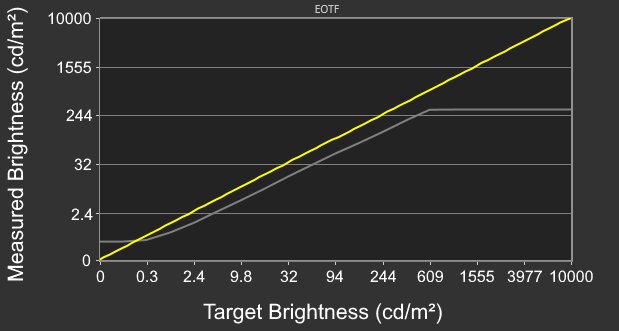 Bad tracking - Samsung Odyssey G5/G51C S27CG51
Bad tracking - Samsung Odyssey G5/G51C S27CG51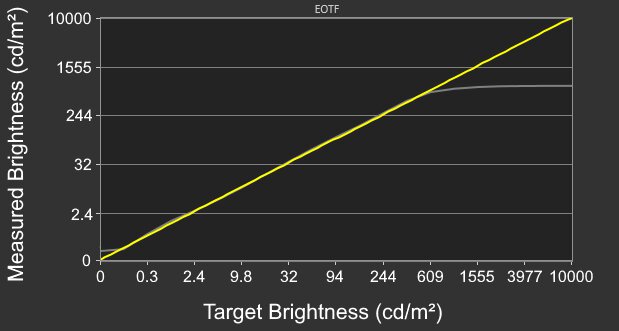 Good tracking - ASUS ROG Swift PG27UQR
Good tracking - ASUS ROG Swift PG27UQRYou can learn more about PQ EOTF testing in TVs, which is more detailed, here.
Additional Information
Brightness of OLED vs LED Monitors
You can categorize modern monitors into two display technologies, OLED and LED backlit-LCD, and different types of OLEDs and LEDs are available. Generally speaking, LED-backlit monitors, especially those with Mini LED backlighting, can get much brighter than OLED displays. If you want the brightest monitor possible, especially if you want to use it in a well-lit room, the best bet would be getting a Mini LED monitor.
This isn't to say that all LED monitors are brighter than OLEDs, as many cheap, entry-level monitors are pretty dim, but the brightest LED monitors are brighter than the brightest OLED displays. That said, the main advantage of OLEDs is that they can make small highlights really pop against the rest of the image, which is ideal for watching HDR content. However, they often have an aggressive ABL, which is distracting even when opening and closing windows.
How to get the best results
Although there's no way to physically improve your monitor's brightness, there are some things you can do to increase brightness if you find your screen too dim. Of course, the easiest solution is to ensure the brightness setting is at its max. If it already is, try changing the picture mode to see if anything changes. Some monitors have a 'Vivid,' or similarly named, mode that aims to make the screen the brightest possible at the cost of accuracy. We don't use these for testing as we still want an accurate image, but you should choose the picture mode you prefer the most. Calibrating your monitor can also improve brightness, but it normally isn't a significant difference.
Besides playing around with your monitor's settings, you can also check your source's settings to make sure it's displaying the brightest image. For example, there are issues when using Windows HDR on the desktop that make the screen look dimmer, so it may be better to use SDR and get a brighter image if you're just working or browsing the web.
Conclusion
Knowing a monitor's brightness can help you make a buying decision if you want to use it in a well-lit room or watch a lot of HDR content. A bright monitor can fight glare in well-lit rooms and make highlights pop in HDR. We test for a monitor's SDR and HDR brightness using a video and five separate test slides, and we also calculate its minimum brightness, ABL, and PQ EOTF tracking to give you an idea of how bright the monitor gets.