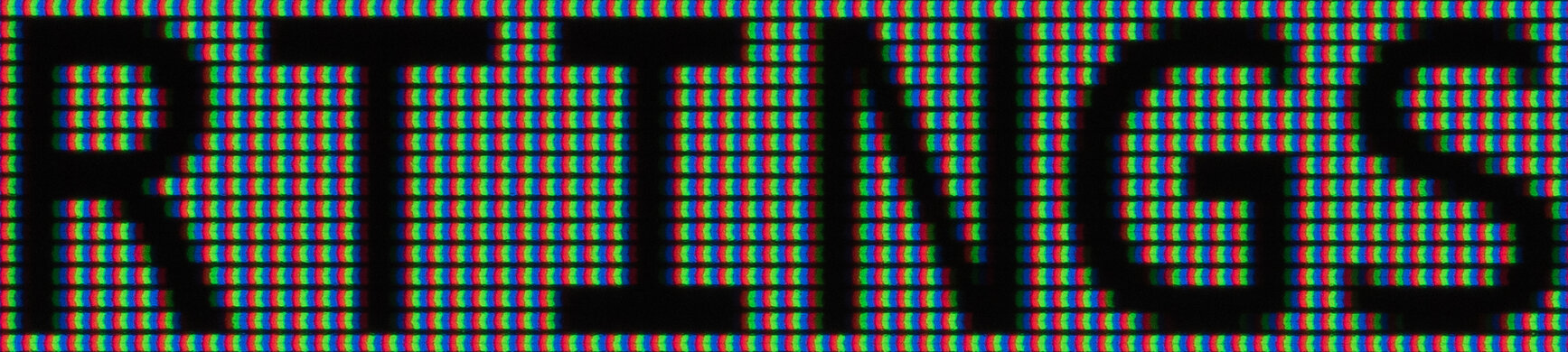If you're a programmer looking for a new monitor, there are plenty of great options you can choose from. Even if most monitors aren't specifically designed with programming in mind, many include productivity-focused features that can help while you're working. When looking for a monitor, there are a few factors to consider. Large screens also help you see more of your lines of code at once but keep in mind that size is a personal preference, so there's no perfect solution for everyone. On top of that, having a high resolution can result in sharp text clarity.
Monitors with wide viewing angles and good ergonomics are also beneficial if you constantly need to share your screen with a coworker to show them your work, as the image remains consistent from the sides. If you code in a dark room while using a dark mode, having a high contrast ratio can help display deep blacks, but a monitor with high brightness is mainly beneficial in a well-lit room. We test all of these things and much more in each review.
We've bought and tested more than 340 monitors, and below are our recommendations for the best programming monitors. Also, check out our recommendations for the best ultrawide monitors, the best monitors for dual setup, and the best work monitors. Also, see the best laptops for programming and the best keyboards for programming.
Quick Look




Best Monitor For Programming
 Text Clarity9.0Contrast7.1Color Accuracy8.7Ergonomics9.4Office8.1Brightness7.2SDR Picture7.1Size27"Pixel TypeIPSMax Refresh Rate60 HzNative Resolution3840 x 2160
Text Clarity9.0Contrast7.1Color Accuracy8.7Ergonomics9.4Office8.1Brightness7.2SDR Picture7.1Size27"Pixel TypeIPSMax Refresh Rate60 HzNative Resolution3840 x 2160The best monitor for programming we've tested is the Dell U2723QE. It's a 27-inch, 4k monitor with a ton of useful productivity features. It has a massive USB hub with three USB-Cs and five USB-A ports, so you can easily connect various devices. It supports DisplayPort Alt Mode with 90W of power delivery, which is great if you want to connect a laptop and charge it using a single cable. It even has a KVM switch that makes it easy to switch between two different computers and use the same keyboard and mouse connected to the monitor.
Besides that, the high resolution means you can easily read your coding text and view more lines simultaneously. It also uses an IPS Black panel that has a decent contrast ratio, especially for an IPS display, and it's good enough to use in dark rooms. However, if you code in a dark room and want something with deeper blacks, check out the Acer Nitro XV275K P3biipruzx. It uses Mini LED backlighting and has decent local dimming, but it has a smaller USB hub than the Dell and costs more.
Best Ultrawide Monitor For Programming
 Text Clarity9.0Contrast7.1Color Accuracy8.9Ergonomics7.7Office8.0Brightness7.7SDR Picture7.5Size40"Pixel TypeIPSMax Refresh Rate120 HzNative Resolution5120 x 2160
Text Clarity9.0Contrast7.1Color Accuracy8.9Ergonomics7.7Office8.0Brightness7.7SDR Picture7.5Size40"Pixel TypeIPSMax Refresh Rate120 HzNative Resolution5120 x 2160If you want an ultrawide screen to open multiple windows next to each other, check out the Dell U4025QW. It has a wider 21:9 aspect ratio than the Dell U2723QE, so it's easier to see more of your work at once. With a 5120x2160 resolution, it has a similar pixel density as the U2723QE, resulting in fantastic text clarity. It also uses an IPS Black panel like the U2723QE, so it's good enough to use in dark rooms.
This monitor is great for multitasking as it supports Picture-in-Picture and Picture-by-Picture modes, and it has a KVM switch that makes it easy to switch between two computers connected to the monitor. It has a massive USB with five separate USB-C ports so you can connect various devices. Two of those ports support Thunderbolt 4, with one of them meant for daisy-chaining a second monitor directly to this one, and the other supports at least 90W of power, so it can charge your laptop while you're working. However, it costs a lot, so you can also check out the smaller Dell U3425WE if you want to save some money. It has similar features as the U4025QW, but text isn't as sharp.
Best Budget Monitor For Programming
 Text Clarity9.0Contrast6.3Color Accuracy7.7Ergonomics8.8Office8.5Brightness7.2SDR Picture7.2Size27"Pixel TypeIPSMax Refresh Rate60 HzNative Resolution3840 x 2160
Text Clarity9.0Contrast6.3Color Accuracy7.7Ergonomics8.8Office8.5Brightness7.2SDR Picture7.2Size27"Pixel TypeIPSMax Refresh Rate60 HzNative Resolution3840 x 2160If you're looking for the best monitor for coding on a budget, check out the Dell S2721QS. It's a step-down model from both the Dell U2723QE and the Dell U4025QW in terms of features, but it's still very similar in display specs to the U2723QE, as it also has a 27-inch screen and 4k resolution, resulting in extremely sharp text. That said, the main trade-off for getting something cheaper is that it has fewer features, as it doesn't have any USB ports, so you can't connect any extra devices to it. If you want something with USB ports, you can also consider the ASUS ProArt Display PA278CV, which has a lower 1440p resolution, so you must decide between the higher resolution or extra features.
On the plus side, you can easily use this Dell in a bright room without issues, thanks to its high brightness and good reflection handling. However, it has a lower contrast ratio than the U2723QE, which is disappointing if you plan on using your system or program's dark mode.
Best Cheap Monitor For Programming
 Text Clarity7.0Contrast6.3Color Accuracy7.8Ergonomics9.4Office7.1Brightness2.6SDR Picture6.7Size24"Pixel TypeIPSMax Refresh Rate100 HzNative Resolution1920 x 1080
Text Clarity7.0Contrast6.3Color Accuracy7.8Ergonomics9.4Office7.1Brightness2.6SDR Picture6.7Size24"Pixel TypeIPSMax Refresh Rate100 HzNative Resolution1920 x 1080Should you be looking for the best monitor for coding that's cheap and simple, then look into the Dell P2425H. You can get it for a cheap price from Dell's website. It's a basic, entry-level monitor that has a lower resolution and smaller screen than the Dell S2721QS, which is what you have to expect from low-cost monitors. This means there's less screen space to view your code than on the S2721QS, and the text isn't as sharp, but the text clarity is decent. This makes it a good choice if you need something small or you want to get two of them to use side by side.
Regardless, it has more features than other cheap monitors, as it has a USB hub, which the S2721QS doesn't even have. It has three USB-A ports and a USB-C port, but it doesn't support DisplayPort Alt Mode, so the USB-C port is meant for data transfer or charging and not for video signals. Besides that, it also has an incredibly ergonomic stand, so it's easy to adjust.
Notable Mentions
- Dell U3223QE:
The Dell U3223QE is a larger alternative to the Dell U2723QE, which has many of the same features. It's worth getting if you want the larger screen, but it also costs more.
See our review - Dell S2722QC:
The Dell S2722QC is similar to the Dell S2721QS but also has a USB hub and delivers 65W of power. It's a great choice if you want USB connectivity, but it costs more than the S2721QS.
See our review - LG 27GP850-B/27GP83B-B:
The LG 27GP850-B/27GP83B-B is a cheap monitor with a higher 1440p resolution than the Dell P2425H. It has sharper text clarity and a larger screen, which is ideal if you prefer that. However, it also costs more.
See our review
Recent Updates
Feb 19, 2025:
We introduced a new format to the article and updated the text to reflect these changes. We also removed the ASUS ProArt Display PA279CRV, as it's very similar to the Dell U2723QE and has better contrast.
Dec 05, 2024:
We swapped the Dell S2722QC with the ASUS ProArt Display PA279CRV between the 'Best Mid-Range Monitor' and the Notable Mentions because the ASUS has more features and for consistency with other recommendations.
Sep 18, 2024: We replaced the Dell U3223QE with the Dell U2723QE to be consistent with other recommendations. We also replaced the Dell G2724D with the Dell P2425H, which has more productivity features. We updated the Notable Mentions by replacing the ASUS ProArt Display PA278QV and the LG 40WP95C-W with the G2724D and the U3223QE.
Jun 26, 2024: Replaced the ASUS VG246H with the Dell G2724D as 'Best Cheap,' as it has a larger screen, better text clarity, and better overall performance.
May 03, 2024: Replaced the LG 40WP95C-W with the Dell U4025QW as it has more ports and gets brighter.
All Reviews
Our recommendations are based on what we think are the best displays for coding and programming that are currently available. They're adapted to be valid for most people in each price range. The rating is based on our review, factoring in price and feedback from our visitors.
If you would prefer to make your own decision, here's the list of all of our monitor reviews. Be careful not to get too caught up in the details. Most monitors are good enough to please most people, and the things we fault monitors on are often not noticeable unless you really look for them.
Comments
Best Monitors For Programming: Main Discussion
What do you think of our picks? Let us know below.
Looking for a personalized buying recommendation from the RTINGS.com experts? Insiders have direct access to buying advice on our insider forum.
- 21010
How long does a mouse have to sit in one spot for the “start of movement” delay to factor in?
Hello! Great question.
There’s actually a difference between the “start of movement” delay and the delay caused by a mouse entering a sleep or low-power state. The “start of movement” delay is the short latency that occurs when the sensor first detects movement from a stationary position. For most modern gaming mice, this delay is usually very brief (a fraction of a millisecond), so it’s generally not noticeable in typical use.
In contrast, a delay from sleep or low-power mode is due to the mouse conserving energy after a longer period of inactivity. This delay can be more noticeable as the mouse “wakes up.” To make sure our sensor latency results aren’t affected by these energy-saving modes, we collect 11 consecutive runs of data and discard the first run. This ensures that if the mouse happened to be in a low-power state, it doesn’t impact our results, and we’re measuring active sensor latency accurately.
Hope this clears things up! Let me know if you have more questions about our testing process.
- 21010
Hello, Good follow up question! The delay at the start of movement is mainly due to the mouse sensor and firmware, and while registry tweaks might help slightly by affecting the polling interval, they likely won’t have a significant impact on the sensor delay itself. The polling interval can become more consistent with certain tweaks, but the inherent delay caused by the sensor waking up and starting to process movement is mostly a hardware issue. Given that the improvement from such tweaks would be marginal, it’s not something we typically recommend focusing on. If the initial delay is bothersome, looking into a mouse with a lower inherent latency or better firmware might be a more effective solution. Let us know if you have any other questions or need recommendations!
How long does a mouse have to sit in one spot for the “start of movement” delay to factor in?
- 21010
Do you think it’s possible to affect this at all through Windows registry tweaks or using other operating systems, or is it 100% a property of the mice? You know how the polling rate will be reported in test software typically as a low value when the mouse is stationary but will go up to its maximum during intense movement? I have seen people reporting registry changes leading to the software reporting a fairly consistent max polling rate even when the mouse isn’t moving. Perhaps this would force more frequent updates. Given that most of us at home don’t have the hardware to measure this sensor latency, I was wondering if the RTINGS team had any thoughts on this or if it was something you would be interesting in testing.
Hello, Good follow up question! The delay at the start of movement is mainly due to the mouse sensor and firmware, and while registry tweaks might help slightly by affecting the polling interval, they likely won’t have a significant impact on the sensor delay itself. The polling interval can become more consistent with certain tweaks, but the inherent delay caused by the sensor waking up and starting to process movement is mostly a hardware issue. Given that the improvement from such tweaks would be marginal, it’s not something we typically recommend focusing on. If the initial delay is bothersome, looking into a mouse with a lower inherent latency or better firmware might be a more effective solution. Let us know if you have any other questions or need recommendations!
- 21010
Hello, Great question! The delay at the start of movement being higher compared to the rest of the latency results can be attributed to several factors inherent to the mouse sensor’s operation rather than the testing methodology. When a mouse begins to move, the sensor needs to wake up from a lower-power state, initialize its calculations, and start data transmission, which introduces a brief delay. Additionally, sensors often use algorithms for data smoothing and movement prediction. These algorithms require initial adjustments to sudden changes in direction or speed, contributing to the higher delay at the start. Furthermore, the mouse firmware may perform extra processes during the initial movement, such as noise reduction and surface calibration, which also add to the initial delay. These factors combined can result in the observed 10+ ms delay before the sensor settles into a steady state for ongoing movements. Please let us know if you have any other questions.
Do you think it’s possible to affect this at all through Windows registry tweaks or using other operating systems, or is it 100% a property of the mice? You know how the polling rate will be reported in test software typically as a low value when the mouse is stationary but will go up to its maximum during intense movement? I have seen people reporting registry changes leading to the software reporting a fairly consistent max polling rate even when the mouse isn’t moving. Perhaps this would force more frequent updates. Given that most of us at home don’t have the hardware to measure this sensor latency, I was wondering if the RTINGS team had any thoughts on this or if it was something you would be interesting in testing.
- 21010
Hello, Great question! The delay at the start of movement being higher compared to the rest of the latency results can be attributed to several factors inherent to the mouse sensor’s operation rather than the testing methodology. When a mouse begins to move, the sensor needs to wake up from a lower-power state, initialize its calculations, and start data transmission, which introduces a brief delay. Additionally, sensors often use algorithms for data smoothing and movement prediction. These algorithms require initial adjustments to sudden changes in direction or speed, contributing to the higher delay at the start. Furthermore, the mouse firmware may perform extra processes during the initial movement, such as noise reduction and surface calibration, which also add to the initial delay. These factors combined can result in the observed 10+ ms delay before the sensor settles into a steady state for ongoing movements. Please let us know if you have any other questions.
Thanks for the information! Especially in regard to the mice waking up from a low-power state, I’m shocked at least one or two companies haven’t designed mice that never enter these power-saving states to maximize performance. I don’t think any competitive gamer would care if the mouse used a fraction of a watt more power or if that kind of option could be manually enabled.
- 32120
Why is the delay to the start of movement horrible compared to the rest of the latency results? Is this a product of the testing methodology, or do the mice really take 10+ ms at the best case to send a simple update over USB following a movement?
Hello, Great question! The delay at the start of movement being higher compared to the rest of the latency results can be attributed to several factors inherent to the mouse sensor’s operation rather than the testing methodology. When a mouse begins to move, the sensor needs to wake up from a lower-power state, initialize its calculations, and start data transmission, which introduces a brief delay. Additionally, sensors often use algorithms for data smoothing and movement prediction. These algorithms require initial adjustments to sudden changes in direction or speed, contributing to the higher delay at the start. Furthermore, the mouse firmware may perform extra processes during the initial movement, such as noise reduction and surface calibration, which also add to the initial delay. These factors combined can result in the observed 10+ ms delay before the sensor settles into a steady state for ongoing movements. Please let us know if you have any other questions.
- 21010
Why is the delay to the start of movement horrible compared to the rest of the latency results? Is this a product of the testing methodology, or do the mice really take 10+ ms at the best case to send a simple update over USB following a movement?