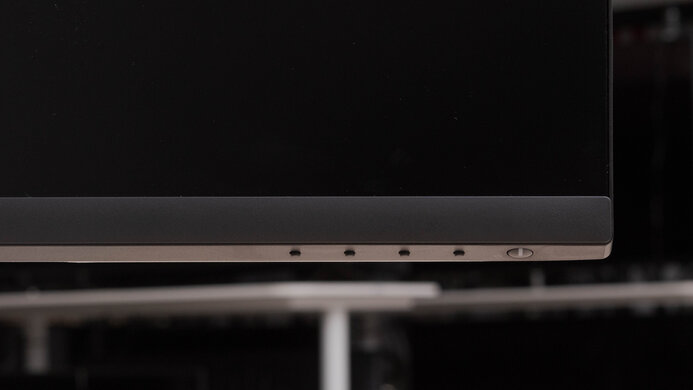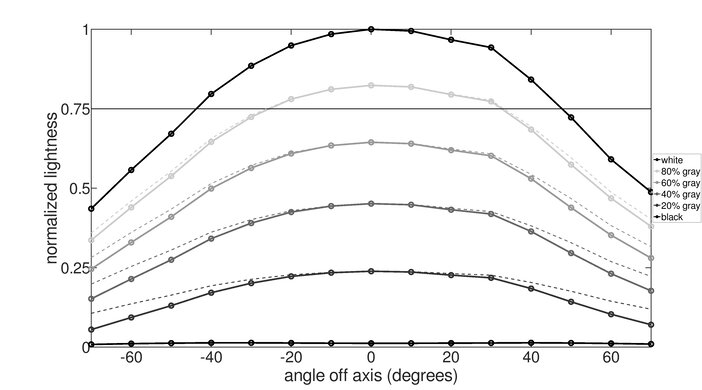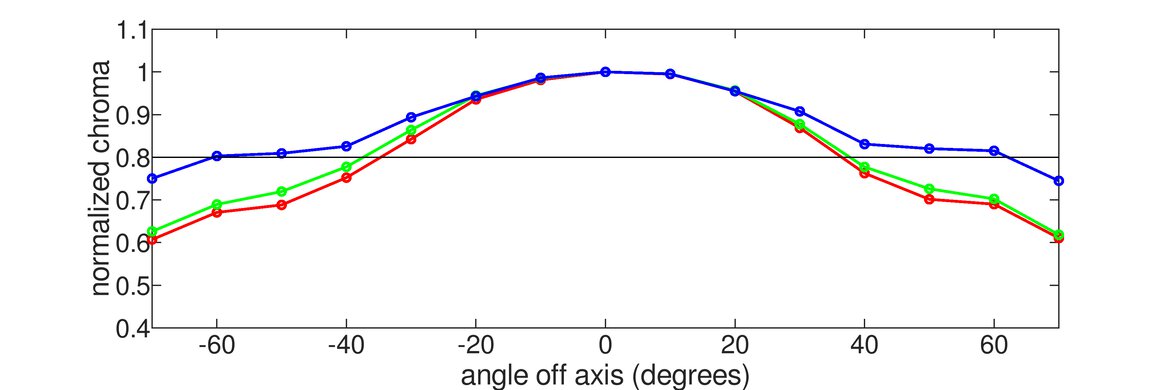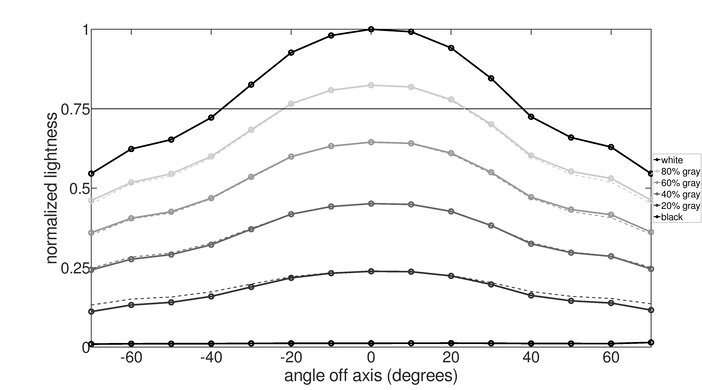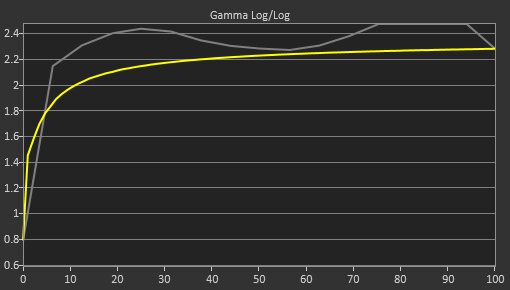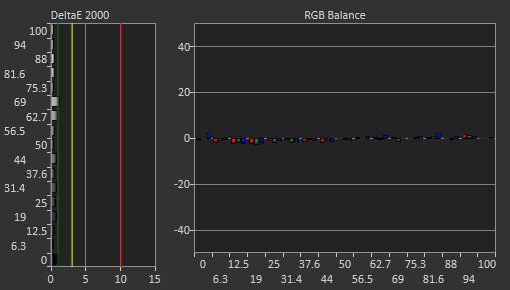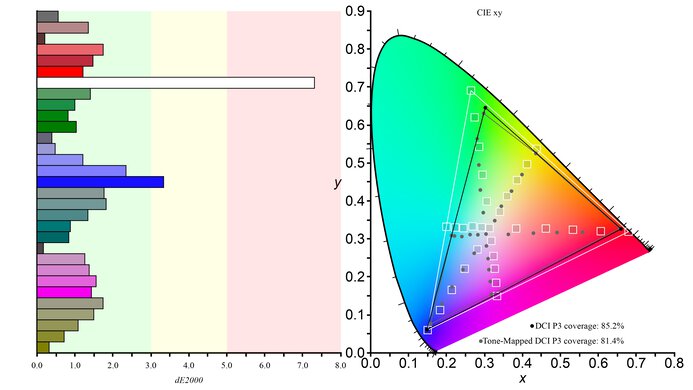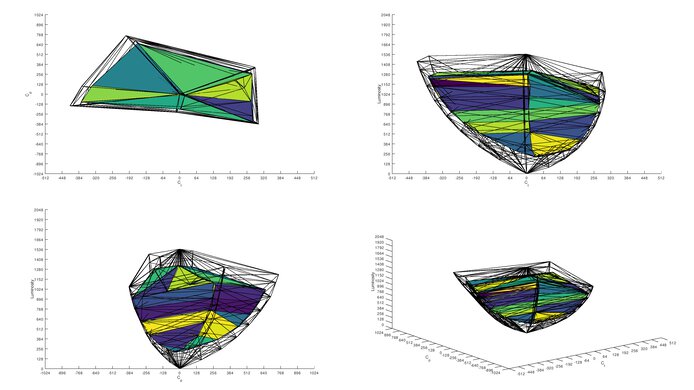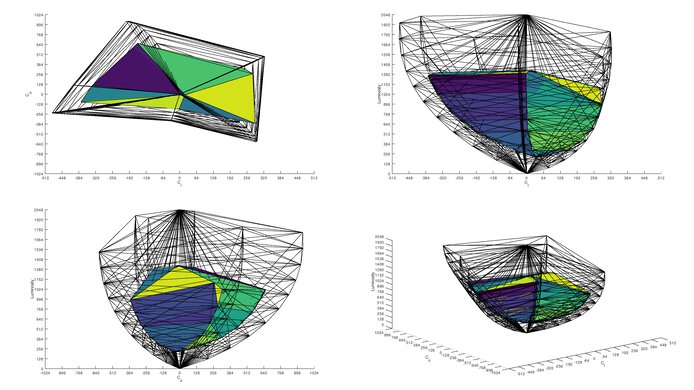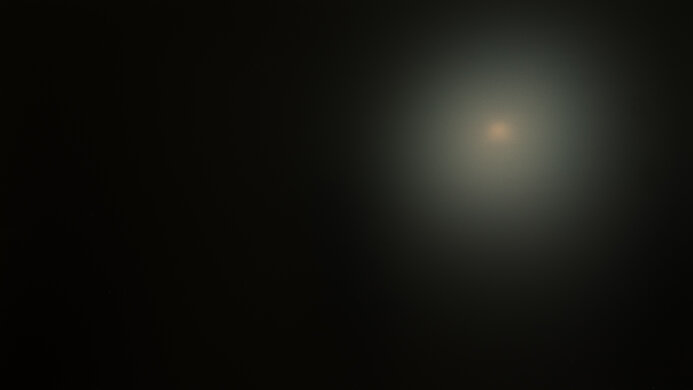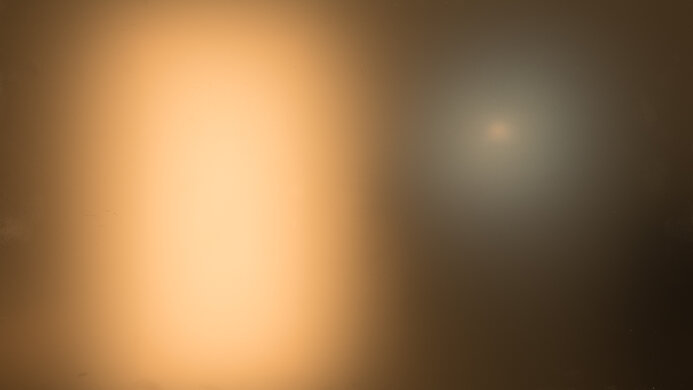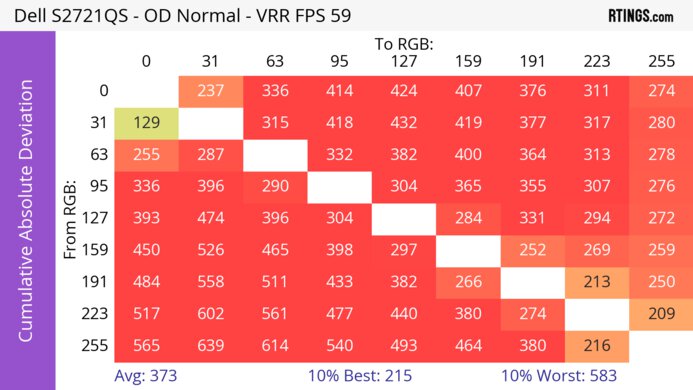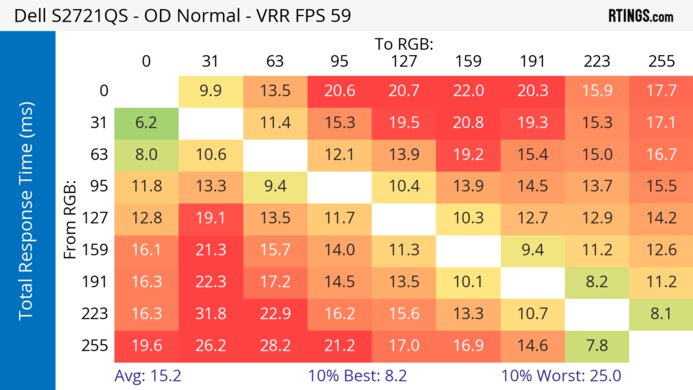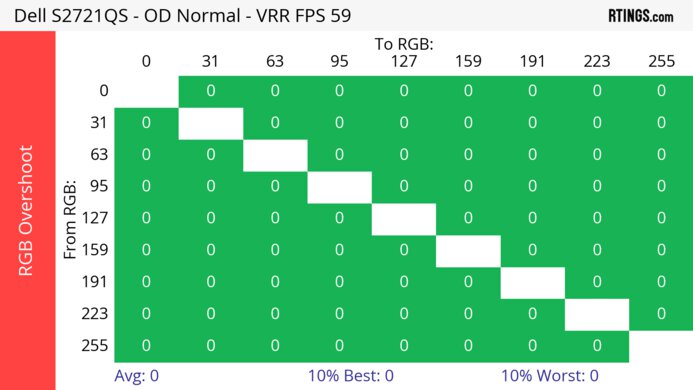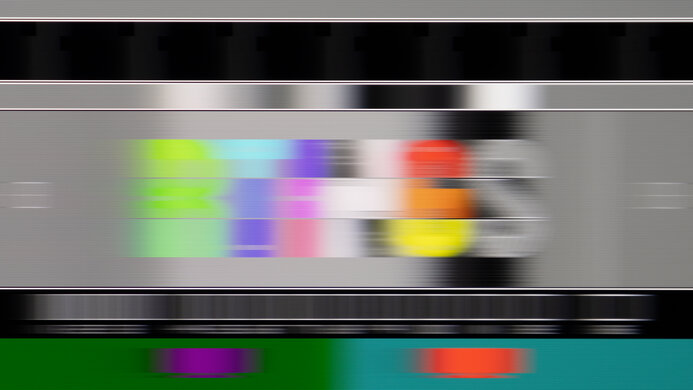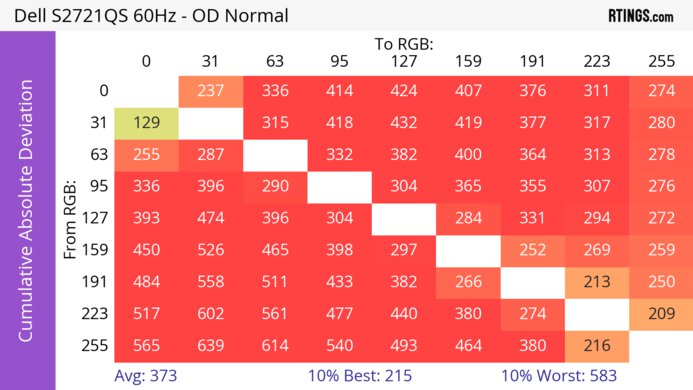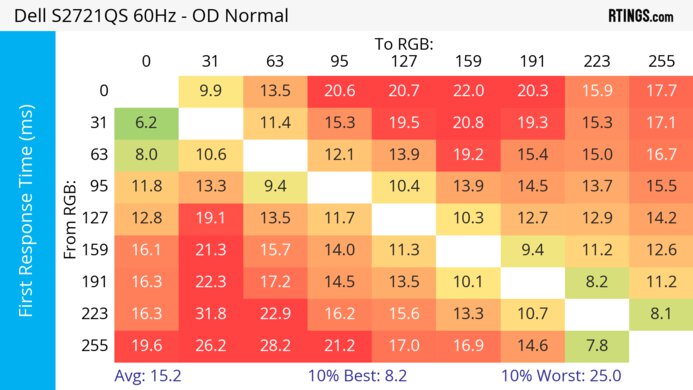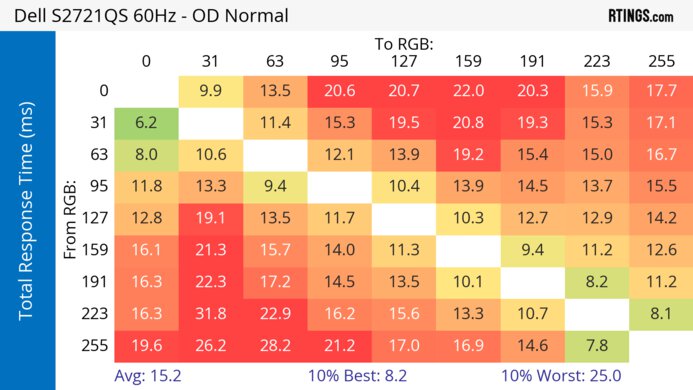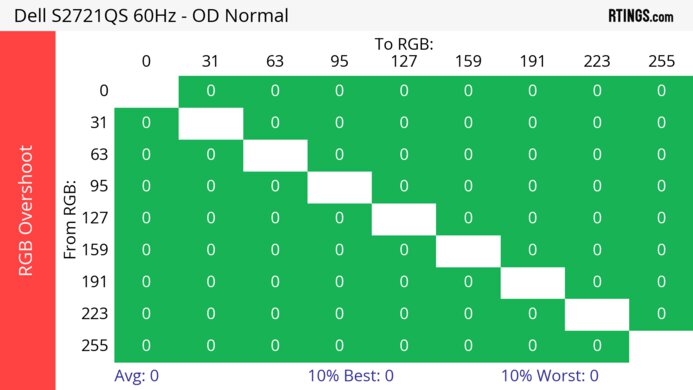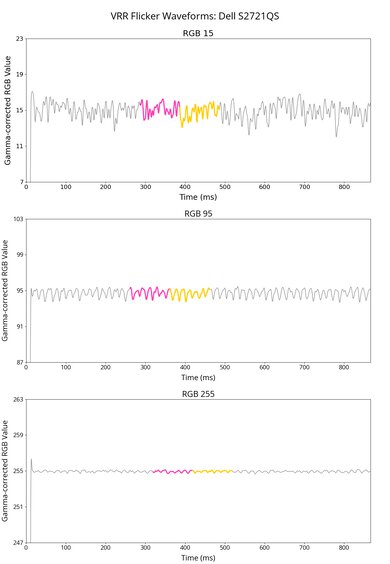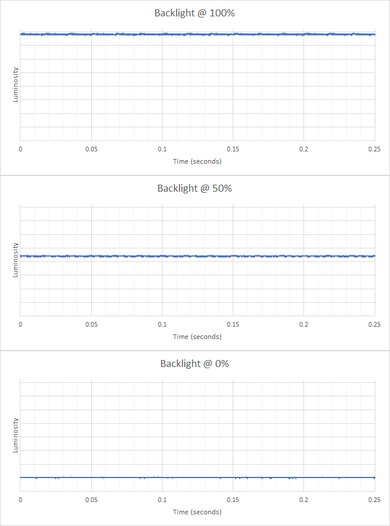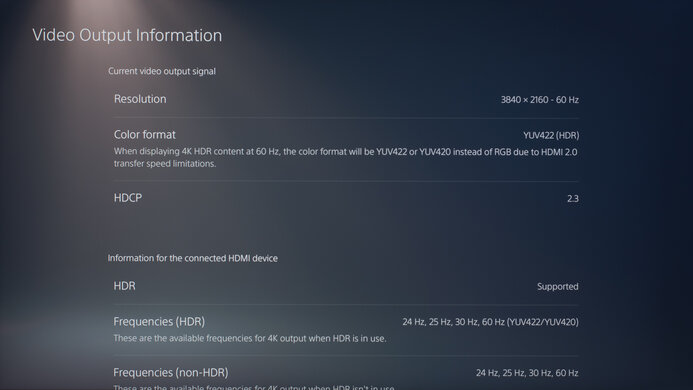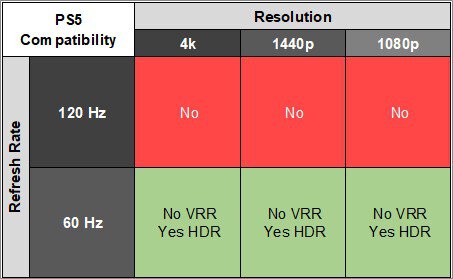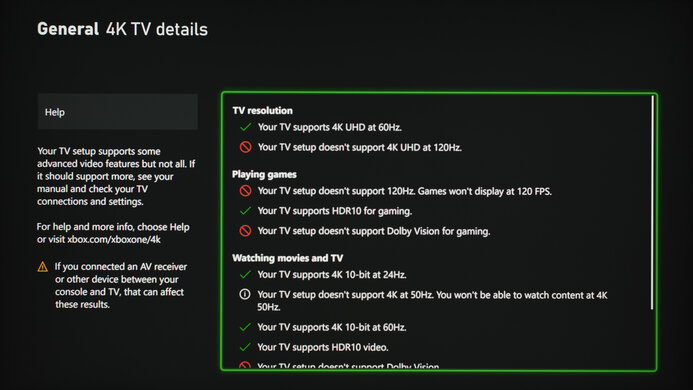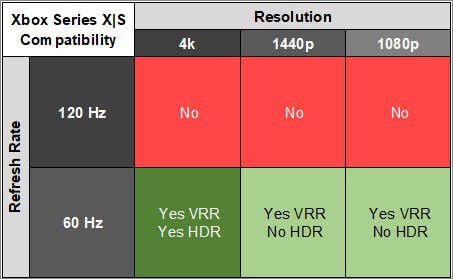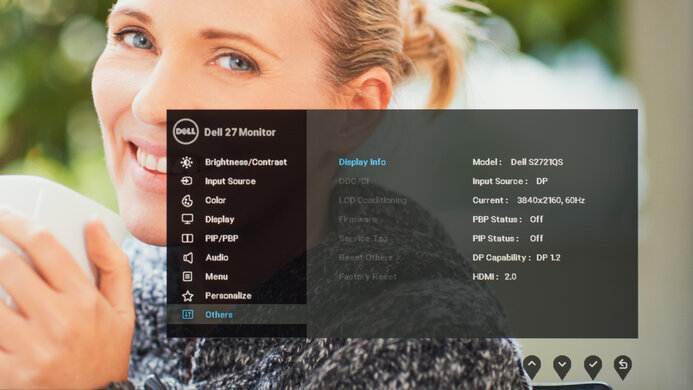The Dell S2721QS is a budget-friendly 27-inch, 4k monitor meant for everyday and office use. Part of Dell's S Series lineup, it sits below the Dell S2722QC, which has more features, and alongside the larger Dell S3221QS. It comes with an ergonomic stand and even a Picture-in-Picture/Picture-by-Picture mode to view images from two sources at once, but it's rather barebones in terms of extra features as it lacks any USB ports. Although it isn't designed for gaming and is limited to a 60Hz refresh rate, it supports FreeSync VRR technology to reduce screen tearing.
Our Verdict
The Dell S2721QS is disappointing for PC gaming, but it isn't designed for this. It's limited to a 60Hz refresh rate, but at least it has VRR support to reduce screen tearing. While it has low enough input lag for a responsive feel, motion is very blurry due to its poor response time.
-
VRR support.
-
High 4k resolution.
-
Mediocre contrast ratio.
-
Poor response time.
-
Highlights don't pop in HDR.
-
Limited to 60Hz refresh rate.
The Dell S2721QS is bad for console gaming. Without HDMI 2.1 bandwidth, it can't fully take advantage of the PS5 and Xbox Series X|S, but it has a high 4K resolution to deliver detailed images. It has low input lag for a responsive enough feel, but fast-moving objects look blurry due to its poor response time.
-
High 4k resolution.
-
Mediocre contrast ratio.
-
Poor response time.
-
Highlights don't pop in HDR.
The Dell S2721QS is excellent for office use. Its excellent ergonomics allow you to adjust the screen to your optimal viewing position, and thanks to its wide viewing angles, you can easily share your work with colleagues. It also handles reflections well and gets bright enough to overcome glare. Lastly, it has a large screen that provides enough space to have multiple windows opened side-by-side and a high resolution that results in fantastic text clarity.
-
Wide viewing angles.
-
Excellent ergonomics.
-
High 4k resolution.
-
Bright enough to fight glare.
The Dell S2721QS is decent for content creation. It has a large screen and high resolution, allowing you to see fine details clearly. It also has excellent ergonomics and wide viewing angles, great for sharing your work with clients and coworkers. That said, it lacks a dedicated sRGB mode, so you need to calibrate it for the best accuracy. It also has limited picture quality, mainly due to its low contrast and lack of local dimming, which is disappointing if you need to edit videos in HDR.
-
Wide viewing angles.
-
Excellent ergonomics.
-
High 4k resolution.
-
Bright enough to fight glare.
-
Mediocre contrast ratio.
-
Highlights don't pop in HDR.
-
No dedicated sRGB picture mode.
The Dell S2721QS has decent brightness. It gets bright enough to fight glare, but highlights don't pop in HDR.
-
Bright enough to fight glare.
-
Highlights don't pop in HDR.
The Dell S2721QS has a poor response time. There's noticeable motion blur with fast-moving objects.
-
Poor response time.
The Dell S2721QS is terrible for HDR. Its low contrast ratio makes blacks look gray, and it lacks a local dimming feature to improve it further. In addition, it fails to display a wide range of colors and makes colors look vivid.
-
Mediocre contrast ratio.
-
No local dimming.
The Dell S2721QS has decent picture quality in SDR. Its main downside is that blacks look gray due to its low contrast, but it has decent black uniformity as there isn't too much clouding.
-
Displays wide range of colors.
-
Mediocre contrast ratio.
The Dell S2721QS has good color accuracy. You need to calibrate it for the best accuracy, but once you do, it keeps the image consistent throughout thanks to its good gray uniformity.
-
Good gray uniformity.
-
No dedicated sRGB picture mode.
- 5.9 PC Gaming
- 4.5 Console Gaming
- 8.5 Office
- 7.4 Editing
Performance Usages
- 7.2 Brightness
- 4.7 Response Time
- 4.8 HDR Picture
- 7.2 SDR Picture
- 7.7 Color Accuracy
Changelog
- Updated Feb 21, 2025: We've converted this review to Test Bench 2.0.1. This includes a new test result for DisplayPort 2.1 Transmission Bandwidth.
- Updated Apr 17, 2024: Updated text throughout the review according to Test Bench 2.0, mainly in the Verdict and Motion sections.
- Updated Apr 17, 2024: We've converted this review to Test Bench 2.0. This includes new tests for VRR Motion Performance, Refresh Rate Compliance, Cumulative Absolute Deviation (CAD), and VRR Flicker. You can read the full changelog here.
- Updated Dec 08, 2023: Changed the Text Clarity score to 9.0 to better reflect other monitors that we've tested.
- Updated Apr 14, 2023: Confirmed that 1440p works on this monitor with the PS5.
Check Price
Differences Between Sizes And Variants
We tested the 27-inch Dell S2721QS, which is the only size available, and the results are only valid for this monitor. Although there's a larger Dell S3221QS available, it's a different monitor with another panel type, and you can see the differences between them below. Dell's S Series lineup also includes the Dell S2722QC, which is similar to the S2721QS but has a USB hub.
| Model | Size | Panel Type | Resolution | USB-A | Stand Adjustments |
|---|---|---|---|---|---|
| S2721QS | 27" | IPS | 4k | 0 | Tilt, Height, Swivel, Rotate |
| S3221QS | 32" | VA | 4k | 2 | Tilt, Height |
Our unit was manufactured in July 2020; you can see the label here. We tested it with firmware M2B102.
Compared To Other Monitors
The Dell S2721QS is an excellent budget-friendly office monitor that offers good value if you need something for work. It has a high 4k resolution that helps provide sharp text clarity, it gets bright enough to fight glare, and it has excellent ergonomics that make it easy to adjust. It's rather barebones in terms of extra features, which is still fine if you need something simple, but if you prefer something with a USB hub, you can check out the higher-end Dell S2722QC instead.
For more options, check out our recommendations for the best 4k monitors, the best office monitors, and the best budget and cheap monitors.
The Dell S2722QC is an updated version of the Dell S2721QS with many of the same features, but there are a few differences. They're built the same and have similar picture quality with an IPS panel with wide viewing angles and a 4k resolution. However, the main differences are with the inputs: while the S2722QC has a USB-C input and two USB 3.0 inputs, the S2721QS has a DisplayPort input, which the S2722QC doesn't have.
The Dell U2723QE and the Dell S2721QS are both 4k office monitors, but the U2723QE has a few more features. It has a massive USB hub that the S2721QS lacks, and it has a KVM switch, so you can control two sources with the same keyboard and mouse. The U2723QE also displays a wider range of colors in SDR and HDR with better accuracy and has an improved contrast ratio. Both get bright in SDR, but the S2721QS is better in bright rooms because it has improved reflection handling.
The Dell U2719D and the Dell S2721QS are different types of productivity monitors. The S2721QS has a higher resolution that results in sharper text, but the U2719D has extra features like a USB hub and more accurate colors. Getting one over the other comes down to choosing if you want the higher resolution or extra features.
The Dell S2721QS and the Dell U2725QE are 4k 27-inch office monitors. The U2725QE is the better option if you can afford it, as it gets brighter, displays a wider range of more vivid colors, and has a higher 120Hz refresh rate and better connectivity. However, if you don't need these extra features and prefer to save money, the S2721QS is excellent for office work.
Overall, the Dell S2721QS is a bit better than the LG 27UK650-W. The Dell has better ergonomics, wider viewing angles, and better reflection handling. On the other hand, the LG has better out-of-the-box color accuracy.
The Dell S2721QS and the ASUS ProArt Display PA278CV are both great 27-inch office monitors. The Dell has a 4k resolution, whereas the ASUS is 1440p, so the Dell has sharper text clarity. Feature-wise, the Dell has a Picture-in-Picture mode, but the ASUS has USB ports, including a USB-C that supports DisplayPort Alt Mode and 65W charging.
The ASUS ProArt Display PA278QV and the Dell S2721QS are both great productivity monitors. The main difference is that the ASUS has a 1440p resolution, while the Dell is 4k. The ASUS has USB ports, and its faster 75Hz refresh rate provides a slightly more responsive desktop experience. On the other hand, the Dell has a Picture-in-Picture mode and supports HDR.
The Dell P2423D and the Dell S2721QS are both budget-friendly office and productivity monitors. The S2721QS is the better monitor for most people, as it has a sharper display, is better at overcoming glare, and can view and edit HDR content. However, the P2423D is more compact, so you may prefer it if you have limited space or want a dual or triple monitor setup. The P2423D also has USB ports for connecting multiple peripherals to your computer with a single cable.
The Dell S2721QS is a bit better than the Dell UltraSharp U2720Q for most uses. The S2721QS has higher peak brightness and better reflection handling, and it supports variable refresh rate technology to reduce screen tearing when gaming. However, the U2720Q has better ergonomics and more connectivity options, including a USB-C port that supports DisplayPort Alt Mode.
The Dell S2721QS is much better than the BenQ EL2870U. The Dell has much better ergonomics and higher peak brightness, and its IPS panel has wider viewing angles. It also has a better contrast ratio and can display a wide color gamut for HDR content. On the flip side, the BenQ has better color accuracy out of the box.
Overall, the Dell S2721QS is much better than the Dell S3221QS. Although they look similar, the S2721QS has wider viewing angles and significantly better ergonomics and gets brighter in SDR mode. However, the S3221QS' VA panel has a higher contrast ratio and is better suited for dark rooms, and its larger screen size provides more space for multitasking.
Overall, the Dell S2721QS is marginally better than the Dell S2721DGF; however, they're intended for different uses. The S2721QS is a 4k monitor with a basic 60Hz panel while the S2721DGF is a gaming monitor with a 1440p resolution and a 165Hz refresh rate. The S2721QS delivers sharper text and has better color accuracy out of the box. The S2721DGF has better ergonomics, faster response time, and lower input lag.
The Dell S2721QS and the Dell P2425H are office-oriented monitors. Both are good choices for office work, and if you don't need the added performance of the S2721QS, then the P2425H is a great choice. However, the S2721QS is the better choice if you work in a bright environment, need HDR support, want a much sharper image, or prefer a larger screen.
Test Results
The ergonomics are excellent. It allows for all manner of adjustments so that you can place the screen in your ideal viewing position. The back is plain and made of textured plastic. There's a cutout on the stand for cable management to help keep your setup organized.
This monitor doesn't have a local dimming feature. We still film these videos on the monitor so you can compare the backlight performance with a monitor that has local dimming.
The SDR brightness is great. It's bright enough to overcome intense glare, which is great if you want to use it in a well-lit room, and it maintains this brightness across different content. These results are from after calibration in the 'Custom Color' Picture Mode with Brightness set to its max.
The HDR brightness is okay. It isn't bright enough to deliver a vivid HDR experience as small highlights don't pop against the rest of the image. These results are from the 'Desktop' Smart HDR mode.
This monitor has a great horizontal viewing angle. Images remain consistent when viewed from the side, good for sharing content on your screen with coworkers and clients.
Some users have reported that the edge of the screen seems blurrier than the rest when viewed at an angle. This is normal for most monitors, but it's a bit more noticeable on this monitor.
The vertical viewing angle is impressive. The image remains consistent when standing up and looking down at the monitor.
The accuracy before calibration is decent. Unlike the Dell S2722QC, this monitor doesn't have an sRGB picture mode, so colors are oversaturated. There are also visible inaccuracies with the white balance, and the color temperature is on the cooler side, resulting in a slight blueish tint. Gamma doesn't properly follow the target sRGB curve, causing most scenes to appear darker than they should.
The accuracy after calibration is fantastic. The remaining color inaccuracies aren't visible to the naked eye. The color temperature is almost right on the 6500K target, and the white balance is nearly perfect. Gamma is significantly improved, but very dark and very bright scenes are slightly over-brightened.
This monitor has a fantastic SDR color gamut. It has full coverage of the sRGB color space used in most content, but with limited coverage in the Adobe RGB color space, it isn't ideal for professional editors who use this color space.
The HDR color gamut is decent. It has good coverage of the DCI-P3 color space used in most HDR content, but its coverage of the wider Rec. 2020 color space is bad, and colors are off in each color space.
The reflection handling is good. It has a matte anti-reflective coating that reduces the intensity of reflections well. Combined with the screen's great peak brightness, it's a good choice for most well-lit rooms, but you can have visibility issues if you place it opposite a window with direct sunlight.
| NVIDIA | VRR Min | VRR Max |
| DisplayPort | 40Hz | 60Hz |
| HDMI | N/A | N/A |
| AMD | VRR Min | VRR Max |
| DisplayPort | 40Hz | 60Hz |
| HDMI | N/A | N/A |
The refresh rate compliance is poor. Its response time isn't fast enough to make full transitions before the monitor draws the next frame, leading to blurry motion.
This monitor doesn't support a 120Hz signal.
This monitor doesn't support a 120Hz signal.
This monitor doesn't have an optional backlight strobing feature.
This monitor has excellent low input lag, providing a responsive desktop and gaming experience.
This monitor has limited compatibility with the Xbox Series X|S, but it works with any resolution at 60Hz. Keep in mind that the Xbox doesn't support HDR with 1080p and 1440p signals, so this isn't an issue with the monitor.
This monitor doesn't have a USB-C input, but if you want a monitor that does, then check out the Dell S2722QC.
| Connection | HDMI 2.0 | USB-C to DisplayPort |
| Max Refresh Rate | 60Hz | 30Hz |
| VRR Range | 40-60Hz | N/A |
| HDR | Yes | Yes |
There are some connectivity issues with macOS devices. If you're using a USB-C to DisplayPort adapter, the connection is very unstable at 60Hz, but decreasing it to 30Hz results in a stable connection. That said, there aren't any issues with 4k @ 60Hz over HDMI. While it supports VRR, it doesn't properly work at all times.
Even with macOS Ventura 13 the monitor performs the same as with macOS Monterey 12 and it's best to use an HDMI connection.
There aren't many additional features on this monitor, but it has a Picture-in-Picture/Picture-by-Picture mode, allowing you to display images from two input sources simultaneously.
Comments
Dell S2721QS: Main Discussion
Let us know why you want us to review the product here, or encourage others to vote for this product.
Update: Converted to Test Bench 2.0.1.
- 43230
There is a consistent issue on macOS with image retention and flickering, not fixed by Dell in years. Google “s2721qs flicker retention issue” for more information. I recommend to avoid buying this monitor if you are on macOS.
Update: Updated text throughout the review according to Test Bench 2.0, mainly in the Verdict and Motion sections.
- 21010
hey, can you test S2721QSA version? QSA spec says the contrast ratio is 1:1000, QS’s 1:1300 and energy parameters seem to differ slightly
- 21010
nope.after samy g51(refunded wrote in own threat) i bought it s2721QSA model.but send it back created refund too.because; from 4corners to center “glow” or like a tulle curtain effect. nvidia pendulum test failed (tearing effect).and 27" small for 4k with %100 scalling.windows recommended %150 so in this scenario im being to use like 1440p and some 3rd part program not clear.if i use %150 scalling why i buy 4k on 27".yes good vieweing angles according to g51.no dead/stuck pixel.no clouding.has no option for freesync on/off.i cant say nothing about response time.
Update: Changed the Text Clarity score to 9.0 to better reflect other monitors that we’ve tested.
- 21010
Please HELP, When I apply your ICC profile, display changes to blue tint… please help…
We don’t suggest copying our ICC profile because each unit requires different calibration values, which is why you’re getting a blue tint. You should delete the file and reset the color settings, and calibrate it according to your preference.