- 1.0%Max Refresh Rate
A monitor’s refresh rate is the frequency at which it refreshes itself every second. It's measured in Hz, and a higher refresh rate produces smoother and clearer motion if properly used. Some monitors include a variable refresh rate (VRR) feature that allows the screen to synchronize its refresh rate with the frame rate from the source, which helps reduce screen tearing when the frame rate of your game drops.
We test for the Refresh Rate and Variable Refresh Rate at the same time by testing to see which VRR formats the monitor supports, its refresh rate range, and its max refresh rate with 8-bit and 10-bit signals.
You can also learn about the refresh rate with TVs here.
Test results
When It Matters
Having a monitor with a high refresh rate and variable refresh rate support is important for gaming. It allows you to play games at a high frame rate, giving you a competitive advantage as you get a smoother and more responsive gameplay. If your monitor also supports a VRR feature, then the refresh rate of the monitor can match the frame rate of your source, creating a nearly tear-free gaming experience.
Of course, you also need a graphics card that can take advantage of a monitor's max refresh rate, but as graphics cards are becoming more advanced, it's also important to get a monitor that can take full advantage of it.
What is the refresh rate?
The refresh rate of a display is how often the screen refreshes itself horizontally every second as a new image is drawn from the top of the screen to the bottom. The refresh rate is measured in Hz, and a 60Hz monitor is refreshing the pixels from top to bottom 60 times every second, while a 240Hz monitor refreshes the screen 240 times every second. This is different from the frame rate because that represents how many frames per second the source is sending the monitor, and ideally, you'll want the frame rate to match up with the refresh rate of the display.
Our Tests
Refresh Rate
- 1.0%Max Refresh Rate
As of Test Bench 1.2, there are two separate test boxes that we evaluate, and they are tested at the same time. The first is the Refresh Rate box to determine the display's native and max refresh rate depending on its connection type and the signal sent. We test it with a test PC using an NVIDIA graphics card, usually an RTX 3000 Series card, and the test is done at the monitor's native resolution.
Native
As of Test Bench 1.2, there are two separate test boxes that we evaluate, and they are tested at the same time. The first is the Refresh Rate box to determine the display's native and max refresh rate depending on its connection type and the signal sent. We test it with a test PC using an NVIDIA graphics card, usually an RTX 3000 Series card, and the test is done at the monitor's native resolution.
Max Refresh Rate
The max refresh rate denotes the maximum frequency the monitor can refresh the image, as supported by the manufacturer. It includes the factory overclock that comes with many gaming monitors. Note that this only looks at officially supported overclock modes; it may be possible to overclock most monitors through overclocking tools and custom resolutions, but we don't check for this.
We check this max refresh rate with both DisplayPort and HDMI connections, and this is done by sending an 8-bit color depth signal. For many monitors, you can only achieve the max refresh rate over a DisplayPort connection because DP 1.2 and 1.4 connections have higher bandwidth than the older HDMI 2.0 bandwidth, which is still found on many monitors.
Learn more about the differences between DisplayPort and HDMI
Max Refresh Rate @ 10-bit
We repeat the same tests to determine the max refresh rate, but by sending a 10-bit signal. It's important for HDR games as HDR requires 10-bit color depth, so with this test, you can see the max refresh rate at which you can play. Due to HDMI 2.0's bandwidth limitations, many monitors have a limited refresh rate over HDMI, and once again, you'll likely need to use the DisplayPort connection to use the monitor to its full potential.
Variable Refresh Rate (VRR)
The second test we do is to determine the VRR formats and the range at which it works. We use PCs with RTX 3000 Series and RX6600 XT graphics cards to test the G-SYNC and FreeSync support, and we also use NVIDIA's G-SYNC Pendulum Demo and check games to make sure VRR is working properly across the refresh rate range of the display. The Pendulum Demo can be used to test any VRR format supported by the PC and monitor. We look to see if there's any screen tearing or other unusual artifacts in the demo.
Unfortunately, we don't officially test for HDMI Forum VRR support like with TVs, but you'll know if the monitor supports HDMI Forum VRR if the VRR feature works with the PS5 in the PS5 Compatibility Box.
FreeSync
We check for FreeSync compatibility with a PC with an AMD Radeon graphics card, usually RX6600 XT. This test is important if you're planning on using the variable refresh rate feature with an AMD Radeon graphics card or with an Xbox One S/X or Xbox Series S|X. There are three possible results for this test:
No: The FreeSync doesn't work on the monitor, and there's screen tearing.
Yes: The VRR works, and most monitors that work with AMD graphics cards fall under this result. As long as the manufacturer advertises FreeSync support, or if AMD has it on their list of supported monitors, then the monitor gets a 'Yes'. We don't specify whether it's FreeSync, FreeSync Premium, or FreeSync Premium Pro certified, we just know that it works.
Compatible (Tested): If the VRR support works with an AMD graphics card, but it isn't advertised on the manufacturer or AMD's websites, then it's considered 'Compatible'. Not many monitors are like this now, and as long as the VRR works, there isn't a difference in performance versus a monitor that has the certification from AMD.
G-SYNC
Like the above test, we check for G-SYNC compatibility with a PC that has an RTX 3000 Series graphics card. This test is only important if you're planning on using the monitor with an NVIDIA graphics card. Unlike with FreeSync support, the different results can have an impact on the monitor's performance with an NVIDIA graphics card, and NVIDIA is tighter with their certifications.
No: Some displays simply aren't compatible with NVIDIA's G-SYNC technology as there's screen tearing. This is becoming increasingly rare, as most monitors at least work with G-SYNC.
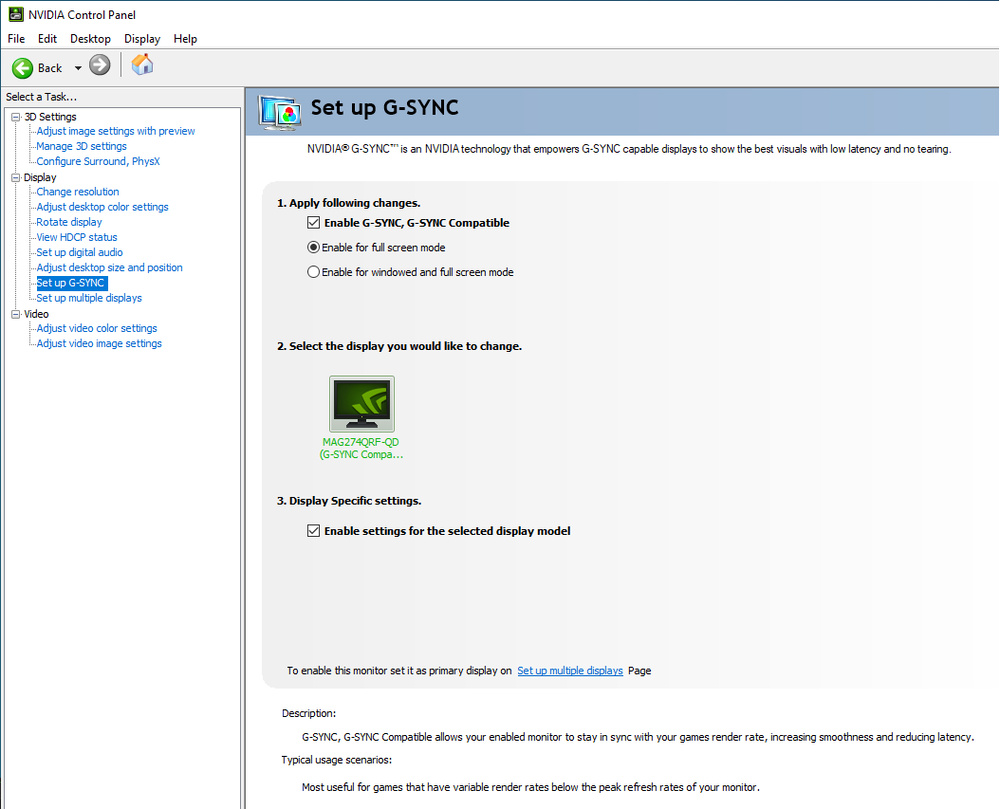 A certified G-SYNC Compatible display - MSI Optix MAG274QRF-QD
A certified G-SYNC Compatible display - MSI Optix MAG274QRF-QDCompatible (NVIDIA Certified): NVIDIA officially certifies some monitors to work with their G-SYNC compatible program, and you can see the full list of certified monitors here. On certified displays, G-SYNC is automatically enabled when connected to at least a 10-series NVIDIA card over DisplayPort. NVIDIA tests them for any compatibility issues and only certifies displays that work perfectly out of the box, but they lack the G-SYNC hardware module found on native G-SYNC monitors.
The simplest way to validate that a display is officially G-SYNC compatible is to check the 'Set up G-SYNC' menu from the NVIDIA Control Panel. G-SYNC will automatically be enabled for a certified compatible display, and it'll say 'G-SYNC Compatible' under the monitor name. Most of the time, this works only over DisplayPort, but with newer GPUs, it's also possible to enable G-SYNC over HDMI with a few monitors and TVs, but these are relatively rare.
Like with the FreeSync support, we use the Pendulum Demo and check games to see if there are any issues or oddities that are noteworthy.
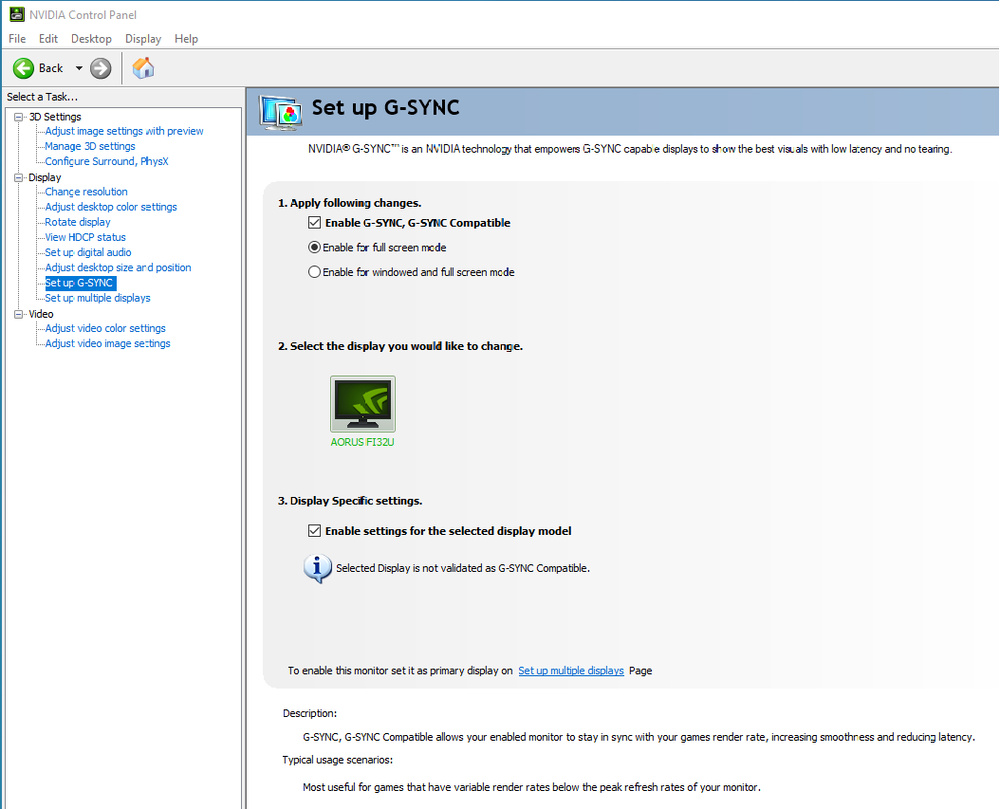 An unofficial G-SYNC Compatible display - Gigabyte AORUS FI32U
An unofficial G-SYNC Compatible display - Gigabyte AORUS FI32UCompatible (Tested): Monitors that aren't officially certified but still have the same 'Enable G-SYNC, G-SYNC Compatible' setting in the NVIDIA Control Panel get 'Compatible (Tested)' instead of 'NVIDIA Certified'. However, you'll see on the monitor name that there isn't a certification here. There really isn't a difference in performance between the two sets of monitors, and there could be different reasons why it's not certified by NVIDIA, including NVIDIA simply not testing it. As long as the VRR support works over its entire refresh rate range, that means the monitor works with an NVIDIA graphics card.
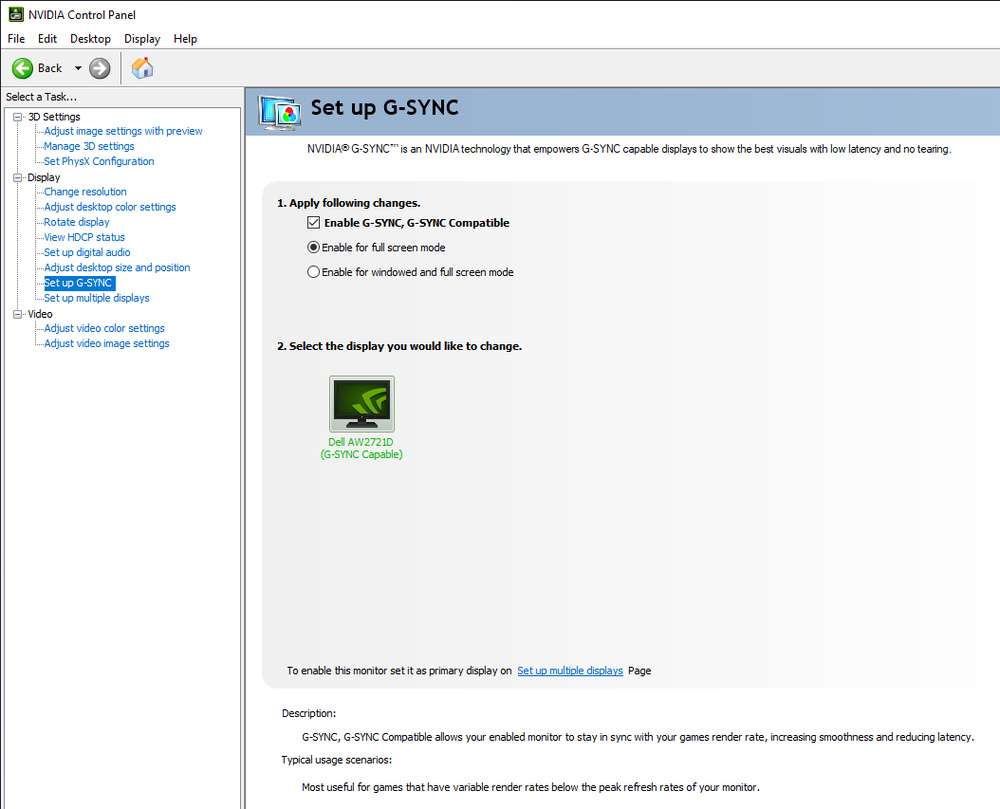 A native G-SYNC Display - Dell Alienware AW2721D
A native G-SYNC Display - Dell Alienware AW2721DYes (Native): Displays that natively support G-SYNC have a few extra features when paired with an NVIDIA graphics card. They can dynamically adjust their overdrive to match the content, ensuring a consistent gaming experience.
Like with certified G-SYNC compatible monitors, G-SYNC is automatically enabled on Native devices. Instead of listing them as G-Sync Compatible in the 'Set up G-SYNC page', Native monitors are identified as simply 'G-SYNC Capable' below the monitor name. Like with FreeSync, we don't specify if it has a standard G-SYNC certification or G-SYNC Ultimate, as both are considered the same for this testing.
For this test, like with the two previous ones, we make sure G-SYNC is enabled from the NVIDIA Control Panel and use the NVIDIA Pendulum Demo to ensure G-SYNC is working correctly. If we have any doubts, we'll also check with a few games to make sure it's working with real content as well.
VRR Maximum
This test represents the maximum frequency at which the variable refresh rate feature can be enabled and work properly. We test this using the NVIDIA Pendulum Demo, and most of the time the 'VRR Maximum' is just the same result as the 'Max Refresh Rate', but there are some cases where the overclock causes some issues with the VRR.
VRR Minimum
Our VRR Minimum test checks for the minimum frame rate at which the VRR feature is still working properly. Like the previous test, we check this using the NVIDIA Pendulum Demo, gradually reducing the frame rate until the screen starts tearing. If a monitor supports both FreeSync and G-SYNC, we also check the range of each. If there's any difference between them, we put the widest range as the result and note the difference in the text.
LFC
Because we test for the effective frame rate and not the actual refresh rate of the display, our minimum refresh rate is frequently lower than the minimum reported by the manufacturer. It's because many monitors support a feature known as Low Framerate Compensation (LFC). If the framerate of the source drops below the minimum refresh rate of the display, the graphics card automatically multiples frames to bring the framerate back within the refresh rate range of the display. Since we look at the effective VRR range, we don't differentiate between monitors that use LFC and monitors that can reduce their actual refresh rate.
VRR Supported Connectors
We repeat the tests above over both DisplayPort and HDMI connections and list which connections the VRR feature works on. Most of the time, the VRR works over both connections, but because the maximum refresh rate can be different over HDMI, we also include in the text if there are differences in the range. Also, we'll include in the text which connections you need for the G-SYNC or FreeSync VRR to work, as many G-SYNC compatible displays only work over DisplayPort connections, but higher-end monitors with HDMI 2.1 bandwidth now support G-SYNC over both connections.
Additional Information
Refresh Rate, Response Time, and input lag
While refresh rate has the biggest impact on the clarity and fluidity of motion on screens, you also need a good response time to have smooth motion handling. We measure this as part of our motion blur test, and it refers to the time it takes for the display's pixels to switch from one state to another across a variety of transitions (for example, from showing black to showing white).
The relation between them is found when looking at what we call frame time. The frame time refers to the length of time a frame is shown on screen. For example, a 120Hz monitor has 120 cycles per second, so every frame appears every 8.33 ms. If your screen's average pixel response time is higher than this, it can cause blurriness since the pixels rarely have time to complete their transition before switching to displaying the next frame. Because of this, it's important to consider our entire motion section and not only the refresh rate to evaluate the motion capabilities of a monitor.
Learn more about response time
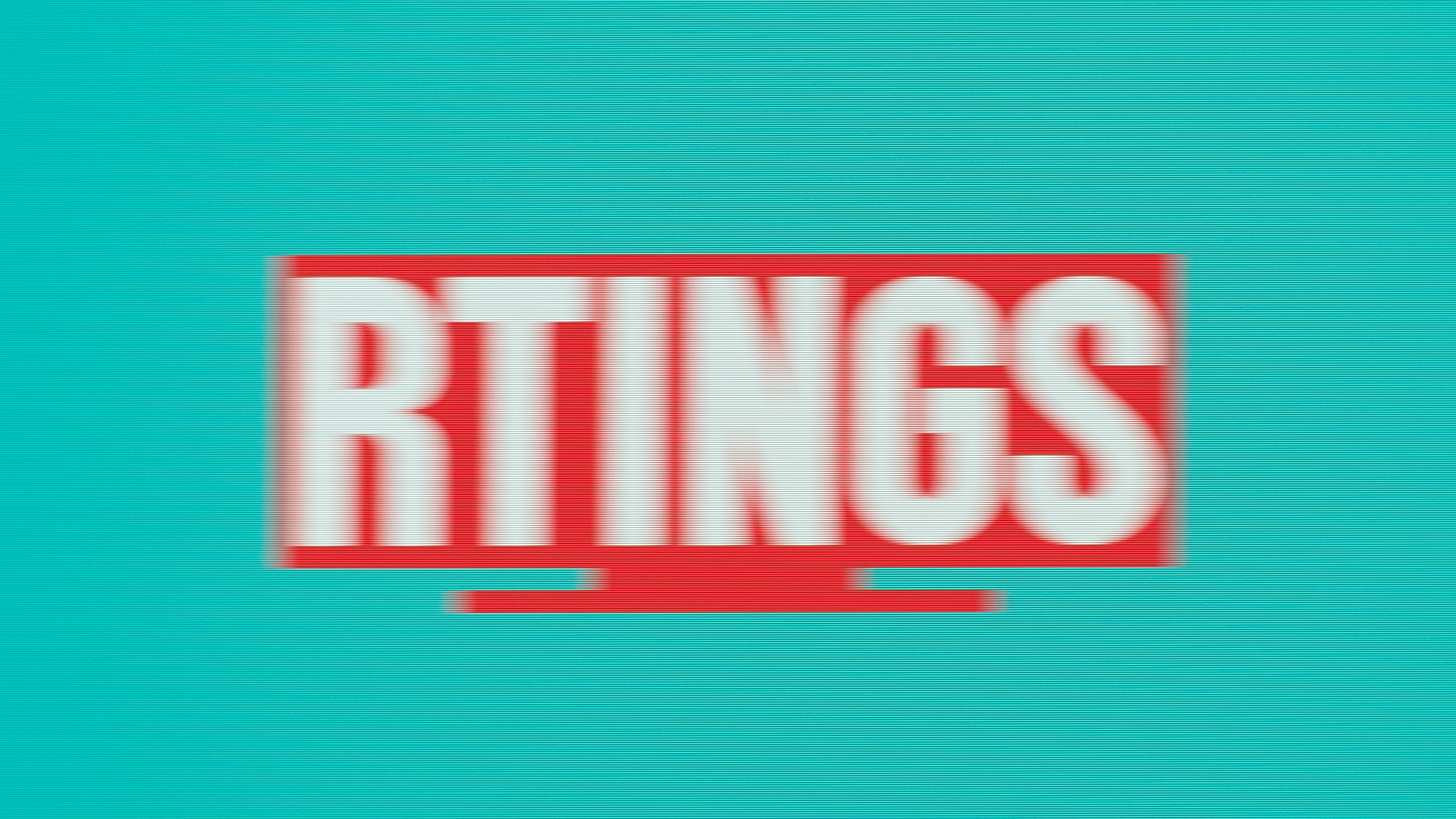 LG 42 C2 OLED - 1.8 ms response time
LG 42 C2 OLED - 1.8 ms response time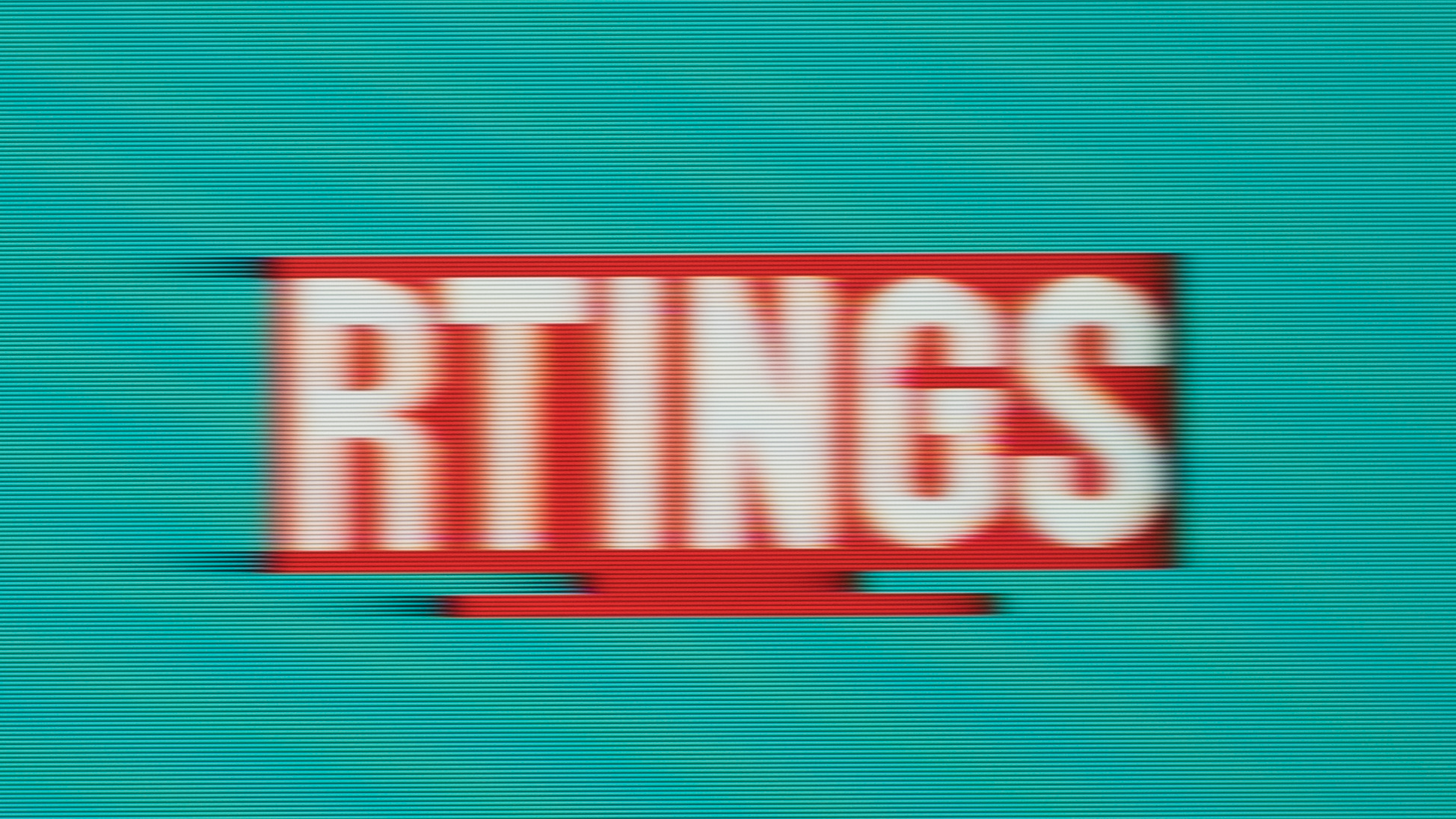 Samsung Odyssey G3 LF27G35T - 30.9 ms response time
Samsung Odyssey G3 LF27G35T - 30.9 ms response timeThe refresh rate also has an impact on the input lag of a monitor. There's more of a direct relation here than with the response time, as the lower refresh rate helps result in lower input lag. A 60Hz monitor results in a frame time of 16.67 ms, and because we measure the input lag in the middle of the screen, the minimum input lag for a 60Hz display is 8.33 ms (it takes half the frame time to refresh in the middle of the screen). However, a 360Hz monitor has a frame time of 2.78 ms, which a minimum input lag of 1.39 ms, so you get a much more responsive feel with a higher refresh rate monitor.
Learn more about the input lag
How To Get The Best Results
There isn't much to do to enable the maximum refresh rate of your monitor. It's mostly a plug-and-play affair and doesn't require much tinkering to get working right, as long as your graphics card can take advantage of the maximum refresh rate.
- Set the monitor's refresh rate in its on-screen menu to the frequency that you want.
- Change the refresh rate setting on your computer. You can do this either through your graphics card's driver settings or in Windows through the display adapter properties panel found in your display settings.
Related Settings
- Some high-end gaming monitors have an Overclock feature that allows you to boost your screen's refresh rate beyond its standard rating. You can access this in the monitor's on-screen display menu. You will need to change the refresh rate in your operating system to match the overclock afterward.
- G-SYNC and FreeSync also have to be enabled through your graphics card's driver settings. These can easily be accessed by right-clicking on your desktop.
- Some games and other applications that execute in full-screen mode ignore the system setting for refresh rate and might require you to enable your monitor's maximum refresh rate through their internal settings.
Conclusion
The refresh rate is the number of times the monitor's screen refreshes every second. Higher frequencies produce smoother and clearer motion and enable more responsive interaction. It's most important for video games, but it offers an improvement for almost every type of usage as long as the content or device supplies a matching frame rate to the refresh rate of the display. We test to see the maximum refresh rate the monitor can function at its native resolution, and we also check to see which variable refresh rate formats it supports, as well as the range at which it works.























































