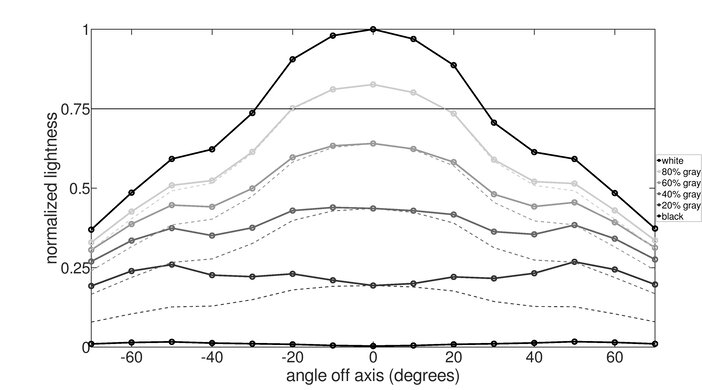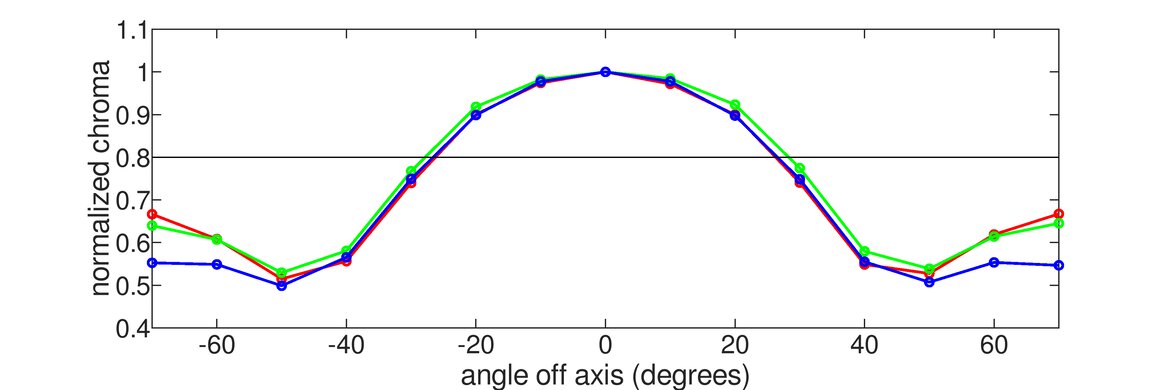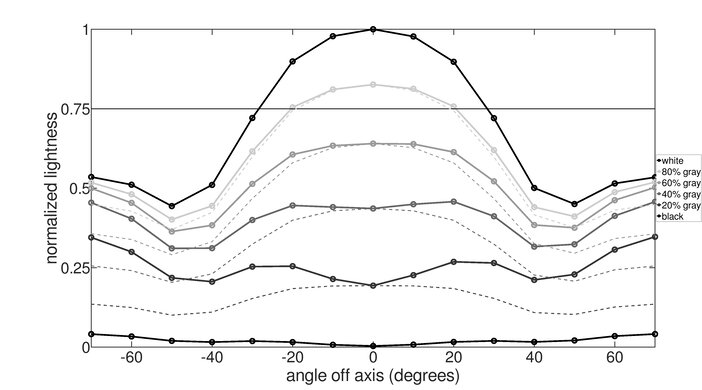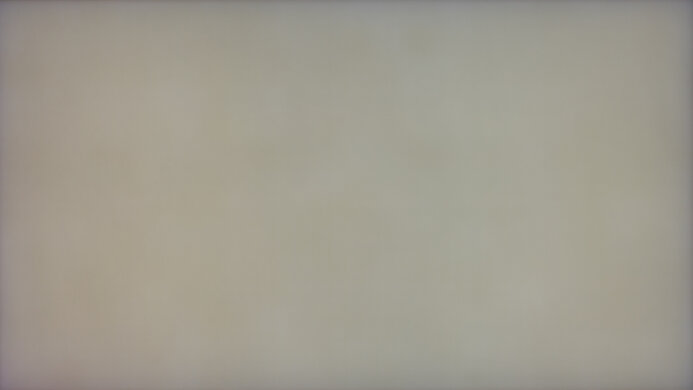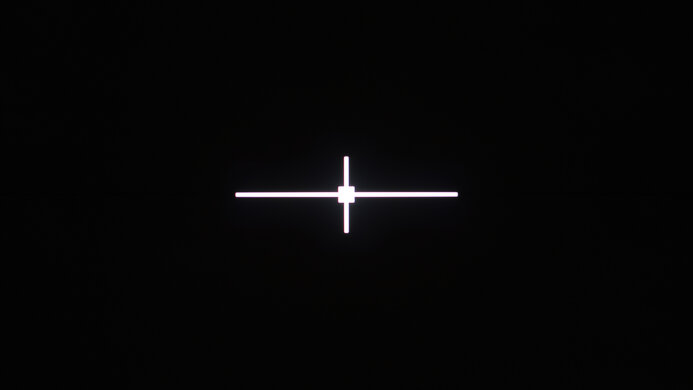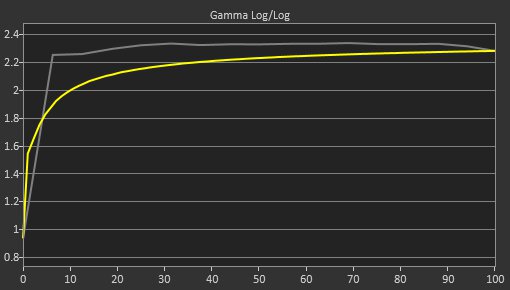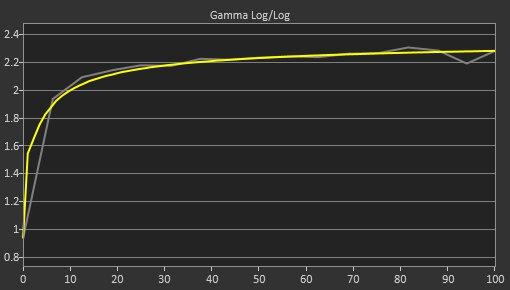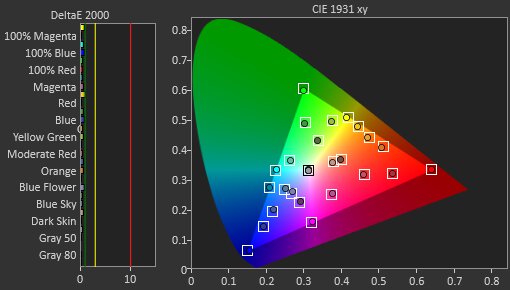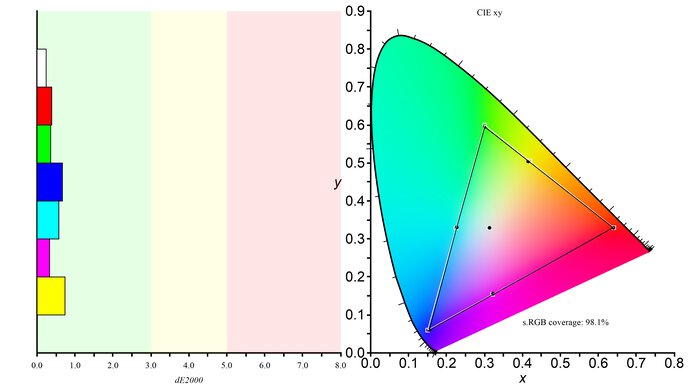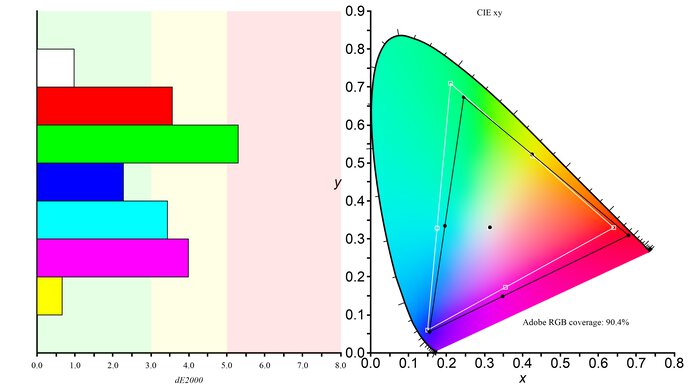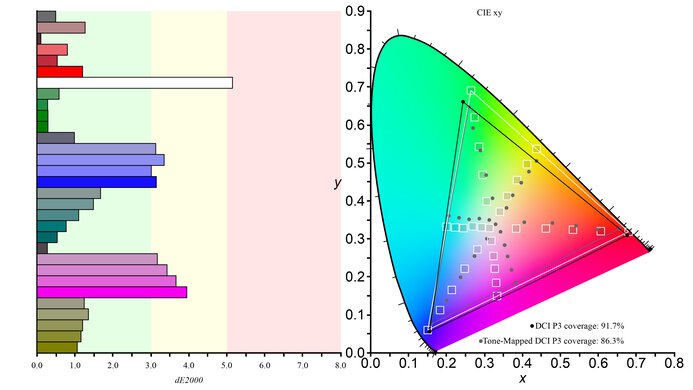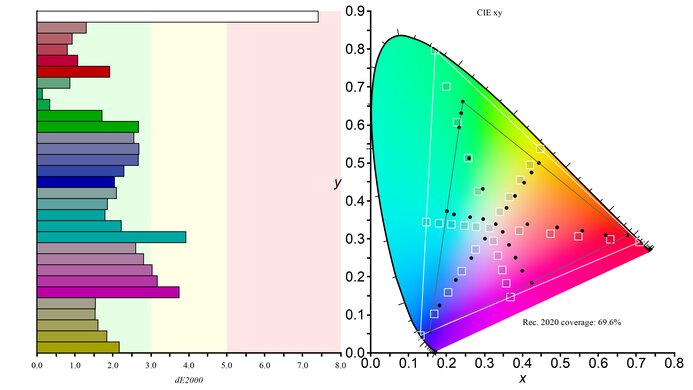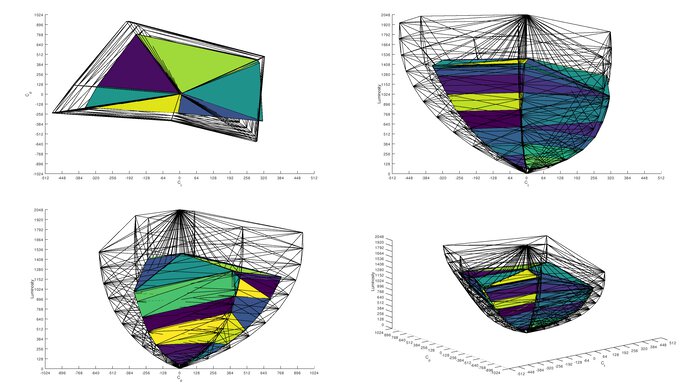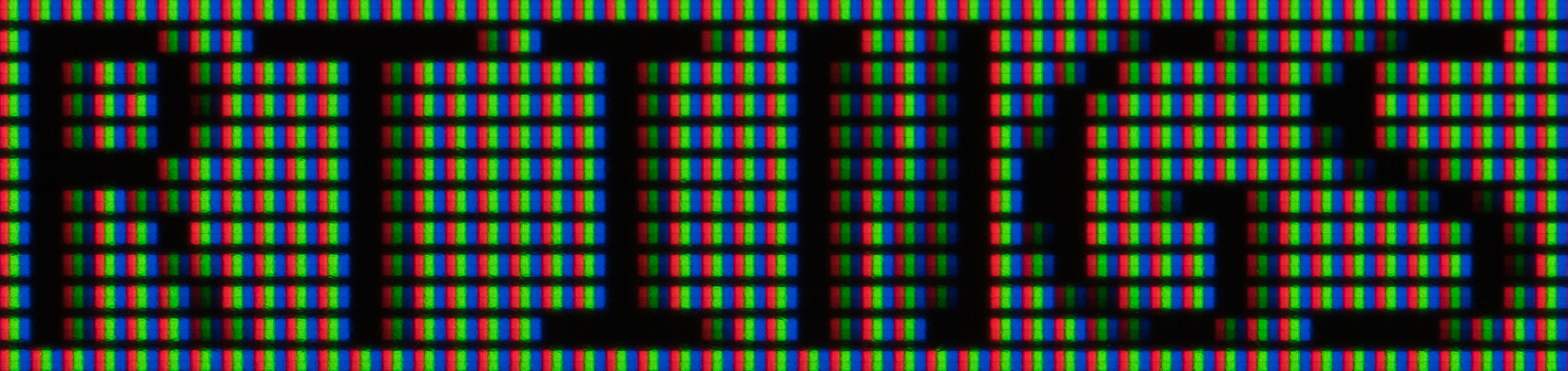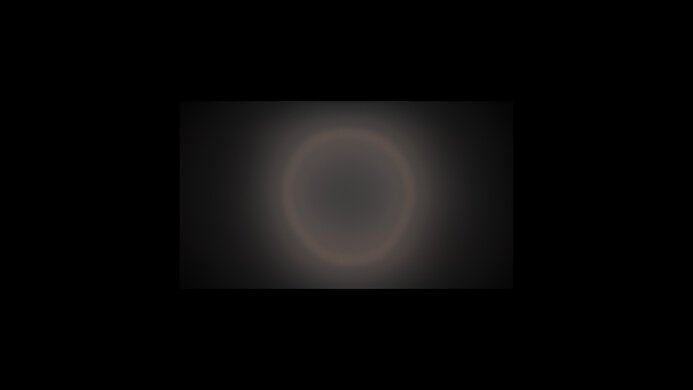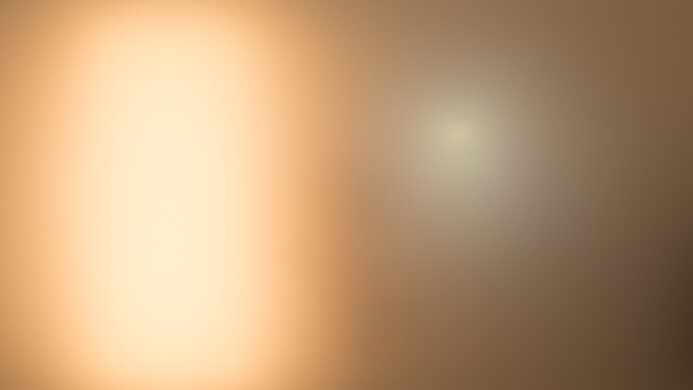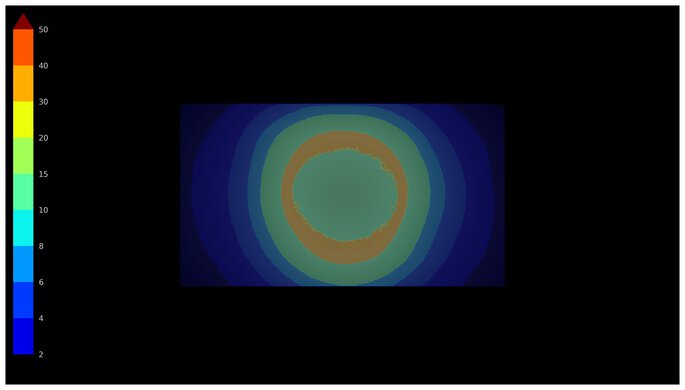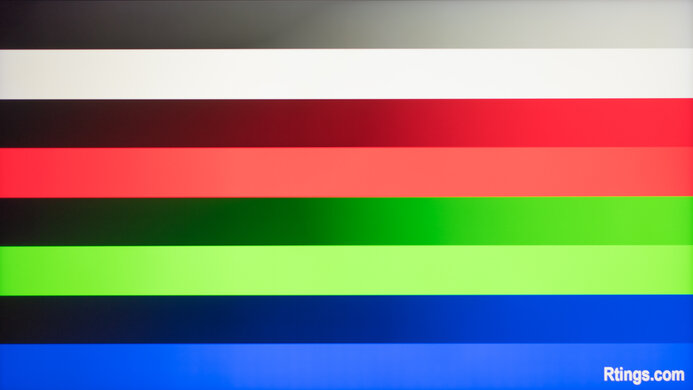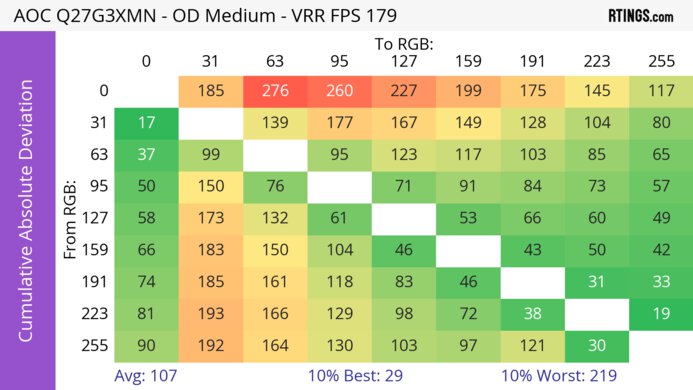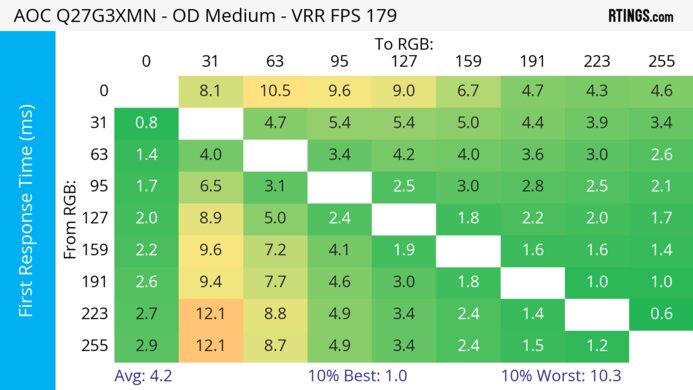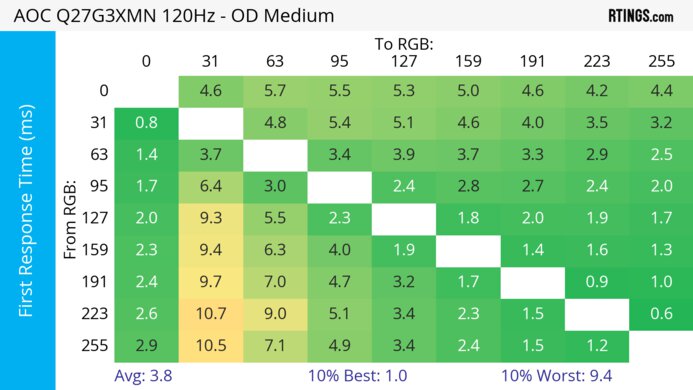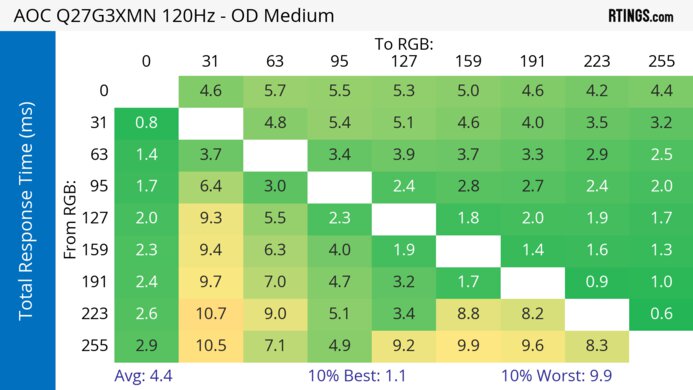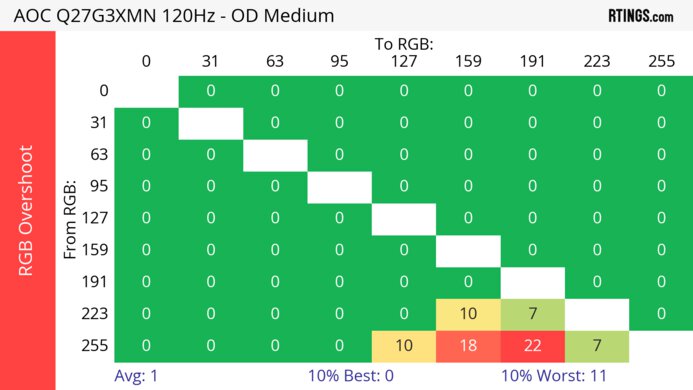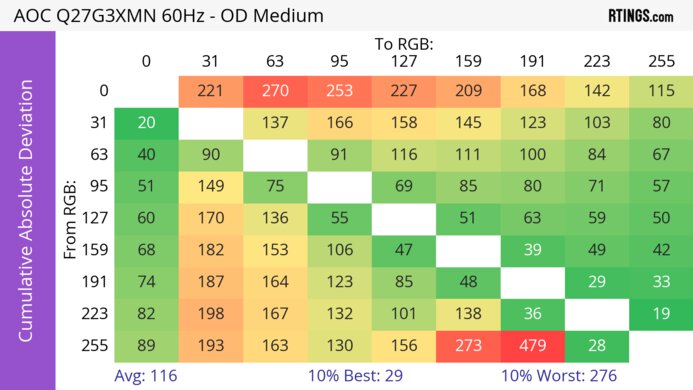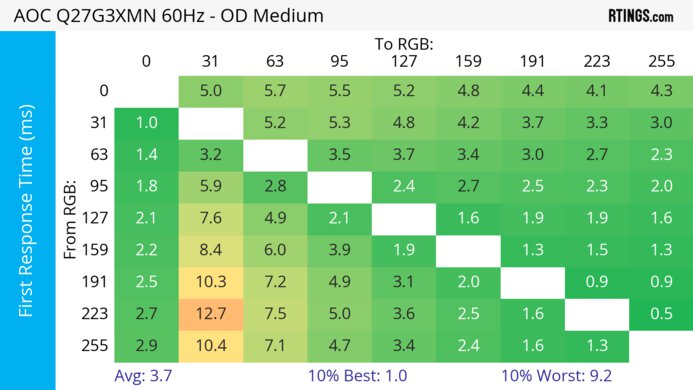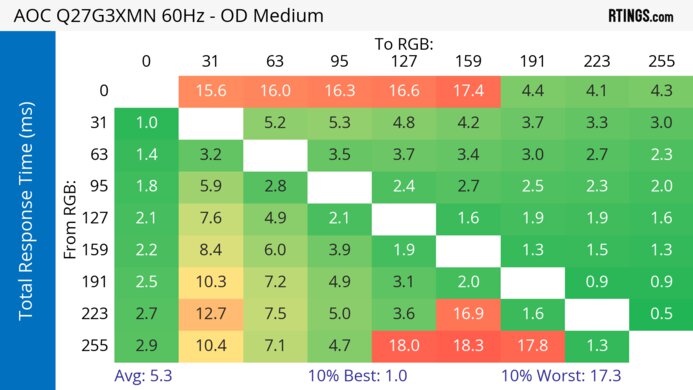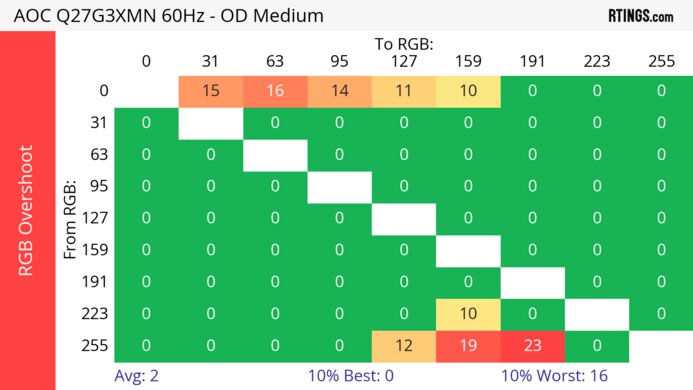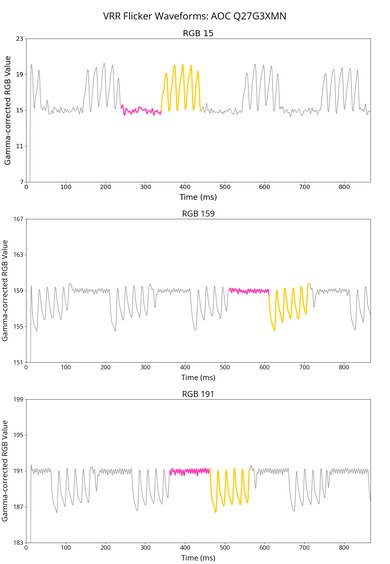The AOC Q27G3XMN is a 27-inch budget gaming monitor. Competing with the Acer Nitro XV275U P3biipx, it's rather unique for a low-cost monitor as it features Mini LED backlighting with 336 dimming zones, which is mainly something more expensive monitors have. It also has VESA DisplayHDR 1000 certification to ensure a high brightness and contrast ratio. Besides that, it's focused on gaming as it has a VA panel with a 1440p resolution and a 180Hz max refresh rate. It also has variable refresh rate (VRR) support. It comes with an ergonomic stand, one DisplayPort 1.4 input, and two HDMI 2.0 ports, but other than that, it's barebones in extra features.
Our Verdict
The AOC Q27G3XMN is impressive for PC gaming. It has a max refresh rate of 180Hz with an excellent response time, resulting in minimal motion blur, but there's still a bit of smearing with fast-moving objects. Luckily, it has a low input lag at any refresh rate for a responsive feel. It also supports FreeSync VRR and G-SYNC compatibility to reduce screen tearing. On top of this, it's even amazing for dark room gaming as it displays deep blacks thanks to its high native contrast ratio and good local dimming feature. Unfortunately, it has distracting VRR flicker with changing frame rates, which is disappointing if your PC can't maintain a consistent frame rate.
-
180Hz refresh rate and VRR support.
-
Maintains a fast response time at any refresh rate.
-
Low input lag.
-
Good Mini LED local dimming.
-
Some black smearing.
-
Distracting VRR flicker with changing frame rates.
The AOC Q27G3XMN is decent for console gaming. Although it can't take full advantage of the Xbox Series X|S or the PS5 due to its 1440p resolution and lack of HDMI 2.1 bandwidth, it still provides a great gaming experience. It has a fast response time and low input lag at 120Hz and 60Hz, providing a smooth feel. It also offers good picture quality whether you're gaming in HDR or SDR, thanks to its high contrast for deep blacks, and it gets bright enough to fight glare in well-lit rooms.
-
Maintains a fast response time at any refresh rate.
-
Low input lag.
-
Good Mini LED local dimming.
-
Can't take full advantage of gaming consoles.
-
Some black smearing.
The AOC Q27G3XMN is good for the office. It has a 27-inch screen with a 1440p resolution, and it has good text clarity. It's also good to use in a well-lit workspace as it gets bright enough to fight glare, though it has mediocre reflection handling. While its fantastic ergonomics make it easy to adjust, it has narrow viewing angles, so the image looks washed out from the sides. It also doesn't have many extra productivity features, like a USB hub, so you can't connect your devices directly to it.
-
Bright enough to fight glare.
-
Good text clarity.
-
Fantastic ergonomics.
-
Narrow viewing angles.
-
No extra office features.
The AOC Q27G3XMN is very good for content creation. It has fantastic accuracy before calibration in the sRGB mode, but some other picture modes have a warm color temperature, resulting in a red tint. Its 27-inch screen is big enough for multitasking, and it has fantastic ergonomics that make it easy to share the screen with someone else, but it has narrow viewing angles that make the image look washed out from the sides. On the plus side, it's great if you need to edit content in bright or dark rooms, as it gets bright and displays deep blacks with minimal blooming.
-
Bright enough to fight glare.
-
Good text clarity.
-
Fantastic ergonomics.
-
Fantastic accuracy in sRGB mode.
-
Narrow viewing angles.
-
No extra office features.
-
Noticeable red tint with some picture settings.
The AOC Q27G3XMN has great brightness. It gets bright in SDR, enough to fight glare in well-lit rooms, and it gets even brighter in HDR, so highlights pop against the rest of the image.
-
Bright enough to fight glare.
-
Gets very bright in HDR.
The AOC Q27G3XMN has an excellent response time. It maintains a fast response time across its VRR range, so even motion at low refresh rates looks good. While it doesn't have too much noticeable blur or inverse ghosting, it does have visible black smearing, which is disappointing. Another thing to note is that it has terrible VRR flicker with changing frame rates, but this isn't an issue if your PC can maintain a consistent frame rate.
-
Maintains a fast response time at any refresh rate.
-
Excellent refresh rate compliance.
-
Some black smearing.
-
Distracting VRR flicker with changing frame rates.
The AOC Q27G3XMN has impressive picture quality in HDR. It uses Mini LED backlighting to produce a good local dimming feature, so it displays deep blacks next to bright highlights. It also displays bright and dark colors well, but it has limited coverage in the Rec. 2020 color space, so some content doesn't look as realistic as it should.
-
Good Mini LED local dimming.
-
Gets very bright in HDR.
-
Displays wide range of colors.
-
Some tone mapping issues.
The AOC Q27G3XMN has great picture quality in SDR. It has a high native contrast ratio to display deep blacks, but there's some black clouding without local dimming enabled. On the plus side, it displays a wide range of colors in the common sRGB and the wider Adobe RGB color spaces.
-
High native contrast ratio.
-
Displays wide range of colors.
The AOC Q27G3XMN has excellent color accuracy. It has an extremely accurate sRGB mode, so you won't need to calibrate it for the most accurate colors, but there are issues with a red tint, depending on the settings you use. It also has decent gray uniformity that keeps the image consistent across the screen, but the edges are darker than the rest.
-
Fantastic accuracy in sRGB mode.
-
Displays wide range of colors.
-
Noticeable red tint with some picture settings.
- 8.2 PC Gaming
- 7.4 Console Gaming
- 7.6 Office
- 7.9 Editing
Performance Usages
- 8.3 Brightness
- 8.5 Response Time
- 8.0 HDR Picture
- 8.2 SDR Picture
- 8.8 Color Accuracy
Changelog
-
Updated Jul 21, 2025:
Added that the Dell Alienware AW3225DM has a larger display.
-
Updated Jun 27, 2025:
We included additional Input Lag results with Local Dimming enabled, which has a minimal impact on the input lag.
-
Updated Jun 13, 2025:
Clarified that the AOC Q27G40XMN is a newer model that's sold at Best Buy in North America, but it's a completely different monitor.
-
Updated Jun 13, 2025:
We updated text throughout to match the new and updated tests with Test Bench 2.1, including in the Verdict section.
- Updated Jun 13, 2025: We've converted this review to Test Bench 2.1. This includes new tests for Direct Reflections, Ambient Black Level Raise, and Total Reflected Light. You can see all the changes in the changelog.
Check Price
Differences Between Sizes And Variants
We tested the 27-inch AOC Q27G3XMN, which is the only size available for this monitor. The full model code may vary between regions and retailers, as it's also available as the Q27G3XMN/BK in Europe and the UK, but it performs the same. There's also the newer AOC Q27G40XMN that's sold at Best Buy in North America, but that's a different monitor because it has more dimming zones and comes with a different stand.
| Model | Size | Resolution | Panel Type | Native Refresh Rate | Max Refresh Rate |
|---|---|---|---|---|---|
| Q27G3XMN | 27" | 1440p | VA | 165Hz | 180Hz |
Our unit was manufactured in July 2023; you can see the label here. It was tested with firmware version 1.4.
Compared To Other Monitors
The AOC Q27G3XMN is an impressive budget PC gaming monitor with better picture quality than most other low-cost models thanks to its Mini LED backlighting, making it a great choice whether you game in a bright or dark room. While it doesn't have HDMI 2.1 bandwidth to take advantage of gaming consoles, it's still an excellent choice for PC gaming, thanks to its fast response time. It doesn't have as much smearing as on other monitors with VA panels, but it's still there, and it has distracting VRR flicker with changing frame rates. If that bothers you, you can consider an IPS option with Mini LED backlighting, like the Xiaomi G Pro 27i.
See our recommendations for the best 1440p gaming monitors, the best budget and cheap gaming monitors, and the best gaming monitors under $300.
The AOC Q27G40XMN is newer than the AOC Q27G3XMN, but doesn't replace the older model. Instead, each monitor is sold at different retailers, with the Q27G40XMN being a Best Buy-exclusive model in North America, and the Q27G3XMN available on Amazon internationally. They have most of the same specs, but still have some differences. The Q27G40XMN has more dimming zones, and the local dimming feature has less blooming. The Q27G40XMN also gets brighter, so it's the better choice to use in a well-lit room. On the other hand, the Q27G3XMN comes with a more ergonomic stand, and it has higher DisplayPort bandwidth, allowing it to reach 180Hz with an NVIDIA graphics card, and a higher refresh rate in HDR.
The AOC Q27G3XMN and the Xiaomi G Pro 27i are competing budget-friendly 1440p monitors. They each have Mini LED backlighting, with the Xiaomi having 1,152 zones and the AOC having 336 zones, but both of their local dimming features are good. The main advantage of the Xiaomi is that it gets much brighter, especially in SDR, so it's the better choice for use in well-lit rooms. The Xiaomi also displays a wider range of more vivid colors, leading to images that pop. While they both have a fast response time and some motion blur, the AOC has more black smearing. That said, the AOC has an advantage when it comes to console gaming because it can downscale 4k signals.
The AOC Q27G3XMN and the ASUS ROG Strix XG27ACS are both budget-friendly 1440p gaming monitors with a 180Hz refresh rate. The biggest difference between the two is the fact that the AOC has Mini LED backlighting with a good local dimming feature. This means the AOC is the better choice if you want something for HDR gaming. On the other hand, the ASUS is the better choice if you need to often share your screen with someone else thanks to its wide viewing angles.
The AOC Q27G3XMN and the LG 27GR83Q-B are both 27-inch, 1440p gaming monitors. The AOC is the better choice for most gamers, as it has much deeper blacks, highlights that pop, and more vivid colors. However, the LG has much better viewing angles, so you may prefer it if you need to share your screen with someone else, though it doesn't swivel.
The Dell G2724D and the AOC Q27G3XMN are both budget gaming monitors with a few differences. The AOC delivers better picture quality thanks to its Mini LED backlighting, which lets it get brighter in HDR and display deeper blacks. On the other hand, the Dell has a different panel type with wider viewing angles, making it better for co-op gaming. The AOC has a slightly faster 180Hz max refresh rate, but the Dell has an advantage with motion handling, as there's less black smearing.
The AOC Q27G3XMN and the Gigabyte M27Q (rev. 2.0) are both budget-friendly 1440p gaming monitors. The AOC delivers much better picture quality, especially in HDR, as it has a higher contrast ratio for deeper blacks. It also has brighter highlights. On the other hand, the Gigabyte is the better choice if you often need to share your screen with someone else, as it has wider viewing angles. The AOC also has extra productivity perks because it has a KVM switch that you can use to easily switch between two computers and use the same peripherals on both.
The LG 27GP850-B/27GP83B-B and the AOC Q27G3XMN are both 27-inch 1440p gaming monitors. The AOC is a better option if you play a lot of immersive games, as it has highlights that are bright enough to pop, and it displays vivid colors. However, you may prefer the LG if you're bothered by smearing in fast-moving games, as it doesn't have dark trails behind fast-moving objects in dark scenes like the AOC.
The AOC Q27G3XMN and the Samsung Odyssey G50D S27DG50 are both 27-inch, 1440p budget gaming monitors. However, they're pretty different because the AOC uses Mini LED backlighting, which the Samsung doesn't. This gives the AOC monitor better picture quality as it displays deeper blacks with brighter highlights, so it's much better for HDR. The AOC also has a faster response time for gaming, but there's more smearing with fast-moving objects. The main advantage of getting the Samsung is if you want something with wider viewing angles, like if you often need to share your screen with someone next to you.
The Gigabyte M27Q X and the AOC Q27G3XMN are 1440p gaming monitors, with their own strengths and weaknesses. The Gigabyte is the better choice if you need something with a higher 240Hz refresh rate, and it doesn't have any distracting VRR flicker, like on the AOC. The AOC is the better choice for HDR gaming as it uses Mini LED backlighting with deep blacks and bright highlights.
The AOC Q27G3XMN and the Acer Nitro XV275U P3biipx are competing entry-level monitors with many of the same features. While they each have Mini LED local dimming, the AOC is just a bit better as it has less blooming. However, the Acer is the better choice if you need something for a well-lit room as it gets brighter. On the other hand, the AOC has an advantage for gaming thanks to its faster response time.
The AOC Q27G3XMN and the AOC AGON PRO AG276QZD2 are both 27-inch gaming monitors. The Q27G3XMN is the better choice, as it displays a wider range of colors more vividly in HDR, making it more immersive. However, the AG276QZD2 has better motion handling thanks to its faster response time.
The AOC Q27G3XMN and the MSI MAG 274UPF are 27-inch gaming monitors. The AOC is a better choice if gaming performance is most important to you, as it has better motion handling, gets much brighter in HDR, and has far better contrast. However, if crisp text and productivity features like a KVM switch matter more to you than gaming performance, then the MSI is a better option.
The Acer Nitro XV275K P3biipruzx and the AOC Q27G3XMN are 27-inch gaming monitors meant for different types of gamers. The AOC has an advantage for gamers because it has much better motion handling across its VRR range, but it has more black smearing than the Acer. That said, the AOC also has lower input lag and a better local dimming feature for improved picture quality in dark scenes. On the other hand, the Acer is better for console gaming, as it has a higher 4k resolution and HDMI 2.1 bandwidth to take full advantage of the PS5 and Xbox Series X|S. The Acer also has less VRR flicker with changing frame rates, which is good if your PC can't maintain consistent frame rates.
The Gigabyte M27Q (rev. 1.0) and the AOC Q27G3XMN are both 27-inch 1440p gaming monitors. The AOC is the better option for most gamers, as it displays deeper blacks, gets much brighter in HDR, and has better motion handling. The Gigabyte is a better option if you're sharing your screen with another person, as it has far better viewing angles, though it doesn't swivel.
The Samsung Odyssey Neo G7 S32BG75 and the AOC Q27G3XMN are both great gaming monitors with a few differences. They each have Mini LED backlighting, and while the Samsung has many more dimming zones, the feature on the AOC does a better job at improving the contrast without too much black crush. The AOC also gets brighter in HDR, making highlights pop more. Additionally, the AOC is the better choice for PC gaming as it has a faster response time with most refresh rates, but the Samsung is better for console gaming thanks to its 4k resolution and HDMI 2.1 bandwidth.
The AOC Q27G3XMN and the AOC 24G15N are both lower-cost gaming monitors, though the 24G15N is much less expensive. However, the Q27G3XMN is an enormous step up and allows you to experience all the features of a modern gaming monitor. It displays vivid colors in HDR, has a sharper display, highlights that are bright enough to pop, and crisp motion handling. If you care about gaming and can afford it, it's a much better option.
The LG 27GR95QE-B and the AOC Q27G3XMN are both 1440p gaming monitors, but they're different in a few ways. The LG has a higher 240Hz refresh rate and supports HDMI 2.1 bandwidth, so it can take full advantage of gaming consoles and modern graphics cards. The LG also has an OLED panel that displays perfect blacks, while the AOC uses Mini LED backlighting and gets much brighter. In terms of their actual gaming performance, they each have a fast response time, but the LG has less black smearing behind fast-moving objects, and the AOC has less inverse ghosting.
The BenQ ZOWIE XL2546X and the AOC Q27G3XMN are very different gaming monitors. The AOC is the better monitor for nearly all gamers, as it has more vibrant colors, displays a more detailed image, and has highlights that pop next to a dark background. The BenQ is better for esports gamers who only care about motion handling, as fast-moving objects look slightly crisper than on the AOC.
The AOC Q27G3XMN and the Dell Alienware AW3225DM are both 1440p gaming monitors. The AOC is the better option for most people, as it has more vivid colors, better motion handling, and an effective HDR system that makes highlights pop. However, if you really want a big monitor, the Dell is a better choice given its larger 32-inch size.
Video
Test Results
The AOC Q27G3XMN has a simple design with matte black plastic throughout and some red accents, particularly on the vents. It isn't heavy on the gamer aesthetic, so it fits into any environment.
The ergonomics are fantastic as you can easily adjust it in many different ways. There's also a cutout in the stand for cable management.
This monitor comes with a stand whose front legs are much longer than the back legs. They take up space on your desk, but there's still space between them to put your peripherals.
If you're looking for an even larger gaming monitor, check out the Dell Alienware AW3225DM.
The AOC Q27G3XMN has an excellent contrast ratio. Its VA panel delivers an already-high native contrast ratio, and it gets better thanks to its full-array local dimming feature. This means it displays deep blacks next to bright highlights in dark rooms.
The local dimming feature performs well and has 336 small Mini LED dimming zones. The recommended Local Dimming setting is 'Medium' because the highest setting, 'Strong,' is too aggressive with more blooming and black crush. The 'Medium' setting still has black crush, but it's minimal, and only certain content loses some details, like in a starfield. There's also blooming that's most noticeable when browsing the web, particularly while using a dark mode, but it isn't as bad when watching content. Even subtitles look great, with almost no blooming. However, blooming is more visible when viewing from the sides, but that's the case with most monitors anyway.
The local dimming algorithm keeps up with fast-moving objects well, but sometimes they're slow to turn off after a bright object disappears from the screen, like with subtitles. That said, this is a good overall implementation of local dimming, and it helps improve the picture quality in dark scenes.
The SDR brightness is good. It gets bright enough to fight glare, but content with small highlights is dimmer than the rest. These results are from after calibration with Game Mode off, Eco Mode on 'Standard,' Color Temp. on 'User,' Brightness at its max, and Local Dimming on 'Medium.' It actually gets brighter with most content with Local Dimming disabled, which is useful if you're just browsing the web and need high peak brightness, and you can see the results for it below.
- Real Scene 387 cd/m²
- Peak 2% Window 377 cd/m²
- Peak 10% Window 376 cd/m²
- Peak 25% Window 375 cd/m²
- Peak 50% Window 374 cd/m²
- Peak 100% Window 373 cd/m²
- Sustained 2% Window 376 cd/m²
- Sustained 10% Window 375 cd/m²
- Sustained 25% Window 374 cd/m²
- Sustained 50% Window 373 cd/m²
- Sustained 100% Window 372 cd/m²
- Minimum Brightness 42 cd/m²
The AOC Q27G3XMN has excellent HDR peak brightness. It easily gets bright enough to make highlights stand out, but small highlights are dimmed a bit. The EOTF struggles to track the PQ EOTF curve well, as all scenes are darker than intended, but because there's a sharp cut-off at the peak brightness, the monitor lets highlights get the brightest they can.
These results are in the 'DisplayHDR' HDR Mode, which you can only select when sending an HDR signal to the monitor. Local Dimming was also set to 'Medium,' as 'Strong' has worse picture quality, and disabling local dimming results in a worse EOTF, as you can see here. We measured the Real Scene brightness differently than our regular methodology with a Blu-ray player, as the brightness was much lower with it. Instead, we used an HDFury Vertex Linker to force an HDR signal over HDMI from a PC, which resulted in a higher Real Scene brightness.
Using HDR on this monitor locks all gaming and picture settings, except for Overdrive, Adaptive Sync, and Overlay, which means you can still use HDR and VRR simultaneously.
The horizontal viewing angle is disappointing. The image quickly washes out from the sides, which means it isn't ideal if you want to share your screen with someone else.
The AOC Q27G3XMN has a poor vertical viewing angle. The image looks inconsistent at the top and bottom edges if you sit too close or you're standing up and looking down at the monitor.
The AOC Q27G3XMN has fantastic accuracy in the sRGB mode before calibration. Setting Color Gamut to 'sRGB' limits colors very well to the sRGB color space, and it also results in minimal white balance and color inaccuracies. Even the color temperature is almost spot-on with the 6500K target, but gamma is too high, meaning most content is darker than intended.
Depending on which combination of settings you use, some settings are locked out. For example, when using the 'FPS,' 'RTS,' and 'Racing' Game Modes, all picture settings are locked out except HDR Mode. Switching to Gamer 1, Gamer 2, or Gamer 3 unlocks some picture settings like Brightness and Gamma, but Color Temp. and Color Gamut are still locked. So to use those settings, you need to disable Game Mode and select any Eco Mode setting, except for 'Grayscale,' which results in a black and white image and locks other settings. Using the sRGB mode does lock a few settings, but not the brightness, and outside of the sRGB mode, colors are oversaturated.
There are reports of a red tint with this monitor. This happens when setting Color Temp. to 'User' with its default value of 50-50-50. You either need to select another Color Temp. setting or aggressively adjust the RGB values to reduce this red tint.
The accuracy after calibration is fantastic. It improves gamma, but the main advantage of calibrating it is to get access to all picture settings and also remove the red tint, as explained in Pre-Calibration. The RGB settings are calibrated aggressively because of this red tint issue.
The SDR color gamut is fantastic. It has near-perfect coverage of the common sRGB space, and while it displays a wide range of colors in the Adobe RGB color space, it undersaturates greens and cyans and oversaturates reds and blues.
The HDR color gamut is great. It displays a wide range of colors in the DCI-P3 and Rec. 2020 color spaces, but tone mapping is off with each, as most colors are inaccurate, which means some content doesn't look as realistic as it should.
The text clarity is good. Enabling Windows ClearType (top photo) helps improve the text clarity with bolder lines. These photos are in Windows 10, and you can also see them in Windows 11 with ClearType on and with ClearType off.
This monitor has mediocre direct reflection handling. Though it spreads light out due to its matte coating, bright objects are still somewhat distinct.
The black levels are amazing in brighter environments, as this monitor retains its low black levels.
Due to bandwidth limitations over HDMI, you can only achieve the max refresh rate with a DisplayPort connection. It comes overclocked to 180Hz, but the manual states to set it back to 165Hz if there are any issues with the overclock.
| NVIDIA | VRR Min | VRR Max |
| DisplayPort | <20Hz | 180Hz |
| HDMI | N/A | N/A |
| AMD | VRR Min | VRR Max |
| DisplayPort | <20Hz | 180Hz |
| HDMI | <20Hz | 144Hz |
| Refresh Rate | CAD Heatmap | RT Chart | Pursuit Photo |
| 179 | Heatmap | Chart | Photo |
| 165 | Heatmap | Chart | Photo |
| 144 | Heatmap | Chart | Photo |
| 120 | Heatmap | Chart | Photo |
| 100 | Heatmap | Chart | Photo |
| 80 | Heatmap | Chart | Photo |
| 60 | Heatmap | Chart | Photo |
The AOC Q27G3XMN has excellent motion handling across its entire refresh rate range with VRR enabled. The 'Medium' Overdrive setting performs consistently well and remains very low across the entire refresh rate range. Motion still looks sharp, and there isn't any inverse ghosting, but it has noticeable smearing, which is typical of VA panels, and this can get distracting in dark scenes.
The refresh rate compliance is excellent. The 'Medium' Overdrive setting has the consistently highest refresh rate compliance. Although its response time can't take full advantage of its max refresh rate, it improves at 120 fps and 60 fps, which is even better than most other LCD monitors. The data has a lot of noise due to the monitor's backlight flicker, but you can see the compliance with charts that smooth out the flicker below.
| Overdrive Mode | CAD Heatmap | RT Chart | Pursuit Photo |
| Off | Heatmap | Chart | Photo |
| Weak | Heatmap | Chart | Photo |
| Medium | Heatmap | Chart | Photo |
| Strong | Heatmap | Chart | Photo |
The CAD at the max refresh rate is impressive. The recommended Overdrive setting of 'Medium' has less blur than 'Off' and 'Weak' and less inverse ghosting than 'Strong,' but all settings have noticeable smearing, which is distracting, especially if you play games with a lot of dark scenes.
| Overdrive Mode | CAD Heatmap | RT Chart | Pursuit Photo |
| Off | Heatmap | Chart | Photo |
| Weak | Heatmap | Chart | Photo |
| Medium | Heatmap | Chart | Photo |
| Strong | Heatmap | Chart | Photo |
The CAD at 120Hz is excellent. It's similar to its max refresh rate as all the Overdrive settings have smearing that's noticeable with dark colors, but 'Medium' has the lowest CAD and the least amount of motion blur.
| Overdrive Mode | CAD Heatmap | RT Chart | Pursuit Photo |
| Off | Heatmap | Chart | Photo |
| Weak | Heatmap | Chart | Photo |
| Medium | Heatmap | Chart | Photo |
| Strong | Heatmap | Chart | Photo |
The AOC Q27G3XMN has a great CAD at 60Hz. The 'Medium' Overdrive setting has lower CAD than both 'Off' and 'Weak,' resulting in better motion, and the 'Strong' is almost unusable due to the amount of inverse ghosting.
The AOC Q27G3XMN doesn't have an optional backlight strobing feature to reduce persistence blur.
The AOC Q27G3XMN 27 has low input lag for a responsive feel while gaming, and it doesn't increase at low refresh rates.
The input lag is nearly the same even with Local Dimming on 'Medium,' as you can see below:
| Refresh Rate | SDR | HDR |
|---|---|---|
| 180Hz | 4.3 ms | 4.3 ms |
| 120Hz | 5.6 ms | 5.7 ms |
| 120Hz | 9.9 ms | 9.8 ms |
This monitor works as expected with PS5, but because it doesn't support HDMI 2.1 bandwidth, it can't take full advantage of the console. It downscales a 4k signal, which results in a more detailed image than native 1440p.
Besides not supporting 4k @ 120Hz, there aren't any compatibility issues with the Xbox Series X|S. It even downscales a 4k signal, which results in a more detailed image than native 1440p. Keep in mind that Xbox doesn't support HDR with 1080p and 1440p signals, so this isn't an issue with the monitor.
The AOC Q27G3XMN works well with macOS when using a DisplayPort to USB-C cable. It reaches its max refresh rate, and both VRR and HDR work without issues. However, over HDMI, VRR doesn't work at all, and it has a max refresh rate of 144Hz. With either DisplayPort or HDMI, if you're using a MacBook and close the lid, the monitor turns off, but windows return to their original position when reopening it.
The AOC Q27G3XMN has a few extra settings, including:
- Dial Point: This is the setting for the virtual crosshair, which is accessible with the buttons.
- Frame Counter: Displays the current frame rate, but it only works with AMD graphics cards.
- LowBlue Mode: Reduces blue light to help reduce eye strain.
- Picture Boost: Lets you adjust the brightness and contrast of a certain section of the display.
Comments
AOC Q27G3XMN: Main Discussion
Let us know why you want us to review the product here, or encourage others to vote for this product.
Update: Added that the Dell Alienware AW3225DM has a larger display.
- 32120
I’ve had this monitor for a while but i’ve been getting clearly visible screen glare from my monitor during dark scenes when playing all sorts of games. I’ve had previous matte monitors that have worked fine, is this normal and should i return it?
Hi, this monitor has mediocre reflection handling, so it’s reasonable you’re noticing some issues with it. If you’re looking for something with better reflection handling you can take a look at a table of our monitors with our three new reflections tests added at the far right. However, quite a few monitors haven’t been tested with our new reflections methodology yet.
- 21010
I’ve had this monitor for a while but i’ve been getting clearly visible screen glare from my monitor during dark scenes when playing all sorts of games. I’ve had previous matte monitors that have worked fine, is this normal and should i return it?
- 21010
I don’t know if it’s this monitor or Windows 11’s horrible color management but I sometimes get huge banding artifacts sometimes, and 10-bit doesn’t even work inside SDR mode.