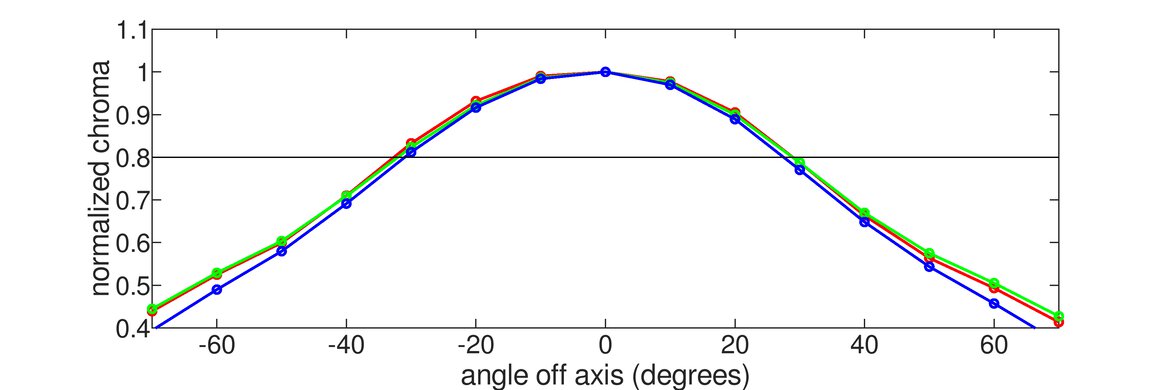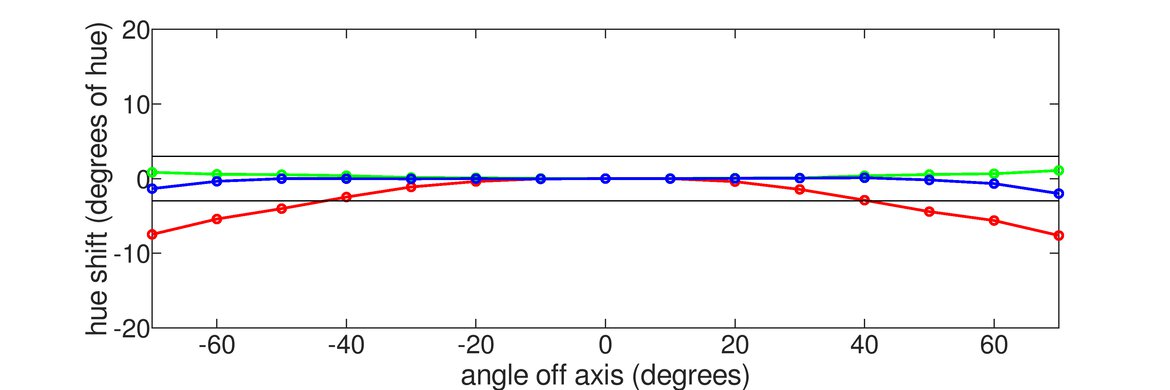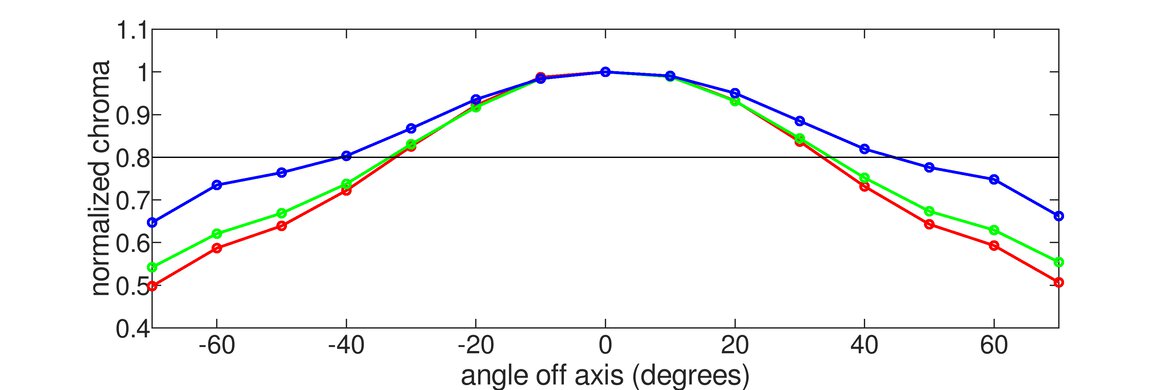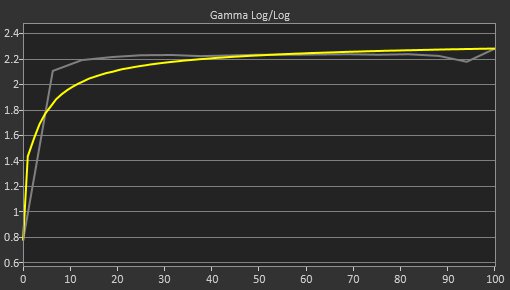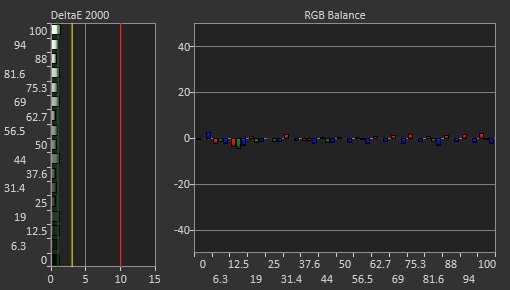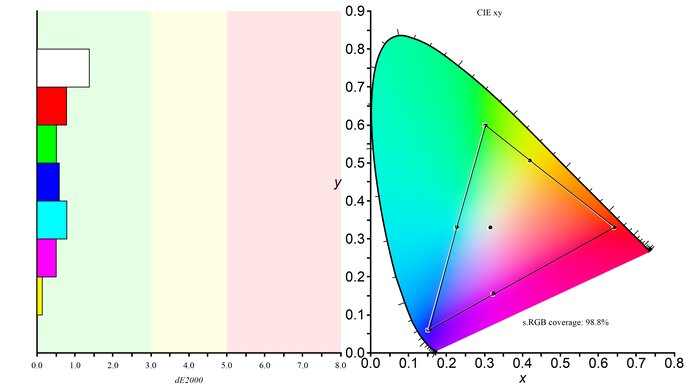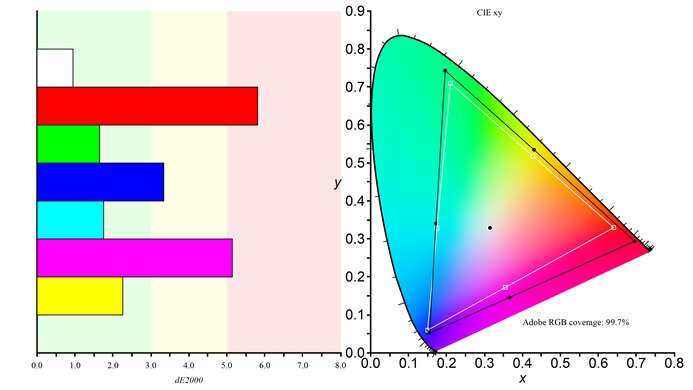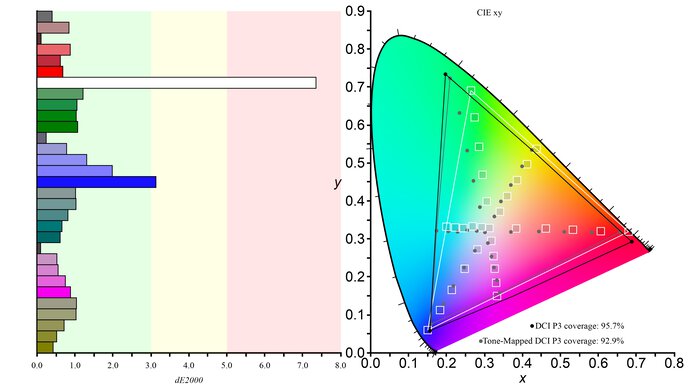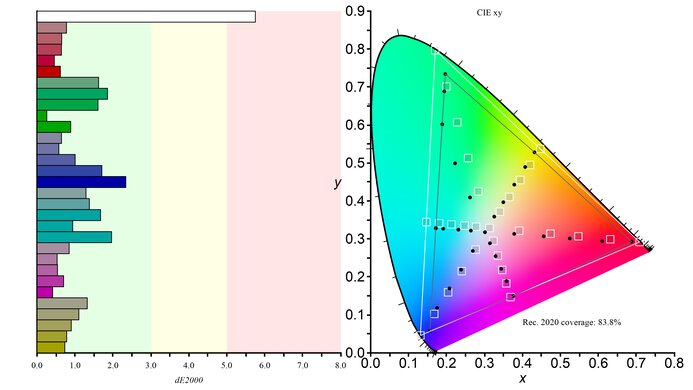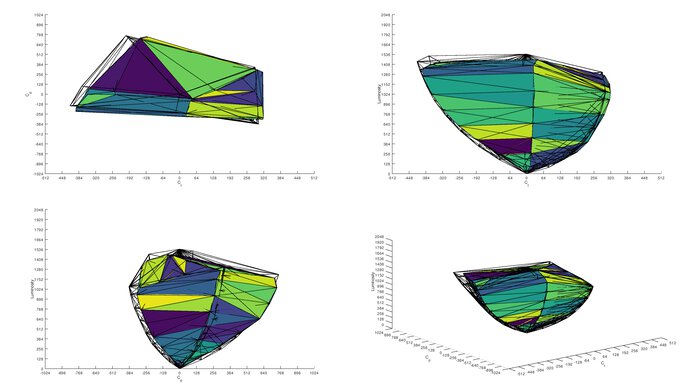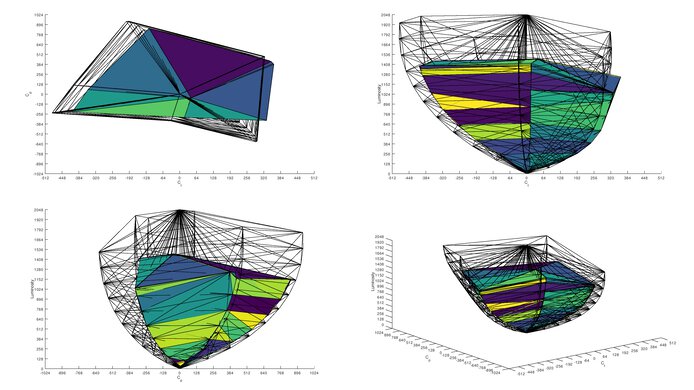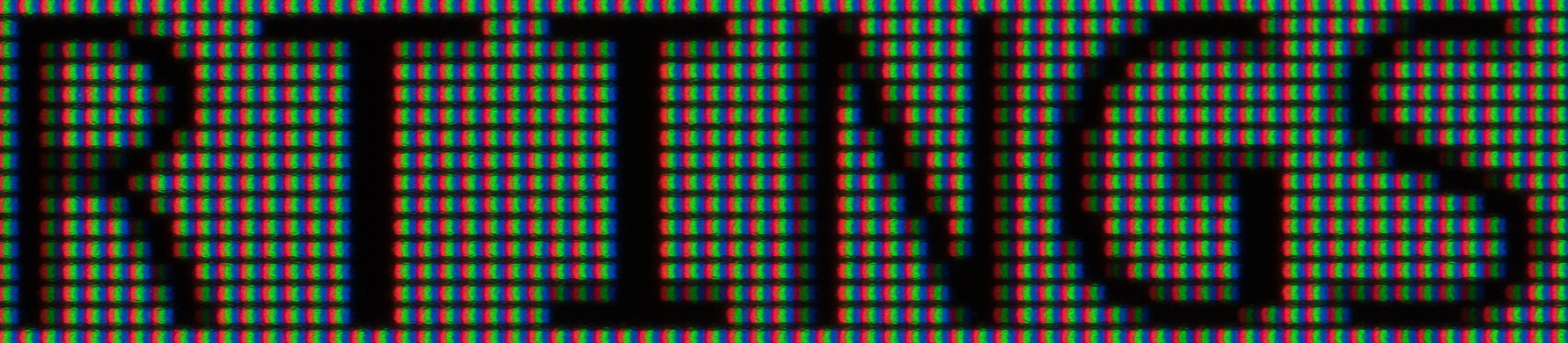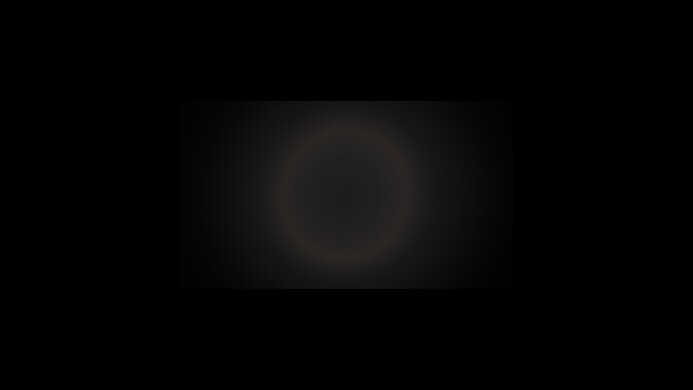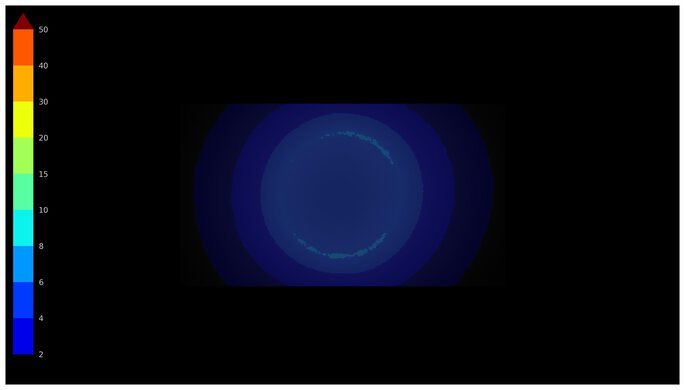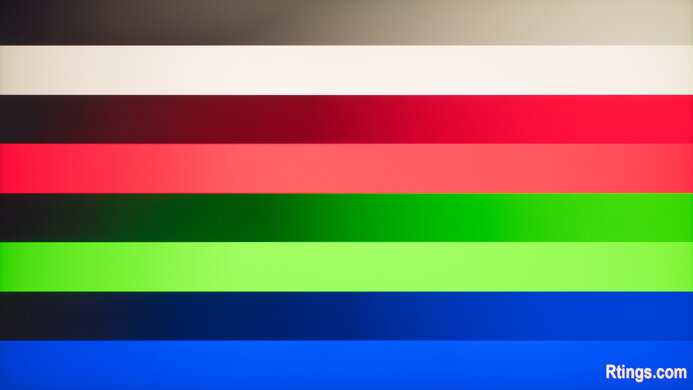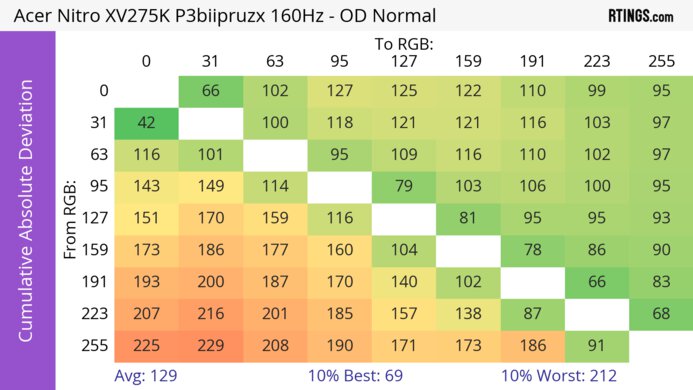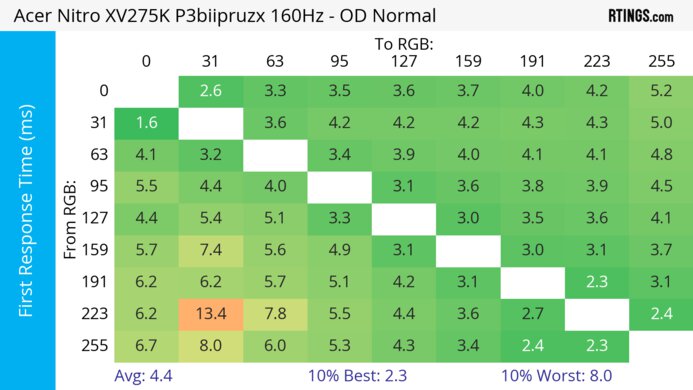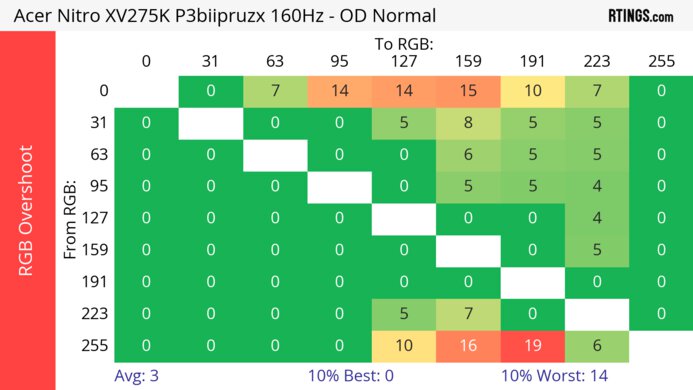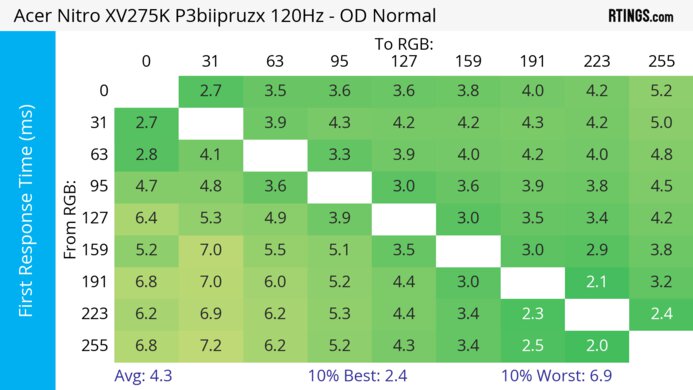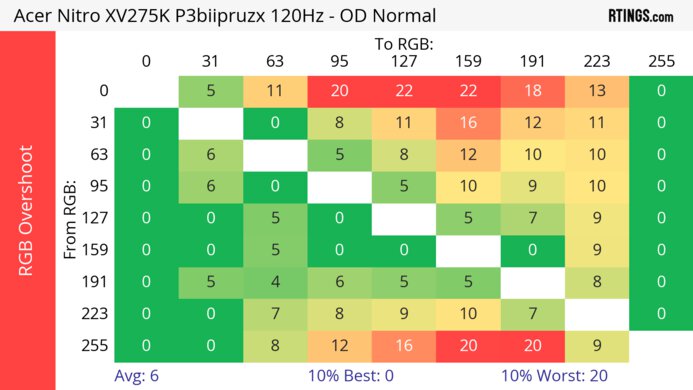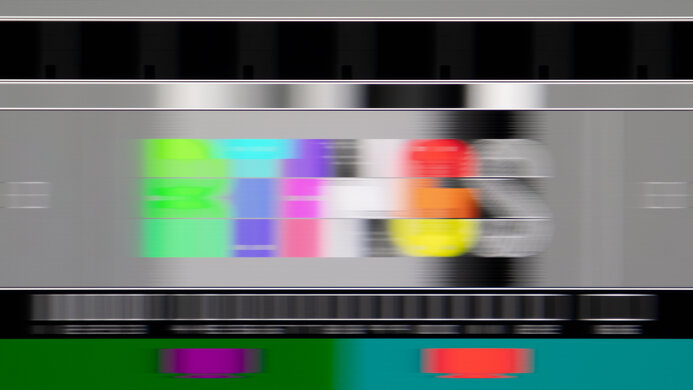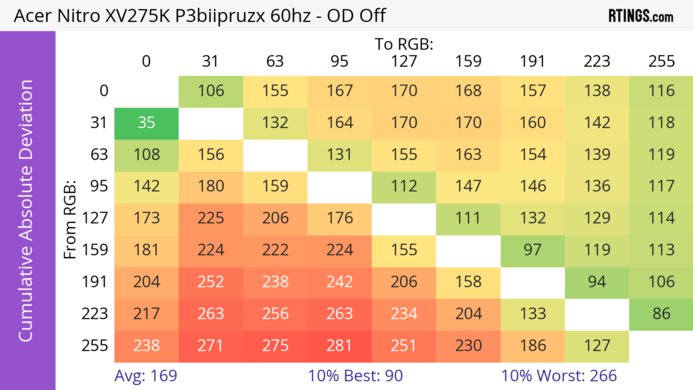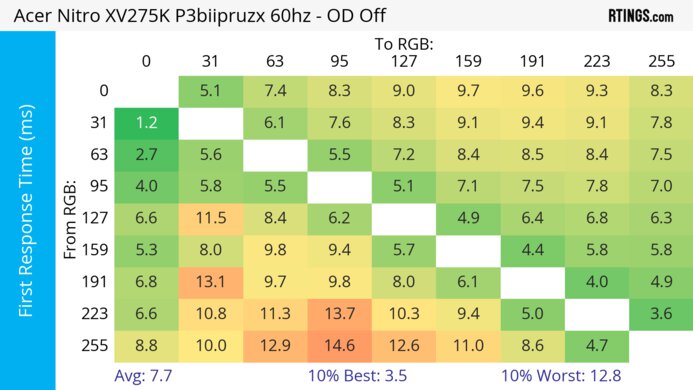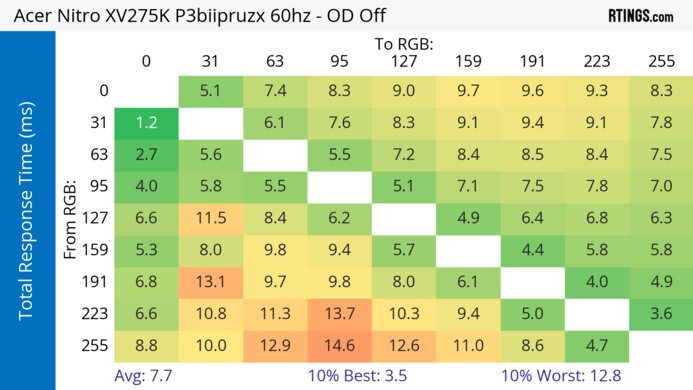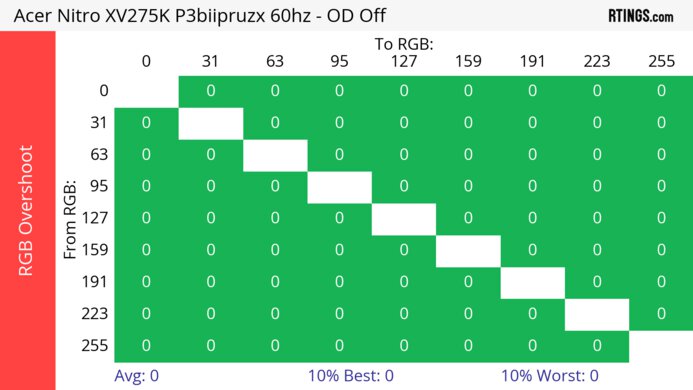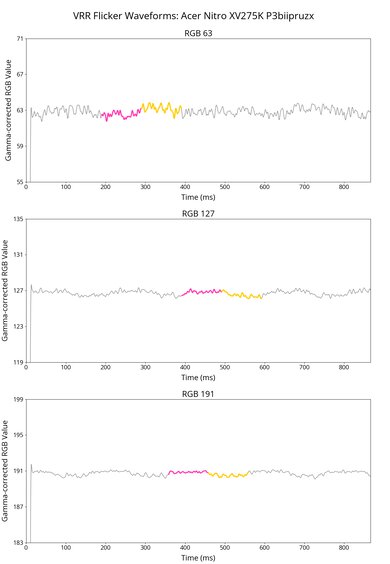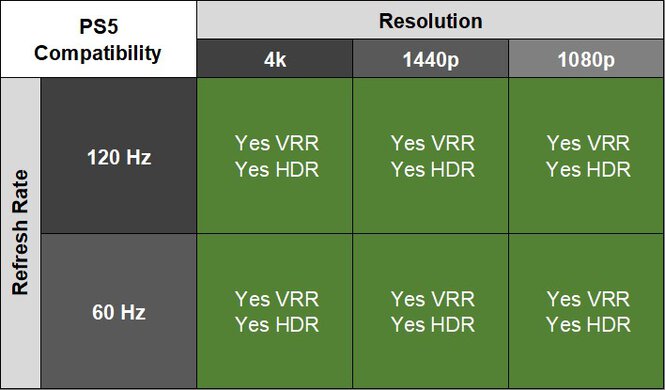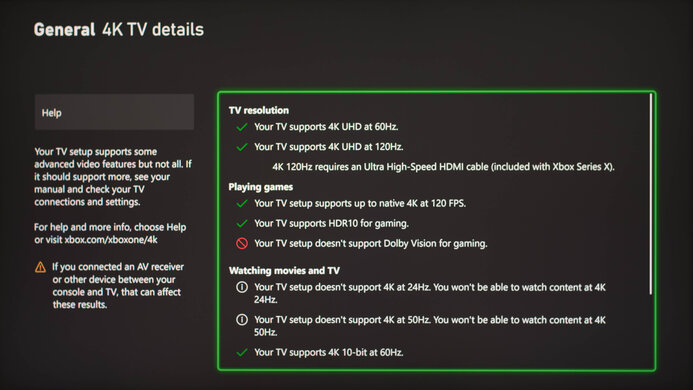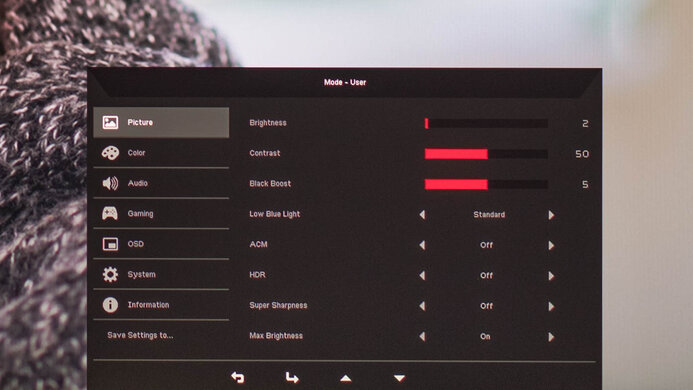The Acer Nitro XV275K P3biipruzx is a 27-inch, 4k gaming monitor. It has an IPS panel with Mini LED backlighting and has gaming features like FreeSync Premium Pro, HDMI 2.1 bandwidth, and a 160Hz refresh rate. It has other productivity features like a USB-C port that supports DisplayPort Alt Mode and two USB-A ports to connect other devices. Part of the Acer Nitro gaming lineup, it sits alongside the Acer Nitro XV275K, which doesn't have Mini LED backlighting, and the 1440p Acer Nitro XV275U P3biipx. It competes against other 4k monitors that use Mini LED backlighting, like the Cooler Master Tempest GP27U and the INNOCN 27M2V.
Our Verdict
The Acer Nitro XV275K P3 is good for PC gaming. It has a max 160Hz refresh rate and supports all common VRR formats to reduce screen tearing. It has good motion handling with VRR, but there's more blur at lower refresh rates, which isn't ideal if your PC can't maintain high frame rates. While it has low input lag at high refresh rates, its input lag increases at low refresh rates, which is disappointing for playing reaction-based games at low refresh rates too. On the plus side, it has good picture quality with deep blacks and bright highlights, and it also displays a wide range of colors.
-
160Hz refresh rate and VRR support.
-
Decent Mini LED local dimming feature.
-
Minimal blur at high refresh rates.
-
Input lag increases a lot at 60Hz.
-
More overshoot at low refresh rates.
The Acer Nitro XV275K P3biipruzx is excellent for console gaming. It has HDMI 2.1 bandwidth to take full advantage of the PS5 and Xbox Series X|S, and its 4k resolution delivers detailed images. Gaming feels smooth thanks to its fast response time, and it has low input lag at 120Hz, but its input lag increases at 60Hz, which is disappointing for playing reaction-based games. It also has decent picture quality in HDR and SDR, as its local dimming feature helps it display deep blacks, but there's some blooming around bright objects.
-
Sharp text and image clarity thanks to 4k resolution.
-
HDMI 2.1 bandwidth.
-
Decent Mini LED local dimming feature.
-
Minimal blur at high refresh rates.
-
Input lag increases a lot at 60Hz.
-
More overshoot at low refresh rates.
The Acer Nitro XV275K P3biipruzx monitor is excellent for office use. It has a high 4k resolution that results in high pixel density and very sharp text clarity, and its 27-inch screen is big enough to open two windows side by side. You won't have issues using it in bright rooms, as it gets very bright and has great reflection handling. It's also ideal for sharing your screen with others thanks to its outstanding ergonomics and wide viewing angles. On top of that, it has some productivity features, like a USB-C port with 90W of power delivery, which is enough to charge your laptop while you're using it.
-
Sharp text and image clarity thanks to 4k resolution.
-
Wide viewing angles.
-
Outstanding ergonomics.
-
Bright enough to fight glare in well-lit rooms.
-
USB-C port with DisplayPort Alt Mode.
-
Some connection issues in multi-monitor setup.
The Acer XV275K P3 is great for media creation. It has an extremely accurate sRGB mode, so colors are accurate even without calibration. It even makes highlights pop in HDR, which is ideal for editing content in HDR. It also delivers sharp images and text thanks to its 4k resolution and high pixel density. You can easily share the screen with others, like a coworker or client, as its outstanding ergonomics and wide viewing angles keep the image consistent from the sides. It also has great reflection handling and gets bright enough to fight glare in a well-lit room.
-
Sharp text and image clarity thanks to 4k resolution.
-
Outstanding ergonomics.
-
Bright enough to fight glare in well-lit rooms.
-
Very accurate sRGB mode.
-
USB-C port with DisplayPort Alt Mode.
-
Oversaturates colors in the Adobe RGB color space.
-
Low native contrast ratio.
The Acer Nitro XV275K has excellent brightness. It gets bright both in SDR and HDR, so it fights glare in a well-lit environment and make small highlights stand out.
-
Bright enough to fight glare in well-lit rooms.
-
Highlights pop in HDR.
The Acer Nitro XV275K P3biipruzx has a good overall response time. It performs best at its max refresh rate, but there's more blur at lower refresh rates.
-
Minimal blur at high refresh rates.
-
More overshoot at low refresh rates.
The Acer Nitro XV275K is decent for HDR. It has a decent Mini LED local dimming feature that helps it display deep blacks and improve the contrast ratio in dark rooms. It also displays a wide range of colors in HDR, but not all colors are perfectly accurate.
-
Decent Mini LED local dimming feature.
-
Colors are bright and vivid.
-
Blooming increases when viewing from the sides.
The Acer Nitro XV275K P3biipruzx has decent picture quality in SDR. It displays a wide range of colors, but the main downside is its low native contrast ratio, and blacks look gray. It also has some black uniformity issues without local dimming, leading to clouding.
-
Wide color gamut.
-
Low native contrast ratio.
The Acer Nitro XV275K P3biipruzx has fantastic accuracy. It has an extremely accurate sRGB mode, and the main advantage of calibrating it is if you want access to settings that are locked out in the sRGB mode. The image also remains consistent across the screen thanks to its good gray uniformity, but the edges are darker than the rest of the screen.
-
Very accurate sRGB mode.
-
Good gray uniformity.
-
Oversaturates colors in the Adobe RGB color space.
- 7.7 PC Gaming
- 8.5 Console Gaming
- 8.8 Office
- 8.1 Editing
Performance Usages
- 8.8 Brightness
- 7.9 Response Time
- 7.2 HDR Picture
- 7.2 SDR Picture
- 9.0 Color Accuracy
Changelog
-
Updated Jun 20, 2025:
Added to Additional Features that the Samsung Odyssey 3D G90XF S27FG900X can display glasses-free 3D with some games.
-
Updated Jun 13, 2025:
Added that the AOC Q27G40XMN has higher Native Contrast.
-
Updated Jun 13, 2025:
We updated text throughout to match the new and updated tests with Test Bench 2.1, including in the Verdict section.
- Updated Jun 13, 2025: We've converted this review to Test Bench 2.1. This includes new tests for Direct Reflections, Ambient Black Level Raise, and Total Reflected Light. You can see all the changes in the changelog.
-
Updated Mar 06, 2025:
Clarified that some users have reported that they're able to get 4k @ 160Hz over HDMI on their unit, but we aren't able to on ours.
Check Price
Differences Between Sizes And Variants
We tested the 27-inch Acer Nitro XV275K, model code P3biipruzx, which is the only size available for this monitor. The full model code may vary between regions or retailers, and some retailers sell it with a square-based stand, but it performs the same. Some users have also reported that there are units of this model that support a 4k @ 160Hz signal over HDMI, while we can only get up to 144Hz on our unit.
Part of the Nitro XV5 lineup, it sits alongside other 27-inch monitors that share a similar name but are different, which you can see below. The results are only valid for the XV275K P3.
| Model | Panel Type | Resolution | Max Refresh Rate | Connectivity |
|---|---|---|---|---|
| XV275K P3 | IPS Mini LED | 4k | 160Hz | HDMI 2.1 USB-C |
| XV275K | IPS | 4k | 60Hz | HDMI 2.0 USB-C |
| XV275U P3 | VA Mini LED | 1440p | 170Hz | HDMI 2.0 |
| XV275U V | IPS | 1440p | 170Hz | HDMI 2.0 USB-C |
Our unit's label indicates it was manufactured in May 2023.
Popular Monitors Comparisons
The Acer Nitro XV275K P3biipruzx is a 27-inch, 4k monitor that offers both great gaming performance and good picture quality. Its HDMI 2.1 bandwidth lets you take full advantage of modern graphics cards and gaming consoles, and motion looks sharp for the most part. It also displays deep blacks with bright highlights thanks to its Mini LED backlighting, so it's great for HDR. Competing with the Cooler Master Tempest GP27U and the INNOCN 27M2V, you can usually find it for less than the competition when it's on sale, making it a great choice if you want a mid-range gaming monitor and don't want to spend more on an OLED. That said, it isn't perfect, as its increased input lag at 60Hz can be problematic for some gamers.
See our recommendations for the best 4k gaming monitors, the best Mini LED monitors, and the best 4k HDR monitors.
The Acer Nitro XV275K P3biipruzx and the Dell U2725QE are 27-inch 4k monitors. The Acer is the better option if you plan to view or edit HDR content or play games, as it has far better HDR performance and motion handling, while still being excellent for office work. It also gets much brighter. If you plan to only use the monitor for office work, you may prefer the Dell, as it has better connectivity and a KVM switch.
The Acer Nitro XV275K P3biipruzx and the AOC Q27G3XMN are 27-inch gaming monitors meant for different types of gamers. The AOC has an advantage for gamers because it has much better motion handling across its VRR range, but it has more black smearing than the Acer. That said, the AOC also has lower input lag and a better local dimming feature for improved picture quality in dark scenes. On the other hand, the Acer is better for console gaming, as it has a higher 4k resolution and HDMI 2.1 bandwidth to take full advantage of the PS5 and Xbox Series X|S. The Acer also has less VRR flicker with changing frame rates, which is good if your PC can't maintain consistent frame rates.
The Acer Nitro XV275K P3biipruzx and the INNOCN 27M2V are similar 27-inch, 4k monitors with Mini LED backlighting. There are a few differences between them as the INNOCN 27M2V has a slight advantage in picture quality because it has a superior local dimming feature with more dimming zones and gets brighter, too. They each have similar motion handling, but the INNOCN has a slight advantage because it maintains its sharp motion handling better at lower refresh rates. That said, the Acer delivers more accurate colors, making it the better choice for office use and content creation.
The Acer Nitro XV275K P3biipruzx and the Xiaomi G Pro 27i are both 27-inch monitors that feature Mini LED backlighting. There are a few differences between them, though, as the Xiaomi has 1,152 dimming zones, while the Acer has 576. The Xiaomi's local dimming is a bit more effective at improving the picture quality. There are some differences in features, too, because the Acer is a 4k monitor with HDMI 2.1 bandwidth, so it can take full advantage of gaming consoles. The Acer is also the better choice for productivity because of its sharper text clarity and USB hub that includes a USB-C port.
The Acer Nitro XV275K P3biipruzx is a higher-end monitor than the Acer Nitro XV275U P3biipx, so it has more features. The XV275K's higher resolution results in a more detailed and sharper image, and it has HDMI 2.1 bandwidth to take full advantage of gaming consoles and modern graphics cards. The XV275K also has extra productivity perks that the XV275U doesn't have, like a USB hub that includes a USB-C port for you to easily connect a laptop. However, the XV275U is the better choice if you want to watch content in dark rooms and you aren't going to use the local dimming feature, as it has a higher native contrast ratio.
The Acer Nitro XV275K P3biipruzx and the Cooler Master Tempest GP27U are similar 27-inch, 4k monitors with Mini LED backlighting. However, there are a few differences between them The Acer has much better accuracy before calibration and slightly better reflection handling. The Cooler Master has better motion handling and lower input lag for a more responsive feel. The Cooler Master even has a KVM switch, ideal for multitasking, which the Acer doesn't have.
The Acer Nitro XV275K P3biipruzx and the BenQ MOBIUZ EX321UX are both 4k Mini LED gaming monitors. Both monitors have largely similar motion handling, HDR brightness, and color vividness, and are excellent options if you plan on gaming and working on the same monitor. The biggest difference between them is their size. The Acer is a better choice if you prefer a 27-inch display or are looking for a monitor in a lower price category. However, the BenQ is a better choice if you want a 32-inch display.
The Acer Nitro XV275K P3biipruzx and the MSI MAG 274UPF are 27-inch 4k gaming monitors. Both are well-suited to gaming and productivity work, but there are some differences in features. The Acer uses Mini LED backlighting, so it has better picture quality with deeper blacks and brighter highlights. The Acer also delivers better motion handling, so it's the better choice if you play a lot of action games.
The Acer Nitro XV275K P3biipruzx and the AOC Q27G40XMN are both gaming monitors with Mini LED backlighting. There are a few differences between them, though, as the Acer is versatile for more uses. It has a higher 4k resolution, resulting in sharper text and more detailed images, ideal for work or content creation. On top of that, the Acer's better ergonomics and wider viewing angles make it a superior choice for sharing your screen with others. The Acer also supports HDMI 2.1 bandwidth to take advantage of gaming consoles, which the AOC doesn't support. The AOC does have a few advantages, though, as it has a higher native contrast ratio and better local dimming feature, making it the better choice for watching content in dark rooms.
The Acer Nitro XV275K P3biipruzx and the Sony INZONE M9 II are both 27-inch 4k gaming monitors with full-array local dimming. The Acer is the better option for most people, as it displays deeper blacks in a dark room with most content if you have local dimming on, has much brighter highlights, displays a wider range of colors more vividly, and has extra features such as USB-C connectivity with 90W of power delivery. However, if you like to game with the PS5, the Sony is a better option, as it has PS5-specific features such as Auto HDR Tone Mapping for the PS5.
The LG 27GR95UM-B and the Acer Nitro XV275K P3biipruzx are both 4k gaming monitors with Mini LED backlighting. They have many of the same specs, but the Acer has a few advantages in terms of performance. The Acer has a better local dimming feature than the LG, with less blooming and black crush, and it has better motion handling too. The Acer also has some extra features, like a KVM switch and USB-C, making it the better choice for productivity. However, the LG is the better choice for console gaming at 60Hz thanks to its lower input lag at that refresh rate.
The Acer Nitro XV272U KVbmiiprzx and the Acer Nitro XV275K P3biipruzx are different types of monitors. The XV275K has a higher 4k resolution and features Mini LED backlighting, which the XV272U doesn't have. This makes the XV275K the better choice for use in dark rooms, and it gets much brighter, too. The XV275K also features HDMI 2.1 bandwidth, which makes it the better choice for console gaming. The XV272U has lower input lag for a more responsive feel, which is ideal if you need something for playing reaction-based games.
The Acer Nitro XV275K P3biipruzx and the Samsung Odyssey G70D S32DG70 are both mid-range gaming monitors. The Acer is the better choice for most people, as it displays much deeper blacks, has highlights that pop, displays a wider range of more vivid colors, and has USB-C connectivity. However, if you want a larger display or plan to use your monitor like a TV, the Samsung is a better option.
The LG 27GS95QE-B and the Acer Nitro XV275K P3biipruzx are both 27-inch gaming monitors. The Acer is more versatile and works extremely well as both a gaming and productivity monitor. It has a higher resolution with better text clarity, a USB-C input with 90W of power delivery, and no risk of burn-in during productivity use, unlike the LG. The Acer is also much brighter and performs better in very bright environments. However, the LG is a better choice if you're spending most of your time gaming, as fast-moving objects are crisper and sharper, and it has a higher refresh rate for a smoother gaming experience. Additionally, because it's an OLED, it has near-perfect contrast, and it displays inky blacks next to bright highlights in dark rooms.
The Acer Nitro XV275K P3biipruzx and the ASUS ProArt Display PA27JCV are 27-inch monitors. The Acer is a better option if you plan to edit HDR content, as its highlights really pop in HDR, it has more vivid colors, and it has a decent local dimming system. It's also a better choice if you plan to do any gaming, as it has far better motion handling and a much higher refresh rate. However, the ASUS is a better option if you're editing content in a bright room, as it has much better reflection handling. It's also a better choice if you regularly switch between two different computers, as it has a KVM switch. Additionally, it has slightly sharper text.
The Acer Predator X32 Fpbmiiiiphuzx and the Acer Nitro XV275K P3biipruzx are both 4k monitors with Mini LED backlighting, but they have some differences. The X32 is bigger and has a few extra features, like a KVM switch and built-in speakers. The XV275K has an advantage for motion handling, but the X32 has lower input lag at 60Hz, which is great for gaming. They perform similarly otherwise, but the XV275K has better accuracy before calibration.
The Acer Nitro XV275K P3biipruzx and the Samsung Odyssey 3D are both 27-inch 4k gaming monitors. The Acer is the better option for most people, as it has highlights that pop, more vivid colors, and better reflection handling. The Samsung is only a good choice if you want to play a limited number of games in glasses-free 3D.
The Acer Nitro XV275K P3biipruzx and the Samsung Smart Monitor M80D S32DM80 are both 4k monitors. The Samsung is a better choice if you want a monitor that can double as a TV, as it has a smart OS with integrated apps and a remote with voice control. It's also a better choice if you prefer a larger screen. However, the Acer is a better option for gaming, as it has far better motion handling. It's also better if you care about picture quality, as its highlights get bright enough to pop, and it has more vivid colors.
The Acer Nitro XV275K P3biipruzx and the Sony INZONE M9 are both 4k gaming monitors, with a few differences. The Acer has Mini LED backlighting with a better local dimming feature than the Sony, meaning it's better for HDR or any other use in dark rooms. The Acer also has much better ergonomics, making it easier to place in an ideal position. Lastly, the Acer has a slightly higher refresh rate and better motion handling, but the Sony is better for gaming at low refresh rates because it has lower input lag.
Test Results
The Acer Nitro XV252K has a rather simple aesthetic with an all-black plastic body and a plain back that has a strip of RGB backlighting.
The build quality is great. There aren't any obvious issues, and it's mainly made of plastic that feels well-built with minimal bending. Only the base of the stand is metal, and adjusting the screen on the stand feels stable. There isn't any noticeable fan noise, but you can hear some very minor noise if you put your ear right up to the monitor.
This monitor has outstanding ergonomics, as you can easily adjust it. As the VESA mounting size is 75x75, it's too small to use with a 100x100 mounting arm. Lastly, the stand features a clip for cable management.
The monitor has five buttons to control the on-screen display, but they aren't user-friendly. They feel stiff, and they even leave an imprint on your fingers. The OSD is also difficult to use, as settings with numbered adjustments take time to change, and some settings, like its RGB lighting, even reset to their default when changing other settings. While this isn't an issue if you don't change settings much, it's a downside if you like to change settings often.
The contrast ratio of the Acer XV275K is acceptable. It has a low native contrast ratio without local dimming on. However, its full-array local dimming feature helps it display deep blacks with most content, but it doesn't improve the contrast with the checkerboard test pattern. Interestingly, setting Adaptive Dimming to 'Fast' results in a lower contrast with the checkerboard pattern than setting it to 'Low,' which has a contrast of 2,625:1. That said, if you want a monitor with a higher native contrast ratio, check out the AOC Q27G40XMN.
The picture above has a warm color temperature, but this is due to an interaction between the camera and the display, similar to the Acer Predator X32 Fpbmiiiiphuzx. This isn't visible in person, though.
The full-array Mini LED local dimming feature has 576 dimming zones and performs decently. Setting Adaptive Dimming to 'Fast' results in the best performance out of the three settings, as it helps it display deep blacks. There isn't too much blooming either, but it doesn't completely eliminate it as there's a bit around bright objects, like subtitles, and the blooming looks worse from the sides than from in front. If you want something with a bit less blooming, though, then consider the AOC Q27G3XMN.
As for the Acer, it keeps details well in dark scenes as there's minimal black crush because the 'Fast' setting spreads light across zones at the expense of the contrast. Besides that, the algorithm keeps up with fast-moving objects well. One downside is that when viewing from the sides there's noticeable flicker with fast-moving objects, but you don't see this when viewing from directly in front. Essentially, the local dimming looks best when sitting right in front, and not from the sides.
Settings
- Color Mode: User (after calibration)
- Brightness: 100 (max)
- Max Brightness: On
- Adaptive Dimming: Fast
The Acer Nitro XV275K P3biipruzx monitor has excellent SDR brightness. It easily gets bright enough to fight glare and maintains its brightness well across different content. The screen actually gets brighter in the Real Scene test with Adaptive Dimming off as it goes up to 605 cd/m², but the overall picture quality is worse with it off due to its lower contrast.
Unfortunately, the minimum brightness is too high if you're sensitive to bright lights and want to use it in a dark room. This result is with Max Brightness on and Adaptive Dimming on 'Low,' as it gets brighter with any other combination of settings, even with Max Brightness and Adaptive Dimming off.
If you want a Mini LED monitor that gets brighter, then check out the Xiaomi G Pro 27i.
Settings
- Color Space: HDR
- Brightness: 100 (locked to max)
- Max Brightness: On
- Adaptive Dimming: Fast
The HDR brightness is fantastic. It easily gets bright enough to make highlights stand out and pop, but small highlights are muted. The PQ EOTF tracking is decent, but dark scenes are slightly too dark, resulting in some black crush. That said, because there's a sharp roll-off at the peak brightness, it lets highlights get the brightest they can.
Like in SDR, the Real Scene test gets brighter with local dimming off, but the picture quality is best with it on 'Fast,' and the EOTF is the same between any of the local dimming settings.
The Acer Nitro XV275K P3 has a decent horizontal viewing angle. While the image washes out from wide angles, it's still good enough to share the monitor with someone sitting next to you.
The vertical viewing angle is good. The image remains consistent if you're standing up and looking down at the monitor.
The gray uniformity is good. While the edges of the screen are slightly darker, there's minimal dirty screen effect in the center, which is great.
The picture above has a warm color temperature, but this is due to an interaction between the camera and the display, similar to the Acer Predator X32 Fpbmiiiiphuzx. This isn't visible in person, though.
The Acer Nitro XV275K P3biipruzx monitor has incredible accuracy before calibration in the sRGB Color Space mode. It locks colors well to the sRGB color space, and colors and the white balance have minimal inaccuracies. The color temperature is also close to the 6500K target, and gamma follows the sRGB curve well, but some dark scenes are off. Setting Color Space to 'sRGB' locks some picture settings, which you can see below, but using another picture results in more oversaturated colors.
Locked-out Settings
- Contrast
- Black Boost
- Low Blue Light
- ACM
- Gamma
- Color Temp.
- Grayscale Mode
- 6-axis Hue
- 6-axis Saturate
The accuracy after calibration is remarkable. There aren't any obvious inaccuracies, and the main advantage of calibrating it is that you get access to the settings that are locked out in the sRGB mode.
The Acer Nitro XV275K P3biipruzx monitor has a fantastic HDR color gamut. It displays a wide range of colors in both the DCI-P3 and Rec. 2020 color spaces, and there are minimal tone mapping issues, except for white.
The text clarity is fantastic, thanks to its high pixel density. Enabling Windows ClearType (top photo) helps improve the text clarity with bolder lines. These photos are in Windows 10, and you can also see it in Windows 11 with ClearType on and with ClearType off.
The direct reflection handling is great. Bright objects don't look very distinct, and it spreads light out.
The black levels are superb and remain low in bright environments.
The gradient handling is outstanding, and you won't notice any issues with banding in scenes with shades of similar colors, like a sunset.
The picture above has a warm color temperature, but this is due to an interaction between the camera and the display, similar to the Acer Predator X32 Fpbmiiiiphuzx. This isn't visible in person, though.
The Acer Nitro XV275K P3biipruzx is overclockable to 160Hz if you set Max Refresh Rate in the OSD to '160Hz,' but it only works with DisplayPort connections. However, your graphics card needs to use DSC to reach the max refresh rate over DisplayPort, and there's a DSC setting on the monitor. That said, even when we disabled it, the refresh rate was still 160Hz with 8-bit and 10-bit signals over DisplayPort.
Some users have reported that they can get 160Hz over HDMI, but we couldn't on our unit. If you can, let us know in the comments.
| NVIDIA - G-SYNC Compatibility | ||
|---|---|---|
| Connection | VRR Min | VRR Max |
| DisplayPort | <20Hz | 160Hz |
| HDMI | <20Hz | 144Hz |
| AMD - FreeSync | ||
|---|---|---|
| Connection | VRR Min | VRR Max |
| DisplayPort | <20Hz | 160Hz |
| HDMI | <20Hz | 144Hz |
On top of supporting FreeSync and G-SYNC compatibility, it also supports HDMI Forum VRR. While VRR works well and reduces screen tearing, there's one bug when it's part of a multi-monitor setup. With VRR enabled at a high refresh rate on the Acer monitor and a secondary monitor that's also using VRR at a low refresh rate, there are some handshaking issues that cause a black screen. This can be problematic if you have a secondary monitor while you're gaming on this monitor; otherwise, if you just have the monitor on its own, it isn't an issue.
| Frame Rate | CAD Heatmap | RT Chart | Pursuit Photo |
|---|---|---|---|
| 159 | Heatmap | Chart | Photo |
| 144 | Heatmap | Chart | Photo |
| 120 | Heatmap | Chart | Photo |
| 100 | Heatmap | Chart | Photo |
| 80 | Heatmap | Chart | Photo |
| 60 | Heatmap | Chart | Photo |
The Acer Nitro XV275K P3biipruzx has good motion handling across its refresh rate range with VRR enabled. Although enabling VRR locks you out of changing any Over Drive settings, it just uses the last selected one, and you can only change it by disabling VRR. Turning the setting off produces the best results across the entire refresh rate range, and while 'Normal' performs similarly, it's worse at lower refresh rates. 'Extreme' has such a high CAD at low refresh rates that it extends past the limit of the chart, which you can see in an alternative chart.
The refresh rate compliance is good. Its response time isn't fast enough to make full color transitions before the monitor draws the next frame, but it's still good enough for most games.
| Overdrive Mode | CAD Heatmap | RT Chart | Pursuit Photo |
|---|---|---|---|
| Off | Heatmap | Chart | Photo |
| Normal | Heatmap | Chart | Photo |
| Extreme | Heatmap | Chart | Photo |
The CAD at the max refresh rate is great. The 'Normal' Over Drive setting has a faster response time than 'Off,' leading to sharper motion, and it has a lot less inverse ghosting than 'Extreme.'
| Overdrive Mode | CAD Heatmap | RT Chart | Pursuit Photo |
|---|---|---|---|
| Off | Heatmap | Chart | Photo |
| Normal | Heatmap | Chart | Photo |
| Extreme | Heatmap | Chart | Photo |
The CAD at 120Hz is great. Like at its max refresh rate, the recommended Over Drive setting is 'Normal,' but it has a bit more inverse ghosting than 'Off,' so it's better to turn the setting off if that bothers you.
| Overdrive Mode | CAD Heatmap | RT Chart | Pursuit Photo |
|---|---|---|---|
| Off | Heatmap | Chart | Photo |
| Normal | Heatmap | Chart | Photo |
| Extreme | Heatmap | Chart | Photo |
The CAD at 60Hz is good. Unlike at higher refresh rates, the 'Off' Over Drive setting produces the best motion as it has less inverse ghosting than 'Normal' and 'Extreme.' This means you may need to change the setting if you change games to a lower frame rate.
The Acer Nitro XV275K P3biipruzx monitor has no optional backlight strobing feature to reduce persistence blur.
The Acer Nitro XV275K has low input lag for a responsive feel at high refresh rates. However, the input lag increases significantly at 60Hz, which is problematic for playing reaction-based games. This only happens if the monitor receives a 60Hz signal, and not if you start at a higher refresh rate and use VRR as the refresh rate drops to 60Hz. You can also set the refresh rate to 120Hz in the Xbox Series X|S to avoid the increased input lag.
If you want a Mini LED monitor that has consistently low input lag, then look into the LG 27GR95UM-B.
The Acer XV275K P3 works well with the Xbox Series X|S, as it supports anything up to 4k @ 120Hz. Like other monitors, you need to enable the HDMI override setting in the console for 1440p @ 60Hz to work, which disables VRR. The Xbox doesn't support HDR with 1080p or 1440p signals, so this isn't an issue with the monitor.
With the USB-C port, you can connect your laptop and charge it simultaneously, as the 90W of power delivery is high enough to charge most laptops.
The Acer Nitro XV275K has a few extra features, including:
- Aim Point: Displays a virtual crosshair that your game's anti-cheating tool won't detect, giving you a competitive advantage.
- Black Boost: Adjusts gamma so that it's easier to see opponents better in games.
- Low Blue Light: Reduces the blue light to help reduce eye strain.
- Max Brightness: Makes the screen the brightest possible, and disabling it reduces the ABL.
- Refresh Rate Number: Displays the current refresh rate of the display.
While there's a USB Port Select setting to change which USB upstream port you want to use, either USB-B or USB-C, this isn't the same as a KVM switch, as it doesn't automatically change when you switch inputs. You need to manually change it every time you switch inputs.
If you're looking for a monitor with glasses-free 3D capabilities for some games, check out the Samsung Odyssey 3D G90XF S27FG900X.
As explained in the Controls section, the OSD isn't user-friendly, and it takes time to switch settings with slider toggles, like Brightness and Contrast, especially if you need to go from the minimum to the maximum.
You can see more OSD pictures by downloading this zip file.
Comments
Acer Nitro XV275K P3biipruzx: Main Discussion
Let us know why you want us to review the product here, or encourage others to vote for this product.
- 21010
Hey friends! what are the ideal settings for this monitor with my macbook pro? I only game a little, spend most of my time doing productivity things, work, watching videos, reading etc… I turned on hdr in both macOS and in the monitor, and browsing the web actually looks fine (with my non hdr work laptop, it looks a bit off). This is my first HDR monitor - is it fine to just leave everything on HDR mode the whole time? I noticed brightness is 100, but max brightness is off, and I don’t really know what that means.
Hi, we don’t have recommended picture settings. Unless you’re doing editing or work that requires high accuracy, we recommend trying out different settings and seeing what you prefer the look of the most. If you prefer the look with HDR on then that’s a great choice!
- 21010
Hey friends!
what are the ideal settings for this monitor with my macbook pro? I only game a little, spend most of my time doing productivity things, work, watching videos, reading etc…
I turned on hdr in both macOS and in the monitor, and browsing the web actually looks fine (with my non hdr work laptop, it looks a bit off). This is my first HDR monitor - is it fine to just leave everything on HDR mode the whole time? I noticed brightness is 100, but max brightness is off, and I don’t really know what that means.
- 21010
can anyone explain to me why when i turn DSC off windows HDR doesn’t work anyone know why and if there is a workaround? i have 2 of these monitors and when windows HDR is on these monitors blink black screens quite a bit and lock my pc up sometimes and it is annoying if i shut one monitor off i have zero black screen blinking issues.
We’ve just released a new video that mentions the Acer Nitro XV275K P3biipruzx here.
- 21010
does anyone know why when i have VRR off and then turn overdrive off the overdrive is always set back on normal each time i turn the monitors back on? is this normal behavior? i shut them off each night and my pc no sense wasting power. also, when i turn DSC off windows HDR doesn’t work anyone know why?
Same. I stopped toggling that option due to this bug
- 21010
Many users have reported that this monitor experiences failures in certain backlight zones, resulting in dark or yellow patches appearing on the screen.
- 21010
Anyone know about this? https://store.acer.com/en-sg/xv275k-p5 — XV275K P5 – Apparently a Singapore model? it has the upcoming dual mode tech 160Hz, DFR for FHD 320Hz and 1,152 dimming zones (double current p3) model. I am surprised they didn’t show this monitor at all in any trade shows like Computex.
I have this, got it in India for around 480USD. Quite good, similar to P3, but has very less blooming in HDR. OSD is still annoying.
- 21010
does anyone know why when i have VRR off and then turn overdrive off the overdrive is always set back on normal each time i turn the monitors back on? is this normal behavior? i shut them off each night and my pc no sense wasting power.
also, when i turn DSC off windows HDR doesn’t work anyone know why?