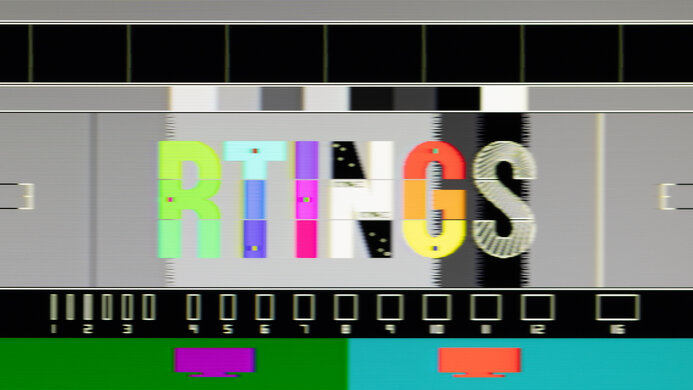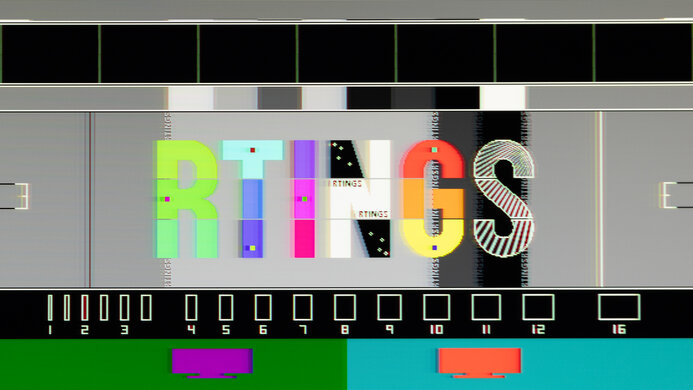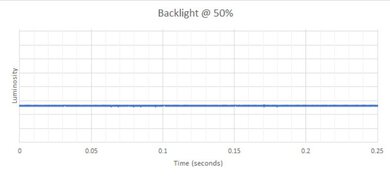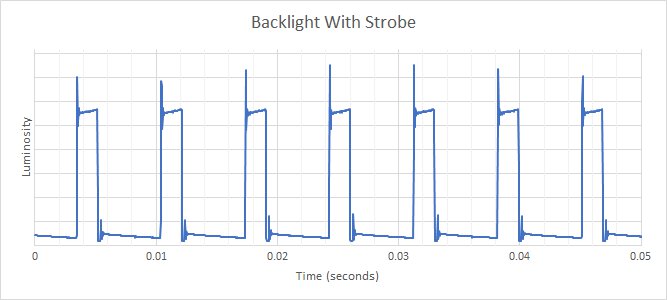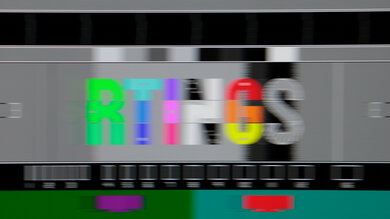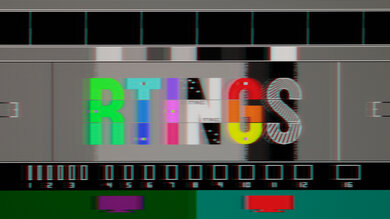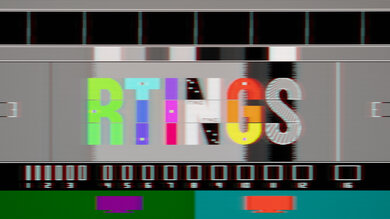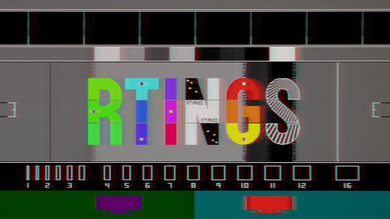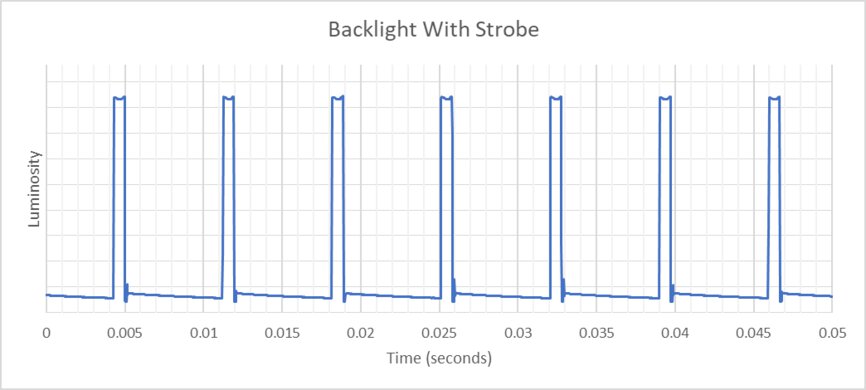- Table of Contents
- Intro
- When It Matters
- Our Tests
- How To Get The Best Results
- Related Settings
- Conclusion
- Comments
Our Monitor Motion Tests
Backlight Strobing (BFI)
Backlight strobing, also known as black frame insertion (BFI), is a monitor feature that reduces persistence blur, improving the overall appearance of motion with less blur trail behind fast-moving objects. Depending on the monitor type, it does this either by introducing flicker to its backlight or by inserting black frames in between actual frames. Some monitors have specific settings where you can adjust the flicker frequency or intensity of the feature to find the best settings according to your preference.
We test for a backlight strobing feature on a monitor by measuring its backlight, seeing the refresh rate range at which it works, and if there are settings you can adjust for customizability. We also check whether backlight strobing can be used simultaneously with the variable refresh rate feature. Lastly, we take photos of our pursuit pattern at various refresh rates and with different settings so you can see what motion looks like with backlight strobing enabled.
If you want to see our test for TVs, check our TV image flicker article, and you can learn more about the image flicker in monitors here.
Test results
When It Matters
Backlight strobing is designed to improve the appearance of motion while gaming or using it for any other content with fast-moving objects, particularly when there's persistence blur. Persistence blur is caused by the sample-and-hold method monitors use, causing a trail to appear behind fast-moving objects. Persistence blur happens when a frame persists on the screen, particularly with lower refresh rates where the monitor draws a new frame after a longer time than on higher refresh rates. For example, the frame time at 60Hz is 16.7 ms, whereas it's 4.17 ms with 240Hz. Introducing backlight strobing can help reduce this persistence blur and make motion look sharper.
Enabling the backlight strobing feature on your monitor is entirely a personal choice, and some people simply prefer leaving it disabled. We don't suggest buying a monitor only because it has this feature, but if you prefer having one, it's something to consider.
Below, you can see how the backlight strobing feature on the ASUS ROG Swift Pro PG248QP improves the appearance of motion. Although it already has such fantastic motion handling, enabling backlight strobing further makes fast-moving objects look clearer.
Backlight strobing vs. black frame insertion
While the titles backlight strobing and BFI are often used interchangeably, these are different technologies used with LED and OLED monitors, but they achieve a similar result. As LED monitors have a backlight, the backlight strobing causes the backlight to flicker. However, OLEDs don't have a backlight and insert black frames in between the actual frames of the signal, which is where the name black frame insertion comes from. OLEDs implement the BFI by cutting the source's frame time in half, allowing it to insert those black frames, but LED monitors don't have to alter the source's frames for it to work.
Our Tests
Even though we don't score the backlight strobing/BFI performance on a monitor, we evaluate a few aspects of the feature. Most of it comes down to how customizable it is and if you can control the backlight strobing feature to your liking. We also take photos at various refresh rates with different settings (if available) to show what it looks like.
First, we determine if a monitor has a backlight strobing feature based on its settings. If it does, we proceed with the test. We then find out the different refresh rates at which it works and if you can enable VRR at the same time.
Backlight Strobing Frequency
We first measure the backlight frequency with our oscilloscope and specialized response time tool. With this, we can generate a backlight flicker graph at various refresh rates at which the backlight strobing feature works.
Below, you can see what this flicker graph looks like for the Dell S3422DWG compared to when the backlight is flicker-free. You can see that with backlight strobing enabled, the backlight oscillates to introduce flicker and reduce persistence blur.
Pursuit Photo
The next part of the test is to take a photo of our pursuit pattern moving at 1,920 pixels/second to capture what motion looks like with backlight strobing/BFI enabled, similar to our Cumulative Absolute Deviation (CAD) test. There are two main things to look for in this photo: the first is to see if the feature makes motion look sharper, and the second is to see if there's any image duplication.
Below, you can see some photos from the Samsung Odyssey Neo G8 S32BG85 that show good examples of image duplication versus what it should look like. Both of these photos are taken at 60Hz.
You can also see what image duplication looks like at different refresh rates on the LG 27GP850-B/27GP83B-B below. Image duplication happens when the backlight oscillation struggles to match the frame rate of the source.
Maximum Frequency
The Maximum Frequency is the highest refresh rate the backlight strobing/BFI feature can operate at. It's common for monitors to have a max frequency slightly below their maximum refresh rate or even at the max refresh rate. The optimal result in this test is a maximum frequency that matches the screen's maximum refresh rate, so you can use the feature when playing games at a high frame rate.
Minimum Frequency
The Minimum Frequency is the lowest refresh rate at which you can enable the feature. It's useful if you want to use it while gaming and your setup can't maintain high frame rates. A good value here is to have it as low as 60Hz, as anything below that results in a noticeable flicker that isn't ideal for gaming. Monitors with a wide range between their minimum and maximum brightness are ideal because they're great for different types of users and games.
Pulse Width Control
Some monitors can control the pulse width, which controls how long the backlight remains on or off. A shorter pulse width helps reduce persistence blur, but it results in a darker image, while a longer pulse width results in a brighter image, but motion may not look as good. Adjusting the pulse width is essentially adjusting the intensity of the feature.
You can see an example of this below with the HP OMEN 27qs. Both of these photos are at 144Hz, but the 'Level 1' setting results in a brighter screen and more blur, while 'Level 5' improves motion but makes the screen darker.
Longest Pulse Width Brightness
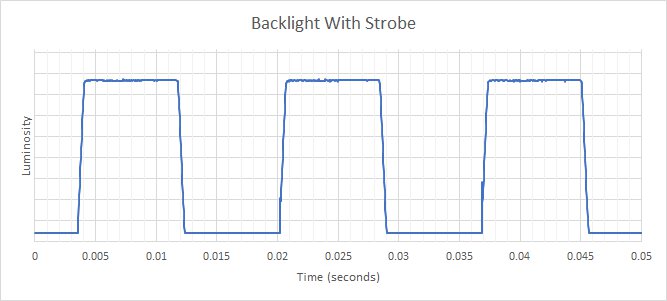 For monitors with a customizable pulse width, a short pulse width means that the backlight is off for a longer time, making the screen dimmer, and a longer pulse width means that it's on for a longer time, making it brighter. The pulse width is essentially the peak of how long the backlight is on for, and it affects the display's brightness.
For monitors with a customizable pulse width, a short pulse width means that the backlight is off for a longer time, making the screen dimmer, and a longer pulse width means that it's on for a longer time, making it brighter. The pulse width is essentially the peak of how long the backlight is on for, and it affects the display's brightness.
We measure the brightness with the pulse phase at its longest. This measurement is important if you game in a well-lit room and want the monitor to get bright. Many monitors don't have a customizable pulse width control, but we still take the measurement on those, in which case the Longest Pulse Width Brightness and Shortest Pulse Width Brightness are the same on those monitors.
Shortest Pulse Width Brightness
The Shortest Pulse Width Brightness is the display's brightness with the pulse width at its minimum level. For monitors that don't have a customizable pulse width control, this measurement is just the same as the Longest Pulse Width Brightness. If it has a customizable pulse width control, the brightness tends to be very low, to the point where the screen is dark, but a shorter pulse width also helps improve the appearance of motion.
Pulse Phase Control
While the pulse width controls the length of each pulse, the phase controls the timing. If the timing of the backlight strobing/BFI feature is off, there's noticeable image duplication, which can distract you. Adjusting the phase lets you precisely control when each phase occurs, lower the amount of strobe crosstalk, and reduce image duplication. As important as this feature is, there are also very few monitors that support it.
Pulse Amplitude Control
The pulse amplitude control is similar to pulse width control because it affects the screen's brightness, but it does this by raising the entire backlight level and not changing the pulse phase width. In other words, this determines if you can adjust the brightness/backlight setting of the monitor or not. Many monitors lock brightness with backlight strobing enabled, so having this available is useful if you want to increase the screen's brightness.
VRR At The Same Time
Many monitors don't allow their backlight strobing feature to work at the same time as VRR, but some monitors still support both at the same. Knowing this information can be useful if you play games with VRR enabled and like to use the backlight strobing feature.
How To Get The Best Results
Using backlight strobing/BFI is handy if a monitor implements it well and improves the appearance of motion. That said, using it is completely optional, and there aren't any real disadvantages to not using it as it's a personal preference. If you want to enable the feature, you should adjust any available settings to your preference until you find something you feel comfortable gaming with.
Related Settings
To enable the backlight strobing/BFI feature, the actual setting names differ from brand to brand, and you can see the various names for different brands below. This isn't an exhaustive list, but it's an example that shows that each brand calls the setting differently.
- NVIDIA G-SYNC: Ultra Low Motion Blur (ULMB)
- NVIDIA also has ULMB 2 available on a handful of monitors, like the ASUS ROG Swift Pro PG248QP, which aims to further reduce persistence blur by minimizing the time the backlight is activated.
- ASUS: Extreme Low Motion Blur (ELMB)
- Gigabyte: Aim Stabilizer
- LG: 1 ms Motion Blur Reduction or OLED Motion
- MSI: Moving Picture Response Time (MPRT)
- Samsung: Motion Blur Reduction (MBR)
- ViewSonic: PureXP
Conclusion
Backlight strobing features on LED monitors and black frame insertion features on OLED displays aim to reduce the persistence blur by introducing flicker or black frames. Monitors implement this feature in different ways, and our tests aim to look at its customization and to see at which refresh rates it works. We also measure the brightness of the display with the feature enabled and if it can work at the same time as VRR. Although using this feature can help reduce persistence blur and improve the appearance of motion, using it is completely optional. It's better not to use the feature altogether on some monitors due to image duplication.
Comments
Our Monitor Motion Tests: Backlight Strobing (BFI): Main Discussion
What do you think of our article? Let us know below.
Want to learn more? Check out our complete list of articles and tests on the R&D page.
- 21010
For tv being used mostly for text heavy monitor use, I know I need 4:4:4 and RGB subpixel; secondary use for tv shows, moviez sports. But NO gaming and no video editing. Does not having native 120 matter? Does 4K @ 120 matter?
120Hz absolutely matters. For movies, it’s evenly divisible by 24, 30 and 60, so no judder. For general monitor use, you get smooth mouse movement. 360Hz is much better, but it’s probably not worth the premium at this point, if it’s even available.
Downside: you need HDMI 2.1 to drive 4K 120Hz, so if the TV has no DisplayPort input, and you’re limited to HDMI 2.0 (e.g. you use Linux + AMD GPU, or older GPU), then you need to choose between chroma subsampling and using a DisplayPort to HDMI adapter (which means no VRR). Tbh VRR doesn’t really matter unless you’re gaming.
- 32120
For tv being used mostly for text heavy monitor use, I know I need 4:4:4 and RGB subpixel; secondary use for tv shows, moviez sports. But NO gaming and no video editing. Does not having native 120 matter? Does 4K @ 120 matter?
- 21010
I just got a UBP820 and tried a copy of “Goldfinger” the difference is astounding but my question is how can it make a 4:2:0 of a 1960’s movie and turn it into a 4:4:4 subsample?
- 21010
If you use a TV that the pixels shares subpixel (like pentile), like for example, iirc, the 42 inch TCL A8, you actually might get a better result using 4:2:2 instead of 4:4:4. 4:4:4 can cause annoying fringing on text and thin element which is totally fixed when you set it to 4:2:2. So if you’re one of those budget PC owner where you want to have big monitor but can’t justify monitor pricing (which is typically more expensive for the same size and spec) thus you buy a relatively cheap TV as a monitor and encounter fringing problem, you can try that trick. It will not work the same on every TV since they can share subpixel differently. Also I feel that different GPU can handle 4:2:2 differently. This is from my experience using RX580 then upgrading to 7800XT. With RX580, fringing is always there on my TCL TV (not A8 but a slightly better model than that) and 7800XT fixed that. Yes, this TV also share subpixel but have different layout. While it is unfortunate that I can’t have real 4:4:4, but if forcing 4:4:4 cause fringing on thin element and 4:2:2 fixed that, I would rather use 4:2:2 than 4:4:4. And yes, this type of fringing is simply annoying. It can be fixed if Windows is aware of it but afaik it doesn’t.